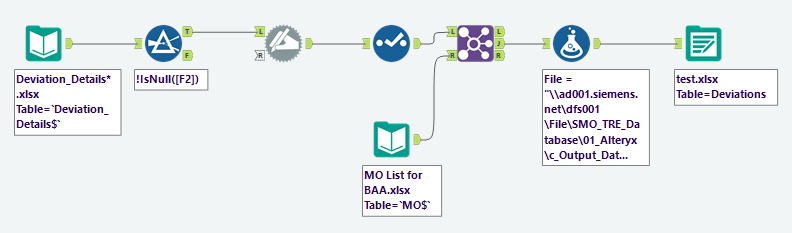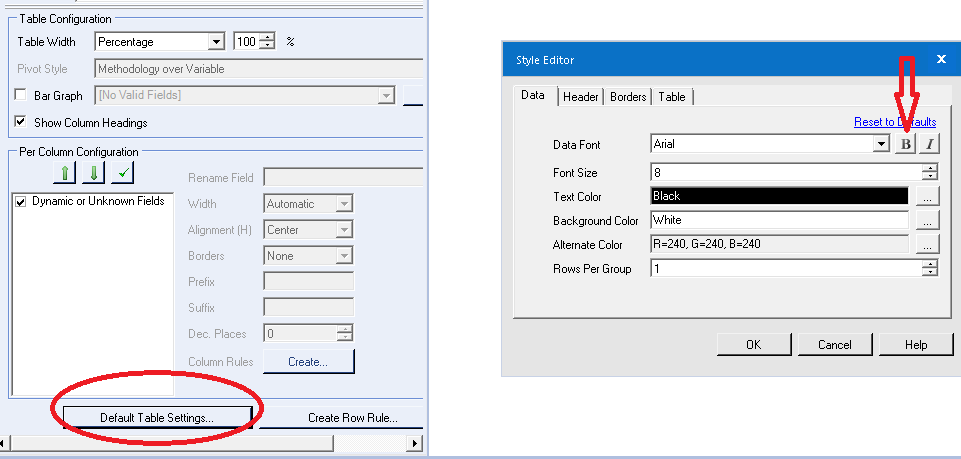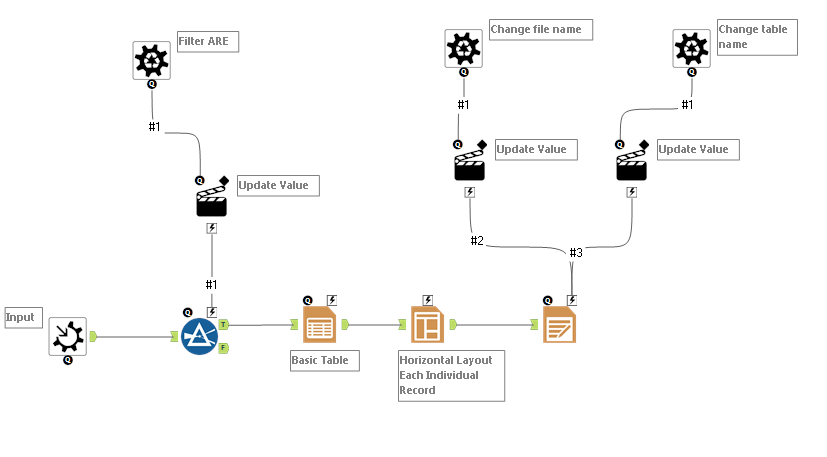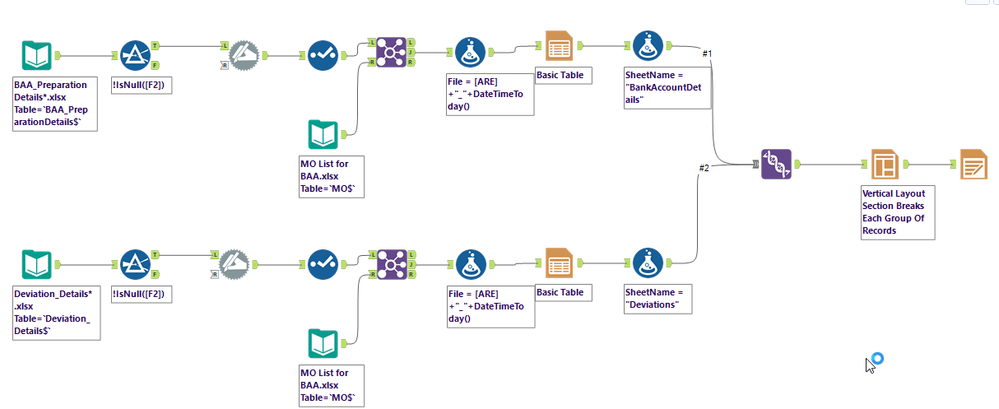Alteryx Designer Desktop Discussions
Find answers, ask questions, and share expertise about Alteryx Designer Desktop and Intelligence Suite.- Community
- :
- Community
- :
- Participate
- :
- Discussions
- :
- Designer Desktop
- :
- Table to Multiple Excel Files | Including Formatti...
Table to Multiple Excel Files | Including Formatting (Render)
- Subscribe to RSS Feed
- Mark Topic as New
- Mark Topic as Read
- Float this Topic for Current User
- Bookmark
- Subscribe
- Mute
- Printer Friendly Page
- Mark as New
- Bookmark
- Subscribe
- Mute
- Subscribe to RSS Feed
- Permalink
- Notify Moderator
Dear Alteryx Community,
I have excel Input files that I am splitting based on the Column "File" which shows the saving path as well as the Company Code (which is the differing criteria).
When running the workflow I get multiple Excel files, each showing different amount of rows which is as expected.
Is there however a way to also automatically format all those different Excel files? As far as I have seen, it can only be done for one Excel File with potentially more tabs but not for more Excel Files?
Thank you very much for your help on this!
Kind regards,
Alex
Solved! Go to Solution.
- Labels:
-
Output
- Mark as New
- Bookmark
- Subscribe
- Mute
- Subscribe to RSS Feed
- Permalink
- Notify Moderator
Hello @maier_alexander_MO ,
What are you looking for with the formatting exactly. There are multiple ways to format multiple sheets, even multiple excels at the same time with different format within the same excel file.
Could you share with us exactly what it is what you would like to do so I can maybe prepare something for you?
Regards
- Mark as New
- Bookmark
- Subscribe
- Mute
- Subscribe to RSS Feed
- Permalink
- Notify Moderator
Hello @afv2688 ,
what I would require is basic formatting, like bold headers and adjusted column width.
I also attached the current workflow. In the first container the Excel Files are generated based on grouping by Column "File". In the second container, the data from a second excel file is then added within the existing Excel Files as an additional Excel Sheet.
I tried a few things with the Reporting Tools but did not manage to get separate excel files with the render tool..
Do you have any ideas on that?
Thank you very much for your help!
Kind regards,
Alex
- Mark as New
- Bookmark
- Subscribe
- Mute
- Subscribe to RSS Feed
- Permalink
- Notify Moderator
Hello @maier_alexander_MO ,
To change the style from a table you have to perform those modifications in the table tool:
On the default table settings you can switch the headers to be bold or italic as well as the font.
Your columns will appear on the white section too, where you can manage the settings individually.
To change the size of the table you have to perform the modifications on the render tool (bottom part).
On another topic, to achive what you are looking for I would recommend you to do a setting similiar to the one I'm presenting you underneath.
You would need to create a batch macro, where you filter first the data that you want to add to the table and then change the file name one by one with the action tools on the render tool.
Regards
- Mark as New
- Bookmark
- Subscribe
- Mute
- Subscribe to RSS Feed
- Permalink
- Notify Moderator
Hi @afv2688 ,
thank you very much again for your reply on the down below! Based on your input I tested quite a lot and finally made it without a macro:
I have two differerent Input Tables "BankAccountDetails" and "Deviations" which each show one report for different companies. I created Tables with the rendering tools as well as a helping column "File" which consists of the company code and the current date. Based on those information and different aggregations - I receive one (formatted) Excel Report for each company, containing two sheets each (BankAccountDetails & Deviations).
Kind regards,
Alex
-
Academy
6 -
ADAPT
2 -
Adobe
204 -
Advent of Code
3 -
Alias Manager
78 -
Alteryx Copilot
26 -
Alteryx Designer
7 -
Alteryx Editions
95 -
Alteryx Practice
20 -
Amazon S3
149 -
AMP Engine
252 -
Announcement
1 -
API
1,209 -
App Builder
116 -
Apps
1,360 -
Assets | Wealth Management
1 -
Basic Creator
15 -
Batch Macro
1,559 -
Behavior Analysis
246 -
Best Practices
2,695 -
Bug
719 -
Bugs & Issues
1 -
Calgary
67 -
CASS
53 -
Chained App
268 -
Common Use Cases
3,825 -
Community
26 -
Computer Vision
86 -
Connectors
1,426 -
Conversation Starter
3 -
COVID-19
1 -
Custom Formula Function
1 -
Custom Tools
1,939 -
Data
1 -
Data Challenge
10 -
Data Investigation
3,488 -
Data Science
3 -
Database Connection
2,221 -
Datasets
5,223 -
Date Time
3,229 -
Demographic Analysis
186 -
Designer Cloud
742 -
Developer
4,373 -
Developer Tools
3,531 -
Documentation
528 -
Download
1,037 -
Dynamic Processing
2,940 -
Email
928 -
Engine
145 -
Enterprise (Edition)
1 -
Error Message
2,259 -
Events
198 -
Expression
1,868 -
Financial Services
1 -
Full Creator
2 -
Fun
2 -
Fuzzy Match
713 -
Gallery
666 -
GenAI Tools
3 -
General
2 -
Google Analytics
155 -
Help
4,710 -
In Database
966 -
Input
4,295 -
Installation
361 -
Interface Tools
1,901 -
Iterative Macro
1,095 -
Join
1,959 -
Licensing
252 -
Location Optimizer
60 -
Machine Learning
260 -
Macros
2,864 -
Marketo
12 -
Marketplace
23 -
MongoDB
82 -
Off-Topic
5 -
Optimization
751 -
Output
5,258 -
Parse
2,328 -
Power BI
228 -
Predictive Analysis
937 -
Preparation
5,171 -
Prescriptive Analytics
206 -
Professional (Edition)
4 -
Publish
257 -
Python
855 -
Qlik
39 -
Question
1 -
Questions
2 -
R Tool
476 -
Regex
2,339 -
Reporting
2,434 -
Resource
1 -
Run Command
575 -
Salesforce
277 -
Scheduler
411 -
Search Feedback
3 -
Server
631 -
Settings
936 -
Setup & Configuration
3 -
Sharepoint
628 -
Spatial Analysis
599 -
Starter (Edition)
1 -
Tableau
512 -
Tax & Audit
1 -
Text Mining
468 -
Thursday Thought
4 -
Time Series
432 -
Tips and Tricks
4,187 -
Topic of Interest
1,126 -
Transformation
3,731 -
Twitter
23 -
Udacity
84 -
Updates
1 -
Viewer
3 -
Workflow
9,982
- « Previous
- Next »