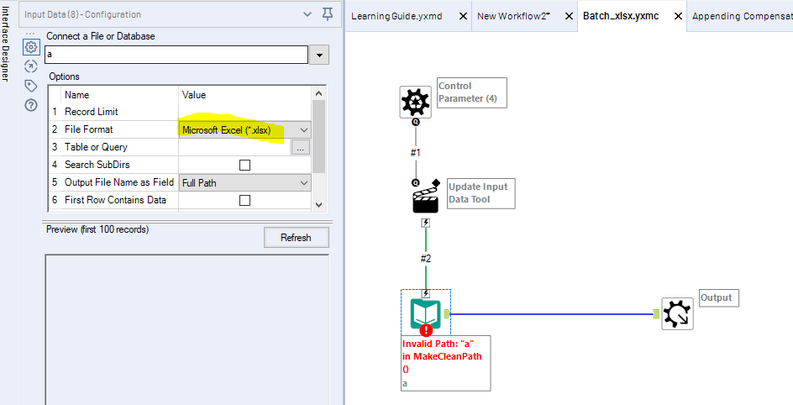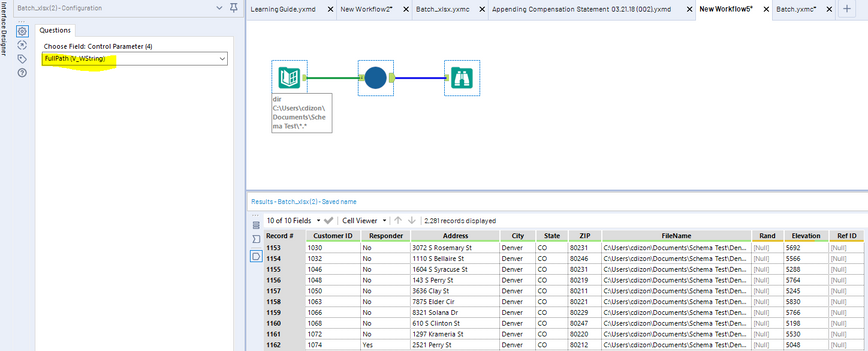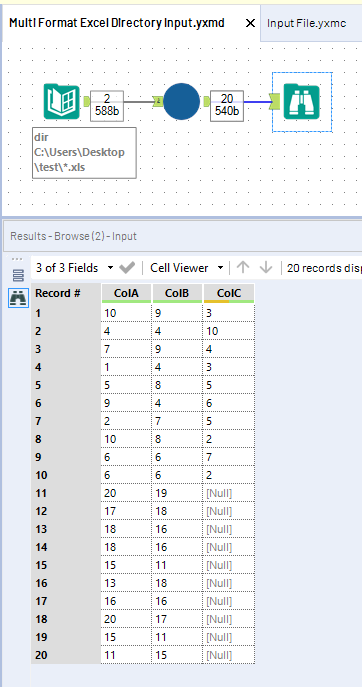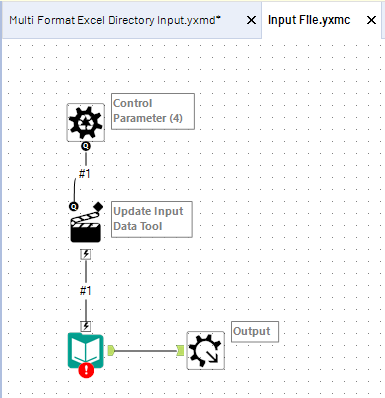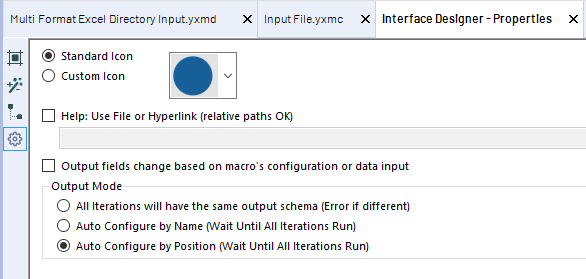Alteryx Designer Desktop Discussions
Find answers, ask questions, and share expertise about Alteryx Designer Desktop and Intelligence Suite.- Community
- :
- Community
- :
- Participate
- :
- Discussions
- :
- Designer Desktop
- :
- Reading entire folder of Excel files at once, colu...
Reading entire folder of Excel files at once, columns not always the same
- Subscribe to RSS Feed
- Mark Topic as New
- Mark Topic as Read
- Float this Topic for Current User
- Bookmark
- Subscribe
- Mute
- Printer Friendly Page
- Mark as New
- Bookmark
- Subscribe
- Mute
- Subscribe to RSS Feed
- Permalink
- Notify Moderator
I have a folder of Excel sheets. Every month, everything in the folder is deleted, and a new set of Excel sheets are dumped in. Whenever that happens, I need to condense all these sheets together into one single data file.
The Excel files do not follow a naming convention. The number of sheets that go into this folder each month changes. The columns are typically mostly the same throughout the sheets, but not always. Each sheet has only one tab (mercifully).
I want to read all the files in together at once, append on same columns where ever able, and fill in Nulls everywhere else as needed.
EXAMPLE
---HAVE---
~DATA 1~
ColA ColB ColC
10 9 3
4 4 10
7 9 4
1 4 3
5 8 5
9 4 6
2 7 5
10 8 2
6 6 7
6 6 2
~DATA2~
ColA ColB
20 19
17 18
18 16
18 16
15 11
13 18
16 16
20 17
15 11
11 15
---WANT---
ColA ColB ColC
10 9 3
4 4 10
7 9 4
1 4 3
5 8 5
9 4 6
2 7 5
10 8 2
6 6 7
6 6 2
20 19 [Null]
17 18 [Null]
18 16 [Null]
18 16 [Null]
15 11 [Null]
13 18 [Null]
16 16 [Null]
20 17 [Null]
15 11 [Null]
11 15 [Null]
I've tried a few different ways so far:
- If I import each sheet individually (using one Input Data tool per sheet), and then use the Union tool, it does what I want perfectly. Problem is, I have to manually set up an Input Data tool for every single Excel file, one at a time (then feed those inputs all into the same Union).
- If I use one Input Data tool for everything, but specify a path ending with a wildcard, it grabs all Excel sheets in the folder ("S:\PATH\TO\FOLDER\*.xlsx"). Which is great, it fixes my dynamic number of sheets/names of sheets issue. However, problem is, that "one input tool for all files" approach doesn't handle the differing number of columns correctly (looks like it will only pull in the sheets with headers matching whichever was the first file it read in).
I've written a Python program that handles everything exactly as I want (below). I think I can use this script in a pinch, but I'd rather use native Alteryx if possible.
PYTHON SCRIPT
import pandas as pd
from os import walk
folder = "C:/Users/Desktop/test/"
input_files = []
for (dirpath, dirnames, filenames) in walk(folder):
for file in filenames:
if file.endswith('.xlsx'):
input_files.append(folder+file)
df = pd.DataFrame()
for i in input_files:
d = pd.read_excel(i,dtype=str)
df = pd.concat([df,d],axis=0, ignore_index=True, sort=False)
print(df)
Solved! Go to Solution.
- Mark as New
- Bookmark
- Subscribe
- Mute
- Subscribe to RSS Feed
- Permalink
- Notify Moderator
Hi @DanWhalen,
Thanks for your question! You will need to use a batch macro to achieve this. Please take a look at the two links listed below which describe in detail how to achieve this:
Reading in Multiple files with different fields
Read in Multiple Excel files with multiple sheets
Hope this helps!
Amelia
- Mark as New
- Bookmark
- Subscribe
- Mute
- Subscribe to RSS Feed
- Permalink
- Notify Moderator
Hi @DanWhalen
A batch macro should do the trick. Here's a great article with an example batch macro to input CSVs with different schemas.
In your case, you have excel files, so I went ahead and changed the File Format of the Input Data tool within the Batch macro.
Back to the canvas, I then have a Directory tool pointed to the folder with the excel files. They originally had the same schema but I added unique field names and content in three workbooks. I then inserted my batch macro and selected "Fullpath" in the control parameter. As you can see, it brought in all the fields despite having different schemas.
Hope that helps!
- Mark as New
- Bookmark
- Subscribe
- Mute
- Subscribe to RSS Feed
- Permalink
- Notify Moderator
My approach would be to use a directory tool reading all .xls files, pass that into an Input Data batch macro with the key being that you use the interface property setting of "Auto Configure by Position (Wait Until All Iterations Run)". If you don't update the output mode, it will complain of the files not having the same schema.
The attached workflow will stack/union all of the data regardless of count of columns in your desired output format with [null] for data rows with fewer columns.
Batch macro with the only tool being the Input Data tool
Access the Macro Interface settings by opening the macro, View -> Interface Designer then clicking the Gear Icon on the left
Hope this is what you were looking for!!
-
Academy
6 -
ADAPT
2 -
Adobe
203 -
Advent of Code
3 -
Alias Manager
77 -
Alteryx Copilot
24 -
Alteryx Designer
7 -
Alteryx Editions
91 -
Alteryx Practice
20 -
Amazon S3
149 -
AMP Engine
251 -
Announcement
1 -
API
1,207 -
App Builder
116 -
Apps
1,359 -
Assets | Wealth Management
1 -
Basic Creator
14 -
Batch Macro
1,555 -
Behavior Analysis
245 -
Best Practices
2,691 -
Bug
719 -
Bugs & Issues
1 -
Calgary
67 -
CASS
53 -
Chained App
267 -
Common Use Cases
3,820 -
Community
26 -
Computer Vision
85 -
Connectors
1,425 -
Conversation Starter
3 -
COVID-19
1 -
Custom Formula Function
1 -
Custom Tools
1,935 -
Data
1 -
Data Challenge
10 -
Data Investigation
3,486 -
Data Science
3 -
Database Connection
2,217 -
Datasets
5,216 -
Date Time
3,226 -
Demographic Analysis
186 -
Designer Cloud
739 -
Developer
4,364 -
Developer Tools
3,526 -
Documentation
526 -
Download
1,036 -
Dynamic Processing
2,935 -
Email
927 -
Engine
145 -
Enterprise (Edition)
1 -
Error Message
2,254 -
Events
197 -
Expression
1,867 -
Financial Services
1 -
Full Creator
2 -
Fun
2 -
Fuzzy Match
711 -
Gallery
666 -
GenAI Tools
3 -
General
2 -
Google Analytics
155 -
Help
4,704 -
In Database
965 -
Input
4,290 -
Installation
360 -
Interface Tools
1,900 -
Iterative Macro
1,092 -
Join
1,956 -
Licensing
252 -
Location Optimizer
60 -
Machine Learning
259 -
Macros
2,859 -
Marketo
12 -
Marketplace
23 -
MongoDB
82 -
Off-Topic
5 -
Optimization
750 -
Output
5,247 -
Parse
2,325 -
Power BI
228 -
Predictive Analysis
936 -
Preparation
5,162 -
Prescriptive Analytics
205 -
Professional (Edition)
4 -
Publish
257 -
Python
853 -
Qlik
39 -
Question
1 -
Questions
2 -
R Tool
476 -
Regex
2,339 -
Reporting
2,429 -
Resource
1 -
Run Command
573 -
Salesforce
276 -
Scheduler
411 -
Search Feedback
3 -
Server
628 -
Settings
933 -
Setup & Configuration
3 -
Sharepoint
624 -
Spatial Analysis
599 -
Starter (Edition)
1 -
Tableau
512 -
Tax & Audit
1 -
Text Mining
468 -
Thursday Thought
4 -
Time Series
430 -
Tips and Tricks
4,185 -
Topic of Interest
1,126 -
Transformation
3,722 -
Twitter
23 -
Udacity
84 -
Updates
1 -
Viewer
3 -
Workflow
9,969
- « Previous
- Next »