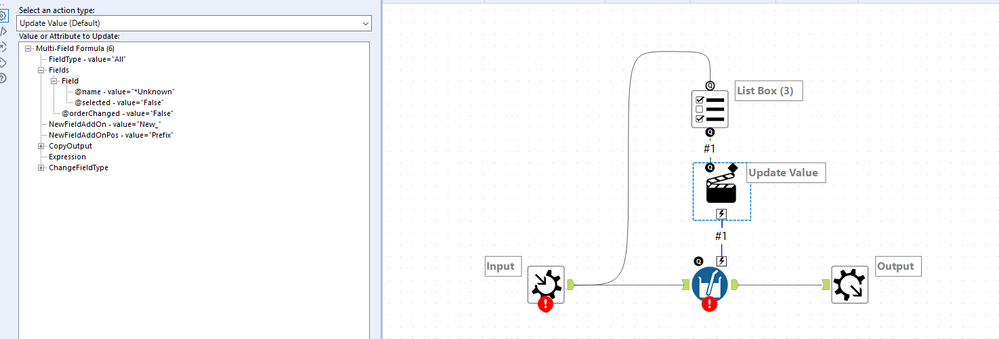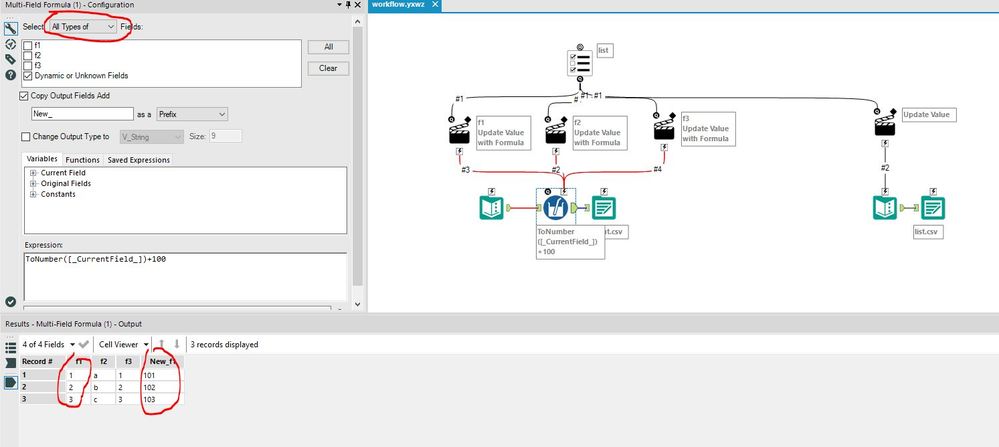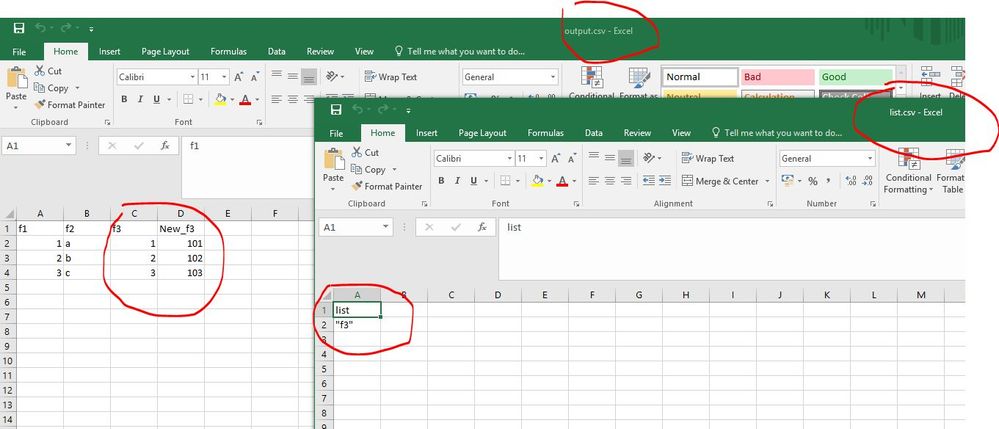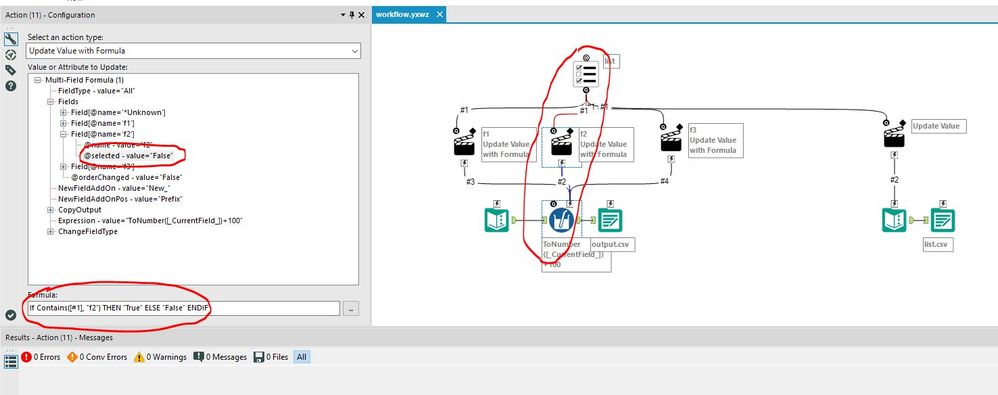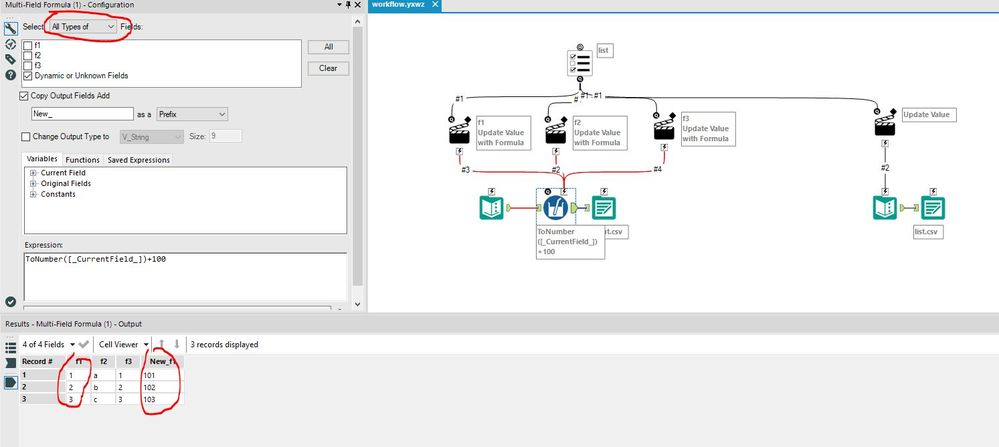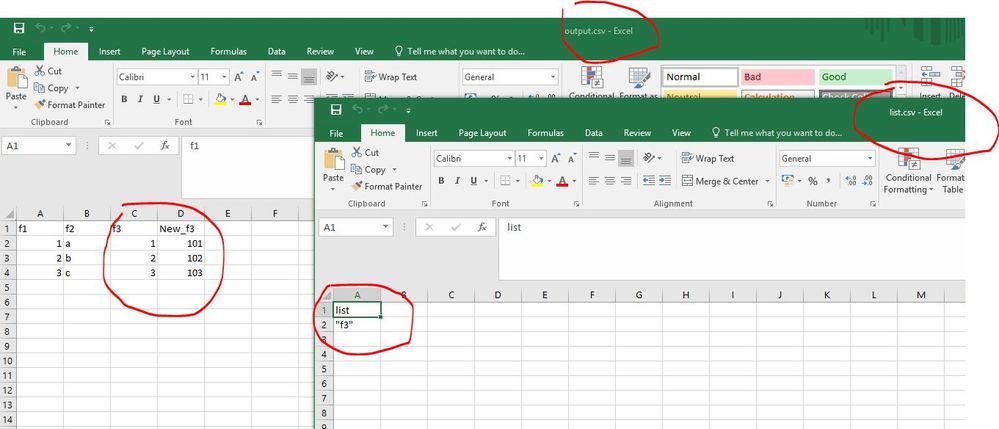Alteryx Designer Desktop Discussions
Find answers, ask questions, and share expertise about Alteryx Designer Desktop and Intelligence Suite.- Community
- :
- Community
- :
- Participate
- :
- Discussions
- :
- Designer Desktop
- :
- List box to update the Select function on a Multi ...
List box to update the Select function on a Multi Formula Tool (In Macro) Not working
- Subscribe to RSS Feed
- Mark Topic as New
- Mark Topic as Read
- Float this Topic for Current User
- Bookmark
- Subscribe
- Mute
- Printer Friendly Page
- Mark as New
- Bookmark
- Subscribe
- Mute
- Subscribe to RSS Feed
- Permalink
- Notify Moderator
Hello Hello Hello!
Might be the Friday blues, or I am approaching this all wrong. But, in general, I have a multifield formula tool inside of a macro, I want to set up a List box to select what fields get passed through. I have been at this for some time today now. Hopefully, someone can point me the right direction on setting up this interface!
Below is a simple version just a visual of how I set up the interface to function with the multi-formula tool in the macro (not the actual thing). Am I thinking somewhere in the settings?
Thanks for taking a look!
Solved! Go to Solution.
- Labels:
-
Interface Tools
-
Macros
- Mark as New
- Bookmark
- Subscribe
- Mute
- Subscribe to RSS Feed
- Permalink
- Notify Moderator
Hi @CamodCPA ,
If you're looking to simply select which columns you would like to pass through, just use a select tool instead with the same exact config. The trick is to deselect all of your columns in the select tool, otherwise by default they will get passed through even though you only selected specific columns within the analytic app.
Thanks,
Mike
- Mark as New
- Bookmark
- Subscribe
- Mute
- Subscribe to RSS Feed
- Permalink
- Notify Moderator
- Mark as New
- Bookmark
- Subscribe
- Mute
- Subscribe to RSS Feed
- Permalink
- Notify Moderator
Thank you for the fast reply and the example for selecting columns!
So, This I have tried--however the goal is to maintain the input data structure and only apply the multi-field formula to selected fields!
Can the select window in this tool be manipulated through interface tools?
Thanks again!
- Mark as New
- Bookmark
- Subscribe
- Mute
- Subscribe to RSS Feed
- Permalink
- Notify Moderator
Hi @CamodCPA,
Here is one way to do this:
- first, please have a look at list.csv output, this gives you the format of how List Box selections look like (comma delimited list in double quotes) - try single and multiple selections to see the difference
- for each field you'll need to get a separate Action tool and target value is the '@selected-value' property for the respective field name
- first, please select 'All Types of' in the Multi-Row Formula tool to expose all field and tick 'Selected or Unknown Fields'option - only when a specific field is un-ticked, its '@selected-value' property becomes visible for Action tool (when ticked this is not visible)
- finally, pretty much all settings/metadata of any tool including Multi-Row Formula are exposed for the Action tool, with this specific tool being quite advanced and very powerful at the same time, i suggest you play with it to understand the way it works, for example you may want to create copies or overwrite the original fields etc.
Thanks,
Rafal
#Excuse me, do you speak Alteryx?
- Mark as New
- Bookmark
- Subscribe
- Mute
- Subscribe to RSS Feed
- Permalink
- Notify Moderator
Found a Workaround with your suggestion!
thank you!
- Mark as New
- Bookmark
- Subscribe
- Mute
- Subscribe to RSS Feed
- Permalink
- Notify Moderator
- Mark as New
- Bookmark
- Subscribe
- Mute
- Subscribe to RSS Feed
- Permalink
- Notify Moderator
Wow,
Wonderfull explanation!!! I ended up creating a workaround. but this is fantastic. I Love how you approaching teaching this by outputting the list csv!
Thank you so much!
- Mark as New
- Bookmark
- Subscribe
- Mute
- Subscribe to RSS Feed
- Permalink
- Notify Moderator
@CamodCPA recognize it has been a few years on this but I am experiencing a similar issue. Curious what your workaround was. I want to pass through all the columns and only apply the multi-field formula to selected fields via a macro. However it is by default just applying the multi field formula to all fields configured in the macro (i.e. it is not updating the fields I select from a list box).
-
Academy
6 -
ADAPT
2 -
Adobe
204 -
Advent of Code
3 -
Alias Manager
78 -
Alteryx Copilot
26 -
Alteryx Designer
7 -
Alteryx Editions
95 -
Alteryx Practice
20 -
Amazon S3
149 -
AMP Engine
252 -
Announcement
1 -
API
1,208 -
App Builder
116 -
Apps
1,360 -
Assets | Wealth Management
1 -
Basic Creator
15 -
Batch Macro
1,559 -
Behavior Analysis
246 -
Best Practices
2,695 -
Bug
719 -
Bugs & Issues
1 -
Calgary
67 -
CASS
53 -
Chained App
268 -
Common Use Cases
3,825 -
Community
26 -
Computer Vision
86 -
Connectors
1,426 -
Conversation Starter
3 -
COVID-19
1 -
Custom Formula Function
1 -
Custom Tools
1,938 -
Data
1 -
Data Challenge
10 -
Data Investigation
3,487 -
Data Science
3 -
Database Connection
2,220 -
Datasets
5,222 -
Date Time
3,227 -
Demographic Analysis
186 -
Designer Cloud
742 -
Developer
4,372 -
Developer Tools
3,530 -
Documentation
527 -
Download
1,037 -
Dynamic Processing
2,939 -
Email
928 -
Engine
145 -
Enterprise (Edition)
1 -
Error Message
2,258 -
Events
198 -
Expression
1,868 -
Financial Services
1 -
Full Creator
2 -
Fun
2 -
Fuzzy Match
712 -
Gallery
666 -
GenAI Tools
3 -
General
2 -
Google Analytics
155 -
Help
4,708 -
In Database
966 -
Input
4,293 -
Installation
361 -
Interface Tools
1,901 -
Iterative Macro
1,094 -
Join
1,958 -
Licensing
252 -
Location Optimizer
60 -
Machine Learning
260 -
Macros
2,864 -
Marketo
12 -
Marketplace
23 -
MongoDB
82 -
Off-Topic
5 -
Optimization
751 -
Output
5,255 -
Parse
2,327 -
Power BI
228 -
Predictive Analysis
937 -
Preparation
5,169 -
Prescriptive Analytics
206 -
Professional (Edition)
4 -
Publish
257 -
Python
855 -
Qlik
39 -
Question
1 -
Questions
2 -
R Tool
476 -
Regex
2,339 -
Reporting
2,434 -
Resource
1 -
Run Command
575 -
Salesforce
277 -
Scheduler
411 -
Search Feedback
3 -
Server
630 -
Settings
935 -
Setup & Configuration
3 -
Sharepoint
627 -
Spatial Analysis
599 -
Starter (Edition)
1 -
Tableau
512 -
Tax & Audit
1 -
Text Mining
468 -
Thursday Thought
4 -
Time Series
431 -
Tips and Tricks
4,187 -
Topic of Interest
1,126 -
Transformation
3,730 -
Twitter
23 -
Udacity
84 -
Updates
1 -
Viewer
3 -
Workflow
9,980
- « Previous
- Next »