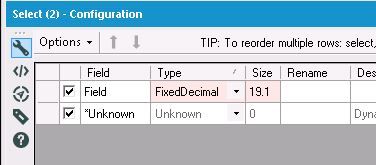Alteryx Designer Desktop Discussions
Find answers, ask questions, and share expertise about Alteryx Designer Desktop and Intelligence Suite.- Community
- :
- Community
- :
- Participate
- :
- Discussions
- :
- Designer Desktop
- :
- Is there a way to get only one sig fig after the d...
Is there a way to get only one sig fig after the decimal point when exporting to Excel?
- Subscribe to RSS Feed
- Mark Topic as New
- Mark Topic as Read
- Float this Topic for Current User
- Bookmark
- Subscribe
- Mute
- Printer Friendly Page
- Mark as New
- Bookmark
- Subscribe
- Mute
- Subscribe to RSS Feed
- Permalink
- Notify Moderator
- Labels:
-
Output
- Mark as New
- Bookmark
- Subscribe
- Mute
- Subscribe to RSS Feed
- Permalink
- Notify Moderator
If you add a Select Tool before exporting your data, you can change the field type to show only 1 decimal place for that field - use the Fixed Decimal format and change the number of characters to n.1 (n characters before decimal, 1 character after). That should do it!
NJ
- Mark as New
- Bookmark
- Subscribe
- Mute
- Subscribe to RSS Feed
- Permalink
- Notify Moderator
Yeah, that's what I thought s/b be the case only that's not what I'm seeing. Nothing would ever be over 100 miles (or even close to 100 miles) - so I picked 3.1 just to be extra safe. 3.1, in my mind, should have covered out to 999.x - only it doesn't. At that setting, any distance 10.x miles and up is returned as a blank field. So I assumed I must be using the wrong field type. Since reading your post, I bumped it up to 4.1 and suddenly it's working. Changed it back to 3.1 and, again, anything 10.x and up is blank in Excel again. Makes me think the number to the left of the decimal point counts all numbers including the decimal point. Don't know if that's true or not. In any case, 4.1 works for 99.x and less. 3.1 or lower returns a blank field in Excel - for me, at least. Thanks for your help. I'll call it resolved as 4.1 works - although I don't understand why it can't be as low as 2.1 . This is what returned with anything less that 4.1. Thanks for your help. I appreciate it.
| FindNearestRank | DistanceMiles |
| 1 | 0.7 |
| 2 | 1.8 |
| 3 | |
| 1 | 0.5 |
| 2 | 0.8 |
| 3 | 0.9 |
- Mark as New
- Bookmark
- Subscribe
- Mute
- Subscribe to RSS Feed
- Permalink
- Notify Moderator
You are totally correct, @Brad1 - my apologies! First number appears to be for the total number of characters, second number is for the number of characters after the decimal. So if that's the case, the number to the left of the decimal probably always needs to be at least 2 characters higher than the number to the right of the decimal. I probably never noticed it because it defaults to 19.6, and I must have only ever changed the number after the decimal... learn something new every day! :) Thanks!!
-
Academy
6 -
ADAPT
2 -
Adobe
203 -
Advent of Code
3 -
Alias Manager
77 -
Alteryx Copilot
24 -
Alteryx Designer
7 -
Alteryx Editions
90 -
Alteryx Practice
20 -
Amazon S3
149 -
AMP Engine
250 -
Announcement
1 -
API
1,206 -
App Builder
116 -
Apps
1,358 -
Assets | Wealth Management
1 -
Basic Creator
14 -
Batch Macro
1,552 -
Behavior Analysis
245 -
Best Practices
2,690 -
Bug
719 -
Bugs & Issues
1 -
Calgary
67 -
CASS
53 -
Chained App
267 -
Common Use Cases
3,819 -
Community
26 -
Computer Vision
85 -
Connectors
1,424 -
Conversation Starter
3 -
COVID-19
1 -
Custom Formula Function
1 -
Custom Tools
1,934 -
Data
1 -
Data Challenge
10 -
Data Investigation
3,484 -
Data Science
3 -
Database Connection
2,215 -
Datasets
5,215 -
Date Time
3,226 -
Demographic Analysis
186 -
Designer Cloud
737 -
Developer
4,359 -
Developer Tools
3,525 -
Documentation
526 -
Download
1,036 -
Dynamic Processing
2,934 -
Email
926 -
Engine
145 -
Enterprise (Edition)
1 -
Error Message
2,253 -
Events
196 -
Expression
1,867 -
Financial Services
1 -
Full Creator
2 -
Fun
2 -
Fuzzy Match
711 -
Gallery
666 -
GenAI Tools
2 -
General
2 -
Google Analytics
155 -
Help
4,703 -
In Database
965 -
Input
4,288 -
Installation
359 -
Interface Tools
1,899 -
Iterative Macro
1,091 -
Join
1,955 -
Licensing
251 -
Location Optimizer
60 -
Machine Learning
259 -
Macros
2,858 -
Marketo
12 -
Marketplace
23 -
MongoDB
82 -
Off-Topic
5 -
Optimization
750 -
Output
5,242 -
Parse
2,325 -
Power BI
227 -
Predictive Analysis
936 -
Preparation
5,159 -
Prescriptive Analytics
205 -
Professional (Edition)
4 -
Publish
257 -
Python
851 -
Qlik
39 -
Question
1 -
Questions
2 -
R Tool
476 -
Regex
2,339 -
Reporting
2,428 -
Resource
1 -
Run Command
572 -
Salesforce
276 -
Scheduler
410 -
Search Feedback
3 -
Server
628 -
Settings
932 -
Setup & Configuration
3 -
Sharepoint
624 -
Spatial Analysis
599 -
Starter (Edition)
1 -
Tableau
512 -
Tax & Audit
1 -
Text Mining
468 -
Thursday Thought
4 -
Time Series
430 -
Tips and Tricks
4,182 -
Topic of Interest
1,124 -
Transformation
3,720 -
Twitter
23 -
Udacity
84 -
Updates
1 -
Viewer
3 -
Workflow
9,960
- « Previous
- Next »