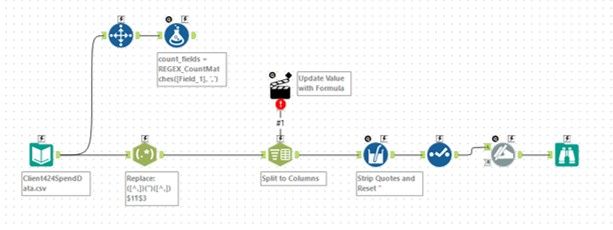Alteryx Designer Desktop Discussions
Find answers, ask questions, and share expertise about Alteryx Designer Desktop and Intelligence Suite.- Community
- :
- Community
- :
- Participate
- :
- Discussions
- :
- Designer Desktop
- :
- Input Data Errors
Input Data Errors
- Subscribe to RSS Feed
- Mark Topic as New
- Mark Topic as Read
- Float this Topic for Current User
- Bookmark
- Subscribe
- Mute
- Printer Friendly Page
- Mark as New
- Bookmark
- Subscribe
- Mute
- Subscribe to RSS Feed
- Permalink
- Notify Moderator
Being new to Alteryx I have noticed that during the input process of CSV files I get warnings such as "An unescaped quote was found" with the record number identified. In my data this occurs because in some fields there are entries such as 24" (24 inches). I use the Formula tool and a Replace function to deal with the rouge quote during the workflow. My question is on the initial error, is there a way to resolve the error so that I know that the data moving through the workflow is getting cleaned? For instance, is there a way to create like a pre-sub-routine and stage the two workflows so that I get Results message for each routine? The reason I'm thinking of this approach is that in this sceanario, and many others, you do not get verification that your formula resolved all the warnings especially if the problem occurs in multiple columns and because the warning is only reported during the input process.
A similar problem occurs with rows of all Null values. The warning tells me that there are not enough fields in the record. I know why it occurs and I deal with it in the workflow but I would like to deal with the error during the input process and know it is resolved before the data hits the main part of the workflow. Thanks.
Solved! Go to Solution.
- Labels:
-
Error Message
-
Input
- Mark as New
- Bookmark
- Subscribe
- Mute
- Subscribe to RSS Feed
- Permalink
- Notify Moderator
Assuming you dont have any quoted text.
The way to do this is to set the 'Ignore Delimiters in' option on the input tool to None:
By default Alteryx expects " to escape a string.
- Mark as New
- Bookmark
- Subscribe
- Mute
- Subscribe to RSS Feed
- Permalink
- Notify Moderator
Hey Tom,
@jdunkerley79 will get you started and the sample workflow that i've attached should take it home. That will bring in all of your quotes and just trim off the start and end quotes. best of luck!
Jack
- Mark as New
- Bookmark
- Subscribe
- Mute
- Subscribe to RSS Feed
- Permalink
- Notify Moderator
My data comes with everything in quotes, so I have to treat the input carefully otherwise I have more issues to deal with on the inside of the workflow. Both responses deal with the issue after the input warning occurs, and I've already done that. What I'm trying to do is eliminate the warnings that occur at the beginning so that I know the data is clean - ignoring the warnings can cause problems if my solutions don't catch everything. I don't see any other solution but to do a prescrub workflow, generate a new output that I use as input to the final workflow. The input messages on the final workflow then provides me with confirmation that I do not have data issues. Thanks to the both of you for your help..
- Mark as New
- Bookmark
- Subscribe
- Mute
- Subscribe to RSS Feed
- Permalink
- Notify Moderator
Putting in a filter that will remove data all together if it isn't to spec would work instead. Get creative and use something like with (startswith([field_name],'"') OR right([field_name],2)='""'
Those in combination would give you any value that starts with a double quote or ends with 2 double quotes, that last piece should address for your column that has the legitimate double quote in it. Don't limit yourself to only checking the data on the input, other tools can address this issue for you along the way.
Jack
- Mark as New
- Bookmark
- Subscribe
- Mute
- Subscribe to RSS Feed
- Permalink
- Notify Moderator
Jack, the filter is a good idea, then after I fix whatever is flagged I can blend it back in. Thanks!
- Mark as New
- Bookmark
- Subscribe
- Mute
- Subscribe to RSS Feed
- Permalink
- Notify Moderator
I have some nasty text files that were giving me problems too (not even csv, but prn, even though they can be interpreted as csv).
Here are the steps that work for me...
In the input tool, selected delimited and set the delimiter to none, and uncheck the box that says "First row contains headers".
Use the text to columns tool to split out your fields and set the delimiter to , (comma) or what I neede in my case is ,\t (comma and tab). Click to ignore delimiters in quotes and set the number of columns to whatever you need. I typically set this too high and then change the number of columns after everything's parsed.
Next, if your headers are not in the first row, use a sample tool to skip down to the header row.
Use a multi-field tool to strip the quotes "StripQuotes([_CurrentField_])".
Use the dynamic rename tool to get the field names from the first row.
Lastly, use a select tool to get rid of the first column because that column will be a concatenation of all your columns.
It's a bit lengthy, but it works for me.
- Mark as New
- Bookmark
- Subscribe
- Mute
- Subscribe to RSS Feed
- Permalink
- Notify Moderator
Had a bit of a play on the train this morning.
Following a similar approach to @cbridges described.
- Read data in as a single field
- Use a Regex replace to switch " inside a text block to be another symbol (I chose ¶)
- Text to column it
- Strip quotes and reset ¶ back to "
- Select and Dynamic rename to tidy up
Attached my experiment, hope it helps
- Mark as New
- Bookmark
- Subscribe
- Mute
- Subscribe to RSS Feed
- Permalink
- Notify Moderator
Is there an easy way to dynamically update the # of columns value in the 'text to columns' tool? I know I can do it with an action tool and update value with a formula, but struggling to figure out how to get the number passed into the action tool. I'm basically trying to package this up as a macro which reads the first line of data (which will contain field headers and I know will not contain extra quotes or special characters), counts the delimiters, and passes the output to the action tool. I'm sure there is an easy way to create a variable or something that can be referenced at run-time, but can't quite get there...
-
Academy
6 -
ADAPT
2 -
Adobe
204 -
Advent of Code
3 -
Alias Manager
78 -
Alteryx Copilot
26 -
Alteryx Designer
7 -
Alteryx Editions
95 -
Alteryx Practice
20 -
Amazon S3
149 -
AMP Engine
252 -
Announcement
1 -
API
1,208 -
App Builder
116 -
Apps
1,360 -
Assets | Wealth Management
1 -
Basic Creator
15 -
Batch Macro
1,559 -
Behavior Analysis
246 -
Best Practices
2,695 -
Bug
719 -
Bugs & Issues
1 -
Calgary
67 -
CASS
53 -
Chained App
268 -
Common Use Cases
3,825 -
Community
26 -
Computer Vision
86 -
Connectors
1,426 -
Conversation Starter
3 -
COVID-19
1 -
Custom Formula Function
1 -
Custom Tools
1,938 -
Data
1 -
Data Challenge
10 -
Data Investigation
3,487 -
Data Science
3 -
Database Connection
2,220 -
Datasets
5,222 -
Date Time
3,227 -
Demographic Analysis
186 -
Designer Cloud
742 -
Developer
4,372 -
Developer Tools
3,530 -
Documentation
527 -
Download
1,037 -
Dynamic Processing
2,939 -
Email
928 -
Engine
145 -
Enterprise (Edition)
1 -
Error Message
2,258 -
Events
198 -
Expression
1,868 -
Financial Services
1 -
Full Creator
2 -
Fun
2 -
Fuzzy Match
712 -
Gallery
666 -
GenAI Tools
3 -
General
2 -
Google Analytics
155 -
Help
4,708 -
In Database
966 -
Input
4,293 -
Installation
361 -
Interface Tools
1,901 -
Iterative Macro
1,094 -
Join
1,958 -
Licensing
252 -
Location Optimizer
60 -
Machine Learning
260 -
Macros
2,864 -
Marketo
12 -
Marketplace
23 -
MongoDB
82 -
Off-Topic
5 -
Optimization
751 -
Output
5,255 -
Parse
2,328 -
Power BI
228 -
Predictive Analysis
937 -
Preparation
5,169 -
Prescriptive Analytics
206 -
Professional (Edition)
4 -
Publish
257 -
Python
855 -
Qlik
39 -
Question
1 -
Questions
2 -
R Tool
476 -
Regex
2,339 -
Reporting
2,434 -
Resource
1 -
Run Command
575 -
Salesforce
277 -
Scheduler
411 -
Search Feedback
3 -
Server
630 -
Settings
935 -
Setup & Configuration
3 -
Sharepoint
627 -
Spatial Analysis
599 -
Starter (Edition)
1 -
Tableau
512 -
Tax & Audit
1 -
Text Mining
468 -
Thursday Thought
4 -
Time Series
431 -
Tips and Tricks
4,187 -
Topic of Interest
1,126 -
Transformation
3,730 -
Twitter
23 -
Udacity
84 -
Updates
1 -
Viewer
3 -
Workflow
9,980
- « Previous
- Next »