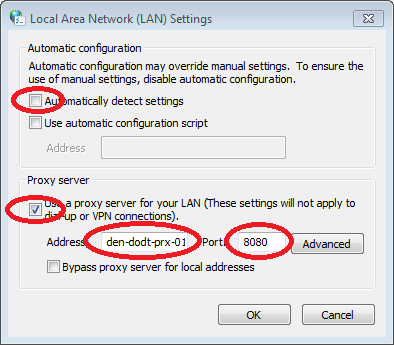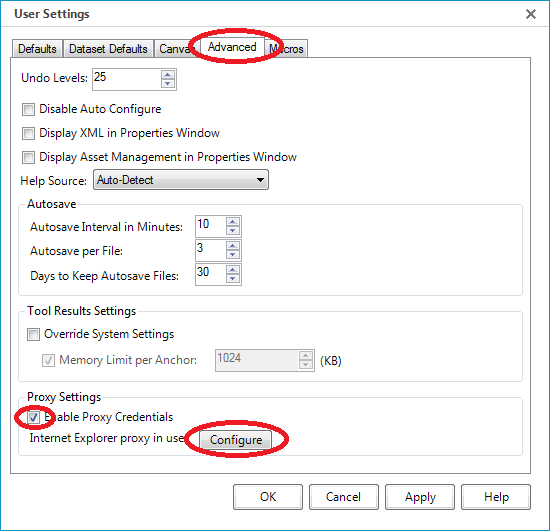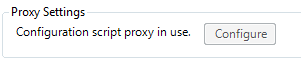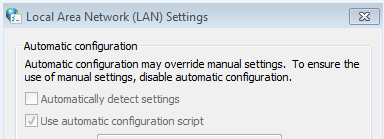Alteryx Designer Desktop Discussions
Find answers, ask questions, and share expertise about Alteryx Designer Desktop and Intelligence Suite.- Community
- :
- Community
- :
- Participate
- :
- Discussions
- :
- Designer Desktop
- :
- Change proxy connection in download tool
Change proxy connection in download tool
- Subscribe to RSS Feed
- Mark Topic as New
- Mark Topic as Read
- Float this Topic for Current User
- Bookmark
- Subscribe
- Mute
- Printer Friendly Page
- Mark as New
- Bookmark
- Subscribe
- Mute
- Subscribe to RSS Feed
- Permalink
- Notify Moderator
Anyone know how I'm able to change the proxy connection within a Download tool, altering the proxy server address and port? For example any way to do this using the headers?
Solved! Go to Solution.
- Labels:
-
Download
- Mark as New
- Bookmark
- Subscribe
- Mute
- Subscribe to RSS Feed
- Permalink
- Notify Moderator
Ok, I've found out how to do this. The problem was when I access a website through IE, the browser used at this organistion, the proxy server connection is set up be default and all traffic is routed through that proxy server connection. Check Tools - Internet Options - Connections - LAN Settings to see the proxy server settings, it has the address and port thorugh which you connect to the internet.
Accessing the internet via an Alteryx download tool bypassed this proxy as it isn't using IE, and subsequently failed as the 'non-proxy' server Alteryx is using has no permissions to be using the internet.
In the Download tool there's no way to alter the port and address of the proxy, meaning for me to take data from a website isn't possible using the Download tool.
The solution was to install Curl.exe, which acts as a middle man between Alteryx and the internet yet allows the proxy settings to be entered as part of the command arguments to use Curl.
As Curl.exe is a command line executable I could write a simple command line script and run it through a Run Command tool. My script syntax is:
Curl.exeLocation -x ProxyAddress:ProxyPort -U Username:Password UrlOfSite -x OutputFileLocation
For example:
C:\curl.exe -x proxy1:8080 -U MyUsername:MyPassword http://www.currency-iso.org/dam/downloads/lists/list_one.xml -o C:\OutputFile.txt
That script would output the contents of the URL to the file called OutputFile.txt.
You can get your proxy settings by checking, in IE 11 at least, the proxy server settings at Tools - Internet Options - Connections - LAN Settings
- Mark as New
- Bookmark
- Subscribe
- Mute
- Subscribe to RSS Feed
- Permalink
- Notify Moderator
The Download tool and other parts of Alteryx that access the network all pick up the proxy configured in the system. It's the same proxy you see when looking in the Internet Properties control panel via IE. Under the "Connections" tab, click the "Lan Settings" button:
Everything will work best when the proxy is explicity configured rather than using the "Automatically detect settings" or "Use automatic Configuration script" options. (use your proxy info, not the example given below):
If your proxy requires a username and password, this can be configured in user settings or system settings. For User settings, it's under Options->User Settings->Edit Users Settings and then the Advanced tab:
Check the "Enable Proxy Credentials box and then click the "Configure" button. You'll get another pop-up showing the currently configured proxy and giving you a place to enter your credentials:
If your system proxy configuration changes at some point, Alteryx will detect this and require you to re-confirm your proxy credentials in the Users Settings. This is to avoid sending your username and password to a proxy server you haven't configured.
All of the above applies to Alteryx 10.1. Earlier versions had some proxy support, but did not include the username/password configuration.
- Mark as New
- Bookmark
- Subscribe
- Mute
- Subscribe to RSS Feed
- Permalink
- Notify Moderator
Thanks for the reply Scott. I'm still using 10.0, which has a slightly different settings in the Advanced area. I can see it has a Proxy Settings area, however that is greyed out, perhaps by the organisations IT dept.
Once we upgrade to 10.1 I'll be able to test whether this change will make the Download tool work for my use case while working within a highly restricted and controlled IT environment.
- Mark as New
- Bookmark
- Subscribe
- Mute
- Subscribe to RSS Feed
- Permalink
- Notify Moderator
I have Version 10.0.9.58645 and I cannot configure the proxy but it looks differently than in your posts:
Is that a new option?
I guess it referrs to a configuration script of the IT department?
Cheers Tom
- Mark as New
- Bookmark
- Subscribe
- Mute
- Subscribe to RSS Feed
- Permalink
- Notify Moderator
Correct. Proxies can be configured by IT with a scripting mechanism (also sometimes referred to as a PAC file). Alteryx will report this, as you showed, but won't allow you to enter authentical credentials with this type of configuration. We felt it was important to be able actually see what proxy server would be getting your username and password.
Scott
- Mark as New
- Bookmark
- Subscribe
- Mute
- Subscribe to RSS Feed
- Permalink
- Notify Moderator
Following up on this now I've upgraded to 10.1. The Configure button is disbled regardless as to whether I Enable Proxy Credentials. Sadly I'm unable to upload images to this forum as I'm in a highly restricted IT environment. (Note it says 'Configuration script proxy in use' alongside the Configure button.)
- Mark as New
- Bookmark
- Subscribe
- Mute
- Subscribe to RSS Feed
- Permalink
- Notify Moderator
This is correct. We don't enable proxy credentials if your system proxy is configured using a script. It must be a manually configured proxy. Here's a screen shot of the LANSettings control panel showing how the configuration is done. The first two checkboxes for "Automatically detect settings" and "Use automatic configuration script" need to be unchecked, and the "Use a proxy server for your LAN" box should be checked. The address and port fields should be set to values appropriate for your environment (check with your IT group). You may need to click on the "Advanced" button to do more specific configuration of these fields.
Scott
- Mark as New
- Bookmark
- Subscribe
- Mute
- Subscribe to RSS Feed
- Permalink
- Notify Moderator
Hi, thank you for your elaborate answer.
Unfortunately changing the LAN Settings is not an option for me, since it is all greyed out ... :(
Cheers Tom
- Mark as New
- Bookmark
- Subscribe
- Mute
- Subscribe to RSS Feed
- Permalink
- Notify Moderator
Sounds like your system is locked down by IT. The rationale for requiring a manually configured proxy is that we felt if you're going to be entering your credentials, you should be able to see where (the proxy server) those credentials are being sent. The only way we can show that information is when the proxy is configured explicitly. I'm sorry this requirement is causing problems.
Scott
-
Academy
6 -
ADAPT
2 -
Adobe
204 -
Advent of Code
3 -
Alias Manager
78 -
Alteryx Copilot
26 -
Alteryx Designer
7 -
Alteryx Editions
95 -
Alteryx Practice
20 -
Amazon S3
149 -
AMP Engine
252 -
Announcement
1 -
API
1,209 -
App Builder
116 -
Apps
1,360 -
Assets | Wealth Management
1 -
Basic Creator
15 -
Batch Macro
1,559 -
Behavior Analysis
246 -
Best Practices
2,695 -
Bug
719 -
Bugs & Issues
1 -
Calgary
67 -
CASS
53 -
Chained App
268 -
Common Use Cases
3,825 -
Community
26 -
Computer Vision
86 -
Connectors
1,426 -
Conversation Starter
3 -
COVID-19
1 -
Custom Formula Function
1 -
Custom Tools
1,939 -
Data
1 -
Data Challenge
10 -
Data Investigation
3,488 -
Data Science
3 -
Database Connection
2,221 -
Datasets
5,223 -
Date Time
3,229 -
Demographic Analysis
186 -
Designer Cloud
742 -
Developer
4,373 -
Developer Tools
3,531 -
Documentation
528 -
Download
1,037 -
Dynamic Processing
2,940 -
Email
928 -
Engine
145 -
Enterprise (Edition)
1 -
Error Message
2,259 -
Events
198 -
Expression
1,868 -
Financial Services
1 -
Full Creator
2 -
Fun
2 -
Fuzzy Match
713 -
Gallery
666 -
GenAI Tools
3 -
General
2 -
Google Analytics
155 -
Help
4,710 -
In Database
966 -
Input
4,295 -
Installation
361 -
Interface Tools
1,901 -
Iterative Macro
1,095 -
Join
1,959 -
Licensing
252 -
Location Optimizer
60 -
Machine Learning
260 -
Macros
2,864 -
Marketo
12 -
Marketplace
23 -
MongoDB
82 -
Off-Topic
5 -
Optimization
751 -
Output
5,258 -
Parse
2,328 -
Power BI
228 -
Predictive Analysis
937 -
Preparation
5,171 -
Prescriptive Analytics
206 -
Professional (Edition)
4 -
Publish
257 -
Python
855 -
Qlik
39 -
Question
1 -
Questions
2 -
R Tool
476 -
Regex
2,339 -
Reporting
2,434 -
Resource
1 -
Run Command
575 -
Salesforce
277 -
Scheduler
411 -
Search Feedback
3 -
Server
631 -
Settings
936 -
Setup & Configuration
3 -
Sharepoint
628 -
Spatial Analysis
599 -
Starter (Edition)
1 -
Tableau
512 -
Tax & Audit
1 -
Text Mining
468 -
Thursday Thought
4 -
Time Series
432 -
Tips and Tricks
4,187 -
Topic of Interest
1,126 -
Transformation
3,731 -
Twitter
23 -
Udacity
84 -
Updates
1 -
Viewer
3 -
Workflow
9,982
- « Previous
- Next »