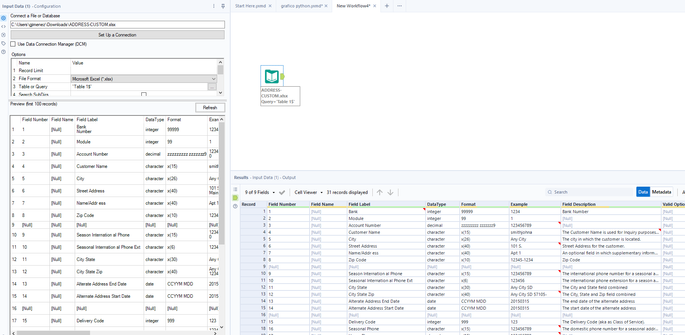Alteryx Designer Desktop Discussions
Find answers, ask questions, and share expertise about Alteryx Designer Desktop and Intelligence Suite.- Community
- :
- Community
- :
- Participate
- :
- Discussions
- :
- Designer Desktop
- :
- Alteryx not Reading Excel Files Converted from PDF
Alteryx not Reading Excel Files Converted from PDF
- Subscribe to RSS Feed
- Mark Topic as New
- Mark Topic as Read
- Float this Topic for Current User
- Bookmark
- Subscribe
- Mute
- Printer Friendly Page
- Mark as New
- Bookmark
- Subscribe
- Mute
- Subscribe to RSS Feed
- Permalink
- Notify Moderator
I'm facing an issue where input tool is not reading all the files. I have 99 excel files. Now, these excel files were originally in PDF. So I standardized each excel file after converting. However, when I input all of them, Alteryx is only able to read 18 files. The reason Alteryx gives on not importing the other 81 files is this: 'Table 1' has a different schema than the 1st file in the set and will be skipped. I then separated 81 and 18 files in different directories and imported them separately. However, again Alteryx is unable to read all 81 files. Attached "ADDRESS-CUSTOM" is one of these 99 files that Alteryx is not reading. Since these excel files were originally in PDF, it could be that after conversion to excel, Alteryx is unable to read. Or it could be some configuration in Excel security settings? Attached is the "reading error" screenshot.
Solved! Go to Solution.
- Mark as New
- Bookmark
- Subscribe
- Mute
- Subscribe to RSS Feed
- Permalink
- Notify Moderator
I tried to read the file and got no errors.
How are you reading the files?
With an input tool and the * wildcard? if that so, the layout of the files has to be the same to read them all at once.
Gabriel
Gabriel
- Mark as New
- Bookmark
- Subscribe
- Mute
- Subscribe to RSS Feed
- Permalink
- Notify Moderator
The question should have been phrased this way: Alteryx can only read 18 out of 99 excel files. Yes individually, Alteryx is able to read file by file, however when importing in bulk by using "*" this in the end then it is unable to read majority of files.
- Mark as New
- Bookmark
- Subscribe
- Mute
- Subscribe to RSS Feed
- Permalink
- Notify Moderator
When Alteryx is telling you that "Table 1' has a different schema than the 1st file in the set and will be skipped", it's referring to the column names and data types not matching across all the files. This error only occurs when you try to load multiple files using wildcards. Possible causes error include
- Leading and trailing spaces in the column headers
- extra spaces inside the field names
- different dash types "–"(en-dash) vs. "—"(em-dash)
- character substitutions "I" (upper case "I") vs "l" (lower case "L")
- etc.
Unfortunately, there no easy way to find the differences without loading the files individually and carefully comparing the field names and types.
There are macros that can help with the process such as the Wildcard XLSX Input tool from the Crew Macro pack. What these do is iterate across all the input files and union the results. Data in fields that match will line up in a single column. Fields that don't match will be separated into multiple columns. You can use this output to go back and correct the fields in the original files or develop a workflow to merge the data into a single group of columns
Dan
-
Academy
6 -
ADAPT
2 -
Adobe
204 -
Advent of Code
3 -
Alias Manager
78 -
Alteryx Copilot
26 -
Alteryx Designer
7 -
Alteryx Editions
95 -
Alteryx Practice
20 -
Amazon S3
149 -
AMP Engine
252 -
Announcement
1 -
API
1,208 -
App Builder
116 -
Apps
1,360 -
Assets | Wealth Management
1 -
Basic Creator
15 -
Batch Macro
1,559 -
Behavior Analysis
246 -
Best Practices
2,695 -
Bug
719 -
Bugs & Issues
1 -
Calgary
67 -
CASS
53 -
Chained App
268 -
Common Use Cases
3,825 -
Community
26 -
Computer Vision
86 -
Connectors
1,426 -
Conversation Starter
3 -
COVID-19
1 -
Custom Formula Function
1 -
Custom Tools
1,938 -
Data
1 -
Data Challenge
10 -
Data Investigation
3,487 -
Data Science
3 -
Database Connection
2,220 -
Datasets
5,222 -
Date Time
3,227 -
Demographic Analysis
186 -
Designer Cloud
742 -
Developer
4,372 -
Developer Tools
3,530 -
Documentation
527 -
Download
1,037 -
Dynamic Processing
2,939 -
Email
928 -
Engine
145 -
Enterprise (Edition)
1 -
Error Message
2,258 -
Events
198 -
Expression
1,868 -
Financial Services
1 -
Full Creator
2 -
Fun
2 -
Fuzzy Match
712 -
Gallery
666 -
GenAI Tools
3 -
General
2 -
Google Analytics
155 -
Help
4,708 -
In Database
966 -
Input
4,293 -
Installation
361 -
Interface Tools
1,901 -
Iterative Macro
1,094 -
Join
1,958 -
Licensing
252 -
Location Optimizer
60 -
Machine Learning
260 -
Macros
2,864 -
Marketo
12 -
Marketplace
23 -
MongoDB
82 -
Off-Topic
5 -
Optimization
751 -
Output
5,255 -
Parse
2,328 -
Power BI
228 -
Predictive Analysis
937 -
Preparation
5,169 -
Prescriptive Analytics
206 -
Professional (Edition)
4 -
Publish
257 -
Python
855 -
Qlik
39 -
Question
1 -
Questions
2 -
R Tool
476 -
Regex
2,339 -
Reporting
2,434 -
Resource
1 -
Run Command
575 -
Salesforce
277 -
Scheduler
411 -
Search Feedback
3 -
Server
630 -
Settings
935 -
Setup & Configuration
3 -
Sharepoint
627 -
Spatial Analysis
599 -
Starter (Edition)
1 -
Tableau
512 -
Tax & Audit
1 -
Text Mining
468 -
Thursday Thought
4 -
Time Series
431 -
Tips and Tricks
4,187 -
Topic of Interest
1,126 -
Transformation
3,730 -
Twitter
23 -
Udacity
84 -
Updates
1 -
Viewer
3 -
Workflow
9,980
- « Previous
- Next »