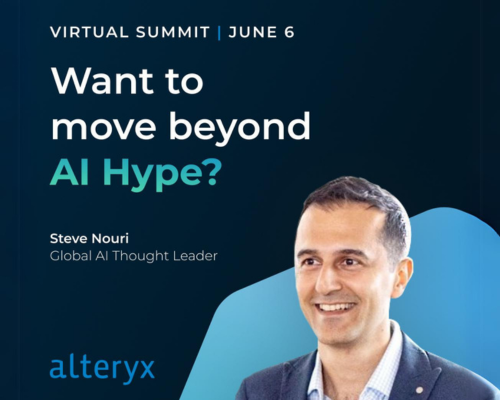Alteryx Designer Desktop Discussions
Find answers, ask questions, and share expertise about Alteryx Designer Desktop and Intelligence Suite.- Community
- :
- Community
- :
- Participate
- :
- Discussions
- :
- Designer Desktop
- :
- Re: How to specify the default version when having...
How to specify the default version when having both ADMIN and NON-ADMIN version?
- Subscribe to RSS Feed
- Mark Topic as New
- Mark Topic as Read
- Float this Topic for Current User
- Bookmark
- Subscribe
- Mute
- Printer Friendly Page
- Mark as New
- Bookmark
- Subscribe
- Mute
- Subscribe to RSS Feed
- Permalink
- Notify Moderator
My computer has both Designer 2022.3-Admin(installed first) and 2023.2-Non-admin(installed later . As per our company policy, I have to mainly work with 2022.3, and sometime with 2023.2.
Unfortunately, when opening workflow(.yxmd, .yxmc, any extensions), I want to launch 2022.3 as a default, but 2023.2 launches instead.
My question is how can I prioritize either of different version of Alteryx Designer to launch?(In my case, it is 2022.3-Admin)
Though I tried to change Setting=>Application,,,could not find something. Do I have to replace any PATH? I'm stuck, and appreciate any advice.
- Labels:
-
Installation
- Mark as New
- Bookmark
- Subscribe
- Mute
- Subscribe to RSS Feed
- Permalink
- Notify Moderator
1. Check Environment Variables:
Right-click on "This PC" or "My Computer" and select "Properties."
Click on "Advanced system settings" on the left.
In the System Properties window, click on the "Environment Variables" button.
Look for the "Path" variable in the "System variables" section.
Check if the path to the folder containing Alteryx 2023.2 comes before the path to the folder containing Alteryx 2022.3.
If it does, you may need to reorder the paths or remove the path to the 2023.2 version.
2. Create Shortcuts:
You can create desktop shortcuts for both versions of Alteryx Designer.
Right-click on the Alteryx Designer shortcut you use to open files (e.g., .yxmd, .yxmc).
Select "Properties."
In the "Target" field, you can add the full path to the specific Alteryx Designer executable you want to use. For example, it might look something like:
3. Associate File Types:
Right-click on a file with the extension you want to associate (e.g., .yxmd).
Select "Open with" and then "Choose another app."
Browse and select the Alteryx Designer executable you want to use (e.g., Alteryx2022.3-Admin\AlteryxDesigner.exe).
Check the box that says "Always use this app to open .yxmd files."
4. Check Registry Settings:
Be cautious when modifying the Windows Registry, as it can cause issues if not done correctly. However, you can check the registry settings related to file associations.
Open the Registry Editor by typing "regedit" in the Run dialog (Windows key + R).
Navigate to HKEY_CLASSES_ROOT\.yxmd.
Check the (Default) value to see which Alteryx Designer version it is pointing to.
- Mark as New
- Bookmark
- Subscribe
- Mute
- Subscribe to RSS Feed
- Permalink
- Notify Moderator
@Hammad_Rashid Thank you for your reply. Though I checked the above 4 ways, it seems not solving yet. It is weird that when I directly launch AlteryxGUI.exe in 2022.3 folder, it launches 2023.2. I'm not sure what is happening, and I'm scared about this behavior, I'm going to delete 2023.2.
-
AAH
1 -
AAH Welcome
2 -
Academy
25 -
ADAPT
82 -
Add column
1 -
Administration
20 -
Adobe
178 -
Advanced Analytics
1 -
Advent of Code
5 -
Alias Manager
71 -
Alteryx
1 -
Alteryx 2020.1
3 -
Alteryx Academy
3 -
Alteryx Analytics
1 -
Alteryx Analytics Hub
2 -
Alteryx Community Introduction - MSA student at CSUF
1 -
Alteryx Connect
1 -
Alteryx Designer
44 -
Alteryx Engine
1 -
Alteryx Gallery
1 -
Alteryx Hub
1 -
alteryx open source
1 -
Alteryx Post response
1 -
Alteryx Practice
145 -
Alteryx team
1 -
Alteryx Tools
1 -
AlteryxForGood
1 -
Amazon s3
140 -
AMP Engine
194 -
ANALYSTE INNOVATEUR
1 -
Analytic App Support
1 -
Analytic Apps
17 -
Analytic Apps ACT
1 -
Analytics
2 -
Analyzer
17 -
Announcement
5 -
API
1,054 -
App
1 -
App Builder
47 -
Append Fields
1 -
Apps
1,173 -
Archiving process
1 -
ARIMA
1 -
Assigning metadata to CSV
1 -
Authentication
4 -
Automatic Update
1 -
Automating
3 -
Banking
1 -
Base64Encoding
1 -
Basic Table Reporting
1 -
Batch Macro
1,291 -
Beginner
1 -
Behavior Analysis
220 -
Best Practices
2,445 -
BI + Analytics + Data Science
1 -
Book Worm
2 -
Bug
632 -
Bugs & Issues
2 -
Calgary
59 -
CASS
48 -
Cat Person
1 -
Category Documentation
1 -
Category Input Output
2 -
Certification
4 -
Chained App
239 -
Challenge
7 -
Charting
1 -
Clients
3 -
Clustering
1 -
Common Use Cases
3,442 -
Communications
1 -
Community
198 -
Computer Vision
49 -
Concatenate
1 -
Conditional Column
1 -
Conditional statement
1 -
CONNECT AND SOLVE
1 -
Connecting
6 -
Connectors
1,204 -
Content Management
8 -
Contest
6 -
Conversation Starter
17 -
copy
1 -
COVID-19
4 -
Create a new spreadsheet by using exising data set
1 -
Credential Management
3 -
Curious*Little
1 -
Custom Formula Function
1 -
Custom Tools
1,747 -
Dash Board Creation
1 -
Data Analyse
1 -
Data Analysis
2 -
Data Analytics
1 -
Data Challenge
87 -
Data Cleansing
4 -
Data Connection
1 -
Data Investigation
3,115 -
Data Load
1 -
Data Science
39 -
Database Connection
1,924 -
Database Connections
5 -
Datasets
4,654 -
Date
3 -
Date and Time
3 -
date format
2 -
Date selection
2 -
Date Time
2,926 -
Dateformat
1 -
dates
1 -
datetimeparse
2 -
Defect
2 -
Demographic Analysis
173 -
Designer
1 -
Designer Cloud
505 -
Designer Integration
60 -
Developer
3,705 -
Developer Tools
2,996 -
Discussion
2 -
Documentation
460 -
Dog Person
4 -
Download
914 -
Duplicates rows
1 -
Duplicating rows
1 -
Dynamic
1 -
Dynamic Input
1 -
Dynamic Name
1 -
Dynamic Processing
2,580 -
dynamic replace
1 -
dynamically create tables for input files
1 -
Dynamically select column from excel
1 -
Email
768 -
Email Notification
1 -
Email Tool
2 -
Embed
1 -
embedded
1 -
Engine
130 -
Enhancement
3 -
Enhancements
2 -
Error Message
2,004 -
Error Messages
6 -
ETS
1 -
Events
181 -
Excel
1 -
Excel dynamically merge
1 -
Excel Macro
1 -
Excel Users
1 -
Explorer
2 -
Expression
1,713 -
extract data
1 -
Feature Request
1 -
Filter
1 -
filter join
1 -
Financial Services
1 -
Foodie
2 -
Formula
2 -
formula or filter
1 -
Formula Tool
4 -
Formulas
2 -
Fun
5 -
Fuzzy Match
625 -
Fuzzy Matching
1 -
Gallery
603 -
General
93 -
General Suggestion
1 -
Generate Row and Multi-Row Formulas
1 -
Generate Rows
1 -
Getting Started
1 -
Google Analytics
141 -
grouping
1 -
Guidelines
11 -
Hello Everyone !
2 -
Help
4,182 -
How do I colour fields in a row based on a value in another column
1 -
How-To
1 -
Hub 20.4
2 -
I am new to Alteryx.
1 -
identifier
1 -
In Database
866 -
In-Database
1 -
Input
3,766 -
Input data
2 -
Inserting New Rows
1 -
Install
3 -
Installation
310 -
Interface
2 -
Interface Tools
1,670 -
Introduction
5 -
Iterative Macro
958 -
Jira connector
1 -
Join
1,763 -
knowledge base
1 -
Licenses
1 -
Licensing
212 -
List Runner
1 -
Loaders
12 -
Loaders SDK
1 -
Location Optimizer
54 -
Lookup
1 -
Machine Learning
233 -
Macro
2 -
Macros
2,526 -
Mapping
1 -
Marketo
12 -
Marketplace
5 -
matching
1 -
Merging
1 -
MongoDB
67 -
Multiple variable creation
1 -
MultiRowFormula
1 -
Need assistance
1 -
need help :How find a specific string in the all the column of excel and return that clmn
1 -
Need help on Formula Tool
1 -
network
1 -
News
1 -
None of your Business
1 -
Numeric values not appearing
1 -
ODBC
1 -
Off-Topic
14 -
Office of Finance
1 -
Oil & Gas
1 -
Optimization
659 -
Output
4,588 -
Output Data
1 -
package
1 -
Parse
2,124 -
Pattern Matching
1 -
People Person
6 -
percentiles
1 -
Power BI
199 -
practice exercises
1 -
Predictive
2 -
Predictive Analysis
829 -
Predictive Analytics
1 -
Preparation
4,691 -
Prescriptive Analytics
186 -
Publish
230 -
Publishing
2 -
Python
739 -
Qlik
36 -
quartiles
1 -
query editor
1 -
Question
18 -
Questions
1 -
R Tool
456 -
refresh issue
1 -
RegEx
2,130 -
Remove column
1 -
Reporting
2,149 -
Resource
15 -
RestAPI
1 -
Role Management
3 -
Run Command
504 -
Run Workflows
10 -
Runtime
1 -
Salesforce
249 -
Sampling
1 -
Schedule Workflows
3 -
Scheduler
374 -
Scientist
1 -
Search
3 -
Search Feedback
20 -
Server
532 -
Settings
765 -
Setup & Configuration
47 -
Sharepoint
479 -
Sharing
2 -
Sharing & Reuse
1 -
Snowflake
1 -
Spatial
1 -
Spatial Analysis
564 -
Student
9 -
Styling Issue
1 -
Subtotal
1 -
System Administration
1 -
Tableau
471 -
Tables
1 -
Technology
1 -
Text Mining
421 -
Thumbnail
1 -
Thursday Thought
10 -
Time Series
399 -
Time Series Forecasting
1 -
Tips and Tricks
3,838 -
Tool Improvement
1 -
Topic of Interest
41 -
Transformation
3,286 -
Transforming
3 -
Transpose
1 -
Truncating number from a string
1 -
Twitter
24 -
Udacity
85 -
Unique
2 -
Unsure on approach
1 -
Update
1 -
Updates
2 -
Upgrades
1 -
URL
1 -
Use Cases
1 -
User Interface
21 -
User Management
4 -
Video
2 -
VideoID
1 -
Vlookup
1 -
Weekly Challenge
1 -
Weibull Distribution Weibull.Dist
1 -
Word count
1 -
Workflow
8,619 -
Workflows
1 -
YearFrac
1 -
YouTube
1 -
YTD and QTD
1
- « Previous
- Next »