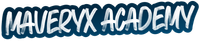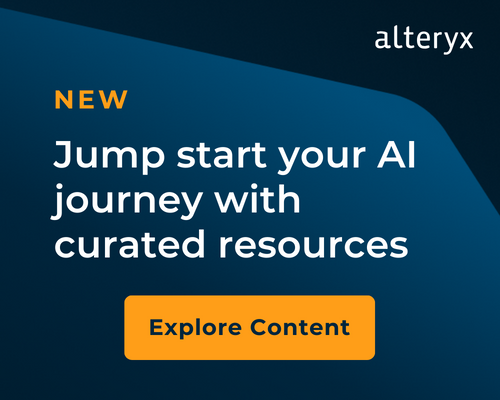Cloud Quests
Elevate your workflow skills by solving real-world challenges using the Alteryx Analytics Cloud Platform.- Community
- :
- Community
- :
- Learn
- :
- Academy
- :
- Challenges & Quests
- :
- Cloud Quests
- :
- Cloud Quest #5: Client Rating Analysis
Cloud Quest #5: Client Rating Analysis
- Subscribe to RSS Feed
- Mark Topic as New
- Mark Topic as Read
- Float this Topic for Current User
- Bookmark
- Subscribe
- Mute
- Printer Friendly Page
- Mark as New
- Bookmark
- Subscribe
- Mute
- Subscribe to RSS Feed
- Permalink
- Notify Moderator
Hi Maveryx,
We posted the solution JSON file to Cloud Quest #4. Check it out and let us know what you think! Send suggestions to academy@alteryx.com or leave a comment below!
Let’s dive into this week's quest!
Download the provided JSON start file and upload it into your Analytics Cloud library. For more detailed instructions on how to import and export Designer Cloud workflow files, check out the pinned article Cloud Quest Submission Process Update.
Scenario:
Understanding client feedback has been critical for companies to improve their products and services. In your role as a data analyst, you are assigned the task of analyzing client feedback to measure their satisfaction and enhance the quality of services at your company.
For this task, you will need to manually connect the two provided datasets:
- Clients_dataset.csv: Contains information about each client, including their Client ID.
- Requests_dataset.csv: Includes each client's Request Number (identical to the Client ID), Status (indicates whether the request has been processed), Status2 (provides a comment), and Professional (the name of the client).
Your tasks are:
- Count the number of clients (Professional) with a Status of Evaluated who left comments of Below Expectations, Exceeded Expectations, or Met Expectations in the Status2 field.
- Identify the three clients (Professional) who provided the highest average ratings. The ratings are on a scale of 1 to 5 where 5 is the highest.
Hint 1: Client and Professional are distinct fields. The Client field displays the Company Name, while the Professional field shows the individual client's name.
Hint 2: Start by filtering the data at the beginning to only include entries where Status = Evaluated.
Hint 3: Remember to combine the dataset using Client ID and RequestNumber as the key fields.
If you find yourself struggling with any of the tasks, feel free to explore these interactive lessons in the Maveryx Academy for guidance:
- Getting Started with Designer Cloud
- Building Connections in Designer Cloud
- Building Your Workflow in Designer Cloud
Once you have completed your quest, go back to your Analytics Cloud library. Download your workflow solution file as a JSON file. You can also capture a screenshot of your finalized workflow in Designer Cloud. Include your JSON file and workflow screenshot as attachments to your comment on this post.
Here’s to a successful quest!
- Labels:
-
Basic
-
Data Preparation
-
Designer Cloud
- Mark as New
- Bookmark
- Subscribe
- Mute
- Subscribe to RSS Feed
- Permalink
- Notify Moderator
Some day we'll be able to use multi-row calcs in Alteryx Cloud :)
Until that day comes, here's my approach to finding the "top 3 values" accounting for ties
- Mark as New
- Bookmark
- Subscribe
- Mute
- Subscribe to RSS Feed
- Permalink
- Notify Moderator
Nice simple one
- Mark as New
- Bookmark
- Subscribe
- Mute
- Subscribe to RSS Feed
- Permalink
- Notify Moderator
- Mark as New
- Bookmark
- Subscribe
- Mute
- Subscribe to RSS Feed
- Permalink
- Notify Moderator
- Mark as New
- Bookmark
- Subscribe
- Mute
- Subscribe to RSS Feed
- Permalink
- Notify Moderator
Here's my solution
- Mark as New
- Bookmark
- Subscribe
- Mute
- Subscribe to RSS Feed
- Permalink
- Notify Moderator
- Mark as New
- Bookmark
- Subscribe
- Mute
- Subscribe to RSS Feed
- Permalink
- Notify Moderator
How do you convert the file to a .json? I can't find the article on this.
- Mark as New
- Bookmark
- Subscribe
- Mute
- Subscribe to RSS Feed
- Permalink
- Notify Moderator
To create a .json file, go to the Analytics Cloud home and select the Library tab. Find the workflow you'd like to create a .json file for and then select the vertical ellipses in the far right column. Select Download from the drop down list. This will open a "save file" dialog to save your file.
Good luck.
- Mark as New
- Bookmark
- Subscribe
- Mute
- Subscribe to RSS Feed
- Permalink
- Notify Moderator
 Designer Cloud workflow
Designer Cloud workflowStrategic Solution Consultant
Alteryx
- Mark as New
- Bookmark
- Subscribe
- Mute
- Subscribe to RSS Feed
- Permalink
- Notify Moderator
-
Alteryx Cloud Reporting
1 -
App Builder
1 -
Auto Insights
1 -
Basic
6 -
Data Analytics
1 -
Data Blending
1 -
Data Parsing
1 -
Data Preparation
4 -
Designer Cloud
10 -
Dynamic Rename
1 -
Intermediate
2 -
Location Intelligence
1 -
Machine Learning
1 -
Parse
1 -
Parsing Data
1 -
Preparation
1 -
RegEx
1 -
Transform
1
- « Previous
- Next »