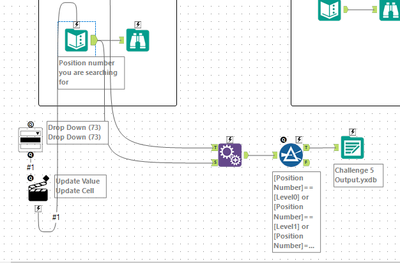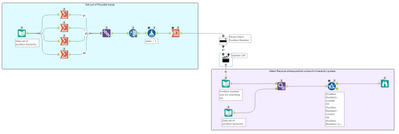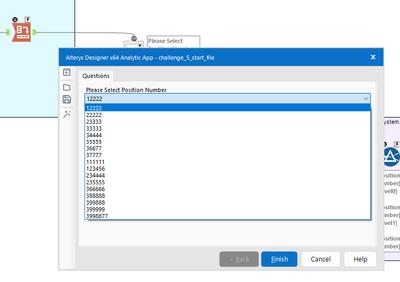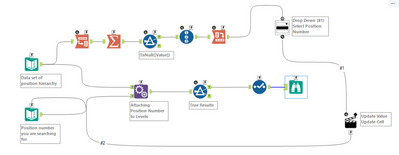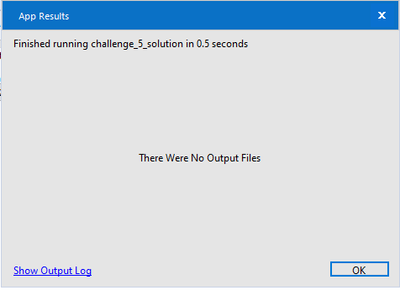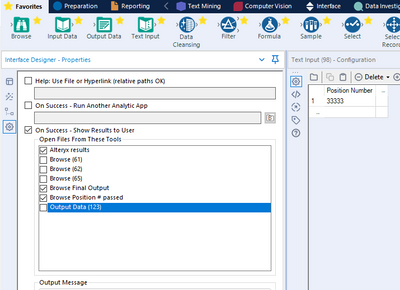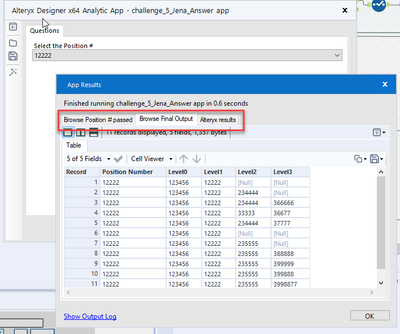Weekly Challenges
Solve the challenge, share your solution and summit the ranks of our Community!Also available in | Français | Português | Español | 日本語
IDEAS WANTED
Want to get involved? We're always looking for ideas and content for Weekly Challenges.
SUBMIT YOUR IDEA- Community
- :
- Community
- :
- Learn
- :
- Academy
- :
- Challenges & Quests
- :
- Weekly Challenges
- :
- Re: Challenge #5: HR Position Finder Application
Challenge #5: HR Position Finder Application
- Subscribe to RSS Feed
- Mark Topic as New
- Mark Topic as Read
- Float this Topic for Current User
- Bookmark
- Subscribe
- Mute
- Printer Friendly Page
- Mark as New
- Bookmark
- Subscribe
- Mute
- Subscribe to RSS Feed
- Permalink
- Notify Moderator
- Mark as New
- Bookmark
- Subscribe
- Mute
- Subscribe to RSS Feed
- Permalink
- Notify Moderator
- Mark as New
- Bookmark
- Subscribe
- Mute
- Subscribe to RSS Feed
- Permalink
- Notify Moderator
- Mark as New
- Bookmark
- Subscribe
- Mute
- Subscribe to RSS Feed
- Permalink
- Notify Moderator
- Mark as New
- Bookmark
- Subscribe
- Mute
- Subscribe to RSS Feed
- Permalink
- Notify Moderator
- Mark as New
- Bookmark
- Subscribe
- Mute
- Subscribe to RSS Feed
- Permalink
- Notify Moderator
- Mark as New
- Bookmark
- Subscribe
- Mute
- Subscribe to RSS Feed
- Permalink
- Notify Moderator
- Mark as New
- Bookmark
- Subscribe
- Mute
- Subscribe to RSS Feed
- Permalink
- Notify Moderator
This challenge took much longer than expected but I added a lot of information below in case someone else was struggling with creating a dynamic list and being able to see your results.
This was my first time using the interface tools. I had to add them back into my palette. This was also the first time I looked at solutions, in addition to outside research, to figure it out. Here is what I learned. I overdocumented for both myself and anyone else who struggled so much of this is basic but I hope it helps someone!
1. To look at solutions saved as apps, you need to open them from File Open Workflow, not just open it from a download by double-clicking or you are looking at the app, not the workflow behind it.
2. The Alteryx solution used manually set values (had to enter all possible position #s by hand) to generate the list of dropdowns. While this works, it is not dynamic. To make it dynamic, there are options to either create a list as an output and pull it back in or do something similar to what I did. You need list of all unique position # and have it be the column headers (row 0, not row 1).
3. You will not be able to see your results in a typical browse tool using an app. You either need to output the data for review OR you can use browse and turn on results to user. Otherwise, you will get "There Were No Output Files".
To do this, you need to find the Interface Designer- Properties (which I had trouble locating but it is to the far left, next to the "traditional" configuration window. Click on settings and then "On Success - Show Results to User" and select the browse windows you want to see. I had to rename mine to figure out which ones I wanted to see.
4. You cannot just hit run, you need to run as analytical app, next to the run button. This will open the app where you can select the position #. Hitting Finish will open the results with tabs for all the browse outputs you wanted to see. (I know selected 122222 here, not 333333).
I did a double join rather than append but it works. I hope this helps someone!
- Mark as New
- Bookmark
- Subscribe
- Mute
- Subscribe to RSS Feed
- Permalink
- Notify Moderator
- Mark as New
- Bookmark
- Subscribe
- Mute
- Subscribe to RSS Feed
- Permalink
- Notify Moderator
Check out my solution!
-
Advanced
284 -
Apps
25 -
Basic
143 -
Calgary
1 -
Core
136 -
Data Analysis
185 -
Data Cleansing
6 -
Data Investigation
7 -
Data Parsing
12 -
Data Preparation
213 -
Developer
35 -
Difficult
77 -
Expert
16 -
Foundation
13 -
Interface
39 -
Intermediate
251 -
Join
206 -
Macros
53 -
Parse
140 -
Predictive
20 -
Predictive Analysis
14 -
Preparation
272 -
Reporting
54 -
Reporting and Visualization
17 -
Spatial
60 -
Spatial Analysis
52 -
Time Series
1 -
Transform
218
- « Previous
- Next »