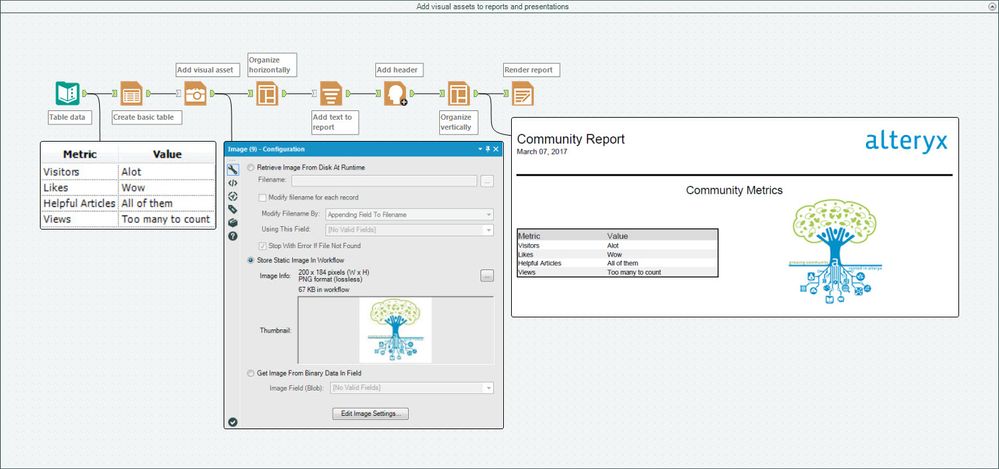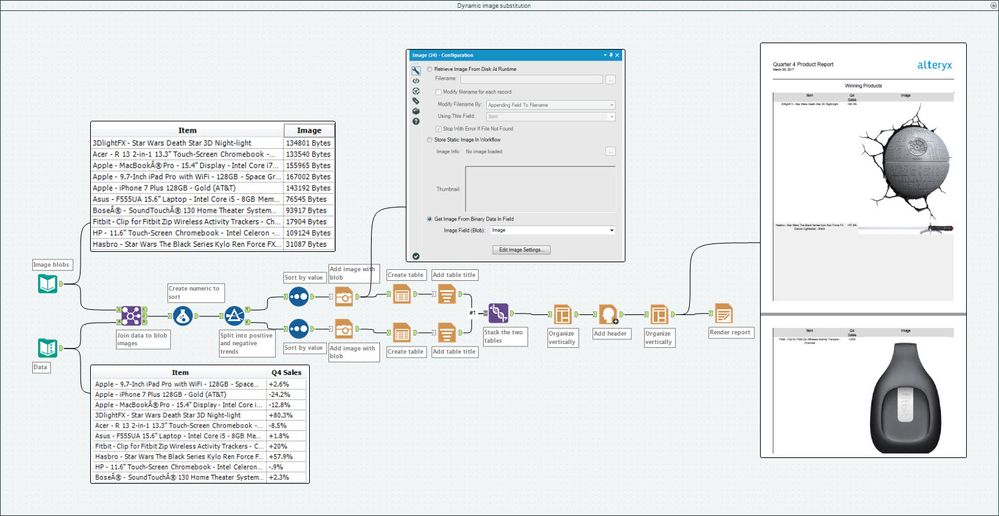This article is part of the Tool Mastery Series, a compilation of Knowledge Base contributions to introduce diverse working examples for Designer Tools. Here we’ll delve into uses of the Image Tool on our way to mastering the Alteryx Designer:
A picture is worth a thousand words, right? Save your breath and snap a picture to supplement your analyses and reports with the Image Tool, the camera icon tool residing next to all your other reporting needs in the Reporting Tool Category. Whether you’re looking to build a presentation, report, or email from scratch, or simply add graphics to accentuate your raw data – this tool will make it a breeze to access image files from disk, store image files in physical workflows, or dynamically access image files (even in Blob format!) to pair with any Alteryx output. Use the Image Tool to:
- Add visual assets to reports and presentations (attached in Image.yxmd):
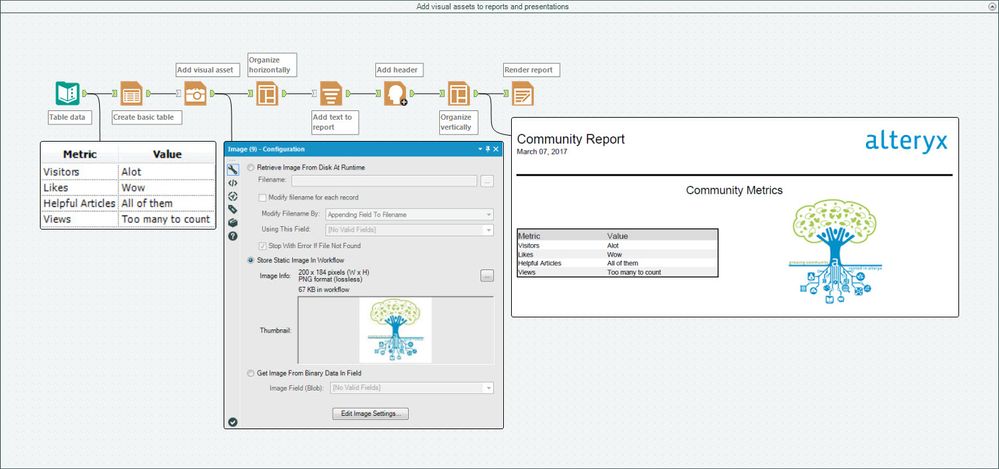
- Perform dynamic image substitutions(attached in Image.yxmd):
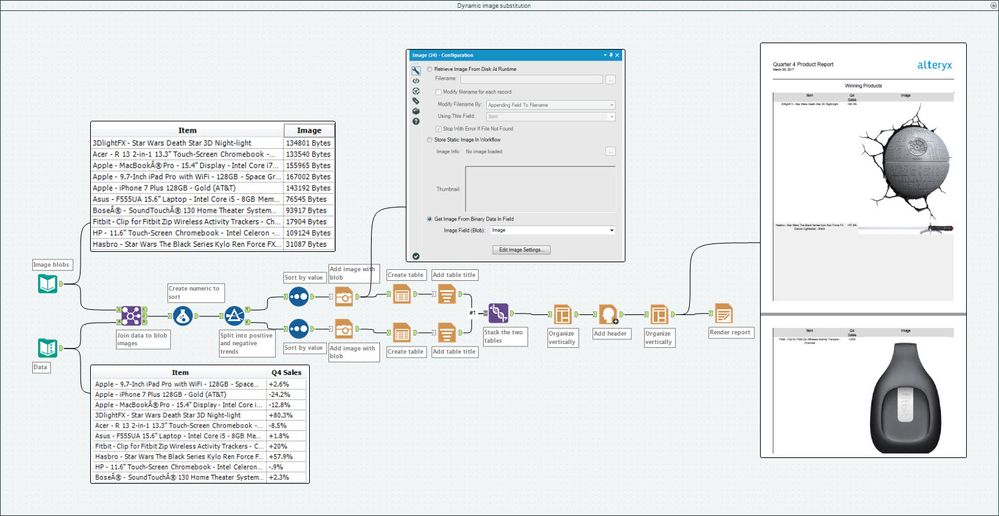
By now, you should have expert-level proficiency with the Image Tool! If you can think of a use case we left out, feel free to use the comments section below! Consider yourself a Tool Master already? Let us know at community@alteryx.com if you’d like your creative tool uses to be featured in the Tool Mastery Series.
Stay tuned with our latest posts every #ToolTuesdayby following @alteryxon Twitter! If you want to master all the Designer tools, consider subscribingfor email notifications.