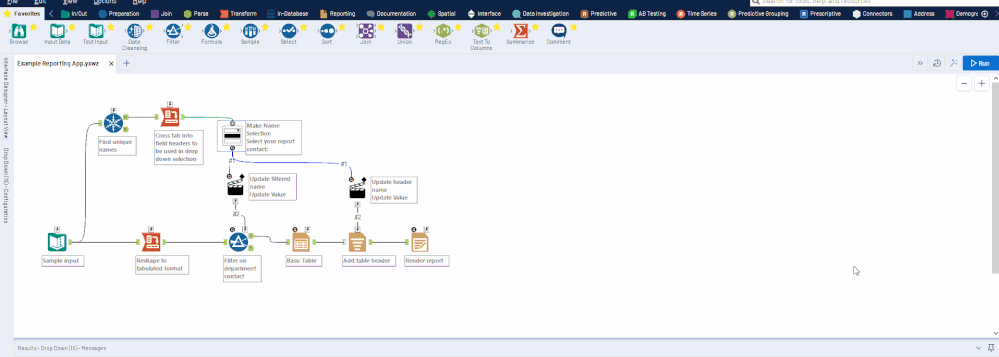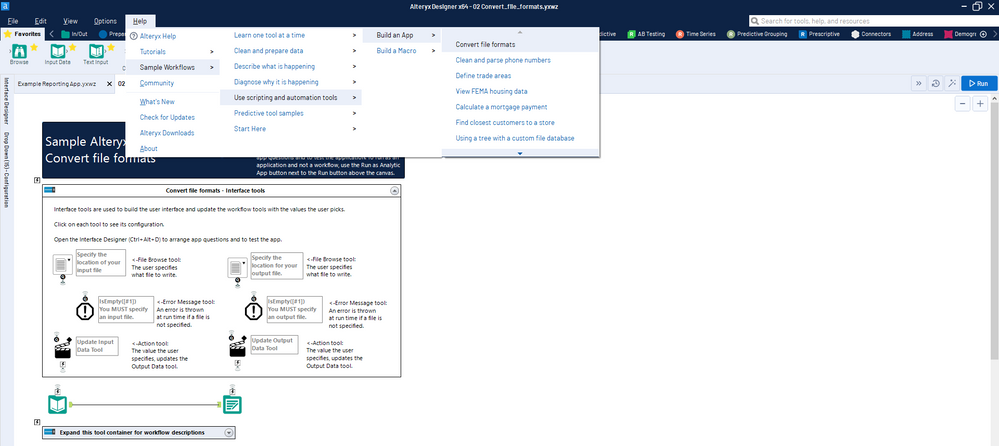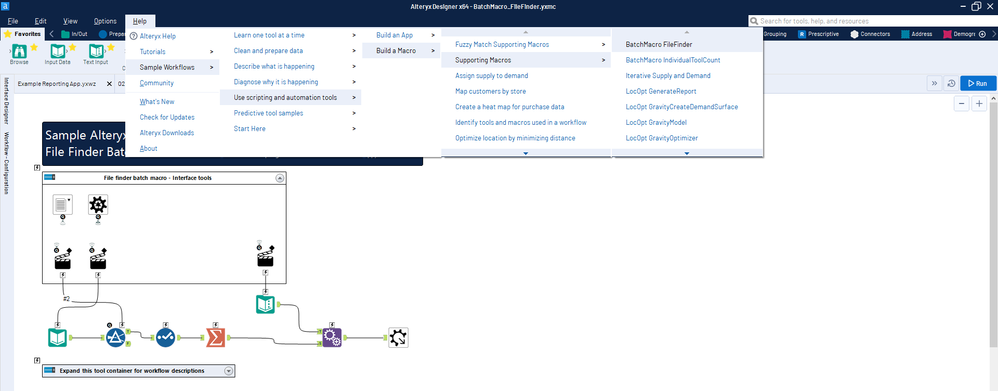Tool Mastery
Explore a diverse compilation of articles that take an in-depth look at Designer tools.- Community
- :
- Community
- :
- Learn
- :
- Academy
- :
- Tool Mastery
- :
- Tool Mastery | Apps and Macros
Tool Mastery | Apps and Macros
- Subscribe to RSS Feed
- Mark as New
- Mark as Read
- Bookmark
- Subscribe
- Printer Friendly Page
- Notify Moderator
on 10-12-2016 12:32 PM - edited on 07-27-2021 11:35 PM by APIUserOpsDM
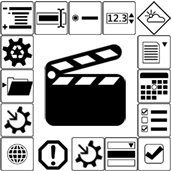
This article is part of the Tool Mastery Series, a compilation of Knowledge Base contributions to introduce diverse working examples for Designer Tools. Here we’ll introduce App and Macro resources for mastering the Alteryx Designer:
Fact: workflows are the best. Look it up. They’re all about getting things done and, with hundreds of tools and the ability to integrate external processes, there’s no shortage of things you can get done. We know that there are some areas of analytics that require a little extra firepower, however, and that’s why you can leverage your workflows in apps and macros for added functionality.
Apps
In short, an analytical application is simply a workflow that requires user input. For example, you may have a workflow that captures your analyses and outputs a report. Depending on who runs the report there may only be a few tables/data points of interest to that person, and you want to customize the output to that user, like the below:
To capture that user input you’d use the interface toolset and the input (the user’s name) would update a filter and header/text element in the workflow to generate an entirely different, customized, report upon run. You can learn how to build an analytical app here, by checking out the example case above (attached as Example Reporting App.yxwz), or by walking through the detailed samples in your Designer by navigating to Help > Sample Workflows > Use Scripting and Automation Tools > Build an App.
In addition to all the features that the underlying workflows lend to your apps, you can create custom errors and use the debug workflow tool in your interface designer to troubleshoot your app configurations. Our public Gallery also has a wealth of completed apps that could be useful or at least start a solid foundation when building your own. Just log in, hit 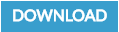
Macros
Macros, on the other hand, are modules that have the flexibility to be run as a single tool within another module – often encapsulating a repeatable process. Similarly to apps, you can build some standard macros (learn how to build one here) by simply removing your input and output from your workflow and replacing them with the macro input and macro output interface tools, respectively. This will effectively let you “insert” the processing of that workflow into another by right clicking on your Designer canvas, selecting “Insert”, and choosing your macro from the file browser that opens after selecting the “Macro…” list option. Once your connections are established, your standard macro essentially just takes your input data stream and sends it through that encapsulated workflow before returning the output to continue downstream.
To add to the arsenal, you can also build batch and iterative macros. Batch macros (learn how to build one here) will also execute whatever repeatable process is nested by the macro, but it will rerun and reconfigure for each control parameter – often grouping “packets” of input records by the control parameter to be used for their respective processing. Iterative macros (learn how to build one here,here or here) will make use of two macro outputs (one iterative output and one standard output with a termination condition) to rerun the enveloped workflow until either your maximum iterations are reached or all your records have iterated to satisfying the termination condition and have exited the standard output. All macros can make use of other interface tools to map fields or configure parameters as well, but they aren’t required.
Macros are extremely versatile because of their sheer customizability, and the best approach to learning how and when to use them, as well as how to build them to best suit your needs, is to absorb all the examples you can. Luckily, there’s a handful of detailed macro builds available in your Help > Sample Workflows > Use Scripting and Automation Tools > Build a Macro:
If you’re already a macro pro and only need tips and tricks on how to make more dynamic macros, like how to deploy API calls in your macros, look no further than the CS Macro Dev series. Just like with apps, there’s an abundance of handy macros available on our public gallery or in our Crew Macro Pack releases. These include macros that can:
- Input multiple files at once, regardless of the schema (table shape)
- Automate or simplify date parsing
- Cache your data to make processing “checkpoints” in your workflows
- Translate your records
- Use Google Maps to geocode
Just download and install macros to start using them to instantly bring that extra firepower into your analyses. After reviewing the above, you should also have a good idea on how to adapt them to better suit your workflows and how to apply similar techniques to build out Designer functionality of your own!
To learn more about apps and macros, be sure to check out our Community Live Trainingvideos on Introductory Applications, Intermediate Applications, Advanced Macros, and Chaining Apps, as well as the following introductions to specific types of macros:
Also keep an eye out for how to best use interface tools in the Tool Mastery Series!
By now, you should have expert-level proficiency with Apps and Macros! If you can think of resources we left out, feel free to use the comments section below! Consider yourself a Tool Master already? Let us know at community@alteryx.com if you’d like your creative tool uses to be featured in the Tool Mastery Series.
Stay tuned with our latest posts every Tool Tuesday by following Alteryx on Twitter! If you want to master all the Designer tools, consider subscribing for email notifications.
- Mark as Read
- Mark as New
- Bookmark
- Permalink
- Notify Moderator
It looks like the "Getting Started" links at the bottom of the post no longer work. Can these get updated? Thank you!
- Mark as Read
- Mark as New
- Bookmark
- Permalink
- Notify Moderator
@alexnajm they haven't updated above, but here are the links for the Designer knowledge workpages:
These weren't mentioned in the article, but here are the links for the recordings from the live trainings:
- Mark as Read
- Mark as New
- Bookmark
- Permalink
- Notify Moderator
Wow, from such an esteemed company this whole academy in a pop-up window is almost unusable as I have video with no audio, not even sure if it's a video, then pop-up after pop-up,it's pretty sad.
Can you rework your entire academy to run on say Coursera, EdX or another similar platform so you can focus on your core business of improving the Designer?
I have a BCS and will graduate MSCS soon so not non-technical and I am finding this academy to be so difficult to use that learning Alteryx is like going to the dentist now which makes me think why don't I do everything in Jupyter notebooks instead. You are making the learning curve too steep by having a very poorly implemented academy experience.
-
2018.3
1 -
2023.1
1 -
API
2 -
Apps
7 -
AWS
1 -
Configuration
4 -
Connector
4 -
Container
1 -
Data Investigation
11 -
Database Connection
2 -
Date Time
4 -
Designer
2 -
Desktop Automation
1 -
Developer
8 -
Documentation
3 -
Dynamic Processing
10 -
Error
4 -
Expression
6 -
FTP
1 -
Fuzzy Match
1 -
In-DB
1 -
Input
6 -
Interface
7 -
Join
7 -
Licensing
2 -
Macros
7 -
Output
2 -
Parse
3 -
Predictive
16 -
Preparation
16 -
Prescriptive
1 -
Python
1 -
R
2 -
Regex
1 -
Reporting
12 -
Run Command
1 -
Spatial
6 -
Tips + Tricks
1 -
Tool Mastery
99 -
Transformation
6 -
Visualytics
1
- « Previous
- Next »