Search
Close
Free Trial
Turn on suggestions
Auto-suggest helps you quickly narrow down your search results by suggesting possible matches as you type.
Showing results for
Tool Mastery
Explore a diverse compilation of articles that take an in-depth look at Designer tools.- Community
- :
- Community
- :
- Learn
- :
- Academy
- :
- Tool Mastery
- :
- How to Improve Snowflake Speed
How to Improve Snowflake Speed
Article Options
- Subscribe to RSS Feed
- Mark as New
- Mark as Read
- Bookmark
- Subscribe
- Printer Friendly Page
- Notify Moderator
Alteryx
Created
11-23-2022 12:17 PM - edited 01-04-2023 01:32 PM
How to Improve Snowflake Read and Write Speed
Environment Details
Tips and tricks for improving performance when writing to or reading from Snowflake within Designer.
- Alteryx Designer
- Snowflake
- Simba Snowflake Driver
- Version 2.25.1.1018
- ODBC Data Sources Manager
Optimization Tips
 image.png
image.png1. Limit the data. Snowflake is a columnar database, meaning the width of the data (number of columns) has more of an effect than the number of rows. Use the Visual Query Builder, custom query, or a Select Tool to deselect unnecessary columns.
 image.png
image.png2. Use an Auto-Field Tool after an Input Data Tool for faster downstream processing. The Auto-Field Tool find the smallest possible size of each column and changes the data type to the smallest one possible, reducing the size of the data.
 image.png
image.png3. Remove/Disable all Browse Tools. Browse tools create temporary files of the data, so disabling or removing Browse Tools shortens the total execution time. To disable, navigate to: Workflow Configuration > Runtime > Disable All Browse Tools.
 image.png
image.png4. Explicitly state the database name. If the database is not included in a Snowflake DSN or DSN-less connection string, the primary keys for the entire account are retrieved. These metadata queries are time consuming, so specifying the database allows for more efficient querying. Example, where "CS_DB" is the database name:
snowbl:DSN=Simba Snowflake;UID=cs_snf-00; PWD=__EncPwd1__;Staging=local; Method=user|||CS_DB.tablename
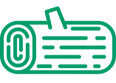 image.png
image.png5. Decrease the logging level. Logging information adds to the driver execution time. When not actively debugging an error, it is recommended to lower the logging verbosity within the driver configuration (ODBC Manager > Select Connection > Configure > Tracing (0-6), with 6 being the most descriptive log level):
0 = Off
1 = Fatal
2 = Error
3 = Warning
4 = Info
5 = Debug
6 = Trace
 image.png
image.png6. Use Bulk-Loading. This allows the data to be staged, or prepared, in another location before being written to Snowflake all at once. This can either be done locally or through Amazon S3 buckets. The three types of local staging are User, Table, and Internal Named (Snowflake).
 image.png
image.png7. Adjust the chunk size in the Bulk Load. The number of load operations that run in parallel cannot exceed the number of data files to be loaded. The chunk size recommended by Snowflake (Snowflake Whitepapers) for the optimal number of parallel operations is roughly 100-250 MB (or larger) in size compressed.
 image.png
image.png8. If the above tips do not help, an upgrade to Designer version 2022.1+ is recommended. Defect TDCB-3986 relating to each chunk of data including PUT and COPY API commands is fixed, greatly improving write speed.
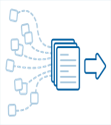 image.png
image.png image.png
image.png10. Use In-DB Tools whenever possible. Much like the staging methods mentioned in step 9, In-DB tools allow the processing to be done in the Database, rather than the client machine.
Additional Resources
- Blog- Alteryx+Snowflake = Mind-Blown Speeds!
- How Can I Make My Module Run Faster?
- How to Troubleshoot Slow Database Read/Write Speed
- Snowflake Bulk Loader- How Local Staging Works
- Snowflake Documentation- Size Considerations
- Snowflake Documentation- Staging Types
- Alteryx Snowflake Whitepapers
- Release Notes- TDCB-3986
Labels
-
2018.3
1 -
API
2 -
Apps
7 -
AWS
1 -
Configuration
3 -
Connector
3 -
Data Investigation
10 -
Database Connection
2 -
Date Time
4 -
Designer
1 -
Desktop Automation
1 -
Developer
8 -
Documentation
3 -
Dynamic Processing
10 -
Error
4 -
Expression
6 -
FTP
1 -
Fuzzy Match
1 -
In-DB
1 -
Input
6 -
Interface
7 -
Join
7 -
Licensing
2 -
Macros
7 -
Output
2 -
Parse
3 -
Predictive
16 -
Preparation
16 -
Prescriptive
1 -
Python
1 -
R
2 -
Regex
1 -
Reporting
12 -
Run Command
1 -
Spatial
6 -
Tips + Tricks
2 -
Tool Mastery
99 -
Transformation
6 -
Visualytics
1
- « Previous
- Next »