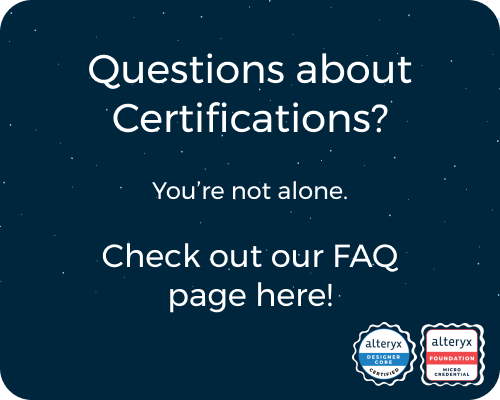General Discussions
Discuss any topics that are not product-specific here.- Community
- :
- Community
- :
- Participate
- :
- Discussions
- :
- General
- :
- Need help exporting as package
Need help exporting as package
- Subscribe to RSS Feed
- Mark Topic as New
- Mark Topic as Read
- Float this Topic for Current User
- Bookmark
- Subscribe
- Mute
- Printer Friendly Page
- Mark as New
- Bookmark
- Subscribe
- Mute
- Subscribe to RSS Feed
- Permalink
- Notify Moderator
I have three workflows and I need them all in the same package. When I use Options>Export Workflow it only saves one of the workflows in the package instead of all three.
In other words, I need one file that holds all three workflows. Please help.
- Labels:
-
Community
- Mark as New
- Bookmark
- Subscribe
- Mute
- Subscribe to RSS Feed
- Permalink
- Notify Moderator
If I am understanding this correctly, you have three separate workflows on three separate tabs/canvases but you want them in one workflow/canvas. Can you not just copy two of the three and paste them into the same canvas? Maybe put them in containers but there is no reason you cannot have multiple inputs/outputs on the same workflow and then they would all remain together.
- Mark as New
- Bookmark
- Subscribe
- Mute
- Subscribe to RSS Feed
- Permalink
- Notify Moderator
Hi @cnf40992
This is a very interesting question, it was a joy working out a potential solution.
Challenge:
- We have 3 workflows that we want to package together.
- These workflows are in a folder, and each one reference a Test#.yxdb file
- We need to follow the instructions from this article: What is a 'Workflow Group' and what are 'Workflow Dependancies' the section Grouping Workflows below explains these steps.
Enable Alteryx Designer Asset Management:
- This is a one off step.
- Once it is done, you will be able to attach files to your workflows.
- Follow the steps in this articles Attaching additional files to a workflow package (yxzp file);just enable the feature to attach assets to workflows.
Attaching objects to your workflow:
- We will attach object to one of our test workflows, let's say the first one: WF-A
- Click the Input Data tool on the workflow, then Click on the Asset icon as shown in the picture below:
- Now Click on the Add Files(s) button, and select the files you want to add to this workflow.
- Save the workflow.
Grouping the Workflows
- You did not ask for this, but it is nice to group the Workflows we are packaing.
- Having the workflows we want to group open (and only the workflows we want to group), Click File -> Create Wprkflow Group
- Please type a name for the Workflows Group, I used: WF-Test-Group.yxwg
If we open the group, it automatically open all the workflows (open on the designer at the time of creating the group).
- Let's add the Workflows Group we just created to the assets we defined to the WF-A, its assets should look like the picture below:
- Save the workflow (WF-A) so all its assets are properly written to disk:
Let's export the workflow: WF-A:
- Options -> Export Workflow
- The name for the Workflows group was: WF-A.yxzp
- Copy this file: WF-A.yxzp to a test, temporary folder, we want to verify how this thing works.
- Close all the workflows open in your canvas, e.g. WF-A, WF-B and WF-C
Test the package WF-A.yxzp
- File --> Open Workflow
- Navigate to the folder you copied WF-A.yxzp
- Follow the prompts.
- It will open just WF-A 🙁
- Close WF-A
- Now do: File --> Open Workflow Group, navigate to the folder created when unpacking WF-A.yxzp and select WF-Test-Group.yxwg
- It will open WF-A, WF-B and WF-C
Warning:
- The package WF-A.yxzp contains a version of the workflows at the time we package them.
- Any change after packaging will not be in the package.
- I am not sure if it will be a problem for the group file, I don't think it will be.
- Note: WF-A.yxsp does not include the files Test2.yxdb and Test3.yxdb
Hope this helps,
Arnaldo
PS: If this is the solution to your question, please flag this reply and the correct answer.
-
.Next
1 -
2020.4
1 -
AAH
3 -
AAH Welcome
8 -
ABB
1 -
Academy
177 -
ADAPT
9 -
ADAPT Program
1 -
Admin
1 -
Administration
2 -
Advent of Code
99 -
AHH
1 -
ALTER.NEXT
1 -
Alteryx Practice
373 -
Analytic Apps
6 -
Analytic Hub
2 -
Analytics Hub
4 -
Analyzer
1 -
Announcement
67 -
Announcements
25 -
API
3 -
App Builder
8 -
Apps
1 -
Authentication
3 -
Automation
1 -
Automotive
1 -
Banking
1 -
Best Practices
3 -
BI + Analytics + Data Science
1 -
Bugs & Issues
1 -
Calgary
1 -
CASS
1 -
CData
1 -
Certification
224 -
Chained App
2 -
Clients
3 -
Common Use Cases
2 -
Community
693 -
Configuration
1 -
Connect
1 -
Connecting
1 -
Content Management
4 -
Contest
25 -
Contests
1 -
Conversation Starter
145 -
COVID-19
15 -
Data
1 -
Data Analyse
2 -
Data Analyst
1 -
Data Challenge
144 -
Data Connection
1 -
Data Investigation
1 -
Data Science
91 -
Database Connection
1 -
Database Connections
3 -
Datasets
2 -
Date type
1 -
Designer
1 -
Designer Integration
4 -
Developer
3 -
Directory
1 -
Documentation
1 -
Download
3 -
download tool
1 -
Dynamic Input
1 -
Dynamic Processing
1 -
dynamically create tables for input files
1 -
Email
1 -
employment
1 -
employment opportunites
1 -
Engine
1 -
Enhancement
1 -
Enhancements
2 -
Error Messages
3 -
Event
1 -
Events
78 -
Excel
1 -
Feedback
2 -
File Browse
1 -
Financial Services
1 -
Fun
127 -
Gallery
2 -
General
23 -
General Suggestion
1 -
Guidelines
13 -
Help
71 -
hub
2 -
hub upgrade 2021.1
1 -
Input
1 -
Install
2 -
Installation
4 -
interactive charts
1 -
Introduction
25 -
jobs
2 -
Licensing
2 -
Machine Learning
2 -
Macros
3 -
Make app private
1 -
Marketplace
2 -
Maveryx Chatter
5 -
meeting
1 -
migrate data
1 -
Networking
1 -
New comer
1 -
New user
1 -
News
25 -
ODBC
1 -
Off-Topic
99 -
Online demo
1 -
Output
2 -
PowerBi
1 -
Predictive Analysis
1 -
Preparation
3 -
Product Feedback
1 -
Public Gallery
1 -
Question
1 -
queued
1 -
R
1 -
Reporting
1 -
reporting tools
1 -
Requirements
1 -
Resource
101 -
resume
1 -
Run Workflows
10 -
Salesforce
1 -
Santalytics
9 -
Schedule Workflows
6 -
Search Feedback
62 -
Server
2 -
Settings
2 -
Setup & Configuration
5 -
Sharepoint
2 -
survey
1 -
System Administration
4 -
Tax & Audit
1 -
text translator
1 -
Thursday Thought
53 -
Tips and Tricks
6 -
Tips on how to study for the core certification exam
1 -
Topic of Interest
156 -
Udacity
2 -
User Interface
2 -
User Management
5 -
Workflow
3 -
Workflows
1
- « Previous
- Next »