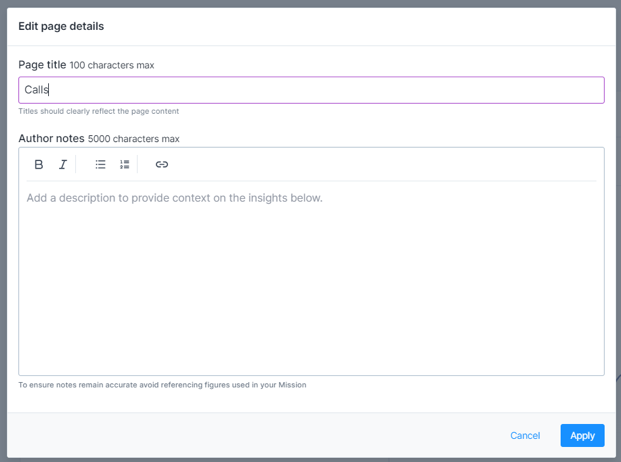Engine Works
Under the hood of Alteryx: tips, tricks and how-tos.- Community
- :
- Community
- :
- Learn
- :
- Blogs
- :
- Engine Works
- :
- Creating a Personalized Copy of a Mission in Auto ...
- Subscribe to RSS Feed
- Mark as New
- Mark as Read
- Bookmark
- Subscribe
- Printer Friendly Page
- Notify Moderator
Sometimes, you have a question about your data, and the current set-up of Auto Insights won’t give you exactly what you need. The existing Missions created for you are great at a high level, but you need to tailor them to get actionable insights for you and your team.
Here’s the good news—you don’t have to start from scratch!
Did you know you can customize an existing Mission to meet your needs? Let’s walk through how to create a copy of the Mission and update it to reflect the scope that best suits you.
Copy the Mission
First, find the baseline Mission in the list of Missions you can access in Auto Insights.
Select the dots to the right of the Mission and select ‘Make a copy...” This will create a new Mission where you can edit and tailor it to your specific questions. Name the Mission appropriately.
Edit the Mission
Open your Mission and view the different pages. Within each page, you can see a specific page configuration that dictates what data is being analyzed and, ultimately, what insights are being shown.
To edit a page and its configuration, click ‘Edit Mission’ in the top right of the page you want to change. The query bar will emerge, and you can select a combination of the following:
- 1 KPI (sums, averages, counts)*
- Filter(s) to narrow the scope of data to analyze (multiple selections allowed)
- 1 Breakdown (compare the KPI value against the unique values within 1 column)
- Focus Time Period (date filter to look at records that fall within a date range)*
- Comparison Time Period (reference period to analyze changes to focus time period)
*These selections are mandatory.
When editing the Mission, you can select the specific sales areas or products you are interested in to customize it and view meaningful insights. A typical progression of going deeper for insights is to start with a breakdown. From there, identify a specific value that stands out to filter for just those types of records. Then you can see the ‘what caused this,’ or add a new breakdown and continue to repeat as needed – adding more into your filter to really understand low-level granular activity in your dataset.
To create a new page, you can duplicate an existing page by clicking the copy icon in the Mission Summary panel or by clicking on the '+ New Page’ button to build the page configuration from scratch.
Everything is point-and-click and saves automatically within your Mission, so if you are in experimentation mode, its best to work off a copy of a page so that you can return to the original configuration if needed. If you want to save as a new Mission, repeat the Copy Mission process and create additional Missions.
You can select the pencil icon to add/change titles or commentary on the Mission Summary or individual pages.
This is a good place to add any necessary notes to make the report easier to consume for future users.
If you want to edit the layout of the Mission, you can choose a layout that meets your needs for each page. For example, you might choose a minimalistic layout when you do not require the entire detail of changes and may be more concerned with top-line changes – typical for senior leaders.
You can also apply these changes in bulk, similar to applying filters in bulk.
Share the Mission
To share your Mission with your team and future users, first exit edit mode. Then, you will see options to send, share, and create subscriptions. This is a great way to share your insights with other users who can leverage the information.
Here is some more information on each option:
- “Send via Email” is a one-time immediate email sent to selected users. It will automatically give users view access to the Mission.
- “Subscribe” is a recurring schedule you can set up so that based on the timeline defined, an email of your Mission summary will be sent to all selected users. Please communicate with the dataset owners to understand the refresh cadence of that dataset and avoid sending stale data.
- “Share” gives users either edit or view access to this Mission.
To allow any other users to see your Mission via any of these methods, you will need to give them View access to the Mission and request access on their behalf to the datasets used in the Mission (if they do not already have access).
Create Magic Documents
Once your Mission is complete, you can leverage Generative AI outputs with your Mission and insights by selecting the ‘Magic Documents’ button on the left-hand side:
With your Mission as the source data, you can create PowerPoint presentations, emails, and message summaries with a few clicks! This is a great way to accelerate your process and use these as first drafts to communicate key findings and insights. Once you generate a document, you can click the pencil icon and further configure the prompt to refine your outputs. You can learn more about magic documents here and find more best practices as a Viewer here.
Customer Success Manager
David is one of our first CSMs supporting our Cloud products at Alteryx. Since starting as a Digital CSM, he is now supporting Auto Insights customers around the globe. Before joining Alteryx, he had experience in tech consulting as well as a few roles in strategy and ops within fintech. David's experience and technical skills are well suited to help customers answer questions and get to more 'aha' moments faster.
David is one of our first CSMs supporting our Cloud products at Alteryx. Since starting as a Digital CSM, he is now supporting Auto Insights customers around the globe. Before joining Alteryx, he had experience in tech consulting as well as a few roles in strategy and ops within fintech. David's experience and technical skills are well suited to help customers answer questions and get to more 'aha' moments faster.
You must be a registered user to add a comment. If you've already registered, sign in. Otherwise, register and sign in.