Error: Schedules Forecast page does not display all scheduled jobs in Server UI Admin
Environment Details
When opening the Schedules Forecast page in the Server UI Admin interface, not all scheduled jobs appear as expected. When this behavior is observed, the Gallery logs show this error:
The combination of the seed date/time and the forumla passed in cannot correctly find a next run date/time
- Alteryx Server
- Schedules appear as per normal in the Server UI Admin > Jobs page
Cause
There was a number of corrupt Schedules in the Server environment
Resolution
- Inspect the 'AlteryxService.AS_Schedules' collection using a MongoDB UI. You can use Robo 3T or build a Designer workflow using the MongoDB Input tool .
- Filter records where the Status attribute contains 'Corrupt'.
- If using Robo 3T or some other MongoDB UI, run this MongoDB query:
db.getCollection('AS_Schedules').find({"Status":{ $regex: /Corrupt/i}})
- If using a Designer workflow with the MongoDB Input tool, apply the above filter using a Filter tool
- Some examples of Status values of the corrupt Schedules:
- Corrupt: Date was in an invalid format. Use YYYY-MM-DD HH:mm:ss
- Corrupt: AlteryxService_RetrieveSecureData failed
- The corrupt Schedules can be identified by their name in the 'LC_ScheduleName' attribute. From the Server UI, delete and recreate these Schedules.
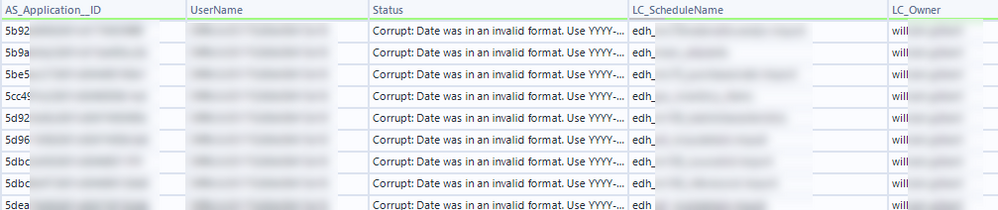 image.png
image.png - If the Schedules don't have names in the 'LC_ScheduleName' attribute, their corresponding workflow or Analytic App in Server can be identified from cross-referencing the 'AS_Application_ID' attribute in the 'AlteryxService.AS_Schedules' collection to the '_id' attribute in the 'AlteryxService.AS_Applications' collection. In the 'AlteryxService.AS_Applications' collection, the workflow or Analytic App name is in the 'ModuleName' attribute. With the workflow or Analytic App identified, go to Server UI, then delete and recreate its associated Schedule.
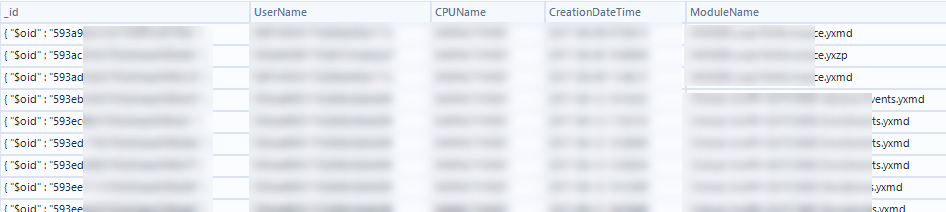 image.png
image.png
Additional Resources