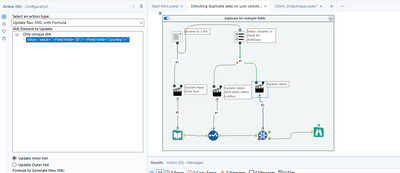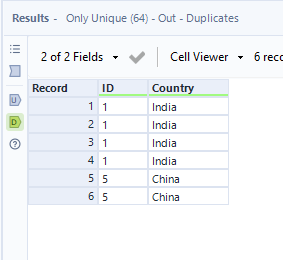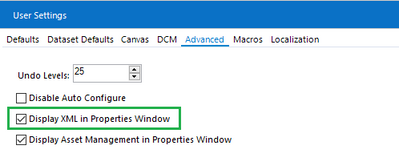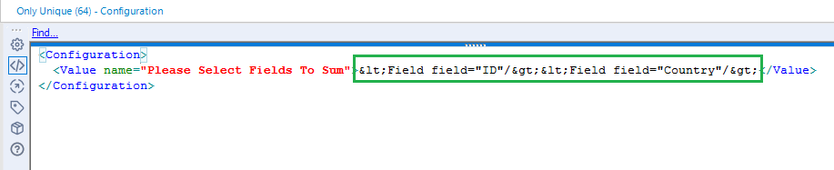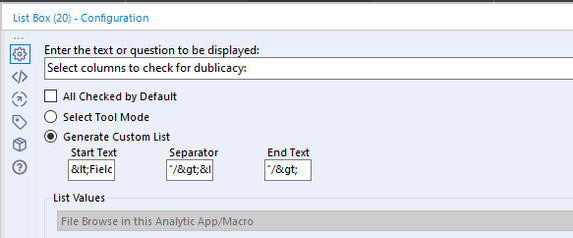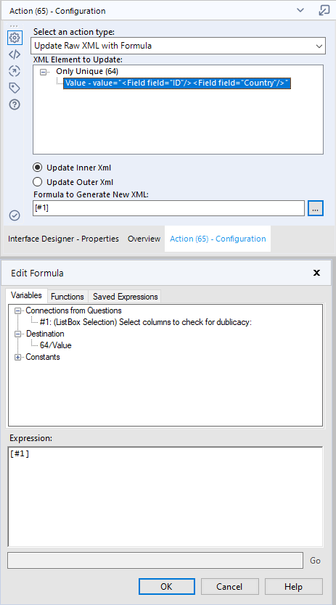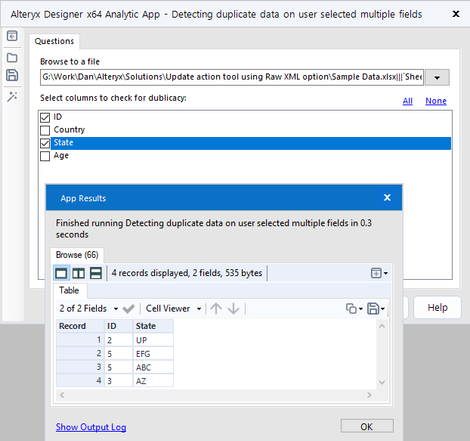Alteryx Designer Desktop Discussions
Find answers, ask questions, and share expertise about Alteryx Designer Desktop and Intelligence Suite.- Community
- :
- Community
- :
- Participate
- :
- Discussions
- :
- Designer Desktop
- :
- Update action tool using Raw XML option
Update action tool using Raw XML option
- Subscribe to RSS Feed
- Mark Topic as New
- Mark Topic as Read
- Float this Topic for Current User
- Bookmark
- Subscribe
- Mute
- Printer Friendly Page
- Mark as New
- Bookmark
- Subscribe
- Mute
- Subscribe to RSS Feed
- Permalink
- Notify Moderator
Hi Everyone,
I have been working on a workflow where I need to get all the entries which are duplicate against few user selected fields in the data set. The user has the ability to select any number of dynamic fields to check for duplicacy from the data set using list box.
The problem occurs when we don't get any option to select all the fields at once in "Only Unique tool" . I believe this can be done using "update using Raw XML" option in Action tool but I am not able to configure it to get the result.
For checking dublicate values, I am using "Only Unique Tool" from crew macro to get the desired output.
I have attached the sample workflow along with the sample data and output. Please help me with this. Thank you so much!
Here is an screenshot of the workflow .
Result after selecting Id and country for checking duplicate
Solved! Go to Solution.
- Mark as New
- Bookmark
- Subscribe
- Mute
- Subscribe to RSS Feed
- Permalink
- Notify Moderator
Hi @sonaliabc
In order to use Update Raw XML with formula, you need to know the Raw XML that you're trying to update. You can open the workflow file in Notepad or your equivalent text editor of choice and hunt through the file to find the XML for the control in question. An easier way to do it is to check Display XML in Properties Window on the Advanced tab of the User Settings window.
This gives a new option in the configuration pane for all tools to display the corresponding XML for the tool
The piece that you'll be recreating is highlighted in green. And the way that you'll be creating it is in the List Box tool.
Check Generate Custom List and fill in the Start, Separator and End text fields with the corresponding XML from the Only unique tool
Start = <Field field="
Separator = "/><Field field="
End = "/>
In the action tool select Update Raw XML with Formula, select the Value field and use [#1] as the formula. [#1] is the place holder for the string coming from the List Box Tool.
This sets the correct XML for the Only Unique Macro.
Unfortunately, changing the mode in the List Box tool means that you can't use Update Select With Multi-Select List Box when connected to the Select tool. You now need to use Update Raw XML with Formula and pass the correct XML to the Select tool as well. the xml that you need to modify is the green part shown below
<SelectFields>
<SelectField field="ID" selected="True" />
<SelectField field="Country" selected="True" />
<SelectField field="*Unknown" selected="False" />
</SelectFields>
Luckily, the overall structure is similar to the the XML for the Only unique, so the formula in action tool for the Select tool is quite simple
replace(replace([#1],"<","<Select"),">",">")+'<SelectField field="*Unknown" selected="False" />'
It replaces "<" with "<Select", "<" with ">" and adds the XML for the Unknown field
Dan
- Mark as New
- Bookmark
- Subscribe
- Mute
- Subscribe to RSS Feed
- Permalink
- Notify Moderator
Hi @danilang ,
Thank you so much for the detail breakdown.
I really appreciate your help and taking the time out to help me with the solution.
I have been able to achieve the desired output.
-
AAH
1 -
AAH Welcome
2 -
Academy
24 -
ADAPT
82 -
Add column
1 -
Administration
20 -
Adobe
176 -
Advanced Analytics
1 -
Advent of Code
5 -
Alias Manager
70 -
Alteryx
1 -
Alteryx 2020.1
3 -
Alteryx Academy
3 -
Alteryx Analytics
1 -
Alteryx Analytics Hub
2 -
Alteryx Community Introduction - MSA student at CSUF
1 -
Alteryx Connect
1 -
Alteryx Designer
44 -
Alteryx Engine
1 -
Alteryx Gallery
1 -
Alteryx Hub
1 -
alteryx open source
1 -
Alteryx Post response
1 -
Alteryx Practice
134 -
Alteryx team
1 -
Alteryx Tools
1 -
AlteryxForGood
1 -
Amazon s3
138 -
AMP Engine
191 -
ANALYSTE INNOVATEUR
1 -
Analytic App Support
1 -
Analytic Apps
17 -
Analytic Apps ACT
1 -
Analytics
2 -
Analyzer
17 -
Announcement
4 -
API
1,041 -
App
1 -
App Builder
43 -
Append Fields
1 -
Apps
1,168 -
Archiving process
1 -
ARIMA
1 -
Assigning metadata to CSV
1 -
Authentication
4 -
Automatic Update
1 -
Automating
3 -
Banking
1 -
Base64Encoding
1 -
Basic Table Reporting
1 -
Batch Macro
1,276 -
Beginner
1 -
Behavior Analysis
218 -
Best Practices
2,418 -
BI + Analytics + Data Science
1 -
Book Worm
2 -
Bug
623 -
Bugs & Issues
2 -
Calgary
59 -
CASS
46 -
Cat Person
1 -
Category Documentation
1 -
Category Input Output
2 -
Certification
4 -
Chained App
235 -
Challenge
7 -
Charting
1 -
Clients
3 -
Clustering
1 -
Common Use Cases
3,393 -
Communications
1 -
Community
188 -
Computer Vision
46 -
Concatenate
1 -
Conditional Column
1 -
Conditional statement
1 -
CONNECT AND SOLVE
1 -
Connecting
6 -
Connectors
1,184 -
Content Management
8 -
Contest
6 -
Conversation Starter
17 -
copy
1 -
COVID-19
4 -
Create a new spreadsheet by using exising data set
1 -
Credential Management
3 -
Curious*Little
1 -
Custom Formula Function
1 -
Custom Tools
1,726 -
Dash Board Creation
1 -
Data Analyse
1 -
Data Analysis
2 -
Data Analytics
1 -
Data Challenge
83 -
Data Cleansing
4 -
Data Connection
1 -
Data Investigation
3,069 -
Data Load
1 -
Data Science
38 -
Database Connection
1,900 -
Database Connections
5 -
Datasets
4,589 -
Date
3 -
Date and Time
3 -
date format
2 -
Date selection
2 -
Date Time
2,890 -
Dateformat
1 -
dates
1 -
datetimeparse
2 -
Defect
2 -
Demographic Analysis
173 -
Designer
1 -
Designer Cloud
476 -
Designer Integration
60 -
Developer
3,652 -
Developer Tools
2,925 -
Discussion
2 -
Documentation
455 -
Dog Person
4 -
Download
908 -
Duplicates rows
1 -
Duplicating rows
1 -
Dynamic
1 -
Dynamic Input
1 -
Dynamic Name
1 -
Dynamic Processing
2,544 -
dynamic replace
1 -
dynamically create tables for input files
1 -
Dynamically select column from excel
1 -
Email
744 -
Email Notification
1 -
Email Tool
2 -
Embed
1 -
embedded
1 -
Engine
129 -
Enhancement
3 -
Enhancements
2 -
Error Message
1,981 -
Error Messages
6 -
ETS
1 -
Events
178 -
Excel
1 -
Excel dynamically merge
1 -
Excel Macro
1 -
Excel Users
1 -
Explorer
2 -
Expression
1,700 -
extract data
1 -
Feature Request
1 -
Filter
1 -
filter join
1 -
Financial Services
1 -
Foodie
2 -
Formula
2 -
formula or filter
1 -
Formula Tool
4 -
Formulas
2 -
Fun
4 -
Fuzzy Match
615 -
Fuzzy Matching
1 -
Gallery
591 -
General
93 -
General Suggestion
1 -
Generate Row and Multi-Row Formulas
1 -
Generate Rows
1 -
Getting Started
1 -
Google Analytics
140 -
grouping
1 -
Guidelines
11 -
Hello Everyone !
2 -
Help
4,122 -
How do I colour fields in a row based on a value in another column
1 -
How-To
1 -
Hub 20.4
2 -
I am new to Alteryx.
1 -
identifier
1 -
In Database
856 -
In-Database
1 -
Input
3,723 -
Input data
2 -
Inserting New Rows
1 -
Install
3 -
Installation
305 -
Interface
2 -
Interface Tools
1,648 -
Introduction
5 -
Iterative Macro
952 -
Jira connector
1 -
Join
1,740 -
knowledge base
1 -
Licenses
1 -
Licensing
210 -
List Runner
1 -
Loaders
12 -
Loaders SDK
1 -
Location Optimizer
52 -
Lookup
1 -
Machine Learning
230 -
Macro
2 -
Macros
2,506 -
Mapping
1 -
Marketo
12 -
Marketplace
4 -
matching
1 -
Merging
1 -
MongoDB
66 -
Multiple variable creation
1 -
MultiRowFormula
1 -
Need assistance
1 -
need help :How find a specific string in the all the column of excel and return that clmn
1 -
Need help on Formula Tool
1 -
network
1 -
News
1 -
None of your Business
1 -
Numeric values not appearing
1 -
ODBC
1 -
Off-Topic
14 -
Office of Finance
1 -
Oil & Gas
1 -
Optimization
648 -
Output
4,514 -
Output Data
1 -
package
1 -
Parse
2,104 -
Pattern Matching
1 -
People Person
6 -
percentiles
1 -
Power BI
197 -
practice exercises
1 -
Predictive
2 -
Predictive Analysis
823 -
Predictive Analytics
1 -
Preparation
4,642 -
Prescriptive Analytics
186 -
Publish
230 -
Publishing
2 -
Python
729 -
Qlik
36 -
quartiles
1 -
query editor
1 -
Question
18 -
Questions
1 -
R Tool
452 -
refresh issue
1 -
RegEx
2,110 -
Remove column
1 -
Reporting
2,119 -
Resource
15 -
RestAPI
1 -
Role Management
3 -
Run Command
501 -
Run Workflows
10 -
Runtime
1 -
Salesforce
244 -
Sampling
1 -
Schedule Workflows
3 -
Scheduler
372 -
Scientist
1 -
Search
3 -
Search Feedback
20 -
Server
525 -
Settings
759 -
Setup & Configuration
47 -
Sharepoint
465 -
Sharing
2 -
Sharing & Reuse
1 -
Snowflake
1 -
Spatial
1 -
Spatial Analysis
559 -
Student
9 -
Styling Issue
1 -
Subtotal
1 -
System Administration
1 -
Tableau
462 -
Tables
1 -
Technology
1 -
Text Mining
413 -
Thumbnail
1 -
Thursday Thought
10 -
Time Series
397 -
Time Series Forecasting
1 -
Tips and Tricks
3,785 -
Tool Improvement
1 -
Topic of Interest
40 -
Transformation
3,220 -
Transforming
3 -
Transpose
1 -
Truncating number from a string
1 -
Twitter
24 -
Udacity
85 -
Unique
2 -
Unsure on approach
1 -
Update
1 -
Updates
2 -
Upgrades
1 -
URL
1 -
Use Cases
1 -
User Interface
21 -
User Management
4 -
Video
2 -
VideoID
1 -
Vlookup
1 -
Weekly Challenge
1 -
Weibull Distribution Weibull.Dist
1 -
Word count
1 -
Workflow
8,488 -
Workflows
1 -
YearFrac
1 -
YouTube
1 -
YTD and QTD
1
- « Previous
- Next »