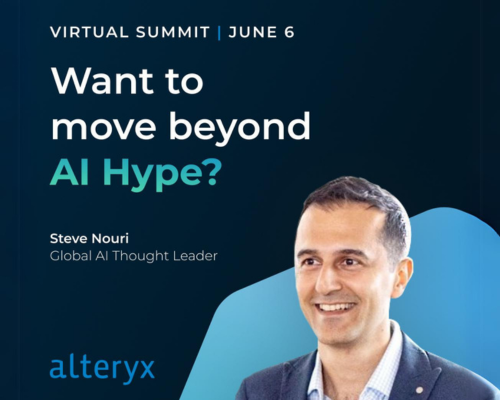Alteryx Designer Desktop Discussions
Find answers, ask questions, and share expertise about Alteryx Designer Desktop and Intelligence Suite.- Community
- :
- Community
- :
- Participate
- :
- Discussions
- :
- Designer Desktop
- :
- Re: Small business with multiple Alteryx Licenses ...
Small business with multiple Alteryx Licenses - File Access
- Subscribe to RSS Feed
- Mark Topic as New
- Mark Topic as Read
- Float this Topic for Current User
- Bookmark
- Subscribe
- Mute
- Printer Friendly Page
- Mark as New
- Bookmark
- Subscribe
- Mute
- Subscribe to RSS Feed
- Permalink
- Notify Moderator
Hi!
We have a small business and two Alteryx license. Currently we are using SharePoint and have the files synced to our desktop. Is there a better way for us to be able to run workflows on both PCs without having to update the file paths?
We are on version 2023.1.1366.
Solved! Go to Solution.
- Labels:
-
Best Practices
-
Common Use Cases
- Mark as New
- Bookmark
- Subscribe
- Mute
- Subscribe to RSS Feed
- Permalink
- Notify Moderator
Have you ever tried Share Point Input tool? That tool enabled the connection with SharePoint files.
https://help.alteryx.com/current/en/designer/tools/connectors/sharepoint-input-tool.html
- Mark as New
- Bookmark
- Subscribe
- Mute
- Subscribe to RSS Feed
- Permalink
- Notify Moderator
I would also consider using relative paths since y’all likely both have the folders synced. This will connect to data relative to where the workflow is, so as long as your team has access to the folders it should work! https://knowledge.alteryx.com/index/s/article/How-To-Use-Relative-Paths-1583459124006
- Mark as New
- Bookmark
- Subscribe
- Mute
- Subscribe to RSS Feed
- Permalink
- Notify Moderator
thank you!
- Mark as New
- Bookmark
- Subscribe
- Mute
- Subscribe to RSS Feed
- Permalink
- Notify Moderator
thank you for the guidance!
- Mark as New
- Bookmark
- Subscribe
- Mute
- Subscribe to RSS Feed
- Permalink
- Notify Moderator
Please make sure to accept the solution that helped (or both) - thank you in advance!
- Mark as New
- Bookmark
- Subscribe
- Mute
- Subscribe to RSS Feed
- Permalink
- Notify Moderator
Hi! We are trying it now, but it's very SLOW. :(
Also having an issue of not being able to grab the most recent version of a file like I would in Alteryx (Directory, filter, sort, sample, dynamic input).
- Mark as New
- Bookmark
- Subscribe
- Mute
- Subscribe to RSS Feed
- Permalink
- Notify Moderator
We gave this a try, but it's not working either. The files are on access on a Sharepoint shared folder.
- Mark as New
- Bookmark
- Subscribe
- Mute
- Subscribe to RSS Feed
- Permalink
- Notify Moderator
@BREA_Mitchell here's my two cents on the issue.
Here's two potential paths:
1: We rock with the Sharepoint idea. Fine. Yes the tools are (Buggy/Slow). You also face the next issue, how does one find this latest file? If you look in the configuration window of the Sharepoint Input tool you'll notice that you can "Read Only a List of Full Paths" as an option, however, on the second tab in the configuration window named "Configure/File", where the gold truly lies, you can't select any the "Attach Metadata" option. Unlucky. However, you can do this on a per file basis and then bring in the "created by" metadata per file.
This is annoying, yes, and you would have to probably use one Sharepoint tool (in a batch macro) to "download" the files to a temp location purely to bring in their metadata. The output of the batch macro would be the file name and the created by. You'd then do your sort and sample and select the appropriate row. You then need another batch macro to grab this file name and dynamically bring that file in through the second sharepoint tool.
That's my first thoughts on this, given the tool's constraints.
Option 2) However, I don't know if you know this, but you can navigate directly to that Sharepoint site in the browser and locate the specific document folder. You can then (both you and your colleague) sync this folder locally to your machines so both of you can access it locally. You'll no longer need the Sharepoint tool and you could simply use a directory tool at this stage to read in the files + metadata as you previously had but it's now synced with the cloud.
Here's the comparison. Also, I wouldn't use created data as that seems to refer locally, you'd probably need the field i highlight below to generate the "recent file" logic:
Voila. Problem solved with the Sharepoint tool constraints given your issues and life is once again good.
All the best,
BS
-
AAH
1 -
AAH Welcome
2 -
Academy
24 -
ADAPT
82 -
Add column
1 -
Administration
20 -
Adobe
178 -
Advanced Analytics
1 -
Advent of Code
5 -
Alias Manager
70 -
Alteryx
1 -
Alteryx 2020.1
3 -
Alteryx Academy
3 -
Alteryx Analytics
1 -
Alteryx Analytics Hub
2 -
Alteryx Community Introduction - MSA student at CSUF
1 -
Alteryx Connect
1 -
Alteryx Designer
44 -
Alteryx Engine
1 -
Alteryx Gallery
1 -
Alteryx Hub
1 -
alteryx open source
1 -
Alteryx Post response
1 -
Alteryx Practice
134 -
Alteryx team
1 -
Alteryx Tools
1 -
AlteryxForGood
1 -
Amazon s3
138 -
AMP Engine
194 -
ANALYSTE INNOVATEUR
1 -
Analytic App Support
1 -
Analytic Apps
17 -
Analytic Apps ACT
1 -
Analytics
2 -
Analyzer
17 -
Announcement
4 -
API
1,049 -
App
1 -
App Builder
44 -
Append Fields
1 -
Apps
1,171 -
Archiving process
1 -
ARIMA
1 -
Assigning metadata to CSV
1 -
Authentication
4 -
Automatic Update
1 -
Automating
3 -
Banking
1 -
Base64Encoding
1 -
Basic Table Reporting
1 -
Batch Macro
1,283 -
Beginner
1 -
Behavior Analysis
220 -
Best Practices
2,430 -
BI + Analytics + Data Science
1 -
Book Worm
2 -
Bug
629 -
Bugs & Issues
2 -
Calgary
59 -
CASS
46 -
Cat Person
1 -
Category Documentation
1 -
Category Input Output
2 -
Certification
4 -
Chained App
238 -
Challenge
7 -
Charting
1 -
Clients
3 -
Clustering
1 -
Common Use Cases
3,413 -
Communications
1 -
Community
188 -
Computer Vision
47 -
Concatenate
1 -
Conditional Column
1 -
Conditional statement
1 -
CONNECT AND SOLVE
1 -
Connecting
6 -
Connectors
1,192 -
Content Management
8 -
Contest
6 -
Conversation Starter
17 -
copy
1 -
COVID-19
4 -
Create a new spreadsheet by using exising data set
1 -
Credential Management
3 -
Curious*Little
1 -
Custom Formula Function
1 -
Custom Tools
1,738 -
Dash Board Creation
1 -
Data Analyse
1 -
Data Analysis
2 -
Data Analytics
1 -
Data Challenge
83 -
Data Cleansing
4 -
Data Connection
1 -
Data Investigation
3,090 -
Data Load
1 -
Data Science
38 -
Database Connection
1,913 -
Database Connections
5 -
Datasets
4,625 -
Date
3 -
Date and Time
3 -
date format
2 -
Date selection
2 -
Date Time
2,908 -
Dateformat
1 -
dates
1 -
datetimeparse
2 -
Defect
2 -
Demographic Analysis
173 -
Designer
1 -
Designer Cloud
495 -
Designer Integration
60 -
Developer
3,686 -
Developer Tools
2,970 -
Discussion
2 -
Documentation
457 -
Dog Person
4 -
Download
910 -
Duplicates rows
1 -
Duplicating rows
1 -
Dynamic
1 -
Dynamic Input
1 -
Dynamic Name
1 -
Dynamic Processing
2,565 -
dynamic replace
1 -
dynamically create tables for input files
1 -
Dynamically select column from excel
1 -
Email
758 -
Email Notification
1 -
Email Tool
2 -
Embed
1 -
embedded
1 -
Engine
129 -
Enhancement
3 -
Enhancements
2 -
Error Message
1,991 -
Error Messages
6 -
ETS
1 -
Events
179 -
Excel
1 -
Excel dynamically merge
1 -
Excel Macro
1 -
Excel Users
1 -
Explorer
2 -
Expression
1,705 -
extract data
1 -
Feature Request
1 -
Filter
1 -
filter join
1 -
Financial Services
1 -
Foodie
2 -
Formula
2 -
formula or filter
1 -
Formula Tool
4 -
Formulas
2 -
Fun
4 -
Fuzzy Match
622 -
Fuzzy Matching
1 -
Gallery
597 -
General
93 -
General Suggestion
1 -
Generate Row and Multi-Row Formulas
1 -
Generate Rows
1 -
Getting Started
1 -
Google Analytics
140 -
grouping
1 -
Guidelines
11 -
Hello Everyone !
2 -
Help
4,152 -
How do I colour fields in a row based on a value in another column
1 -
How-To
1 -
Hub 20.4
2 -
I am new to Alteryx.
1 -
identifier
1 -
In Database
861 -
In-Database
1 -
Input
3,743 -
Input data
2 -
Inserting New Rows
1 -
Install
3 -
Installation
307 -
Interface
2 -
Interface Tools
1,659 -
Introduction
5 -
Iterative Macro
954 -
Jira connector
1 -
Join
1,750 -
knowledge base
1 -
Licenses
1 -
Licensing
212 -
List Runner
1 -
Loaders
12 -
Loaders SDK
1 -
Location Optimizer
53 -
Lookup
1 -
Machine Learning
232 -
Macro
2 -
Macros
2,516 -
Mapping
1 -
Marketo
12 -
Marketplace
5 -
matching
1 -
Merging
1 -
MongoDB
67 -
Multiple variable creation
1 -
MultiRowFormula
1 -
Need assistance
1 -
need help :How find a specific string in the all the column of excel and return that clmn
1 -
Need help on Formula Tool
1 -
network
1 -
News
1 -
None of your Business
1 -
Numeric values not appearing
1 -
ODBC
1 -
Off-Topic
14 -
Office of Finance
1 -
Oil & Gas
1 -
Optimization
655 -
Output
4,553 -
Output Data
1 -
package
1 -
Parse
2,114 -
Pattern Matching
1 -
People Person
6 -
percentiles
1 -
Power BI
198 -
practice exercises
1 -
Predictive
2 -
Predictive Analysis
828 -
Predictive Analytics
1 -
Preparation
4,667 -
Prescriptive Analytics
186 -
Publish
230 -
Publishing
2 -
Python
733 -
Qlik
36 -
quartiles
1 -
query editor
1 -
Question
18 -
Questions
1 -
R Tool
455 -
refresh issue
1 -
RegEx
2,125 -
Remove column
1 -
Reporting
2,136 -
Resource
15 -
RestAPI
1 -
Role Management
3 -
Run Command
502 -
Run Workflows
10 -
Runtime
1 -
Salesforce
245 -
Sampling
1 -
Schedule Workflows
3 -
Scheduler
374 -
Scientist
1 -
Search
3 -
Search Feedback
20 -
Server
530 -
Settings
762 -
Setup & Configuration
47 -
Sharepoint
470 -
Sharing
2 -
Sharing & Reuse
1 -
Snowflake
1 -
Spatial
1 -
Spatial Analysis
562 -
Student
9 -
Styling Issue
1 -
Subtotal
1 -
System Administration
1 -
Tableau
469 -
Tables
1 -
Technology
1 -
Text Mining
416 -
Thumbnail
1 -
Thursday Thought
10 -
Time Series
398 -
Time Series Forecasting
1 -
Tips and Tricks
3,810 -
Tool Improvement
1 -
Topic of Interest
40 -
Transformation
3,260 -
Transforming
3 -
Transpose
1 -
Truncating number from a string
1 -
Twitter
24 -
Udacity
85 -
Unique
2 -
Unsure on approach
1 -
Update
1 -
Updates
2 -
Upgrades
1 -
URL
1 -
Use Cases
1 -
User Interface
21 -
User Management
4 -
Video
2 -
VideoID
1 -
Vlookup
1 -
Weekly Challenge
1 -
Weibull Distribution Weibull.Dist
1 -
Word count
1 -
Workflow
8,546 -
Workflows
1 -
YearFrac
1 -
YouTube
1 -
YTD and QTD
1
- « Previous
- Next »