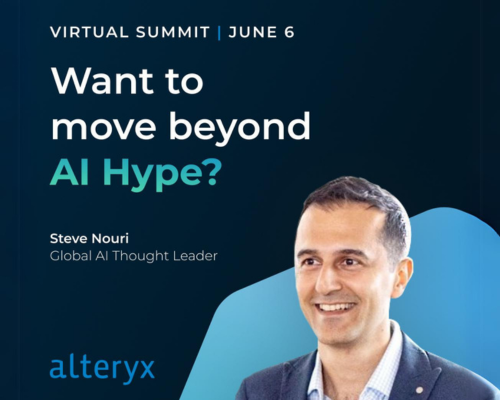Alteryx Designer Desktop Discussions
Find answers, ask questions, and share expertise about Alteryx Designer Desktop and Intelligence Suite.- Community
- :
- Community
- :
- Participate
- :
- Discussions
- :
- Designer Desktop
- :
- Schedule workflow with parameters
Schedule workflow with parameters
- Subscribe to RSS Feed
- Mark Topic as New
- Mark Topic as Read
- Float this Topic for Current User
- Bookmark
- Subscribe
- Mute
- Printer Friendly Page
- Mark as New
- Bookmark
- Subscribe
- Mute
- Subscribe to RSS Feed
- Permalink
- Notify Moderator
I have a flow that I would like to schedule via the gallery and run against two different environments, PROD and TEST, but want to use the same Alteryx flow. (I dont want to maintain two versions of the same flow, one for PROD and one for TEST)
Is there a way to schedule a workflow via the gallery and pass a parameter to the workflow?
Thanks!
- Mark as New
- Bookmark
- Subscribe
- Mute
- Subscribe to RSS Feed
- Permalink
- Notify Moderator
Yes, you can achieve this in Alteryx by using Workflow Parameters. Workflow Parameters allow you to create dynamic inputs that can be set when scheduling a workflow in the Alteryx Gallery. This way, you can pass different values for the parameters when running the workflow against different environments (e.g., PROD and TEST).
Here's a general outline of the steps to set up and use Workflow Parameters in Alteryx:
1)Define Workflow Parameters: Open your workflow in Alteryx Designer. In the Configuration window, go to the "Workflow Configuration" tab. Here, you can define parameters by clicking on the "Add" button in the "Workflow Constants" section.
For example, you might create a parameter named "Environment" with possible values "PROD" and "TEST."
2)Use Workflow Parameters in Tools: Within your workflow, you can reference these parameters in various tools by using the @ symbol followed by the parameter name. For example, you might use @Environment in a Filter tool to conditionally filter data based on the environment.
3)Save and Upload to Gallery: Save your workflow and upload it to the Alteryx Gallery.
4)Schedule the Workflow in Gallery: In the Alteryx Gallery, go to the workflow you uploaded. Click on "Options" and then "Schedule Workflow." In the scheduling window, you'll find an option to set parameter values. Set the value for the "Environment" parameter according to whether it's PROD or TEST.
For instance, if you set the parameter value to "PROD," the workflow will use "PROD" as the value for @Environment.
5)Schedule for TEST Environment: Similarly, you can schedule the same workflow for the TEST environment by creating another schedule and setting the parameter value to "TEST."
This way, you have a single version of the workflow, and you can run it against different environments by adjusting the parameter values when scheduling in the Gallery. This approach makes it easier to maintain and update your workflows without having separate versions for different environments.
- Mark as New
- Bookmark
- Subscribe
- Mute
- Subscribe to RSS Feed
- Permalink
- Notify Moderator
Thank you for this information! Much appreciated.
When I go to schedule the workflow (item #4 in your instructions), I am not seeing an option to set parameter values when I schedule the workflow in the gallery. Do you know why I would not have this option?
Thanks!
-
AAH
1 -
AAH Welcome
2 -
Academy
25 -
ADAPT
82 -
Add column
1 -
Administration
20 -
Adobe
178 -
Advanced Analytics
1 -
Advent of Code
5 -
Alias Manager
71 -
Alteryx
1 -
Alteryx 2020.1
3 -
Alteryx Academy
3 -
Alteryx Analytics
1 -
Alteryx Analytics Hub
2 -
Alteryx Community Introduction - MSA student at CSUF
1 -
Alteryx Connect
1 -
Alteryx Designer
44 -
Alteryx Engine
1 -
Alteryx Gallery
1 -
Alteryx Hub
1 -
alteryx open source
1 -
Alteryx Post response
1 -
Alteryx Practice
145 -
Alteryx team
1 -
Alteryx Tools
1 -
AlteryxForGood
1 -
Amazon s3
140 -
AMP Engine
194 -
ANALYSTE INNOVATEUR
1 -
Analytic App Support
1 -
Analytic Apps
17 -
Analytic Apps ACT
1 -
Analytics
2 -
Analyzer
17 -
Announcement
5 -
API
1,054 -
App
1 -
App Builder
47 -
Append Fields
1 -
Apps
1,173 -
Archiving process
1 -
ARIMA
1 -
Assigning metadata to CSV
1 -
Authentication
4 -
Automatic Update
1 -
Automating
3 -
Banking
1 -
Base64Encoding
1 -
Basic Table Reporting
1 -
Batch Macro
1,291 -
Beginner
1 -
Behavior Analysis
220 -
Best Practices
2,445 -
BI + Analytics + Data Science
1 -
Book Worm
2 -
Bug
632 -
Bugs & Issues
2 -
Calgary
59 -
CASS
48 -
Cat Person
1 -
Category Documentation
1 -
Category Input Output
2 -
Certification
4 -
Chained App
239 -
Challenge
7 -
Charting
1 -
Clients
3 -
Clustering
1 -
Common Use Cases
3,442 -
Communications
1 -
Community
198 -
Computer Vision
49 -
Concatenate
1 -
Conditional Column
1 -
Conditional statement
1 -
CONNECT AND SOLVE
1 -
Connecting
6 -
Connectors
1,204 -
Content Management
8 -
Contest
6 -
Conversation Starter
17 -
copy
1 -
COVID-19
4 -
Create a new spreadsheet by using exising data set
1 -
Credential Management
3 -
Curious*Little
1 -
Custom Formula Function
1 -
Custom Tools
1,747 -
Dash Board Creation
1 -
Data Analyse
1 -
Data Analysis
2 -
Data Analytics
1 -
Data Challenge
87 -
Data Cleansing
4 -
Data Connection
1 -
Data Investigation
3,115 -
Data Load
1 -
Data Science
39 -
Database Connection
1,924 -
Database Connections
5 -
Datasets
4,654 -
Date
3 -
Date and Time
3 -
date format
2 -
Date selection
2 -
Date Time
2,926 -
Dateformat
1 -
dates
1 -
datetimeparse
2 -
Defect
2 -
Demographic Analysis
173 -
Designer
1 -
Designer Cloud
505 -
Designer Integration
60 -
Developer
3,705 -
Developer Tools
2,996 -
Discussion
2 -
Documentation
460 -
Dog Person
4 -
Download
914 -
Duplicates rows
1 -
Duplicating rows
1 -
Dynamic
1 -
Dynamic Input
1 -
Dynamic Name
1 -
Dynamic Processing
2,580 -
dynamic replace
1 -
dynamically create tables for input files
1 -
Dynamically select column from excel
1 -
Email
768 -
Email Notification
1 -
Email Tool
2 -
Embed
1 -
embedded
1 -
Engine
130 -
Enhancement
3 -
Enhancements
2 -
Error Message
2,004 -
Error Messages
6 -
ETS
1 -
Events
181 -
Excel
1 -
Excel dynamically merge
1 -
Excel Macro
1 -
Excel Users
1 -
Explorer
2 -
Expression
1,713 -
extract data
1 -
Feature Request
1 -
Filter
1 -
filter join
1 -
Financial Services
1 -
Foodie
2 -
Formula
2 -
formula or filter
1 -
Formula Tool
4 -
Formulas
2 -
Fun
5 -
Fuzzy Match
625 -
Fuzzy Matching
1 -
Gallery
603 -
General
93 -
General Suggestion
1 -
Generate Row and Multi-Row Formulas
1 -
Generate Rows
1 -
Getting Started
1 -
Google Analytics
141 -
grouping
1 -
Guidelines
11 -
Hello Everyone !
2 -
Help
4,182 -
How do I colour fields in a row based on a value in another column
1 -
How-To
1 -
Hub 20.4
2 -
I am new to Alteryx.
1 -
identifier
1 -
In Database
866 -
In-Database
1 -
Input
3,766 -
Input data
2 -
Inserting New Rows
1 -
Install
3 -
Installation
310 -
Interface
2 -
Interface Tools
1,670 -
Introduction
5 -
Iterative Macro
958 -
Jira connector
1 -
Join
1,763 -
knowledge base
1 -
Licenses
1 -
Licensing
212 -
List Runner
1 -
Loaders
12 -
Loaders SDK
1 -
Location Optimizer
54 -
Lookup
1 -
Machine Learning
233 -
Macro
2 -
Macros
2,526 -
Mapping
1 -
Marketo
12 -
Marketplace
5 -
matching
1 -
Merging
1 -
MongoDB
67 -
Multiple variable creation
1 -
MultiRowFormula
1 -
Need assistance
1 -
need help :How find a specific string in the all the column of excel and return that clmn
1 -
Need help on Formula Tool
1 -
network
1 -
News
1 -
None of your Business
1 -
Numeric values not appearing
1 -
ODBC
1 -
Off-Topic
14 -
Office of Finance
1 -
Oil & Gas
1 -
Optimization
659 -
Output
4,588 -
Output Data
1 -
package
1 -
Parse
2,124 -
Pattern Matching
1 -
People Person
6 -
percentiles
1 -
Power BI
199 -
practice exercises
1 -
Predictive
2 -
Predictive Analysis
829 -
Predictive Analytics
1 -
Preparation
4,691 -
Prescriptive Analytics
186 -
Publish
230 -
Publishing
2 -
Python
739 -
Qlik
36 -
quartiles
1 -
query editor
1 -
Question
18 -
Questions
1 -
R Tool
456 -
refresh issue
1 -
RegEx
2,130 -
Remove column
1 -
Reporting
2,149 -
Resource
15 -
RestAPI
1 -
Role Management
3 -
Run Command
504 -
Run Workflows
10 -
Runtime
1 -
Salesforce
249 -
Sampling
1 -
Schedule Workflows
3 -
Scheduler
374 -
Scientist
1 -
Search
3 -
Search Feedback
20 -
Server
532 -
Settings
765 -
Setup & Configuration
47 -
Sharepoint
479 -
Sharing
2 -
Sharing & Reuse
1 -
Snowflake
1 -
Spatial
1 -
Spatial Analysis
564 -
Student
9 -
Styling Issue
1 -
Subtotal
1 -
System Administration
1 -
Tableau
471 -
Tables
1 -
Technology
1 -
Text Mining
421 -
Thumbnail
1 -
Thursday Thought
10 -
Time Series
399 -
Time Series Forecasting
1 -
Tips and Tricks
3,838 -
Tool Improvement
1 -
Topic of Interest
41 -
Transformation
3,286 -
Transforming
3 -
Transpose
1 -
Truncating number from a string
1 -
Twitter
24 -
Udacity
85 -
Unique
2 -
Unsure on approach
1 -
Update
1 -
Updates
2 -
Upgrades
1 -
URL
1 -
Use Cases
1 -
User Interface
21 -
User Management
4 -
Video
2 -
VideoID
1 -
Vlookup
1 -
Weekly Challenge
1 -
Weibull Distribution Weibull.Dist
1 -
Word count
1 -
Workflow
8,619 -
Workflows
1 -
YearFrac
1 -
YouTube
1 -
YTD and QTD
1
- « Previous
- Next »