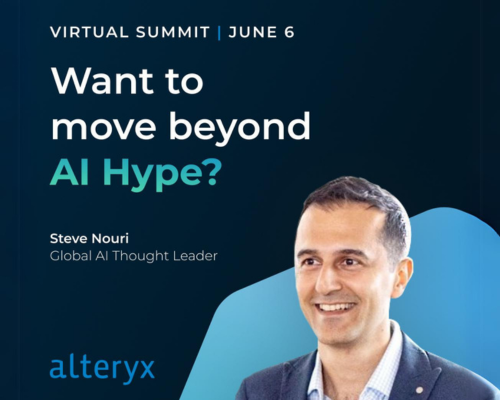Alteryx Designer Desktop Discussions
Find answers, ask questions, and share expertise about Alteryx Designer Desktop and Intelligence Suite.- Community
- :
- Community
- :
- Participate
- :
- Discussions
- :
- Designer Desktop
- :
- Reading from Shared Network Drive
Reading from Shared Network Drive
- Subscribe to RSS Feed
- Mark Topic as New
- Mark Topic as Read
- Float this Topic for Current User
- Bookmark
- Subscribe
- Mute
- Printer Friendly Page
- Mark as New
- Bookmark
- Subscribe
- Mute
- Subscribe to RSS Feed
- Permalink
- Notify Moderator
Hi all, I would be very grateful if soneone could explain to me in laymans language how I go about reading from files on a shared network drive. As far as I can tell it seems I need to reconfigure my user details within alteryx in order to enable connecting to local shared deives? Detailed steps would be appreciated. Essentially I need my WF to look at a table on a shared drive and pull the necessary data into the WF. The table itself will be static on this drive and will not be dropped into the workflow as an input file at any stage. Thanks in advance.
Solved! Go to Solution.
- Labels:
-
Server
- Mark as New
- Bookmark
- Subscribe
- Mute
- Subscribe to RSS Feed
- Permalink
- Notify Moderator
Are you the only one accessing the workflow or are other people? There are a few ways to do it. In the Input Tool you can use the entire network path which usually starts with \\<Network location>\<Folder>\<Subfolder>....etc. Or you can map that network location to a drive letter, example would be mapping it to K:\. If you map it to a drive letter though, other users may have issues running the workflow unless their drives are mapped to the same letter, or you use relative file paths in the input tool.
- Mark as New
- Bookmark
- Subscribe
- Mute
- Subscribe to RSS Feed
- Permalink
- Notify Moderator
Hi @PDempsey
The workflow will use the permissions of the user that is running Alteryx.
So, if your user has access to the network folder that contains the file, just open Alteryx and try to connect the input tool to the file.
- Mark as New
- Bookmark
- Subscribe
- Mute
- Subscribe to RSS Feed
- Permalink
- Notify Moderator
If you need your workflow to read this table then your only choice is for it to be a input within the workflow at some point. With this you have two options:
1. If it is truly static and will never change, the simplest way would be to use the Text Input tool and build out the table within this tool. With this option you won't have to also configure the workflow to prompt the user for their credentials, nor would you have to ensure that the user has access to the shared drive in question.
2. If the table is not truly static and would need to be updated from time to time, then the other option is to go ahead and use the shared drive and then build out the workflow to connect to this, and then also set the Workflow Options when saving to the server to prompt the user for their credentials (assuming they have access to the shared drive location). When using this table read option you would want to use a regular input tool, navigate to the folder and document and select it. I presume that your computer works like mine where in place of the document server and primary folder name it will put the drive letter, i.e. I:\Process Automation\Table Source Files\Static Table.xlsx. Once you finish selecting your file, just go to the Tool Configuration window and replace the drive letter with the full path of the server, i.e. \\ServerName\Primary Folder\Process Automation\Table Source Files\Static Table.xlsx. The need for doing this is that once you load it onto the Alteryx server it will properly connect to the file as opposed to trying to use your drive letter mapping.
When you go to save the file to the Alteryx server, just make sure you set the workflow credentials to prompt the user to input their own. Alternatively, you could just have it use yours every time, but then you would have to update the workflow every time you change your password.
A side note to option 1: if the data is mostly static but maybe updated once a year, or very infrequently, you could stick with the text input tool and just update it anytime the table data needed to be changed. I would only do this if the data changes are infrequent.
-
AAH
1 -
AAH Welcome
2 -
Academy
24 -
ADAPT
82 -
Add column
1 -
Administration
20 -
Adobe
178 -
Advanced Analytics
1 -
Advent of Code
5 -
Alias Manager
70 -
Alteryx
1 -
Alteryx 2020.1
3 -
Alteryx Academy
3 -
Alteryx Analytics
1 -
Alteryx Analytics Hub
2 -
Alteryx Community Introduction - MSA student at CSUF
1 -
Alteryx Connect
1 -
Alteryx Designer
44 -
Alteryx Engine
1 -
Alteryx Gallery
1 -
Alteryx Hub
1 -
alteryx open source
1 -
Alteryx Post response
1 -
Alteryx Practice
134 -
Alteryx team
1 -
Alteryx Tools
1 -
AlteryxForGood
1 -
Amazon s3
138 -
AMP Engine
194 -
ANALYSTE INNOVATEUR
1 -
Analytic App Support
1 -
Analytic Apps
17 -
Analytic Apps ACT
1 -
Analytics
2 -
Analyzer
17 -
Announcement
4 -
API
1,049 -
App
1 -
App Builder
44 -
Append Fields
1 -
Apps
1,172 -
Archiving process
1 -
ARIMA
1 -
Assigning metadata to CSV
1 -
Authentication
4 -
Automatic Update
1 -
Automating
3 -
Banking
1 -
Base64Encoding
1 -
Basic Table Reporting
1 -
Batch Macro
1,283 -
Beginner
1 -
Behavior Analysis
220 -
Best Practices
2,431 -
BI + Analytics + Data Science
1 -
Book Worm
2 -
Bug
629 -
Bugs & Issues
2 -
Calgary
59 -
CASS
46 -
Cat Person
1 -
Category Documentation
1 -
Category Input Output
2 -
Certification
4 -
Chained App
238 -
Challenge
7 -
Charting
1 -
Clients
3 -
Clustering
1 -
Common Use Cases
3,414 -
Communications
1 -
Community
188 -
Computer Vision
47 -
Concatenate
1 -
Conditional Column
1 -
Conditional statement
1 -
CONNECT AND SOLVE
1 -
Connecting
6 -
Connectors
1,192 -
Content Management
8 -
Contest
6 -
Conversation Starter
17 -
copy
1 -
COVID-19
4 -
Create a new spreadsheet by using exising data set
1 -
Credential Management
3 -
Curious*Little
1 -
Custom Formula Function
1 -
Custom Tools
1,738 -
Dash Board Creation
1 -
Data Analyse
1 -
Data Analysis
2 -
Data Analytics
1 -
Data Challenge
83 -
Data Cleansing
4 -
Data Connection
1 -
Data Investigation
3,090 -
Data Load
1 -
Data Science
38 -
Database Connection
1,914 -
Database Connections
5 -
Datasets
4,626 -
Date
3 -
Date and Time
3 -
date format
2 -
Date selection
2 -
Date Time
2,910 -
Dateformat
1 -
dates
1 -
datetimeparse
2 -
Defect
2 -
Demographic Analysis
173 -
Designer
1 -
Designer Cloud
495 -
Designer Integration
60 -
Developer
3,686 -
Developer Tools
2,970 -
Discussion
2 -
Documentation
457 -
Dog Person
4 -
Download
910 -
Duplicates rows
1 -
Duplicating rows
1 -
Dynamic
1 -
Dynamic Input
1 -
Dynamic Name
1 -
Dynamic Processing
2,565 -
dynamic replace
1 -
dynamically create tables for input files
1 -
Dynamically select column from excel
1 -
Email
758 -
Email Notification
1 -
Email Tool
2 -
Embed
1 -
embedded
1 -
Engine
129 -
Enhancement
3 -
Enhancements
2 -
Error Message
1,992 -
Error Messages
6 -
ETS
1 -
Events
179 -
Excel
1 -
Excel dynamically merge
1 -
Excel Macro
1 -
Excel Users
1 -
Explorer
2 -
Expression
1,705 -
extract data
1 -
Feature Request
1 -
Filter
1 -
filter join
1 -
Financial Services
1 -
Foodie
2 -
Formula
2 -
formula or filter
1 -
Formula Tool
4 -
Formulas
2 -
Fun
4 -
Fuzzy Match
622 -
Fuzzy Matching
1 -
Gallery
597 -
General
93 -
General Suggestion
1 -
Generate Row and Multi-Row Formulas
1 -
Generate Rows
1 -
Getting Started
1 -
Google Analytics
140 -
grouping
1 -
Guidelines
11 -
Hello Everyone !
2 -
Help
4,153 -
How do I colour fields in a row based on a value in another column
1 -
How-To
1 -
Hub 20.4
2 -
I am new to Alteryx.
1 -
identifier
1 -
In Database
861 -
In-Database
1 -
Input
3,743 -
Input data
2 -
Inserting New Rows
1 -
Install
3 -
Installation
307 -
Interface
2 -
Interface Tools
1,659 -
Introduction
5 -
Iterative Macro
954 -
Jira connector
1 -
Join
1,750 -
knowledge base
1 -
Licenses
1 -
Licensing
212 -
List Runner
1 -
Loaders
12 -
Loaders SDK
1 -
Location Optimizer
53 -
Lookup
1 -
Machine Learning
232 -
Macro
2 -
Macros
2,516 -
Mapping
1 -
Marketo
12 -
Marketplace
5 -
matching
1 -
Merging
1 -
MongoDB
67 -
Multiple variable creation
1 -
MultiRowFormula
1 -
Need assistance
1 -
need help :How find a specific string in the all the column of excel and return that clmn
1 -
Need help on Formula Tool
1 -
network
1 -
News
1 -
None of your Business
1 -
Numeric values not appearing
1 -
ODBC
1 -
Off-Topic
14 -
Office of Finance
1 -
Oil & Gas
1 -
Optimization
655 -
Output
4,554 -
Output Data
1 -
package
1 -
Parse
2,114 -
Pattern Matching
1 -
People Person
6 -
percentiles
1 -
Power BI
198 -
practice exercises
1 -
Predictive
2 -
Predictive Analysis
828 -
Predictive Analytics
1 -
Preparation
4,667 -
Prescriptive Analytics
186 -
Publish
230 -
Publishing
2 -
Python
734 -
Qlik
36 -
quartiles
1 -
query editor
1 -
Question
18 -
Questions
1 -
R Tool
455 -
refresh issue
1 -
RegEx
2,125 -
Remove column
1 -
Reporting
2,136 -
Resource
15 -
RestAPI
1 -
Role Management
3 -
Run Command
502 -
Run Workflows
10 -
Runtime
1 -
Salesforce
245 -
Sampling
1 -
Schedule Workflows
3 -
Scheduler
374 -
Scientist
1 -
Search
3 -
Search Feedback
20 -
Server
530 -
Settings
762 -
Setup & Configuration
47 -
Sharepoint
471 -
Sharing
2 -
Sharing & Reuse
1 -
Snowflake
1 -
Spatial
1 -
Spatial Analysis
562 -
Student
9 -
Styling Issue
1 -
Subtotal
1 -
System Administration
1 -
Tableau
469 -
Tables
1 -
Technology
1 -
Text Mining
416 -
Thumbnail
1 -
Thursday Thought
10 -
Time Series
398 -
Time Series Forecasting
1 -
Tips and Tricks
3,810 -
Tool Improvement
1 -
Topic of Interest
40 -
Transformation
3,260 -
Transforming
3 -
Transpose
1 -
Truncating number from a string
1 -
Twitter
24 -
Udacity
85 -
Unique
2 -
Unsure on approach
1 -
Update
1 -
Updates
2 -
Upgrades
1 -
URL
1 -
Use Cases
1 -
User Interface
21 -
User Management
4 -
Video
2 -
VideoID
1 -
Vlookup
1 -
Weekly Challenge
1 -
Weibull Distribution Weibull.Dist
1 -
Word count
1 -
Workflow
8,548 -
Workflows
1 -
YearFrac
1 -
YouTube
1 -
YTD and QTD
1
- « Previous
- Next »