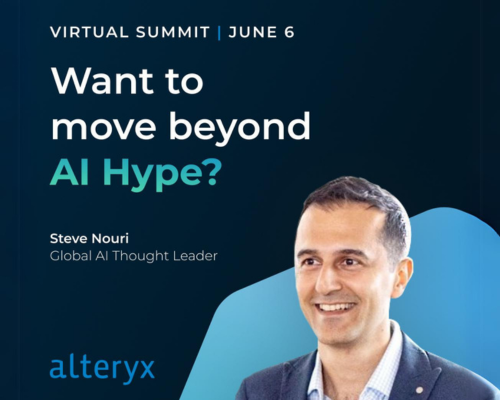Alteryx Designer Desktop Discussions
Find answers, ask questions, and share expertise about Alteryx Designer Desktop and Intelligence Suite.- Community
- :
- Community
- :
- Participate
- :
- Discussions
- :
- Designer Desktop
- :
- Read an excel from Sharepoint onedrive location us...
Read an excel from Sharepoint onedrive location using input data tool
- Subscribe to RSS Feed
- Mark Topic as New
- Mark Topic as Read
- Float this Topic for Current User
- Bookmark
- Subscribe
- Mute
- Printer Friendly Page
- Mark as New
- Bookmark
- Subscribe
- Mute
- Subscribe to RSS Feed
- Permalink
- Notify Moderator
Hi All,
I am trying to read an excel file that I have in my sharepoint on Onedrive.
The link is like below
https://company.sharepoint.com/:x:/r/personal/my_name/Documents/A.xlsx?d=w0669a13420274b19b48bf2b75feea73c&csf=1&web=1&e=2SgYtt
When I paste this link in the web browser the file downloads automatically.
Can someone guide on how to modify this link and use it in Input Data tool to read that excel file.
Thanks
Annamalai
- Labels:
-
Developer
-
Scheduler
-
Sharepoint
- Mark as New
- Bookmark
- Subscribe
- Mute
- Subscribe to RSS Feed
- Permalink
- Notify Moderator
This was addressed by @T_Willins in this thread
Need to make sure that you are signed in to One Drive for it to work.
Dawn.
- Mark as New
- Bookmark
- Subscribe
- Mute
- Subscribe to RSS Feed
- Permalink
- Notify Moderator
Thanks for your help. It works when I run it in my local designer.
But if I publish it to the server or schedule it , it is again giving me the same error. Please find the attached error message.
Can you advise hoe to overcome this
Thanks
Annamalai
- Mark as New
- Bookmark
- Subscribe
- Mute
- Subscribe to RSS Feed
- Permalink
- Notify Moderator
I looks to me that the issue is the file access path currently points to "personal" folder.
Can you use another laptop (or ask your colleague) to type the URL and see if the file can be accessed with the URL? If the answer is no, then the setting is that the "asset" that needs to be included for the work flow to work cannot be accessed remotely.
Depending on the use case, in the past I have seen a couple of method that works:
1) save inputs, outputs, and workflows on your local folder with meaningful sub-directory structure and save as relative path. Then upload the entire analysis folder to sharepoint.
2) export the workflow to include all necessary assets before publish. Note that this way the input files will be included - make sure that this is allowed.
3) If the data is not to be shared (or everyone has their own data of exactly the same format), you can publish the app in gallery and let the users select their own file.
Dawn.
- Mark as New
- Bookmark
- Subscribe
- Mute
- Subscribe to RSS Feed
- Permalink
- Notify Moderator
Hi @DawnDuong ,
If I grant access to my colleague for the file and share the URL with her, her is able to see the file.
If I package the assets at the time of publish, then the relative path will not be set. Tomorrow when the file in the SharePoint is modified the workflow will not picking up the new file from the SharePoint location.
Kindly suggest.
Thanks
Anna
- Mark as New
- Bookmark
- Subscribe
- Mute
- Subscribe to RSS Feed
- Permalink
- Notify Moderator
Sorry I missed your question. Am on leave now and do not check the community everyday 🙂
I mentioned 3 methods in the earlier reply. If you need to maintain the live linkage to the file, I suggest that you use the first method:
1) Save inputs, outputs, and workflows on your local folder with meaningful sub-directory structure and save as relative path. Then upload the entire analysis folder to sharepoint.
This way, as long as the required input file(s) is(are) updated, then the workflow will pull from the most update data. Do note that this way, anyone who has access to that particular folder can access all your input, output and workflow flows.
More about relative path is discussed here:https://community.alteryx.com/t5/Alteryx-Designer-Knowledge-Base/How-To-Use-Relative-Paths/ta-p/1160
If you do you have access to private server, do give method 3 (using the analytic app) a try.
Cheers,
Dawn.
-
AAH
1 -
AAH Welcome
2 -
Academy
24 -
ADAPT
82 -
Add column
1 -
Administration
20 -
Adobe
178 -
Advanced Analytics
1 -
Advent of Code
5 -
Alias Manager
70 -
Alteryx
1 -
Alteryx 2020.1
3 -
Alteryx Academy
3 -
Alteryx Analytics
1 -
Alteryx Analytics Hub
2 -
Alteryx Community Introduction - MSA student at CSUF
1 -
Alteryx Connect
1 -
Alteryx Designer
44 -
Alteryx Engine
1 -
Alteryx Gallery
1 -
Alteryx Hub
1 -
alteryx open source
1 -
Alteryx Post response
1 -
Alteryx Practice
135 -
Alteryx team
1 -
Alteryx Tools
1 -
AlteryxForGood
1 -
Amazon s3
139 -
AMP Engine
194 -
ANALYSTE INNOVATEUR
1 -
Analytic App Support
1 -
Analytic Apps
17 -
Analytic Apps ACT
1 -
Analytics
2 -
Analyzer
17 -
Announcement
4 -
API
1,051 -
App
1 -
App Builder
46 -
Append Fields
1 -
Apps
1,173 -
Archiving process
1 -
ARIMA
1 -
Assigning metadata to CSV
1 -
Authentication
4 -
Automatic Update
1 -
Automating
3 -
Banking
1 -
Base64Encoding
1 -
Basic Table Reporting
1 -
Batch Macro
1,286 -
Beginner
1 -
Behavior Analysis
220 -
Best Practices
2,434 -
BI + Analytics + Data Science
1 -
Book Worm
2 -
Bug
630 -
Bugs & Issues
2 -
Calgary
59 -
CASS
46 -
Cat Person
1 -
Category Documentation
1 -
Category Input Output
2 -
Certification
4 -
Chained App
239 -
Challenge
7 -
Charting
1 -
Clients
3 -
Clustering
1 -
Common Use Cases
3,423 -
Communications
1 -
Community
188 -
Computer Vision
47 -
Concatenate
1 -
Conditional Column
1 -
Conditional statement
1 -
CONNECT AND SOLVE
1 -
Connecting
6 -
Connectors
1,194 -
Content Management
8 -
Contest
6 -
Conversation Starter
17 -
copy
1 -
COVID-19
4 -
Create a new spreadsheet by using exising data set
1 -
Credential Management
3 -
Curious*Little
1 -
Custom Formula Function
1 -
Custom Tools
1,740 -
Dash Board Creation
1 -
Data Analyse
1 -
Data Analysis
2 -
Data Analytics
1 -
Data Challenge
83 -
Data Cleansing
4 -
Data Connection
1 -
Data Investigation
3,096 -
Data Load
1 -
Data Science
38 -
Database Connection
1,916 -
Database Connections
5 -
Datasets
4,635 -
Date
3 -
Date and Time
3 -
date format
2 -
Date selection
2 -
Date Time
2,916 -
Dateformat
1 -
dates
1 -
datetimeparse
2 -
Defect
2 -
Demographic Analysis
173 -
Designer
1 -
Designer Cloud
500 -
Designer Integration
60 -
Developer
3,695 -
Developer Tools
2,980 -
Discussion
2 -
Documentation
459 -
Dog Person
4 -
Download
912 -
Duplicates rows
1 -
Duplicating rows
1 -
Dynamic
1 -
Dynamic Input
1 -
Dynamic Name
1 -
Dynamic Processing
2,573 -
dynamic replace
1 -
dynamically create tables for input files
1 -
Dynamically select column from excel
1 -
Email
763 -
Email Notification
1 -
Email Tool
2 -
Embed
1 -
embedded
1 -
Engine
130 -
Enhancement
3 -
Enhancements
2 -
Error Message
1,997 -
Error Messages
6 -
ETS
1 -
Events
180 -
Excel
1 -
Excel dynamically merge
1 -
Excel Macro
1 -
Excel Users
1 -
Explorer
2 -
Expression
1,707 -
extract data
1 -
Feature Request
1 -
Filter
1 -
filter join
1 -
Financial Services
1 -
Foodie
2 -
Formula
2 -
formula or filter
1 -
Formula Tool
4 -
Formulas
2 -
Fun
4 -
Fuzzy Match
623 -
Fuzzy Matching
1 -
Gallery
600 -
General
93 -
General Suggestion
1 -
Generate Row and Multi-Row Formulas
1 -
Generate Rows
1 -
Getting Started
1 -
Google Analytics
140 -
grouping
1 -
Guidelines
11 -
Hello Everyone !
2 -
Help
4,165 -
How do I colour fields in a row based on a value in another column
1 -
How-To
1 -
Hub 20.4
2 -
I am new to Alteryx.
1 -
identifier
1 -
In Database
863 -
In-Database
1 -
Input
3,754 -
Input data
2 -
Inserting New Rows
1 -
Install
3 -
Installation
307 -
Interface
2 -
Interface Tools
1,664 -
Introduction
5 -
Iterative Macro
955 -
Jira connector
1 -
Join
1,757 -
knowledge base
1 -
Licenses
1 -
Licensing
212 -
List Runner
1 -
Loaders
12 -
Loaders SDK
1 -
Location Optimizer
53 -
Lookup
1 -
Machine Learning
232 -
Macro
2 -
Macros
2,520 -
Mapping
1 -
Marketo
12 -
Marketplace
5 -
matching
1 -
Merging
1 -
MongoDB
67 -
Multiple variable creation
1 -
MultiRowFormula
1 -
Need assistance
1 -
need help :How find a specific string in the all the column of excel and return that clmn
1 -
Need help on Formula Tool
1 -
network
1 -
News
1 -
None of your Business
1 -
Numeric values not appearing
1 -
ODBC
1 -
Off-Topic
14 -
Office of Finance
1 -
Oil & Gas
1 -
Optimization
656 -
Output
4,567 -
Output Data
1 -
package
1 -
Parse
2,118 -
Pattern Matching
1 -
People Person
6 -
percentiles
1 -
Power BI
198 -
practice exercises
1 -
Predictive
2 -
Predictive Analysis
828 -
Predictive Analytics
1 -
Preparation
4,672 -
Prescriptive Analytics
186 -
Publish
230 -
Publishing
2 -
Python
734 -
Qlik
36 -
quartiles
1 -
query editor
1 -
Question
18 -
Questions
1 -
R Tool
455 -
refresh issue
1 -
RegEx
2,128 -
Remove column
1 -
Reporting
2,140 -
Resource
15 -
RestAPI
1 -
Role Management
3 -
Run Command
503 -
Run Workflows
10 -
Runtime
1 -
Salesforce
247 -
Sampling
1 -
Schedule Workflows
3 -
Scheduler
374 -
Scientist
1 -
Search
3 -
Search Feedback
20 -
Server
531 -
Settings
762 -
Setup & Configuration
47 -
Sharepoint
474 -
Sharing
2 -
Sharing & Reuse
1 -
Snowflake
1 -
Spatial
1 -
Spatial Analysis
563 -
Student
9 -
Styling Issue
1 -
Subtotal
1 -
System Administration
1 -
Tableau
470 -
Tables
1 -
Technology
1 -
Text Mining
420 -
Thumbnail
1 -
Thursday Thought
10 -
Time Series
398 -
Time Series Forecasting
1 -
Tips and Tricks
3,821 -
Tool Improvement
1 -
Topic of Interest
40 -
Transformation
3,274 -
Transforming
3 -
Transpose
1 -
Truncating number from a string
1 -
Twitter
24 -
Udacity
85 -
Unique
2 -
Unsure on approach
1 -
Update
1 -
Updates
2 -
Upgrades
1 -
URL
1 -
Use Cases
1 -
User Interface
21 -
User Management
4 -
Video
2 -
VideoID
1 -
Vlookup
1 -
Weekly Challenge
1 -
Weibull Distribution Weibull.Dist
1 -
Word count
1 -
Workflow
8,573 -
Workflows
1 -
YearFrac
1 -
YouTube
1 -
YTD and QTD
1
- « Previous
- Next »