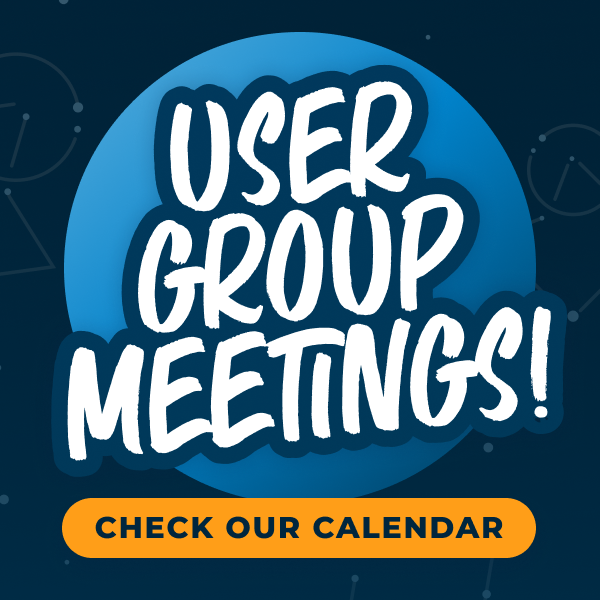Alteryx Designer Desktop Discussions
Find answers, ask questions, and share expertise about Alteryx Designer Desktop and Intelligence Suite.- Community
- :
- Community
- :
- Participate
- :
- Discussions
- :
- Designer Desktop
- :
- Outputting to CSV File - need to eliminate the las...
Outputting to CSV File - need to eliminate the last comma
- Subscribe to RSS Feed
- Mark Topic as New
- Mark Topic as Read
- Float this Topic for Current User
- Bookmark
- Subscribe
- Mute
- Printer Friendly Page
- Mark as New
- Bookmark
- Subscribe
- Mute
- Subscribe to RSS Feed
- Permalink
- Notify Moderator
I'm working on an creating a template for a software product we use. The first line of data needs to be 6 columns, the data needs to be 7 columns. When I output the finished file to CSV, the header has an extra comma and the file will not import. I'm trying to find a way where that null value in the header line will be excluded when writing to a CSV file. At the moment, I have been editing each file to remove the comma manually. There has to be an easier way.
This is what I get on output.
This is the output right before writing the .CSV file
Here are the settings for the output tool.
Any help to eliminate the very last comma in the first line would be greatly appreciated.
- Labels:
-
Output
- Mark as New
- Bookmark
- Subscribe
- Mute
- Subscribe to RSS Feed
- Permalink
- Notify Moderator
Hello @to8nbeyond,
first off, I am kinda curious what product you are using. Alteryx is outputting the normal way a CSV is done and I'm surprised that some product is doing its own thing.
Anyhow. How can we work around it?
My mind switched between the following three ways:
Macro
We could build a macro that does:
1) Export
2) Reimport with \0 delimiter (every row will be put into one cell)
3) Remove comma from first line
4) Export again with \0 delimiter
It sort of stupid, but it would work. To ensure that the export is finished before the loading starts, I'd pack this in multiple macros.
Run Command / Python
Alternatively I think we could also use something like a Run Command tool or Python-Tool to manipulate the data after it is written. If you are familiar with one of them, then I'd probably recommend to go that route instead of building the macro way.
Fake CSV build
In the macro solution, we already used the possibility to export with a \0 delimiter. We could use this mechanic in another scenario. If we built ourselves the same, than we could also use this option. It could look something like this:
The top part builds our data rows. Our goal is it to achieve exactly the format you have in your 2nd to n line of the CSV. Texts shall be surrounded with "" and numbers are shown normally (in your case, numbers seem to be texts). Afterwards we use a RecordID tool to know which data belongs to each other, transpose it and than concat it.
The process for the column names is similar, we grab the column names using the Field Info tool, remove the empty one and than concat it.
The Union tool is set to a fixed order to ensure we have our column names beforehand. Afterwards it looks like this:
In the output tool we need to make sure, that not only the Delimiter is set to \0, but also the column name ('concat') is not written to the output (see highlighted options).
The final CSV looks like this:
I've attached the little sample workflow that I used for the last case. You'll probably need to adapt it slightly to fit your case, but it should be a good reference. Let me know what you think.
Best
Alex
- Mark as New
- Bookmark
- Subscribe
- Mute
- Subscribe to RSS Feed
- Permalink
- Notify Moderator
Hi @to8nbeyond
it needs some tricks because In this case the csv that you need is special csv file that it means not normal csv.
In this case, we needs add the delimiter and quote to the data in advance.
And we should set the output data tool below.
The most important point is "Delimiters" option. It should be set "\0" if we set the "Never" to the "Quote output Fields".
Because if we set the "Never" to the "Quote output Fields" and set space or any other character to "Delimiters", Designer shows error.
Please try it and if you have any questions, let me know.
- Mark as New
- Bookmark
- Subscribe
- Mute
- Subscribe to RSS Feed
- Permalink
- Notify Moderator
Thank you for your suggestions. Using the info for outputting to csv files with the \0 & never option, I was able to string together the required fields using an if statement within a formula tool and then output the new column. This seems to work.
Thanks for your help.
- Mark as New
- Bookmark
- Subscribe
- Mute
- Subscribe to RSS Feed
- Permalink
- Notify Moderator
I'm using Thompson Reuters OneSource Income Tax. They are very specific about their import templates.
-
Academy
2 -
ADAPT
2 -
Adobe
178 -
Advent of Code
2 -
Alias Manager
70 -
Alteryx Designer
7 -
Alteryx Practice
16 -
Amazon S3
139 -
AMP Engine
194 -
Announcement
1 -
API
1,061 -
App Builder
50 -
Apps
1,248 -
Batch Macro
1,308 -
Behavior Analysis
221 -
Best Practices
2,462 -
Bug
635 -
Calgary
59 -
CASS
48 -
Chained App
240 -
Common Use Cases
3,480 -
Community
17 -
Computer Vision
49 -
Connectors
1,223 -
Conversation Starter
3 -
COVID-19
1 -
Custom Tools
1,765 -
Data Challenge
7 -
Data Investigation
3,142 -
Database Connection
1,977 -
Datasets
4,687 -
Date Time
2,953 -
Demographic Analysis
173 -
Designer Cloud
517 -
Developer
3,732 -
Developer Tools
3,017 -
Documentation
465 -
Download
922 -
Dynamic Processing
2,612 -
Email
784 -
Engine
132 -
Error Message
2,025 -
Events
182 -
Expression
1,741 -
Fun
2 -
Fuzzy Match
635 -
Gallery
608 -
General
1 -
Google Analytics
143 -
Help
4,210 -
In Database
873 -
Input
3,806 -
Installation
313 -
Interface Tools
1,678 -
Iterative Macro
965 -
Join
1,779 -
Licensing
213 -
Location Optimizer
54 -
Machine Learning
234 -
Macros
2,552 -
Marketo
12 -
Marketplace
6 -
MongoDB
69 -
Off-Topic
4 -
Optimization
664 -
Output
4,627 -
Parse
2,135 -
Power BI
201 -
Predictive Analysis
888 -
Preparation
4,746 -
Prescriptive Analytics
188 -
Publish
239 -
Python
745 -
Qlik
37 -
R Tool
459 -
Regex
2,144 -
Reporting
2,173 -
Resource
1 -
Run Command
507 -
Salesforce
250 -
Scheduler
382 -
Search Feedback
3 -
Server
538 -
Settings
856 -
Setup & Configuration
2 -
Sharepoint
490 -
Spatial Analysis
566 -
Tableau
475 -
Text Mining
423 -
Thursday Thought
4 -
Time Series
405 -
Tips and Tricks
3,864 -
Topic of Interest
1,059 -
Transformation
3,313 -
Twitter
23 -
Udacity
84 -
Updates
1 -
Workflow
8,746
- « Previous
- Next »