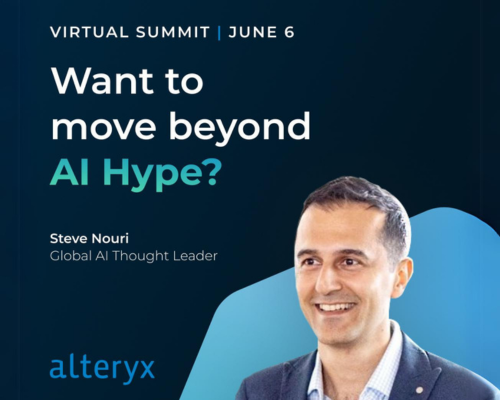Alteryx Designer Desktop Discussions
Find answers, ask questions, and share expertise about Alteryx Designer Desktop and Intelligence Suite.- Community
- :
- Community
- :
- Participate
- :
- Discussions
- :
- Designer Desktop
- :
- Re: Listbox App -- Rebuilding an Example File Did ...
Listbox App -- Rebuilding an Example File Did not work
- Subscribe to RSS Feed
- Mark Topic as New
- Mark Topic as Read
- Float this Topic for Current User
- Bookmark
- Subscribe
- Mute
- Printer Friendly Page
- Mark as New
- Bookmark
- Subscribe
- Mute
- Subscribe to RSS Feed
- Permalink
- Notify Moderator
I found a listbox example at https://community.alteryx.com/t5/Alteryx-Designer-Desktop-Discussions/How-to-filter-the-data-based-o...
- The provided example by @binuacs works great!
- FYI... the example file uses "text input" for the 2 dates sources.
//
- As part of my learning more about app development, I mimicked/rebuild @binuacs' working solution.
- Instead of using two text inputs though, I have copied the data into 2 XLSX and would like to use "input" tools instead.
- My attempt "RebuildingApp" *appears* to have the same configuration; however, I cannot replicate the same output on my mimicked solution.
Specifically, when using:
a. @binuacs' solution and selecting, e.g., "HK" and "UK" from the listbox, the app then returns 6 records. See "Example.jpg".
b. Alternatively, in my solution (with input files), message indicates "There Were No Output Files". See "Rebuilding.jpg".
I've have reviewed the tools' configuration and do not see what I'm missing... obviously though, my rebuild solution must some something missing/different.
Any thoughts as to what I may have forgotten in non-working "RebuildingApp.yxwz" (when compared to working "Example.yxwz"). I really doubt that the change of "text input" to "input files" is the result of the failure to output files.
What am I missing/overlooking in the setup/config?
Thank you,
Tom
Solved! Go to Solution.
- Labels:
-
Apps
- Mark as New
- Bookmark
- Subscribe
- Mute
- Subscribe to RSS Feed
- Permalink
- Notify Moderator
Hello, @TomBock.
In the Interface Designer (CTRL + ALT + D), you need to select the Browse tool to display the results.
- Mark as New
- Bookmark
- Subscribe
- Mute
- Subscribe to RSS Feed
- Permalink
- Notify Moderator
Allow me to clarify...
The two values (HK and UK) are just place holder value. These will be overwritten once the user selects a different value select (from the listbox).
Process:
1. Open the working version (Example).
2. Instead on clicking 'Run", click on the "Magic Wand" icon (left to 'Run').
3. Doing so will bring up the listbox.
4. Choose any combination of values (up to 4 check boxes OR all check boxes in the listbox).
5. Then click 'Finish'.
Based on the values selected/checked, the working version "Example" will display the associated records in the "App Results".
Now, following the same five steps in my mimicked solution, however, does NOT give me any results.
So, I'm trying to figure out what I might be missing in the setup of, e.g., listbox, action item, or any of the other tools. The Browse will only display the current default values.
Thank you,
Tom
- Mark as New
- Bookmark
- Subscribe
- Mute
- Subscribe to RSS Feed
- Permalink
- Notify Moderator
@TomBock as @acarter881 mentioned you need to make a change in the interface designer window (you can either click the View- menu then go to the interface designer or press CLT+ALT+D )
you will get a popup window like below
select the setting options (last one) then check the browser tool
then you will see the results in the browser tool
I also updated your workflow and attached
- Mark as New
- Bookmark
- Subscribe
- Mute
- Subscribe to RSS Feed
- Permalink
- Notify Moderator
@acarter881 -- my apologies... you were right. I simply misunderstood your solution. Thank you for the assistance.
@binuacs -- I appreciate you jumping in (as the original author). Your detailed screenshot helped me figure it out. Once I selected the Browse (as you nicely illustrated), the solution worked just fine.
In fact, for double-checking testing (i.e., learning this method), I created yet another solution for US States and associated US Cities. I followed the sample workflow logic and this new test problem worked great as well.
Again, thank you for this nice (original) sample file and providing assistance how to ensure the app outputs the desired results.
Cheers,
Tom
-
AAH
1 -
AAH Welcome
2 -
Academy
24 -
ADAPT
82 -
Add column
1 -
Administration
20 -
Adobe
178 -
Advanced Analytics
1 -
Advent of Code
5 -
Alias Manager
70 -
Alteryx
1 -
Alteryx 2020.1
3 -
Alteryx Academy
3 -
Alteryx Analytics
1 -
Alteryx Analytics Hub
2 -
Alteryx Community Introduction - MSA student at CSUF
1 -
Alteryx Connect
1 -
Alteryx Designer
44 -
Alteryx Engine
1 -
Alteryx Gallery
1 -
Alteryx Hub
1 -
alteryx open source
1 -
Alteryx Post response
1 -
Alteryx Practice
134 -
Alteryx team
1 -
Alteryx Tools
1 -
AlteryxForGood
1 -
Amazon s3
139 -
AMP Engine
194 -
ANALYSTE INNOVATEUR
1 -
Analytic App Support
1 -
Analytic Apps
17 -
Analytic Apps ACT
1 -
Analytics
2 -
Analyzer
17 -
Announcement
4 -
API
1,049 -
App
1 -
App Builder
45 -
Append Fields
1 -
Apps
1,173 -
Archiving process
1 -
ARIMA
1 -
Assigning metadata to CSV
1 -
Authentication
4 -
Automatic Update
1 -
Automating
3 -
Banking
1 -
Base64Encoding
1 -
Basic Table Reporting
1 -
Batch Macro
1,284 -
Beginner
1 -
Behavior Analysis
220 -
Best Practices
2,431 -
BI + Analytics + Data Science
1 -
Book Worm
2 -
Bug
629 -
Bugs & Issues
2 -
Calgary
59 -
CASS
46 -
Cat Person
1 -
Category Documentation
1 -
Category Input Output
2 -
Certification
4 -
Chained App
238 -
Challenge
7 -
Charting
1 -
Clients
3 -
Clustering
1 -
Common Use Cases
3,415 -
Communications
1 -
Community
188 -
Computer Vision
47 -
Concatenate
1 -
Conditional Column
1 -
Conditional statement
1 -
CONNECT AND SOLVE
1 -
Connecting
6 -
Connectors
1,193 -
Content Management
8 -
Contest
6 -
Conversation Starter
17 -
copy
1 -
COVID-19
4 -
Create a new spreadsheet by using exising data set
1 -
Credential Management
3 -
Curious*Little
1 -
Custom Formula Function
1 -
Custom Tools
1,739 -
Dash Board Creation
1 -
Data Analyse
1 -
Data Analysis
2 -
Data Analytics
1 -
Data Challenge
83 -
Data Cleansing
4 -
Data Connection
1 -
Data Investigation
3,091 -
Data Load
1 -
Data Science
38 -
Database Connection
1,917 -
Database Connections
5 -
Datasets
4,628 -
Date
3 -
Date and Time
3 -
date format
2 -
Date selection
2 -
Date Time
2,910 -
Dateformat
1 -
dates
1 -
datetimeparse
2 -
Defect
2 -
Demographic Analysis
173 -
Designer
1 -
Designer Cloud
496 -
Designer Integration
60 -
Developer
3,686 -
Developer Tools
2,971 -
Discussion
2 -
Documentation
457 -
Dog Person
4 -
Download
910 -
Duplicates rows
1 -
Duplicating rows
1 -
Dynamic
1 -
Dynamic Input
1 -
Dynamic Name
1 -
Dynamic Processing
2,566 -
dynamic replace
1 -
dynamically create tables for input files
1 -
Dynamically select column from excel
1 -
Email
758 -
Email Notification
1 -
Email Tool
2 -
Embed
1 -
embedded
1 -
Engine
129 -
Enhancement
3 -
Enhancements
2 -
Error Message
1,993 -
Error Messages
6 -
ETS
1 -
Events
179 -
Excel
1 -
Excel dynamically merge
1 -
Excel Macro
1 -
Excel Users
1 -
Explorer
2 -
Expression
1,705 -
extract data
1 -
Feature Request
1 -
Filter
1 -
filter join
1 -
Financial Services
1 -
Foodie
2 -
Formula
2 -
formula or filter
1 -
Formula Tool
4 -
Formulas
2 -
Fun
4 -
Fuzzy Match
622 -
Fuzzy Matching
1 -
Gallery
597 -
General
93 -
General Suggestion
1 -
Generate Row and Multi-Row Formulas
1 -
Generate Rows
1 -
Getting Started
1 -
Google Analytics
140 -
grouping
1 -
Guidelines
11 -
Hello Everyone !
2 -
Help
4,156 -
How do I colour fields in a row based on a value in another column
1 -
How-To
1 -
Hub 20.4
2 -
I am new to Alteryx.
1 -
identifier
1 -
In Database
861 -
In-Database
1 -
Input
3,746 -
Input data
2 -
Inserting New Rows
1 -
Install
3 -
Installation
307 -
Interface
2 -
Interface Tools
1,661 -
Introduction
5 -
Iterative Macro
954 -
Jira connector
1 -
Join
1,752 -
knowledge base
1 -
Licenses
1 -
Licensing
212 -
List Runner
1 -
Loaders
12 -
Loaders SDK
1 -
Location Optimizer
53 -
Lookup
1 -
Machine Learning
232 -
Macro
2 -
Macros
2,518 -
Mapping
1 -
Marketo
12 -
Marketplace
5 -
matching
1 -
Merging
1 -
MongoDB
67 -
Multiple variable creation
1 -
MultiRowFormula
1 -
Need assistance
1 -
need help :How find a specific string in the all the column of excel and return that clmn
1 -
Need help on Formula Tool
1 -
network
1 -
News
1 -
None of your Business
1 -
Numeric values not appearing
1 -
ODBC
1 -
Off-Topic
14 -
Office of Finance
1 -
Oil & Gas
1 -
Optimization
655 -
Output
4,557 -
Output Data
1 -
package
1 -
Parse
2,115 -
Pattern Matching
1 -
People Person
6 -
percentiles
1 -
Power BI
198 -
practice exercises
1 -
Predictive
2 -
Predictive Analysis
828 -
Predictive Analytics
1 -
Preparation
4,668 -
Prescriptive Analytics
186 -
Publish
230 -
Publishing
2 -
Python
734 -
Qlik
36 -
quartiles
1 -
query editor
1 -
Question
18 -
Questions
1 -
R Tool
455 -
refresh issue
1 -
RegEx
2,126 -
Remove column
1 -
Reporting
2,137 -
Resource
15 -
RestAPI
1 -
Role Management
3 -
Run Command
502 -
Run Workflows
10 -
Runtime
1 -
Salesforce
246 -
Sampling
1 -
Schedule Workflows
3 -
Scheduler
374 -
Scientist
1 -
Search
3 -
Search Feedback
20 -
Server
530 -
Settings
762 -
Setup & Configuration
47 -
Sharepoint
472 -
Sharing
2 -
Sharing & Reuse
1 -
Snowflake
1 -
Spatial
1 -
Spatial Analysis
563 -
Student
9 -
Styling Issue
1 -
Subtotal
1 -
System Administration
1 -
Tableau
469 -
Tables
1 -
Technology
1 -
Text Mining
416 -
Thumbnail
1 -
Thursday Thought
10 -
Time Series
398 -
Time Series Forecasting
1 -
Tips and Tricks
3,811 -
Tool Improvement
1 -
Topic of Interest
40 -
Transformation
3,262 -
Transforming
3 -
Transpose
1 -
Truncating number from a string
1 -
Twitter
24 -
Udacity
85 -
Unique
2 -
Unsure on approach
1 -
Update
1 -
Updates
2 -
Upgrades
1 -
URL
1 -
Use Cases
1 -
User Interface
21 -
User Management
4 -
Video
2 -
VideoID
1 -
Vlookup
1 -
Weekly Challenge
1 -
Weibull Distribution Weibull.Dist
1 -
Word count
1 -
Workflow
8,552 -
Workflows
1 -
YearFrac
1 -
YouTube
1 -
YTD and QTD
1
- « Previous
- Next »