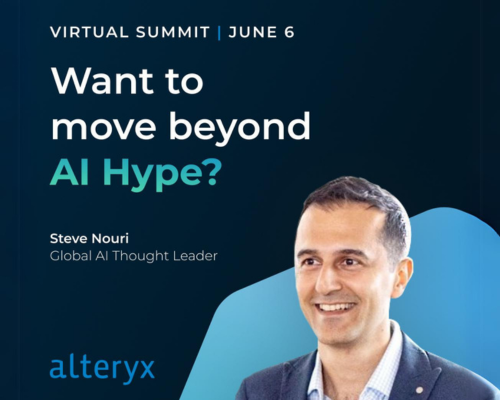Alteryx Designer Desktop Discussions
Find answers, ask questions, and share expertise about Alteryx Designer Desktop and Intelligence Suite.- Community
- :
- Community
- :
- Participate
- :
- Discussions
- :
- Designer Desktop
- :
- How to embed picture in an existing excel file as ...
How to embed picture in an existing excel file as a separate tab/worksheet
- Subscribe to RSS Feed
- Mark Topic as New
- Mark Topic as Read
- Float this Topic for Current User
- Bookmark
- Subscribe
- Mute
- Printer Friendly Page
- Mark as New
- Bookmark
- Subscribe
- Mute
- Subscribe to RSS Feed
- Permalink
- Notify Moderator
Hi, I am able to embed an picture using the image and render tool as the output (into excel format). However, i wanted to embed this excel (with the picture) into my existing excel file as a separate worksheet. There are already other tabs in this excel file. When i tried to import from the render tool output into a Output tool (as my existing excel file), the image is gone. Does anyone has a similar scenario like mine? Thank you!
- Mark as New
- Bookmark
- Subscribe
- Mute
- Subscribe to RSS Feed
- Permalink
- Notify Moderator
Unfortunately, I can't really think of a simple solution for this.
My first answer was to:
1.Read all existing Tabs into the Alteryx Workflow.
2. Write the Image out to the Excel File First (This clears everything else)
3. Write the Preexisting Info back to the Excel File.
Some other Alteryx Gurus weigh in on the same topic here:
There is a better answer further below with a working example.
- Mark as New
- Bookmark
- Subscribe
- Mute
- Subscribe to RSS Feed
- Permalink
- Notify Moderator
An after thought that would work VERY well:
1. Render the image to a totally separate excel file.
2. Use the Run Command Tool to Copy the Rendered Sheet to the Pre Existing Excel File (This will involve Knowledge of VBS)
This will get you started on the VBS script:
How to Run VBS in Alteryx:
https://community.alteryx.com/t5/Alteryx-Designer-Discussions/Run-VB-script/td-p/64153
Alternative, You may be able to use a python script to copy the New Sheet over as well.
Edit:
I added a working example in another post.
- Mark as New
- Bookmark
- Subscribe
- Mute
- Subscribe to RSS Feed
- Permalink
- Notify Moderator
I do not believe you can do this in Alteryx out of the box. Try Python or R.
your other option is to read in the existing excel file and recreate it as a rendered excel. Then you can add the image like you would any other reporting tool and using layout/sections set sheet names.
- Mark as New
- Bookmark
- Subscribe
- Mute
- Subscribe to RSS Feed
- Permalink
- Notify Moderator
Here's a working example of what you were trying to accomplish.
Please let me know if you have any questions. Here's the VBS I used.
'Dim xlapp
Dim WSx, WSy
Dim x, y
Set xlapp = CreateObject("Excel.Application")
Set x = xlapp.Workbooks.Open("' + [Engine.WorkflowDirectory]+ [Temp Path] + '")
Set y = xlapp.Workbooks.Open("' + [Engine.WorkflowDirectory]+ [Preexisting Path] + '")
Set WSx = x.Worksheets("sheet1")
WSx.copy Null, y.Sheets(y.Sheets.Count)
y.Sheets(y.Sheets.Count).name = "Image"
Set WSx = nothing
Set WSy = nothing
y.Save()
y.Close()
x.Close()
xlapp.Quit()'
- Mark as New
- Bookmark
- Subscribe
- Mute
- Subscribe to RSS Feed
- Permalink
- Notify Moderator
Hi csmith, thank you for your solution. As I'm not familiar with VBS, i meet difficulty in trying to figure out the workflow. I'm trying to understand your example so that i can try to build it into my own workflow. The workflow example is to copy the sheet from Temp path workbook (with image) to preexisting path workbook?
- Mark as New
- Bookmark
- Subscribe
- Mute
- Subscribe to RSS Feed
- Permalink
- Notify Moderator
That is correct. Let me break down the VBS real fast:
Creates Variables
'Dim xlapp
Dim WSx, WSy
Dim x, y
Creates Instance of Excel Application
Set xlapp = CreateObject("Excel.Application")
Sets X equal to the Temp Excel Workbook (This Contains the Image File)
Set x = xlapp.Workbooks.Open("' + [Engine.WorkflowDirectory]+ [Temp Path] + '")
Sets Y equal to the Preexisting Excel Workbook (This is the Original Excel File)
Set y = xlapp.Workbooks.Open("' + [Engine.WorkflowDirectory]+ [Preexisting Path] + '")
Sets Wsx Equat to the Sheet Created by the render tool, This is always called sheet1
Set WSx = x.Worksheets("sheet1")
Copies the Above Sheet From the Temp File to the Preexisting File
WSx.copy Null, y.Sheets(y.Sheets.Count)
Renames the Copies Sheet to the name Image
y.Sheets(y.Sheets.Count).name = "Image"
Clears all Variables
Set WSx = nothing
Set WSy = nothing
y.Save()
y.Close()
x.Close()
xlapp.Quit()'
- Mark as New
- Bookmark
- Subscribe
- Mute
- Subscribe to RSS Feed
- Permalink
- Notify Moderator
- Mark as New
- Bookmark
- Subscribe
- Mute
- Subscribe to RSS Feed
- Permalink
- Notify Moderator
Can you add a browse tool right before the Run Command Tool. And show me the full script. The issue is likely related to the file Paths.
I used relative File Paths in the text input file:
These Path are made Absolute relative to where the workflow is saved: (This is accomplished using the Engine.WorkflowDirectory.)
If you change the file path in the text input tool to be Absolute paths then you'll need to remove the Engine.WorkflowDirectory from the VBS
script.
See below Engine.WorkflowDirectory removed from script:
'Dim xlapp
Dim WSx, WSy
Dim x, y
Set xlapp = CreateObject("Excel.Application")
Set x = xlapp.Workbooks.Open("' + [Temp Path] + '")
Set y = xlapp.Workbooks.Open("' + [Preexisting Path] + '")
Set WSx = x.Worksheets("sheet1")
WSx.copy Null, y.Sheets(y.Sheets.Count)
y.Sheets(y.Sheets.Count).name = "Image"
Set WSx = nothing
Set WSy = nothing
y.Save()
y.Close()
x.Close()
xlapp.Quit()'
- Mark as New
- Bookmark
- Subscribe
- Mute
- Subscribe to RSS Feed
- Permalink
- Notify Moderator
@xiaoyan Please let me know if you are able to implement this method successfully.
Please considering marking as the solution to help other community members identify solutions faster.
-
AAH
1 -
AAH Welcome
2 -
Academy
24 -
ADAPT
82 -
Add column
1 -
Administration
20 -
Adobe
178 -
Advanced Analytics
1 -
Advent of Code
5 -
Alias Manager
70 -
Alteryx
1 -
Alteryx 2020.1
3 -
Alteryx Academy
3 -
Alteryx Analytics
1 -
Alteryx Analytics Hub
2 -
Alteryx Community Introduction - MSA student at CSUF
1 -
Alteryx Connect
1 -
Alteryx Designer
44 -
Alteryx Engine
1 -
Alteryx Gallery
1 -
Alteryx Hub
1 -
alteryx open source
1 -
Alteryx Post response
1 -
Alteryx Practice
134 -
Alteryx team
1 -
Alteryx Tools
1 -
AlteryxForGood
1 -
Amazon s3
138 -
AMP Engine
194 -
ANALYSTE INNOVATEUR
1 -
Analytic App Support
1 -
Analytic Apps
17 -
Analytic Apps ACT
1 -
Analytics
2 -
Analyzer
17 -
Announcement
4 -
API
1,049 -
App
1 -
App Builder
44 -
Append Fields
1 -
Apps
1,170 -
Archiving process
1 -
ARIMA
1 -
Assigning metadata to CSV
1 -
Authentication
4 -
Automatic Update
1 -
Automating
3 -
Banking
1 -
Base64Encoding
1 -
Basic Table Reporting
1 -
Batch Macro
1,283 -
Beginner
1 -
Behavior Analysis
220 -
Best Practices
2,430 -
BI + Analytics + Data Science
1 -
Book Worm
2 -
Bug
628 -
Bugs & Issues
2 -
Calgary
59 -
CASS
46 -
Cat Person
1 -
Category Documentation
1 -
Category Input Output
2 -
Certification
4 -
Chained App
238 -
Challenge
7 -
Charting
1 -
Clients
3 -
Clustering
1 -
Common Use Cases
3,413 -
Communications
1 -
Community
188 -
Computer Vision
47 -
Concatenate
1 -
Conditional Column
1 -
Conditional statement
1 -
CONNECT AND SOLVE
1 -
Connecting
6 -
Connectors
1,192 -
Content Management
8 -
Contest
6 -
Conversation Starter
17 -
copy
1 -
COVID-19
4 -
Create a new spreadsheet by using exising data set
1 -
Credential Management
3 -
Curious*Little
1 -
Custom Formula Function
1 -
Custom Tools
1,738 -
Dash Board Creation
1 -
Data Analyse
1 -
Data Analysis
2 -
Data Analytics
1 -
Data Challenge
83 -
Data Cleansing
4 -
Data Connection
1 -
Data Investigation
3,087 -
Data Load
1 -
Data Science
38 -
Database Connection
1,912 -
Database Connections
5 -
Datasets
4,624 -
Date
3 -
Date and Time
3 -
date format
2 -
Date selection
2 -
Date Time
2,906 -
Dateformat
1 -
dates
1 -
datetimeparse
2 -
Defect
2 -
Demographic Analysis
173 -
Designer
1 -
Designer Cloud
494 -
Designer Integration
60 -
Developer
3,684 -
Developer Tools
2,966 -
Discussion
2 -
Documentation
457 -
Dog Person
4 -
Download
910 -
Duplicates rows
1 -
Duplicating rows
1 -
Dynamic
1 -
Dynamic Input
1 -
Dynamic Name
1 -
Dynamic Processing
2,564 -
dynamic replace
1 -
dynamically create tables for input files
1 -
Dynamically select column from excel
1 -
Email
756 -
Email Notification
1 -
Email Tool
2 -
Embed
1 -
embedded
1 -
Engine
129 -
Enhancement
3 -
Enhancements
2 -
Error Message
1,989 -
Error Messages
6 -
ETS
1 -
Events
179 -
Excel
1 -
Excel dynamically merge
1 -
Excel Macro
1 -
Excel Users
1 -
Explorer
2 -
Expression
1,705 -
extract data
1 -
Feature Request
1 -
Filter
1 -
filter join
1 -
Financial Services
1 -
Foodie
2 -
Formula
2 -
formula or filter
1 -
Formula Tool
4 -
Formulas
2 -
Fun
4 -
Fuzzy Match
621 -
Fuzzy Matching
1 -
Gallery
596 -
General
93 -
General Suggestion
1 -
Generate Row and Multi-Row Formulas
1 -
Generate Rows
1 -
Getting Started
1 -
Google Analytics
140 -
grouping
1 -
Guidelines
11 -
Hello Everyone !
2 -
Help
4,150 -
How do I colour fields in a row based on a value in another column
1 -
How-To
1 -
Hub 20.4
2 -
I am new to Alteryx.
1 -
identifier
1 -
In Database
861 -
In-Database
1 -
Input
3,739 -
Input data
2 -
Inserting New Rows
1 -
Install
3 -
Installation
307 -
Interface
2 -
Interface Tools
1,659 -
Introduction
5 -
Iterative Macro
954 -
Jira connector
1 -
Join
1,749 -
knowledge base
1 -
Licenses
1 -
Licensing
212 -
List Runner
1 -
Loaders
12 -
Loaders SDK
1 -
Location Optimizer
53 -
Lookup
1 -
Machine Learning
232 -
Macro
2 -
Macros
2,515 -
Mapping
1 -
Marketo
12 -
Marketplace
5 -
matching
1 -
Merging
1 -
MongoDB
67 -
Multiple variable creation
1 -
MultiRowFormula
1 -
Need assistance
1 -
need help :How find a specific string in the all the column of excel and return that clmn
1 -
Need help on Formula Tool
1 -
network
1 -
News
1 -
None of your Business
1 -
Numeric values not appearing
1 -
ODBC
1 -
Off-Topic
14 -
Office of Finance
1 -
Oil & Gas
1 -
Optimization
654 -
Output
4,549 -
Output Data
1 -
package
1 -
Parse
2,112 -
Pattern Matching
1 -
People Person
6 -
percentiles
1 -
Power BI
198 -
practice exercises
1 -
Predictive
2 -
Predictive Analysis
828 -
Predictive Analytics
1 -
Preparation
4,665 -
Prescriptive Analytics
186 -
Publish
230 -
Publishing
2 -
Python
733 -
Qlik
36 -
quartiles
1 -
query editor
1 -
Question
18 -
Questions
1 -
R Tool
455 -
refresh issue
1 -
RegEx
2,125 -
Remove column
1 -
Reporting
2,131 -
Resource
15 -
RestAPI
1 -
Role Management
3 -
Run Command
502 -
Run Workflows
10 -
Runtime
1 -
Salesforce
245 -
Sampling
1 -
Schedule Workflows
3 -
Scheduler
374 -
Scientist
1 -
Search
3 -
Search Feedback
20 -
Server
530 -
Settings
762 -
Setup & Configuration
47 -
Sharepoint
469 -
Sharing
2 -
Sharing & Reuse
1 -
Snowflake
1 -
Spatial
1 -
Spatial Analysis
562 -
Student
9 -
Styling Issue
1 -
Subtotal
1 -
System Administration
1 -
Tableau
469 -
Tables
1 -
Technology
1 -
Text Mining
416 -
Thumbnail
1 -
Thursday Thought
10 -
Time Series
398 -
Time Series Forecasting
1 -
Tips and Tricks
3,810 -
Tool Improvement
1 -
Topic of Interest
40 -
Transformation
3,256 -
Transforming
3 -
Transpose
1 -
Truncating number from a string
1 -
Twitter
24 -
Udacity
85 -
Unique
2 -
Unsure on approach
1 -
Update
1 -
Updates
2 -
Upgrades
1 -
URL
1 -
Use Cases
1 -
User Interface
21 -
User Management
4 -
Video
2 -
VideoID
1 -
Vlookup
1 -
Weekly Challenge
1 -
Weibull Distribution Weibull.Dist
1 -
Word count
1 -
Workflow
8,538 -
Workflows
1 -
YearFrac
1 -
YouTube
1 -
YTD and QTD
1
- « Previous
- Next »