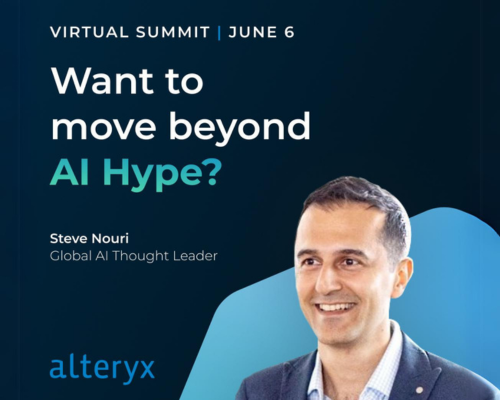Alteryx Designer Desktop Discussions
Find answers, ask questions, and share expertise about Alteryx Designer Desktop and Intelligence Suite.- Community
- :
- Community
- :
- Participate
- :
- Discussions
- :
- Designer Desktop
- :
- Re: How to change UI or font size?
How to change UI or font size?
- Subscribe to RSS Feed
- Mark Topic as New
- Mark Topic as Read
- Float this Topic for Current User
- Bookmark
- Subscribe
- Mute
- Printer Friendly Page
- Mark as New
- Bookmark
- Subscribe
- Mute
- Subscribe to RSS Feed
- Permalink
- Notify Moderator
Hello, I'm a student new to Alteryx. So far, it has been great learning about all the tools that Alteryx offers. I've been following tutorials along on my laptop,
However I've come into a problem where the workflow is barely visible because of configuration bar or tool palette taking a lot of space. The text in the workflow can be hard to read on my laptop. I know there is an option to zoom in, but then I can't see the entire workflow. Is there an option to increase the font sizes of the workflow so they are easier to see? They're very small on my screen. Is there also a dark mode/high contrast mode?
- Labels:
-
Interface Tools
- Mark as New
- Bookmark
- Subscribe
- Mute
- Subscribe to RSS Feed
- Permalink
- Notify Moderator
Yes, Alteryx has several options to customize the interface and improve readability, including increasing the font size and enabling dark mode/high contrast mode.
To increase the font size of the workflow, you can go to Options > User Settings > Edit User Settings. In the "Interface" tab, you can adjust the font size for different interface elements, including the workflow text. You can also adjust the size of the tool palette and configuration pane to make more space for the workflow.
To enable dark mode or high contrast mode, go to Options > User Settings > Interface > Color Scheme, and select the desired option. Dark mode will switch the interface to a dark background with light text, while high contrast mode will use high contrast colors to make the interface more accessible.
You can also experiment with different settings and configurations until you find a setup that works best for you. Alteryx has a lot of customization options, so don't be afraid to explore and experiment.
- Mark as New
- Bookmark
- Subscribe
- Mute
- Subscribe to RSS Feed
- Permalink
- Notify Moderator
The student version does not seem to have the Options > User Settings > Interface > Color Scheme nor the other one.
-
AAH
1 -
AAH Welcome
2 -
Academy
24 -
ADAPT
82 -
Add column
1 -
Administration
20 -
Adobe
178 -
Advanced Analytics
1 -
Advent of Code
5 -
Alias Manager
70 -
Alteryx
1 -
Alteryx 2020.1
3 -
Alteryx Academy
3 -
Alteryx Analytics
1 -
Alteryx Analytics Hub
2 -
Alteryx Community Introduction - MSA student at CSUF
1 -
Alteryx Connect
1 -
Alteryx Designer
44 -
Alteryx Engine
1 -
Alteryx Gallery
1 -
Alteryx Hub
1 -
alteryx open source
1 -
Alteryx Post response
1 -
Alteryx Practice
134 -
Alteryx team
1 -
Alteryx Tools
1 -
AlteryxForGood
1 -
Amazon s3
138 -
AMP Engine
193 -
ANALYSTE INNOVATEUR
1 -
Analytic App Support
1 -
Analytic Apps
17 -
Analytic Apps ACT
1 -
Analytics
2 -
Analyzer
17 -
Announcement
4 -
API
1,048 -
App
1 -
App Builder
44 -
Append Fields
1 -
Apps
1,170 -
Archiving process
1 -
ARIMA
1 -
Assigning metadata to CSV
1 -
Authentication
4 -
Automatic Update
1 -
Automating
3 -
Banking
1 -
Base64Encoding
1 -
Basic Table Reporting
1 -
Batch Macro
1,283 -
Beginner
1 -
Behavior Analysis
220 -
Best Practices
2,429 -
BI + Analytics + Data Science
1 -
Book Worm
2 -
Bug
627 -
Bugs & Issues
2 -
Calgary
59 -
CASS
46 -
Cat Person
1 -
Category Documentation
1 -
Category Input Output
2 -
Certification
4 -
Chained App
238 -
Challenge
7 -
Charting
1 -
Clients
3 -
Clustering
1 -
Common Use Cases
3,411 -
Communications
1 -
Community
188 -
Computer Vision
47 -
Concatenate
1 -
Conditional Column
1 -
Conditional statement
1 -
CONNECT AND SOLVE
1 -
Connecting
6 -
Connectors
1,191 -
Content Management
8 -
Contest
6 -
Conversation Starter
17 -
copy
1 -
COVID-19
4 -
Create a new spreadsheet by using exising data set
1 -
Credential Management
3 -
Curious*Little
1 -
Custom Formula Function
1 -
Custom Tools
1,737 -
Dash Board Creation
1 -
Data Analyse
1 -
Data Analysis
2 -
Data Analytics
1 -
Data Challenge
83 -
Data Cleansing
4 -
Data Connection
1 -
Data Investigation
3,086 -
Data Load
1 -
Data Science
38 -
Database Connection
1,911 -
Database Connections
5 -
Datasets
4,623 -
Date
3 -
Date and Time
3 -
date format
2 -
Date selection
2 -
Date Time
2,906 -
Dateformat
1 -
dates
1 -
datetimeparse
2 -
Defect
2 -
Demographic Analysis
173 -
Designer
1 -
Designer Cloud
494 -
Designer Integration
60 -
Developer
3,682 -
Developer Tools
2,965 -
Discussion
2 -
Documentation
457 -
Dog Person
4 -
Download
910 -
Duplicates rows
1 -
Duplicating rows
1 -
Dynamic
1 -
Dynamic Input
1 -
Dynamic Name
1 -
Dynamic Processing
2,563 -
dynamic replace
1 -
dynamically create tables for input files
1 -
Dynamically select column from excel
1 -
Email
756 -
Email Notification
1 -
Email Tool
2 -
Embed
1 -
embedded
1 -
Engine
129 -
Enhancement
3 -
Enhancements
2 -
Error Message
1,989 -
Error Messages
6 -
ETS
1 -
Events
179 -
Excel
1 -
Excel dynamically merge
1 -
Excel Macro
1 -
Excel Users
1 -
Explorer
2 -
Expression
1,705 -
extract data
1 -
Feature Request
1 -
Filter
1 -
filter join
1 -
Financial Services
1 -
Foodie
2 -
Formula
2 -
formula or filter
1 -
Formula Tool
4 -
Formulas
2 -
Fun
4 -
Fuzzy Match
621 -
Fuzzy Matching
1 -
Gallery
596 -
General
93 -
General Suggestion
1 -
Generate Row and Multi-Row Formulas
1 -
Generate Rows
1 -
Getting Started
1 -
Google Analytics
140 -
grouping
1 -
Guidelines
11 -
Hello Everyone !
2 -
Help
4,149 -
How do I colour fields in a row based on a value in another column
1 -
How-To
1 -
Hub 20.4
2 -
I am new to Alteryx.
1 -
identifier
1 -
In Database
860 -
In-Database
1 -
Input
3,739 -
Input data
2 -
Inserting New Rows
1 -
Install
3 -
Installation
307 -
Interface
2 -
Interface Tools
1,659 -
Introduction
5 -
Iterative Macro
954 -
Jira connector
1 -
Join
1,749 -
knowledge base
1 -
Licenses
1 -
Licensing
212 -
List Runner
1 -
Loaders
12 -
Loaders SDK
1 -
Location Optimizer
52 -
Lookup
1 -
Machine Learning
232 -
Macro
2 -
Macros
2,515 -
Mapping
1 -
Marketo
12 -
Marketplace
5 -
matching
1 -
Merging
1 -
MongoDB
67 -
Multiple variable creation
1 -
MultiRowFormula
1 -
Need assistance
1 -
need help :How find a specific string in the all the column of excel and return that clmn
1 -
Need help on Formula Tool
1 -
network
1 -
News
1 -
None of your Business
1 -
Numeric values not appearing
1 -
ODBC
1 -
Off-Topic
14 -
Office of Finance
1 -
Oil & Gas
1 -
Optimization
654 -
Output
4,548 -
Output Data
1 -
package
1 -
Parse
2,112 -
Pattern Matching
1 -
People Person
6 -
percentiles
1 -
Power BI
198 -
practice exercises
1 -
Predictive
2 -
Predictive Analysis
828 -
Predictive Analytics
1 -
Preparation
4,665 -
Prescriptive Analytics
186 -
Publish
230 -
Publishing
2 -
Python
733 -
Qlik
36 -
quartiles
1 -
query editor
1 -
Question
18 -
Questions
1 -
R Tool
455 -
refresh issue
1 -
RegEx
2,124 -
Remove column
1 -
Reporting
2,131 -
Resource
15 -
RestAPI
1 -
Role Management
3 -
Run Command
502 -
Run Workflows
10 -
Runtime
1 -
Salesforce
245 -
Sampling
1 -
Schedule Workflows
3 -
Scheduler
374 -
Scientist
1 -
Search
3 -
Search Feedback
20 -
Server
530 -
Settings
762 -
Setup & Configuration
47 -
Sharepoint
469 -
Sharing
2 -
Sharing & Reuse
1 -
Snowflake
1 -
Spatial
1 -
Spatial Analysis
562 -
Student
9 -
Styling Issue
1 -
Subtotal
1 -
System Administration
1 -
Tableau
469 -
Tables
1 -
Technology
1 -
Text Mining
416 -
Thumbnail
1 -
Thursday Thought
10 -
Time Series
397 -
Time Series Forecasting
1 -
Tips and Tricks
3,810 -
Tool Improvement
1 -
Topic of Interest
40 -
Transformation
3,256 -
Transforming
3 -
Transpose
1 -
Truncating number from a string
1 -
Twitter
24 -
Udacity
85 -
Unique
2 -
Unsure on approach
1 -
Update
1 -
Updates
2 -
Upgrades
1 -
URL
1 -
Use Cases
1 -
User Interface
21 -
User Management
4 -
Video
2 -
VideoID
1 -
Vlookup
1 -
Weekly Challenge
1 -
Weibull Distribution Weibull.Dist
1 -
Word count
1 -
Workflow
8,536 -
Workflows
1 -
YearFrac
1 -
YouTube
1 -
YTD and QTD
1
- « Previous
- Next »