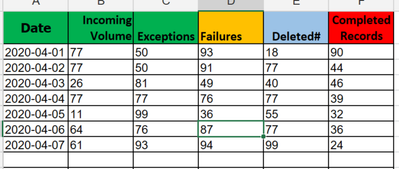Alteryx Designer Desktop Discussions
Find answers, ask questions, and share expertise about Alteryx Designer Desktop and Intelligence Suite.- Community
- :
- Community
- :
- Participate
- :
- Discussions
- :
- Designer Desktop
- :
- How to append the data to excel without changing i...
How to append the data to excel without changing it's formatting?
- Subscribe to RSS Feed
- Mark Topic as New
- Mark Topic as Read
- Float this Topic for Current User
- Bookmark
- Subscribe
- Mute
- Printer Friendly Page
- Mark as New
- Bookmark
- Subscribe
- Mute
- Subscribe to RSS Feed
- Permalink
- Notify Moderator
Hello All,
Is it possible to write to the excel sheet without changing it's formatting?
Attached file has two sheets, template and output, actually both are the different files at different locations.
Output sheet is a result of some workflow and template is the standard format in which I have to present the data, currently I am manually pasting the output to template sheet.
Is there a way in Alteryx to automate this manual task?
Thank you
Solved! Go to Solution.
- Mark as New
- Bookmark
- Subscribe
- Mute
- Subscribe to RSS Feed
- Permalink
- Notify Moderator
In release 2020.1 you can write data to a sheet while retaining the Excel formatting. This is from the Release notes:
You can now Preserve Formatting on Overwrite when overwriting a sheet or range via the Output Data tool Options. In order to preserve formatting, you have to:
- Select Overwrite Sheet or Range via Output Options.
- Specify cell ranges in the output file path.
Alternatively, you can use the Table tool in the Reporting tool palette and create row and column rules with conditional formatting. Then use a Render tool to generate an excel file.
- Mark as New
- Bookmark
- Subscribe
- Mute
- Subscribe to RSS Feed
- Permalink
- Notify Moderator
Thank you @DavidP for your reply.
How do I specify the cell address in output path?
I want the output from cell D4 onward so tried below options but getting an Error:
Output Data (97): Error creating table "Sheet1$D4": Microsoft JET Database Engine: 'Sheet1$D4' is not a valid name. Make sure that it does not include invalid characters or punctuation and that it is not too long.
D:\Alteryx\ABC.xls|||Sheet1$D4
and
D:\Alteryx\ABC.xls|||'Sheet1$D4'
- Mark as New
- Bookmark
- Subscribe
- Mute
- Subscribe to RSS Feed
- Permalink
- Notify Moderator
You have to use xlsx format and then you have to specify a cell range, i.e. the start and end of the range. If you don't know the number of rows, just leave the number at the end of the range blank.
Some thing like will write to 5 columns of data as many rows as you have
D:\Alteryx\ABC.xlsx|||Sheet1$D4:H
- Mark as New
- Bookmark
- Subscribe
- Mute
- Subscribe to RSS Feed
- Permalink
- Notify Moderator
Hi @akshayhendre ,
As a leader in the Alteryx Community, I have the ability to identify & mark accepted solutions on behalf of community members - and recently did so on this thread. If you have any questions or concerns with the solution(s) I selected please let me know by replying to this post.
As the original author, you also have the ability to mark replies as solutions! Going forward, I’d encourage you to identify the solution or solutions that helped you solve your problem, as it's a big help to other community members. Learn more about Accepted Solutions here.
Thank you!
Dan
- Mark as New
- Bookmark
- Subscribe
- Mute
- Subscribe to RSS Feed
- Permalink
- Notify Moderator
I wasn't having an access to my system hence unable to reply @danilang, @DavidP .
Coming back to the problem, currently I am having version 2019.3, any idea how to do it in this version?
I followed the steps given in previous posts but getting an error that 'Sheet Must exists' whereas the sheet is already present the workbook and I have given the path in a same you have suggested.
Thank you
- Mark as New
- Bookmark
- Subscribe
- Mute
- Subscribe to RSS Feed
- Permalink
- Notify Moderator
- Mark as New
- Bookmark
- Subscribe
- Mute
- Subscribe to RSS Feed
- Permalink
- Notify Moderator
@DavidP is totally right about how to do this in 2020.1.
I feel hesitant here because an upgrade is not possible. Many users have a license through their company and must adhere to whichever version the company uses.
@akshayhendreYou are already maintaining two sheets and that's the first step. You are outputting the data into the Output sheet and that is the second step. The final step is done in Excel to automate this. Since this is a one to one copy paste, you can just use an Excel formula to link the data automatically.
=Output!A2Your Template sheet's cells will have links to their counterparts in the Output sheet. As the Output sheet gets updated by Alteryx, these formulas will automatically populate the values in the cells in the Template sheet.
- Mark as New
- Bookmark
- Subscribe
- Mute
- Subscribe to RSS Feed
- Permalink
- Notify Moderator
@DavidP Thanks for this tip. I followed your instructions. When I overwrite, the sheet order is now being preserved, but some of the column formatting is not. My set number of decimals stays the same in Excel, but I lose where I have formatted comas, dollar signs and percent signs by column. Do you have any idea what could be going on here?
- Mark as New
- Bookmark
- Subscribe
- Mute
- Subscribe to RSS Feed
- Permalink
- Notify Moderator
How does this work with multiple tabs? I tried it but it seems it asks for one particular tab name
-
Academy
5 -
ADAPT
2 -
Adobe
201 -
Advent of Code
2 -
Alias Manager
76 -
Alteryx Copilot
19 -
Alteryx Designer
7 -
Alteryx Editions
54 -
Alteryx Practice
19 -
Amazon S3
147 -
AMP Engine
246 -
Announcement
1 -
API
1,196 -
App Builder
113 -
Apps
1,352 -
Assets | Wealth Management
1 -
Basic Creator
10 -
Batch Macro
1,521 -
Behavior Analysis
243 -
Best Practices
2,669 -
Bug
711 -
Bugs & Issues
1 -
Calgary
67 -
CASS
53 -
Chained App
265 -
Common Use Cases
3,793 -
Community
24 -
Computer Vision
81 -
Connectors
1,408 -
Conversation Starter
3 -
COVID-19
1 -
Custom Formula Function
1 -
Custom Tools
1,925 -
Data
1 -
Data Challenge
9 -
Data Investigation
3,461 -
Data Science
2 -
Database Connection
2,194 -
Datasets
5,181 -
Date Time
3,213 -
Demographic Analysis
184 -
Designer Cloud
721 -
Developer
4,329 -
Developer Tools
3,502 -
Documentation
522 -
Download
1,022 -
Dynamic Processing
2,908 -
Email
918 -
Engine
145 -
Error Message
2,231 -
Events
192 -
Expression
1,860 -
Financial Services
1 -
Full Creator
1 -
Fun
2 -
Fuzzy Match
707 -
Gallery
657 -
General
1 -
Google Analytics
156 -
Help
4,676 -
In Database
961 -
Input
4,256 -
Installation
351 -
Interface Tools
1,887 -
Iterative Macro
1,081 -
Join
1,941 -
Licensing
243 -
Location Optimizer
61 -
Machine Learning
257 -
Macros
2,828 -
Marketo
12 -
Marketplace
22 -
MongoDB
83 -
Off-Topic
4 -
Optimization
744 -
Output
5,203 -
Parse
2,313 -
Power BI
224 -
Predictive Analysis
934 -
Preparation
5,132 -
Prescriptive Analytics
205 -
Professional (Edition)
2 -
Publish
256 -
Python
844 -
Qlik
39 -
Question
1 -
Questions
1 -
R Tool
477 -
Regex
2,328 -
Reporting
2,414 -
Resource
1 -
Run Command
565 -
Salesforce
276 -
Scheduler
409 -
Search Feedback
3 -
Server
618 -
Settings
926 -
Setup & Configuration
3 -
Sharepoint
612 -
Spatial Analysis
595 -
Tableau
511 -
Tax & Audit
1 -
Text Mining
464 -
Thursday Thought
4 -
Time Series
427 -
Tips and Tricks
4,159 -
Topic of Interest
1,119 -
Transformation
3,692 -
Twitter
23 -
Udacity
84 -
Updates
1 -
Viewer
2 -
Workflow
9,873
- « Previous
- Next »
| User | Count |
|---|---|
| 56 | |
| 27 | |
| 25 | |
| 23 | |
| 21 |