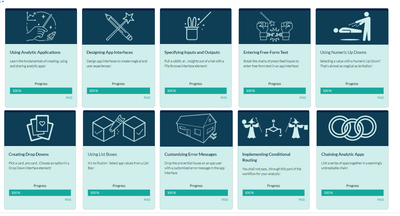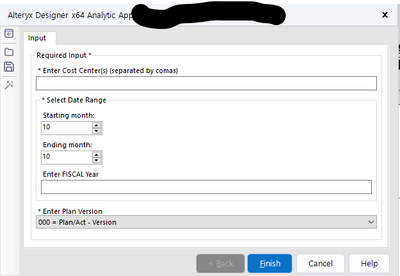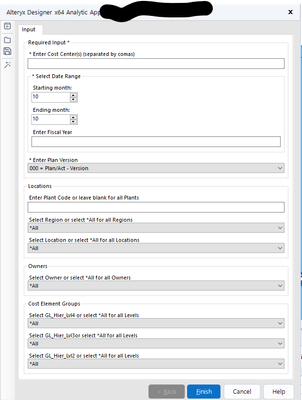Alteryx Designer Desktop Discussions
Find answers, ask questions, and share expertise about Alteryx Designer Desktop and Intelligence Suite.- Community
- :
- Community
- :
- Participate
- :
- Discussions
- :
- Designer Desktop
- :
- Re: Configuration for enabling and disabling conta...
Configuration for enabling and disabling containers from interface condition
- Subscribe to RSS Feed
- Mark Topic as New
- Mark Topic as Read
- Float this Topic for Current User
- Bookmark
- Subscribe
- Mute
- Printer Friendly Page
- Mark as New
- Bookmark
- Subscribe
- Mute
- Subscribe to RSS Feed
- Permalink
- Notify Moderator
Having the most difficult time understanding what the configuration for a set of interface tools that will, if the condition is selected enable a container to filter the data stream and if it is not selected will enable a container that allows for the full data to flow through.
Formulas used for the condition have been:
- [#1]
- ToNumber([#1]) = 1
- IF [#1] THEN 'False' ELSE 'True' ENDIF
With both switching the action tools between Enabled and Disabled and swapping out the connection between both containers.
I am at a loss.
Solved! Go to Solution.
- Labels:
-
Interface Tools
-
Workflow
- Mark as New
- Bookmark
- Subscribe
- Mute
- Subscribe to RSS Feed
- Permalink
- Notify Moderator
Hi @ChrisTX,
Currently, I am using dropdowns, and condition interface tools. Would you give me an example of the other interface tools to use?
- Mark as New
- Bookmark
- Subscribe
- Mute
- Subscribe to RSS Feed
- Permalink
- Notify Moderator
I'm guessing you've already seen the Example linked under each tool in Designer?
The tool mastery articles are helpful: https://community.alteryx.com/t5/Alteryx-Designer-Knowledge-Base/Tool-Mastery-Index/ta-p/84593
Have you seen these interactive lessons:
Creating Drop Downs
Using List Boxes
Implementing Conditional Routing
Chaining Analytic Apps
Community > Learn > Academy > Interactive Lessons
- Mark as New
- Bookmark
- Subscribe
- Mute
- Subscribe to RSS Feed
- Permalink
- Notify Moderator
@ChrisTX oh definitely I have pursued ALL of them =) (the interactive lessons, but not all of the tool mastery)
- Mark as New
- Bookmark
- Subscribe
- Mute
- Subscribe to RSS Feed
- Permalink
- Notify Moderator
Are you able to post a sample workflow, and the next step you're trying to accomplish?
- Mark as New
- Bookmark
- Subscribe
- Mute
- Subscribe to RSS Feed
- Permalink
- Notify Moderator
- Mark as New
- Bookmark
- Subscribe
- Mute
- Subscribe to RSS Feed
- Permalink
- Notify Moderator
Attached is the example.
What I am trying to achieve is give the user 2 optional filters to the data; Plant and Owner.
If the user enters a plant code then the container to filter plants is enabled and the container to allow all plants is disabled.
If the user selects an owner then the container to filter owners is enabled and the container to allow all owners is disabled.
The difficulty I ran into was the toggling seemed to switch from run to run, where when I had the T/F streams going to either enable or disable the allow all containers.
- Mark as New
- Bookmark
- Subscribe
- Mute
- Subscribe to RSS Feed
- Permalink
- Notify Moderator
There's an easier way, avoiding the use of Container enabled/disabled, by using the Action Type "Update Value with Formula".
I'll list that option later.
But first here are the changes I made to your current workflow:
1) In your Input file Book1.xlsx, I added a value for Name = *All and Value = 1
If you're using a drop-down and you want it to be optional, you'll need to provide a value for All. I chose the Value 1 because 1 is used in the Condition(51) tool.
2) In the container for "Filter Plant - Interface"
In tool Condition (41) I changed the Expression to IsEmpty([#1]) and reversed the T and F output anchors (changed which Container they point to)
3) In the container for "Filter Plants"
I changed the the Filter tool to use the T output anchor (not F)
4) In the container for "Users and Owners Interface"
I reversed the T and F output anchors (changed which Container they point to)
5) For all action tools, I changed the "Update container to be" = Disabled.
Your containers are all starting out as Enabled. If you are testing your App and a test run sets a container to Disabled, that container will revert back to a starting status of Enabled the next time you run the App.
How to test your App:
Open Interface Designer (View > Interface Designer)
Click the magic wand icon on the left
Enter your parameter values, just like you would when you run the App
Click the button for Open Debug
Alteryx will open a new workflow tab like "Debug Workflow12", with your containers enabled/disabled based on your parameter values, and the values in your Filter(s) changed based on the Condition tools.
Then just click run and view the results.
If your flow results are not right, close the Debug tab, fix your workflow, and try again with the Interface Designer magic wand and Open Debug button.
See attached App "Example Filtered Interface - Option 1 with Containers.yxwz"
Just add the Name *All and Value 1 to your Excel input file and test the App with the magic wand and Open Debug.
=====
Now... how to use the Action Type "Update Value with Formula" and avoid Container enabled/disabled:
I used the little trick "1=1" in a formula, which will always evaluate to True.
The 1=1 represents a selection of "all" for Plant (when the user leaves Plant blank)
and represents a selection of "all" for Owner (when the user selects *All in the owner drop-down)
See attached App "Example Filtered Interface - Option 2 Action with Formula.yxwz"
=====
For your Plant Code question text, you may want to use
Enter Plant Code or leave blank for all Plants
For your Owner question text, you may want to use
Select Owner or select *All for all Owners
Chris
- Mark as New
- Bookmark
- Subscribe
- Mute
- Subscribe to RSS Feed
- Permalink
- Notify Moderator
@ChrisTX Thank you!!
"Your containers are all starting out as Enabled. If you are testing your App and a test run sets a container to Disabled, that container will revert back to a starting status of Enabled the next time you run the App." Boy, this alone is so helpful to understand!
I will work through your suggestions and share what I learned!
- Mark as New
- Bookmark
- Subscribe
- Mute
- Subscribe to RSS Feed
- Permalink
- Notify Moderator
@ChrisTX my sanity is restored!!!
Thank you, thank you, THANK YOU!!
I will post a sample of my WORKING filters =)
- Mark as New
- Bookmark
- Subscribe
- Mute
- Subscribe to RSS Feed
- Permalink
- Notify Moderator
Hi @ChrisTX,
Again, thank you for your help and your time! Below are before and after screenshots from your advice. I kept the containers with Plants and Owners, but used the Update Value by Formula method for the remaining.
It works beautifully!!
-
Academy
5 -
ADAPT
2 -
Adobe
201 -
Advent of Code
2 -
Alias Manager
76 -
Alteryx Copilot
19 -
Alteryx Designer
7 -
Alteryx Editions
54 -
Alteryx Practice
19 -
Amazon S3
147 -
AMP Engine
246 -
Announcement
1 -
API
1,196 -
App Builder
113 -
Apps
1,352 -
Assets | Wealth Management
1 -
Basic Creator
10 -
Batch Macro
1,521 -
Behavior Analysis
243 -
Best Practices
2,668 -
Bug
710 -
Bugs & Issues
1 -
Calgary
67 -
CASS
53 -
Chained App
265 -
Common Use Cases
3,793 -
Community
24 -
Computer Vision
81 -
Connectors
1,407 -
Conversation Starter
3 -
COVID-19
1 -
Custom Formula Function
1 -
Custom Tools
1,925 -
Data
1 -
Data Challenge
9 -
Data Investigation
3,461 -
Data Science
2 -
Database Connection
2,192 -
Datasets
5,178 -
Date Time
3,213 -
Demographic Analysis
184 -
Designer Cloud
721 -
Developer
4,328 -
Developer Tools
3,502 -
Documentation
522 -
Download
1,022 -
Dynamic Processing
2,908 -
Email
916 -
Engine
145 -
Error Message
2,231 -
Events
191 -
Expression
1,859 -
Financial Services
1 -
Full Creator
1 -
Fun
2 -
Fuzzy Match
707 -
Gallery
657 -
General
1 -
Google Analytics
156 -
Help
4,675 -
In Database
961 -
Input
4,253 -
Installation
351 -
Interface Tools
1,887 -
Iterative Macro
1,081 -
Join
1,941 -
Licensing
243 -
Location Optimizer
61 -
Machine Learning
257 -
Macros
2,828 -
Marketo
12 -
Marketplace
22 -
MongoDB
83 -
Off-Topic
4 -
Optimization
744 -
Output
5,202 -
Parse
2,313 -
Power BI
224 -
Predictive Analysis
934 -
Preparation
5,130 -
Prescriptive Analytics
205 -
Professional (Edition)
2 -
Publish
257 -
Python
844 -
Qlik
39 -
Question
1 -
Questions
1 -
R Tool
477 -
Regex
2,327 -
Reporting
2,413 -
Resource
1 -
Run Command
565 -
Salesforce
276 -
Scheduler
409 -
Search Feedback
3 -
Server
618 -
Settings
925 -
Setup & Configuration
3 -
Sharepoint
611 -
Spatial Analysis
595 -
Tableau
510 -
Tax & Audit
1 -
Text Mining
464 -
Thursday Thought
4 -
Time Series
427 -
Tips and Tricks
4,157 -
Topic of Interest
1,119 -
Transformation
3,691 -
Twitter
23 -
Udacity
84 -
Updates
1 -
Viewer
2 -
Workflow
9,865
- « Previous
- Next »
| User | Count |
|---|---|
| 52 | |
| 27 | |
| 25 | |
| 24 | |
| 21 |