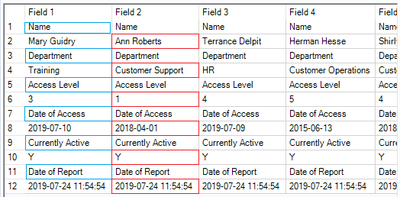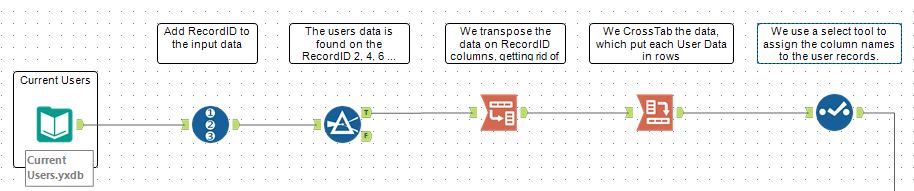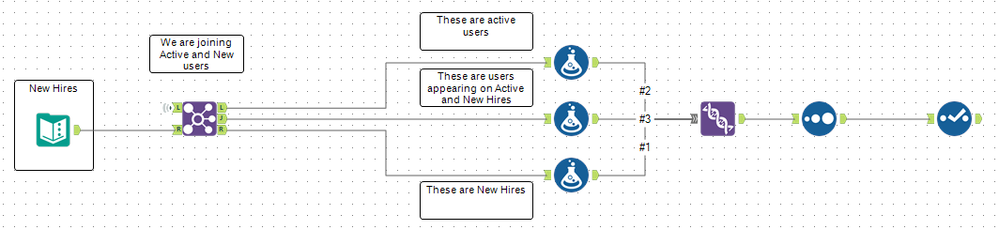Alteryx Designer Desktop Discussions
Find answers, ask questions, and share expertise about Alteryx Designer Desktop and Intelligence Suite.- Community
- :
- Community
- :
- Participate
- :
- Discussions
- :
- Designer Desktop
- :
- Capstone Project - Audit user access
Capstone Project - Audit user access
- Subscribe to RSS Feed
- Mark Topic as New
- Mark Topic as Read
- Float this Topic for Current User
- Bookmark
- Subscribe
- Mute
- Printer Friendly Page
- Mark as New
- Bookmark
- Subscribe
- Mute
- Subscribe to RSS Feed
- Permalink
- Notify Moderator
Hi all, I am having trouble completing the capstone project - the last Getting Started Learning Path and am also having even more trouble finding the solution to the exercise. There seems to be multiple projects entitled "Capstone".
The project im referring to involves audit user access of current users to those employees terminated and new hires and flagging discrepancies
- Labels:
-
ADAPT
- Mark as New
- Bookmark
- Subscribe
- Mute
- Subscribe to RSS Feed
- Permalink
- Notify Moderator
Maybe you need to check here.
https://community.alteryx.com/t5/Practice-Exercise/Learning-Path-1-Capstone-General/m-p/474140#M17
- Mark as New
- Bookmark
- Subscribe
- Mute
- Subscribe to RSS Feed
- Permalink
- Notify Moderator
This is for a different capstone project.
- Mark as New
- Bookmark
- Subscribe
- Mute
- Subscribe to RSS Feed
- Permalink
- Notify Moderator
Hi,
I am looking for the same output, are you able to find out
- Mark as New
- Bookmark
- Subscribe
- Mute
- Subscribe to RSS Feed
- Permalink
- Notify Moderator
Hi KajolJoshi,
This is how I resolved the problem posted by GGAlt3ryx using his attached workflow.
Input Data:
The Current Users data is challenging, fortunatelly @ACE Qiu link proved to be very helpful. The first thing we notice when looking at this data is its presentation, each field (column) contains an user record, and the column names are also there; the screenshot below highlights that the actual data for each user are on the odd rows. This is important.
The Terminations are given to us in a file with a record per row with all fields separated by pipes, a Text to Column tool deal with this structure easily.
The New Hires data is given in a table and we do not need to do anything, it is ready to be use.
Processing Current Users:
1. We add a RecordID to the source data, because we only need even records.
2. We select the even records, e.g. 2, 4, 6, ...
3. We transpose the data on the RecordID field, this step place all the users data in one single column, the Value column.
4. Now we Cross Tab the data on the Name field, concatenating the Value column in the process, this step actually shuffle the data wich is now one record per user, without column headers 🙂
5. Now we use the Select tool to assign names to the columns; for this scenario is the best approach, if we were working with dynamic data perhaps we need something different, which is not the case with this example.
At this point our Active User data is ready to be consumed (joined) with the Terminations (once it is ready).
Processing Terminations
1. This is very simple, just split the field by pipes, parse the date and using a select tool assign names to the column.
2. We can now join this data with the active users to identify the people who are gone, and format the output as requested; this section also identify just the Active User, we need them to be merged with the new hires.
Processing New Hires
1. We need to join the New Hire with the Active Users; this join Left, Right and Join have meaning for this process as documented in the solution.
I am attaching the workflow to this reply.
Hope this helps,
Arnaldo
-
AAH
1 -
AAH Welcome
2 -
Academy
24 -
ADAPT
82 -
Add column
1 -
Administration
20 -
Adobe
176 -
Advanced Analytics
1 -
Advent of Code
5 -
Alias Manager
70 -
Alteryx
1 -
Alteryx 2020.1
3 -
Alteryx Academy
3 -
Alteryx Analytics
1 -
Alteryx Analytics Hub
2 -
Alteryx Community Introduction - MSA student at CSUF
1 -
Alteryx Connect
1 -
Alteryx Designer
44 -
Alteryx Engine
1 -
Alteryx Gallery
1 -
Alteryx Hub
1 -
alteryx open source
1 -
Alteryx Post response
1 -
Alteryx Practice
134 -
Alteryx team
1 -
Alteryx Tools
1 -
AlteryxForGood
1 -
Amazon s3
138 -
AMP Engine
191 -
ANALYSTE INNOVATEUR
1 -
Analytic App Support
1 -
Analytic Apps
17 -
Analytic Apps ACT
1 -
Analytics
2 -
Analyzer
17 -
Announcement
4 -
API
1,041 -
App
1 -
App Builder
43 -
Append Fields
1 -
Apps
1,168 -
Archiving process
1 -
ARIMA
1 -
Assigning metadata to CSV
1 -
Authentication
4 -
Automatic Update
1 -
Automating
3 -
Banking
1 -
Base64Encoding
1 -
Basic Table Reporting
1 -
Batch Macro
1,276 -
Beginner
1 -
Behavior Analysis
218 -
Best Practices
2,418 -
BI + Analytics + Data Science
1 -
Book Worm
2 -
Bug
623 -
Bugs & Issues
2 -
Calgary
59 -
CASS
46 -
Cat Person
1 -
Category Documentation
1 -
Category Input Output
2 -
Certification
4 -
Chained App
235 -
Challenge
7 -
Charting
1 -
Clients
3 -
Clustering
1 -
Common Use Cases
3,393 -
Communications
1 -
Community
188 -
Computer Vision
46 -
Concatenate
1 -
Conditional Column
1 -
Conditional statement
1 -
CONNECT AND SOLVE
1 -
Connecting
6 -
Connectors
1,184 -
Content Management
8 -
Contest
6 -
Conversation Starter
17 -
copy
1 -
COVID-19
4 -
Create a new spreadsheet by using exising data set
1 -
Credential Management
3 -
Curious*Little
1 -
Custom Formula Function
1 -
Custom Tools
1,726 -
Dash Board Creation
1 -
Data Analyse
1 -
Data Analysis
2 -
Data Analytics
1 -
Data Challenge
83 -
Data Cleansing
4 -
Data Connection
1 -
Data Investigation
3,069 -
Data Load
1 -
Data Science
38 -
Database Connection
1,900 -
Database Connections
5 -
Datasets
4,589 -
Date
3 -
Date and Time
3 -
date format
2 -
Date selection
2 -
Date Time
2,890 -
Dateformat
1 -
dates
1 -
datetimeparse
2 -
Defect
2 -
Demographic Analysis
173 -
Designer
1 -
Designer Cloud
476 -
Designer Integration
60 -
Developer
3,652 -
Developer Tools
2,925 -
Discussion
2 -
Documentation
455 -
Dog Person
4 -
Download
908 -
Duplicates rows
1 -
Duplicating rows
1 -
Dynamic
1 -
Dynamic Input
1 -
Dynamic Name
1 -
Dynamic Processing
2,544 -
dynamic replace
1 -
dynamically create tables for input files
1 -
Dynamically select column from excel
1 -
Email
744 -
Email Notification
1 -
Email Tool
2 -
Embed
1 -
embedded
1 -
Engine
129 -
Enhancement
3 -
Enhancements
2 -
Error Message
1,981 -
Error Messages
6 -
ETS
1 -
Events
178 -
Excel
1 -
Excel dynamically merge
1 -
Excel Macro
1 -
Excel Users
1 -
Explorer
2 -
Expression
1,700 -
extract data
1 -
Feature Request
1 -
Filter
1 -
filter join
1 -
Financial Services
1 -
Foodie
2 -
Formula
2 -
formula or filter
1 -
Formula Tool
4 -
Formulas
2 -
Fun
4 -
Fuzzy Match
615 -
Fuzzy Matching
1 -
Gallery
591 -
General
93 -
General Suggestion
1 -
Generate Row and Multi-Row Formulas
1 -
Generate Rows
1 -
Getting Started
1 -
Google Analytics
140 -
grouping
1 -
Guidelines
11 -
Hello Everyone !
2 -
Help
4,122 -
How do I colour fields in a row based on a value in another column
1 -
How-To
1 -
Hub 20.4
2 -
I am new to Alteryx.
1 -
identifier
1 -
In Database
856 -
In-Database
1 -
Input
3,723 -
Input data
2 -
Inserting New Rows
1 -
Install
3 -
Installation
305 -
Interface
2 -
Interface Tools
1,648 -
Introduction
5 -
Iterative Macro
952 -
Jira connector
1 -
Join
1,740 -
knowledge base
1 -
Licenses
1 -
Licensing
210 -
List Runner
1 -
Loaders
12 -
Loaders SDK
1 -
Location Optimizer
52 -
Lookup
1 -
Machine Learning
230 -
Macro
2 -
Macros
2,506 -
Mapping
1 -
Marketo
12 -
Marketplace
4 -
matching
1 -
Merging
1 -
MongoDB
66 -
Multiple variable creation
1 -
MultiRowFormula
1 -
Need assistance
1 -
need help :How find a specific string in the all the column of excel and return that clmn
1 -
Need help on Formula Tool
1 -
network
1 -
News
1 -
None of your Business
1 -
Numeric values not appearing
1 -
ODBC
1 -
Off-Topic
14 -
Office of Finance
1 -
Oil & Gas
1 -
Optimization
648 -
Output
4,514 -
Output Data
1 -
package
1 -
Parse
2,104 -
Pattern Matching
1 -
People Person
6 -
percentiles
1 -
Power BI
197 -
practice exercises
1 -
Predictive
2 -
Predictive Analysis
823 -
Predictive Analytics
1 -
Preparation
4,642 -
Prescriptive Analytics
186 -
Publish
230 -
Publishing
2 -
Python
729 -
Qlik
36 -
quartiles
1 -
query editor
1 -
Question
18 -
Questions
1 -
R Tool
452 -
refresh issue
1 -
RegEx
2,110 -
Remove column
1 -
Reporting
2,119 -
Resource
15 -
RestAPI
1 -
Role Management
3 -
Run Command
501 -
Run Workflows
10 -
Runtime
1 -
Salesforce
244 -
Sampling
1 -
Schedule Workflows
3 -
Scheduler
372 -
Scientist
1 -
Search
3 -
Search Feedback
20 -
Server
525 -
Settings
759 -
Setup & Configuration
47 -
Sharepoint
465 -
Sharing
2 -
Sharing & Reuse
1 -
Snowflake
1 -
Spatial
1 -
Spatial Analysis
559 -
Student
9 -
Styling Issue
1 -
Subtotal
1 -
System Administration
1 -
Tableau
462 -
Tables
1 -
Technology
1 -
Text Mining
413 -
Thumbnail
1 -
Thursday Thought
10 -
Time Series
397 -
Time Series Forecasting
1 -
Tips and Tricks
3,785 -
Tool Improvement
1 -
Topic of Interest
40 -
Transformation
3,220 -
Transforming
3 -
Transpose
1 -
Truncating number from a string
1 -
Twitter
24 -
Udacity
85 -
Unique
2 -
Unsure on approach
1 -
Update
1 -
Updates
2 -
Upgrades
1 -
URL
1 -
Use Cases
1 -
User Interface
21 -
User Management
4 -
Video
2 -
VideoID
1 -
Vlookup
1 -
Weekly Challenge
1 -
Weibull Distribution Weibull.Dist
1 -
Word count
1 -
Workflow
8,488 -
Workflows
1 -
YearFrac
1 -
YouTube
1 -
YTD and QTD
1
- « Previous
- Next »