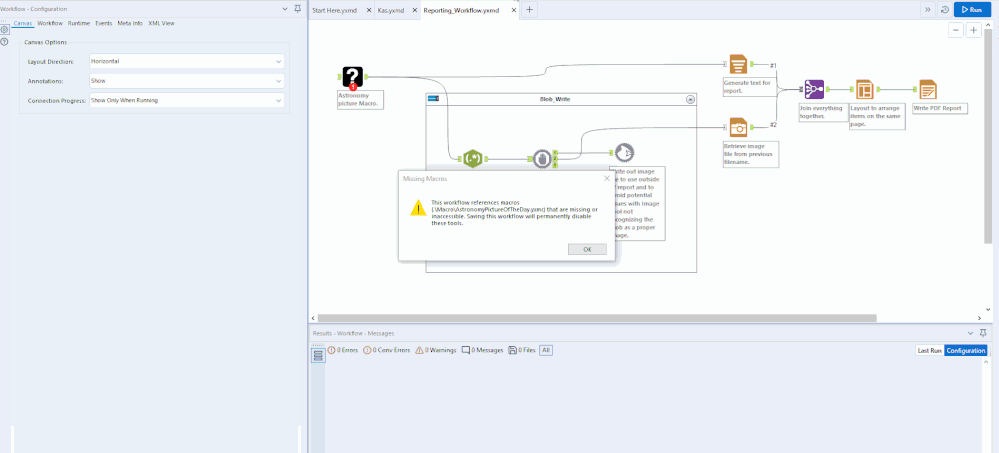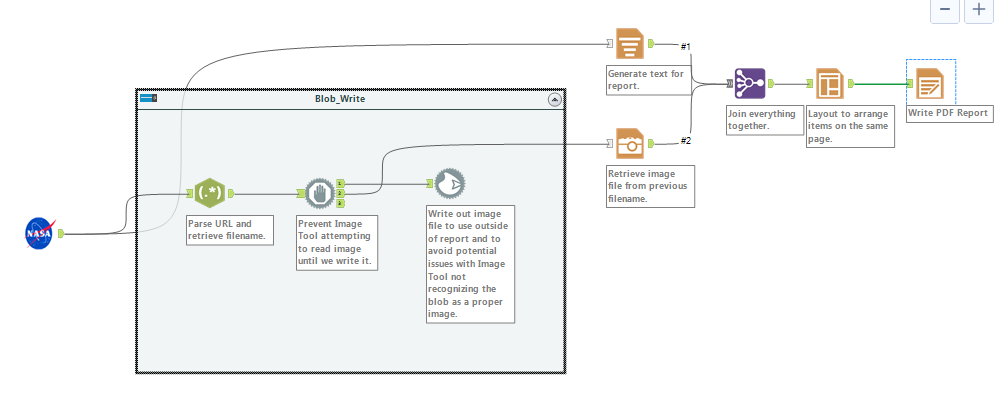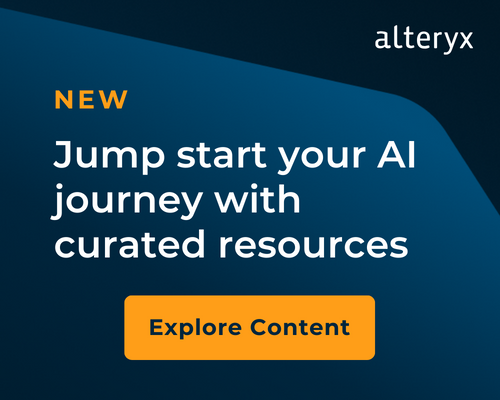Search
Close
Free Trial
Turn on suggestions
Auto-suggest helps you quickly narrow down your search results by suggesting possible matches as you type.
Showing results for
Weekly Challenges
Solve the challenge, share your solution and summit the ranks of our Community!Also available in | Français | Português | Español | 日本語
IDEAS WANTED
Want to get involved? We're always looking for ideas and content for Weekly Challenges.
SUBMIT YOUR IDEA- Community
- :
- Community
- :
- Learn
- :
- Academy
- :
- Challenges & Quests
- :
- Weekly Challenges
- :
- Re: Challenge #105: Think Like a CSE… Tools are mi...
Challenge #105: Think Like a CSE… Tools are missing!
Options
- Subscribe to RSS Feed
- Mark Topic as New
- Mark Topic as Read
- Float this Topic for Current User
- Bookmark
- Subscribe
- Mute
- Printer Friendly Page
TonyA
Alteryx Alumni (Retired)
06-04-2019
08:02 AM
- Mark as New
- Bookmark
- Subscribe
- Mute
- Subscribe to RSS Feed
- Permalink
- Notify Moderator
Solution attached.
Spoiler
The initial error message said the workflow was looking for a macro in .\macro\...
So I created a folder called macro in the same folder as the workflow and put the yxmc file in that folder. Every thing worked with the original configuration.
So I created a folder called macro in the same folder as the workflow and put the yxmc file in that folder. Every thing worked with the original configuration.
RWvanLeeuwen
11 - Bolide
08-08-2019
01:45 AM
- Mark as New
- Bookmark
- Subscribe
- Mute
- Subscribe to RSS Feed
- Permalink
- Notify Moderator
Super fast challenge by the way!
My method without an image:
Spoiler
Download workflow and macro.
Open workflow and add macro again via right click, insert macro.
Replace the broken with the macro and fix the connections manually. (Run workflow as a test)
Go to Options, Advanced Options, Workflow Dependencies, and set to All Relative
Save and Export the workflow
Open workflow and add macro again via right click, insert macro.
Replace the broken with the macro and fix the connections manually. (Run workflow as a test)
Go to Options, Advanced Options, Workflow Dependencies, and set to All Relative
Save and Export the workflow
PaulN
Alteryx Alumni (Retired)
08-11-2019
02:31 PM
- Mark as New
- Bookmark
- Subscribe
- Mute
- Subscribe to RSS Feed
- Permalink
- Notify Moderator
Alteryx
08-12-2019
04:02 AM
- Mark as New
- Bookmark
- Subscribe
- Mute
- Subscribe to RSS Feed
- Permalink
- Notify Moderator
14 - Magnetar
08-31-2019
06:22 AM
- Mark as New
- Bookmark
- Subscribe
- Mute
- Subscribe to RSS Feed
- Permalink
- Notify Moderator
Spoiler
The issue was the macro wasn't being correctly located as it is saved in another directory, therefore bringing the macro in again and copying the settings from the XML of the original macro worked.
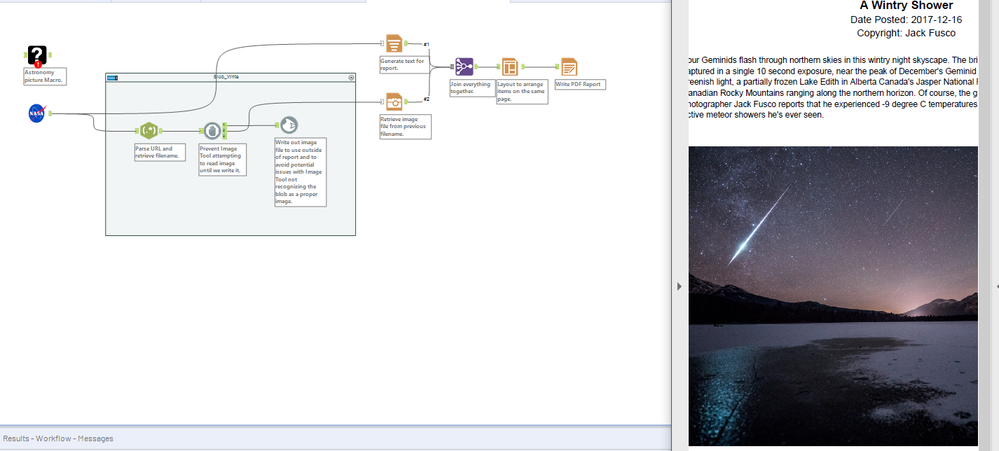
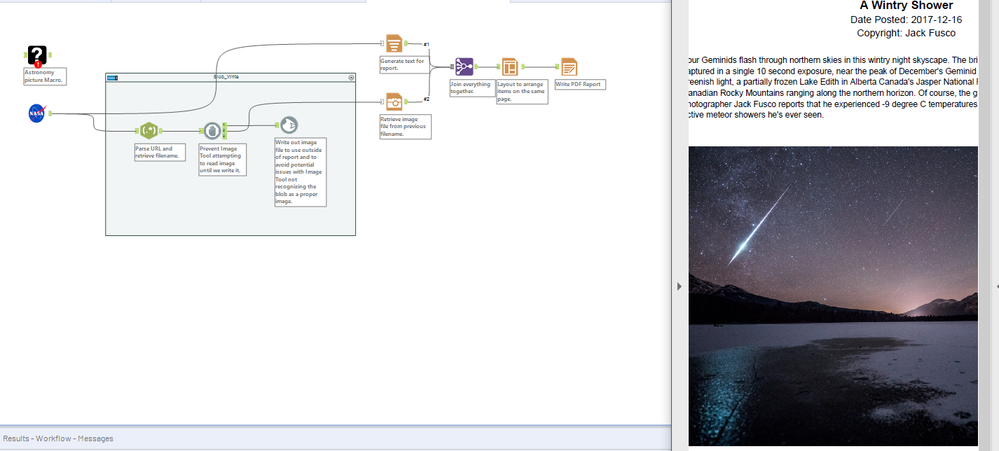
Chris
Check out my collaboration with fellow ACE Joshua Burkhow at AlterTricks.com
Check out my collaboration with fellow ACE Joshua Burkhow at AlterTricks.com
15 - Aurora
09-12-2019
07:06 AM
- Mark as New
- Bookmark
- Subscribe
- Mute
- Subscribe to RSS Feed
- Permalink
- Notify Moderator
Here's how I did it:
arjanloogman
8 - Asteroid
10-08-2019
06:18 AM
- Mark as New
- Bookmark
- Subscribe
- Mute
- Subscribe to RSS Feed
- Permalink
- Notify Moderator
Did the same as TonyA:
Saw the error, created 'macro' folder and moved the .yxmc in there. Opened the workflow again and woosh!
No nifty notepad stuff here...
14 - Magnetar
10-08-2019
11:07 AM
- Mark as New
- Bookmark
- Subscribe
- Mute
- Subscribe to RSS Feed
- Permalink
- Notify Moderator
Spoiler
My first thought was to just reinsert the macro and fix the inputs, which worked but seemed to easy for this challenge. Researching the community I found information about correcting the path directly in the workflow XML. First attempt - opened in Notepad (not Notepad++). Second attempt: opened in Notepad ++, but couldn't figure out where I should fix it. I reviewed some of the other posted solutions then found my way. I added just the macro to a new workflow and saved it, which gave the name in the correct format to copy and paste into the original workflow. Great to learn this as it is a handy way to fix broken Alteryx macros (reason #7859523 why Alteryx macros are better than Excel macros).
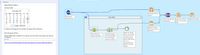
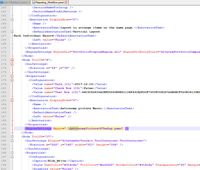
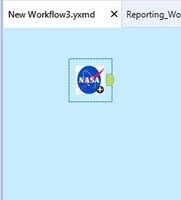
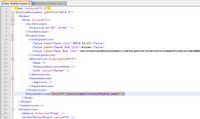
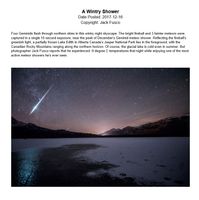
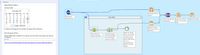
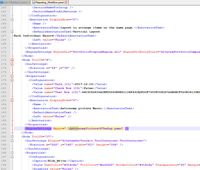
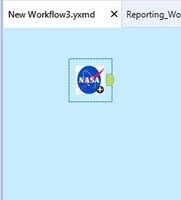
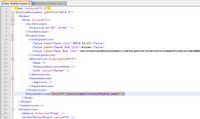
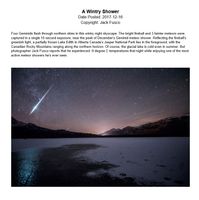
dsmdavid
11 - Bolide
10-28-2019
03:13 PM
- Mark as New
- Bookmark
- Subscribe
- Mute
- Subscribe to RSS Feed
- Permalink
- Notify Moderator
Can finally attach files*, although cannot edit my previous reply
* Not apps or packaged workflows though
KMiller
8 - Asteroid
12-17-2019
12:55 AM
- Mark as New
- Bookmark
- Subscribe
- Mute
- Subscribe to RSS Feed
- Permalink
- Notify Moderator
Solution attached.
Labels
-
Advanced
273 -
Apps
24 -
Basic
128 -
Calgary
1 -
Core
112 -
Data Analysis
170 -
Data Cleansing
4 -
Data Investigation
7 -
Data Parsing
9 -
Data Preparation
195 -
Developer
35 -
Difficult
69 -
Expert
14 -
Foundation
13 -
Interface
39 -
Intermediate
237 -
Join
206 -
Macros
53 -
Parse
138 -
Predictive
20 -
Predictive Analysis
12 -
Preparation
271 -
Reporting
53 -
Reporting and Visualization
17 -
Spatial
59 -
Spatial Analysis
49 -
Time Series
1 -
Transform
214
- « Previous
- Next »