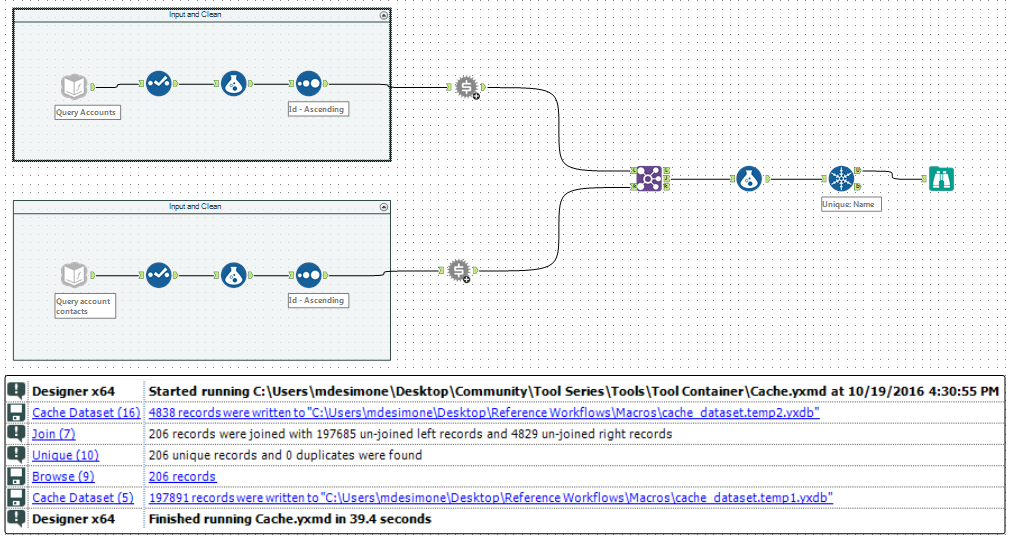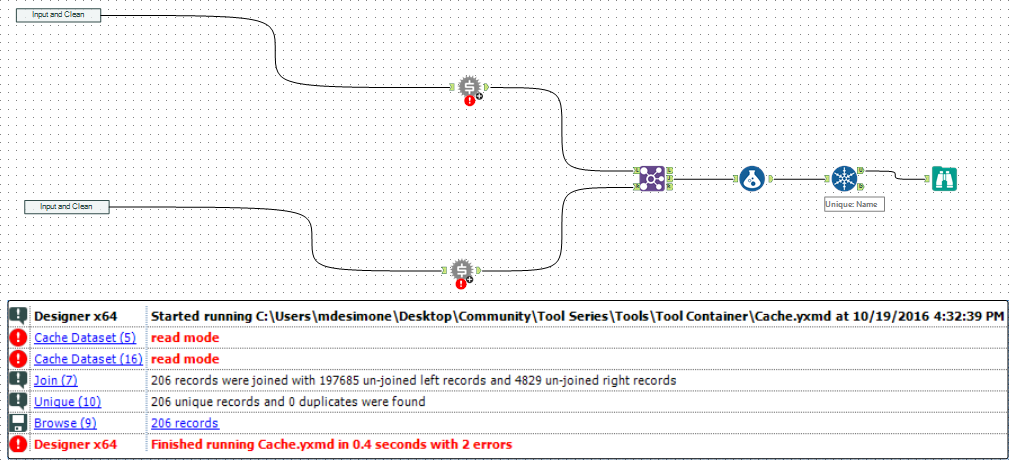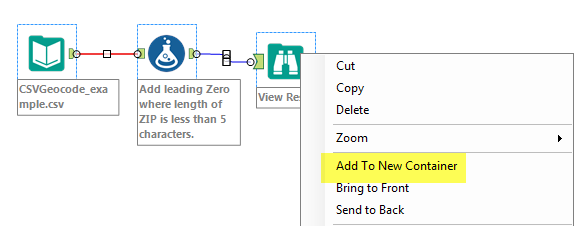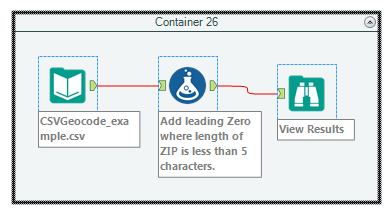Tool Mastery
Explore a diverse compilation of articles that take an in-depth look at Designer tools.- Community
- :
- Community
- :
- Learn
- :
- Academy
- :
- Tool Mastery
- :
- Tool Mastery | Tool Container
Tool Mastery | Tool Container
- Subscribe to RSS Feed
- Mark as New
- Mark as Read
- Bookmark
- Subscribe
- Printer Friendly Page
- Notify Moderator
10-19-2016 05:34 PM - edited 08-23-2021 10:10 AM
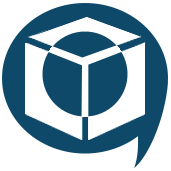
One of the most underrated tool groups, the Documentation Category is full of gems that can help you improve the aesthetic, organization, and shareability of your workflows. Chief among them is the Tool Container Tool – in addition to better aesthetic this tool has the ability to disable all the tools within it, lending itself to a handful of functional applications as well:
- Cache workflows checkpoints
We have the ability to cache datasets in the Input Data Tool, but the need often arises to cache data mid-workflow. This could be for the sake of troubleshooting a particular workflow stream, to avoid reprocessing static data stores with a rerun of any workflow, or to just give us a place to stop and smell the roses. With a combination of the Tool Container and the Cache Dataset Macro (V2), you’ll be able to do all the above.
- Organization and commenting for better workflow sharing: much like the Comment Tool (master it here), you can add annotation text, change the shape, color, and alignment of the containers, and include images.
- Object-oriented design: compartmentalize your workflows to “turn off” or hide entire functional areas.
- As a Detour Tool alternativein apps and macros
-
Easily Add Tool Containers to Existing Tools:
Select the tools to add to the Tool Container by highlighting them or selecting them with Ctrl+ left click, then right click on them and you will see the option: Add to New Container...and voila...
Simply double click on the caption/header and type directly in the box
By now, you should have expert-level proficiency with the Tool Container Tool! If you can think of a use case we left out, feel free to use the comments section below! Consider yourself a Tool Master already? Let us know at community@alteryx.com if you’d like your creative tool uses to be featured in the Tool Mastery Series.
Stay tuned with our latest posts every Tool Tuesday by following Alteryx on Twitter! If you want to master all the Designer tools, consider subscribing for email notifications.
null
- Mark as Read
- Mark as New
- Bookmark
- Permalink
- Notify Moderator
Hi Matt, do you know how I can increase the size of the tool container to take in a preexisting flow rather than having to move each tool in individually?
- Mark as Read
- Mark as New
- Bookmark
- Permalink
- Notify Moderator
@Phill You can click anywhere on the canvas and hold it down while you drag a rectangle over as many tools as you want. Then you can click and hold any one of your selected tools and drag the whole group into a container.
- Mark as Read
- Mark as New
- Bookmark
- Permalink
- Notify Moderator
@patrick_digan thank you worked perfectly.
@MattD
- Mark as Read
- Mark as New
- Bookmark
- Permalink
- Notify Moderator
I have added more than 10 Containers in my workflow, in order to make that Hand and I usually close/Minimize all the containers.
But When Close & re-open the workflow all my containers are in the reopen status and difficult close one by one.
Please suggest is there any short key to close all the containers at once
-
2018.3
1 -
2023.1
1 -
API
2 -
Apps
7 -
AWS
1 -
Configuration
4 -
Connector
4 -
Container
1 -
Data Investigation
11 -
Database Connection
2 -
Date Time
4 -
Designer
2 -
Desktop Automation
1 -
Developer
8 -
Documentation
3 -
Dynamic Processing
10 -
Error
4 -
Expression
6 -
FTP
1 -
Fuzzy Match
1 -
In-DB
1 -
Input
6 -
Interface
7 -
Join
7 -
Licensing
2 -
Macros
7 -
Output
2 -
Parse
3 -
Predictive
16 -
Preparation
16 -
Prescriptive
1 -
Python
1 -
R
2 -
Regex
1 -
Reporting
12 -
Run Command
1 -
Spatial
6 -
Tips + Tricks
1 -
Tool Mastery
99 -
Transformation
6 -
Visualytics
1
- « Previous
- Next »