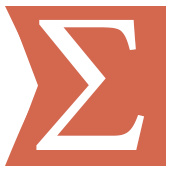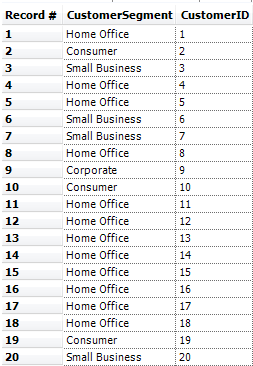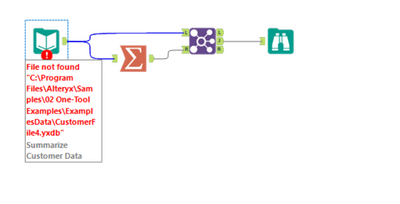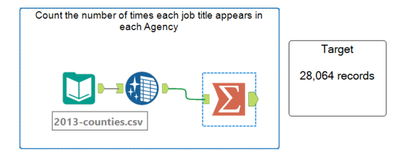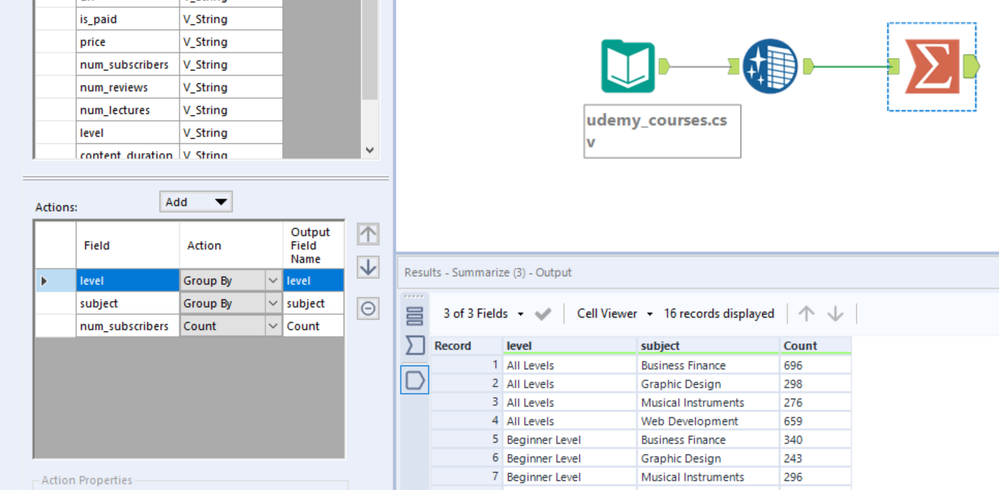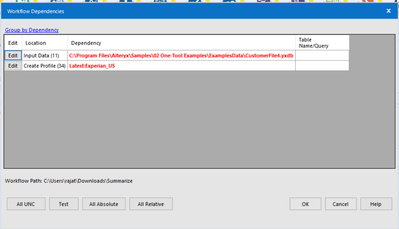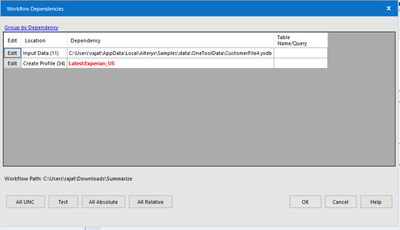Tool Mastery
Explore a diverse compilation of articles that take an in-depth look at Designer tools.- Community
- :
- Community
- :
- Learn
- :
- Academy
- :
- Tool Mastery
- :
- Tool Mastery | Summarize
Tool Mastery | Summarize
- Subscribe to RSS Feed
- Mark as New
- Mark as Read
- Bookmark
- Subscribe
- Printer Friendly Page
- Notify Moderator
on 07-26-2016 03:35 PM - edited on 07-27-2021 11:38 PM by APIUserOpsDM
This article is part of the Tool Mastery Series, a compilation of Knowledge Base contributions to introduce diverse working examples for Designer Tools. Here we’ll delve into uses of the Summarize Tool on our way to mastering the Alteryx Designer:
Did you know the average football game lasts 3 hours and 12 minutes and only amounts to roughly 11 minutes of play? Now, I love trying to eat Doritos through my TV screen as much as the next guy, but for me the highlights are definitely a better watch. The Summarize Tool would probably agree - the most effective communication of your data is the most concise summary of it. Whether it’s concatenating strings for storage, merging reports to have better readability, getting your spatial objects to interact, or even calculating averages and other formulas on groupings of data, the Summarize Tool can reframe your data to be more informative. This article provides a few examples on how.
- The Summarize Tool has utility for nearly every data type – numerics, strings, spatial objects, behavior profiles, and even reporting elements. Just to name a few of the useful actions (from the full list of summary processes available here) numerics can be summed, averaged, converted into percentiles, or used to find standard deviation. They can also be used in a number of financial calculations. Strings are easily concatenated with the delimiter of your choice, or
identified as the longest or shortest strings in your groupings. If you have a knack for spatial, you can combine your spatial objects or use them to create intersections, bounding rectangles, convex hulls, and centroids as well. You can even use the tool to count the records you have in each respective group, or identify their minimum (min) or maximum (max) values. While not required, these processes, or actions, can be aggregated across groupings specified in your data by using the “GroupBy” action on one or more fields. This applies the action to sets of records in your dataset that share a unique value in your chosen group by field. For your reference, we’ve attached a v19.4 workflow (Summarize Tool.yxmd) demonstrating uses for each of the applicable data types the Summarize Tool can transform. - If you like the granularity of information your summarized data provides, but want it to supplement your original data set, you can join the two together using the GroupBy field as your join field (be sure to deselect redundant fields in the join!). The attached v19.4 Summarize Count Field Append.yxzp provides an example of this(see the addition of the “CustomerSegment Count” field below):
- The Summarize Tool can also be used to reshape your data – much like another Transform Tool, Cross-Tab, where rows that are first concatenated can be easily converted to columns (with the Text to Columns Tool). Summarize Reshape.yxzp, attached, shows this reshape in v19.4:
Lastly, if you love using the Summarize Tool but find yourself spending time renaming fields after it adds prefixes for each action (you have high standards, we know, it’s why you use Alteryx), try emulating the approach in the attached v19.4 workflow, Trim Summarize or Join Prefixes.yxzp, to remove them.
By now, you should have expert-level proficiency with the Summarize Tool! If you can think of a use case we left out, feel free to use the comments section below! Consider yourself a Tool Master already? Let us know at community@alteryx.com if you’d like your creative tool uses to be featured in the Tool Mastery Series.
Stay tuned with our latest posts every Tool Tuesday by following Alteryx on Twitter! If you want to master all the Designer tools, consider subscribing for email notifications.
Additional Information
Click on the corresponding language link below to access this article in another language -
Portuguese
Spanish
French
German
Japanese
- Mark as Read
- Mark as New
- Bookmark
- Permalink
- Notify Moderator
How does it work when grouping by more than one variable? Does it group by the first then the second or does it take both joined together on the data?
Thank you,
- Mark as Read
- Mark as New
- Bookmark
- Permalink
- Notify Moderator
After opening, I am not able to see data in the input source. Please advise how to see the data.
- Mark as Read
- Mark as New
- Bookmark
- Permalink
- Notify Moderator
@petgrap which package are you seeing this issue? Did you run the workflow after installing the package? what version of Alteryx are you on?
Thanks
DanM
- Mark as Read
- Mark as New
- Bookmark
- Permalink
- Notify Moderator
- Mark as Read
- Mark as New
- Bookmark
- Permalink
- Notify Moderator
Thanks MattD! Regarding the comment: "Lastly, if you love using the Summarize Tool but find yourself spending time renaming fields after it adds prefixes for each action (you have high standards, we know, it’s why you use Alteryx), try emulating the approach in the attached v10.6 workflow, Trim Summarize or Join Prefixes.yxzp, to remove them."
Would be nifty - "particularly good, skillful, or effective", if we could just check a box to rename fields (or not). There is always a work around, but this seems like a pretty obvious feature addition.
Regards,
Gary
- Mark as Read
- Mark as New
- Bookmark
- Permalink
- Notify Moderator
Hi, the data files for the input data task are not in the downloads. Where can I find them please?
- Mark as Read
- Mark as New
- Bookmark
- Permalink
- Notify Moderator
You should be able to find the sample data for these workflows here C:\Program Files\Alteryx\Samples. The data is part of the sample data that you receive with the software.
- Mark as Read
- Mark as New
- Bookmark
- Permalink
- Notify Moderator
Hello,
I receive an error while downloading the package: CustomerFile4.yxdb.
Could you please correct the package or guide me how I should use it.
Thanks
Pawel ych
- Mark as Read
- Mark as New
- Bookmark
- Permalink
- Notify Moderator
Hi Brad_j_crep,
The group by tool will follow the order of grouping just like it does with SQL. It's important to know what is the most important field that you're grouping by and have that at the top.
e.g. if you're doing a count of people in a country with the same surnames, you'd need to group by country first then group by the surnames before doing a count.
Hope that helps,
Dane.
- Mark as Read
- Mark as New
- Bookmark
- Permalink
- Notify Moderator
Hi Guys,
Facing issue with data source data, kindly use this links
Summarize Reshape.yxzp--> Summarize Reshape
- Mark as Read
- Mark as New
- Bookmark
- Permalink
- Notify Moderator
Use cases: these are minor sub-cases for the ones you've listed above, but as a beginning Alteryx user I find I do use these all the time, so will list here. Use the summarize tool as a starting point for data exploration, ie, duplicate an R fivenum() or summary() function. Second, use it as part of the audit process, generally to recreate an R identical() function to compare two arrays, first creating Boolean expressions to compare cell by cell then using summarize as a checksum. The Alteryx Boolean function is defined as 0 or non-zero for False/True, which doesn't automatically lend itself to summing the True cases, but if the column is converted to Byte it can then be summed - at least so far as I've been able to ascertain thus far the True always converts to a 1.
- Mark as Read
- Mark as New
- Bookmark
- Permalink
- Notify Moderator
@subhajits11 I found the correct location at C:\Program Files\Alteryx\Samples\data\OneToolData\
- Mark as Read
- Mark as New
- Bookmark
- Permalink
- Notify Moderator
hello all,
I am trying to retrieve columns along with the other columns of the table. I am not able to do it using summarize. Pls suggest me the way?
- Mark as Read
- Mark as New
- Bookmark
- Permalink
- Notify Moderator
Hello brad_j_crep,
I have tried out grouping of the two columns and did count on the udemy courses. it groups according to the order of columns mentioned. Pls find the screenshot of the workflow.
- Mark as Read
- Mark as New
- Bookmark
- Permalink
- Notify Moderator
Hi everyone,
I am facing issues in locating the input data files for the Summarize.yxzp exercise. I was able to retrieve the first input data location from another location, however for the 'Create Profile' location, could anyone tell me in which folder can I find the dependency? Thanks!
- Mark as Read
- Mark as New
- Bookmark
- Permalink
- Notify Moderator
After opening, I am not able to see data in the input source. Please advise how to see the data.
-
2018.3
1 -
2023.1
1 -
API
2 -
Apps
7 -
AWS
1 -
Configuration
4 -
Connector
4 -
Container
1 -
Data Investigation
11 -
Database Connection
2 -
Date Time
4 -
Designer
2 -
Desktop Automation
1 -
Developer
8 -
Documentation
3 -
Dynamic Processing
10 -
Error
4 -
Expression
6 -
FTP
1 -
Fuzzy Match
1 -
In-DB
1 -
Input
6 -
Interface
7 -
Join
7 -
Licensing
2 -
Macros
7 -
Output
2 -
Parse
3 -
Predictive
16 -
Preparation
16 -
Prescriptive
1 -
Python
1 -
R
2 -
Regex
1 -
Reporting
12 -
Run Command
1 -
Spatial
6 -
Tips + Tricks
1 -
Tool Mastery
99 -
Transformation
6 -
Visualytics
1
- « Previous
- Next »