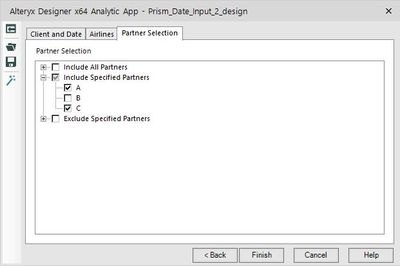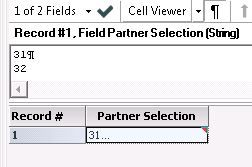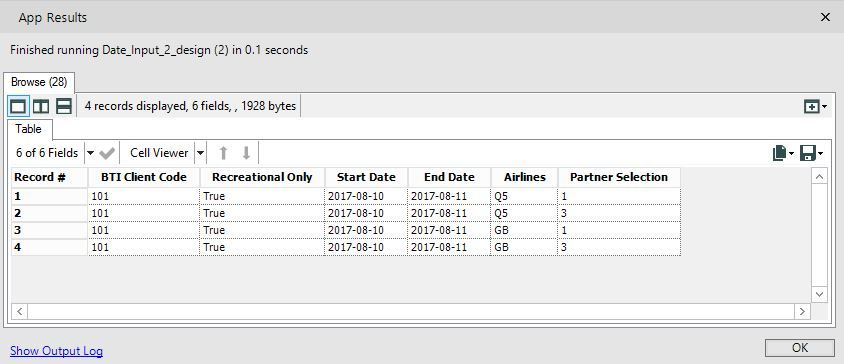Alteryx Designer Desktop Discussions
Find answers, ask questions, and share expertise about Alteryx Designer Desktop and Intelligence Suite.- Community
- :
- Community
- :
- Participate
- :
- Discussions
- :
- Designer Desktop
- :
- Tree function in section interface and Display pro...
Tree function in section interface and Display problem
- Subscribe to RSS Feed
- Mark Topic as New
- Mark Topic as Read
- Float this Topic for Current User
- Bookmark
- Subscribe
- Mute
- Printer Friendly Page
- Mark as New
- Bookmark
- Subscribe
- Mute
- Subscribe to RSS Feed
- Permalink
- Notify Moderator
I rebuild my workflow and now i see results but only one row, do you know what i should change to collect all written information when someone use "Finish button" or "Run Workflow".
Second question is about option "Tree" which is available in section Interface in Toolbar.
I have problem to show information which chosen in Interface, because Alteryx show me only number but i want detailed information.
in attachment you can find my workflow.
e.g.
1) I choose second option and only A and C
2) In results I can see only number. The same is in Airline if i chose more then one Airline in table i see only one.
Thanks for the advice and help :)
Solved! Go to Solution.
- Mark as New
- Bookmark
- Subscribe
- Mute
- Subscribe to RSS Feed
- Permalink
- Notify Moderator
Ok, I think I know what's happening here... when you use the multiple-selection types of input tools, it will bring in all the values in one field with a delimiter between them.
For the Airlines example, the responses will come across in the following format, with "TRUE" or "FALSE" depending on the boxes checked:
40 MILE AIR=True,9G RAIL LIMITED=False,ABX AIR=True,ACCESRAIL=False,ACCTION AIRLINES=False,ADA AREOLINES DE ANTIQQUIA=False |
So each option in your check list will be included in the cell with a comma between them. To get multiple lines to show up for your Airlines selections, you should use the Text to Columns tool, Split to Rows (instead of columns), and designate the , comma as your delimiter. You can then filter out the lines that have False and remove the "=True" from the end of each Airline selection that remains using a formula tool, etc.
For the Tree example, the responses come across with a new line delimiter for each new selection, again showing up all in one field. (You can tell this is what is happening in the example you show in your posting if you hover over the red triangle that pops up in the upper right corner of the field in the Results window... will tell you that there are new lines).
Include Specified Partners: A |
So to split this one out to rows, you will do the same as Airlines above, just using the new line delimiter \n to split the Partner Selection to new rows.
The end result will be one row for every combination of Airline + Partner Selection made. See attached, made some modifications (you'll need to reconnect the file you're using for your Tree, I had to make one up to get it to run on my machine). Questions, let me know!
NJ
- Mark as New
- Bookmark
- Subscribe
- Mute
- Subscribe to RSS Feed
- Permalink
- Notify Moderator
Unfortunately I don't know how it works, so I don't know how and what i should change to see in table one row with chosen options (not numbers).
If you can please share me final result and tell me step by step, what you change and why in this way, or/and if you know where i can find more knowledge about it please send me example of URL - I know that i need yet a lot of help but I'm still learning this smart application Alteryx.
I wiil be very grateful for all advice and helpful knowledge.
*In attachment is my example of "tree table".
- Mark as New
- Bookmark
- Subscribe
- Mute
- Subscribe to RSS Feed
- Permalink
- Notify Moderator
Can you perhaps include an example of what you want it to look like as an end result? I'm not sure I'm following what you're trying to achieve. I included an example of how things were configured in my original post, so you should be able to download it and see how I configured the tools per the instructions I included in my response... were you able to download my example?
Thanks,
NJ
- Mark as New
- Bookmark
- Subscribe
- Mute
- Subscribe to RSS Feed
- Permalink
- Notify Moderator
In case the explanation I provided earlier wasn't super clear, here is an example showing what I mean about the results coming across in multiple lines & with True/False designations when using trees and check boxes as input types. If you open the example I provided in my first response, you should be able to follow along (also attached here for reference).
For Airlines (check box input), you'll see that if you select choices 2, 4, and 6 (I just used the abbreviations in the example below to save on screen real estate in the example), then those options will have "=True" listed after them, with "=False" listed after the other options.
So to get them to separate out onto separate lines, you'll need to add a Text to Columns tool following your original text input tool that is getting its values from the inputs you select in your app. Configure the Text to Columns tool to split to Rows based on the , (comma) delimiter. This will change your results to look like the following (one line per Airline selected). At that point, you can filter out rows that contain the word "False" in the Airlines field, and use formulas to remove the "=True" suffix from the rest. See my example for possible configurations for these tools.
For the Partner Selections (tree), you'll need to use the Text to Columns tool to split wherever there is a new line (see below). The delimiter for this is \n. This will change your results to have a separate row for every checkbox selected in the Partner Selection field (so if you select Exclude A & B, your results will show 31 and 32 on separate lines, as those are the keys for those selections).
If that was not the clarification you were looking for, please include some examples of what you'd like your results to look like so that we better understand what you're trying to achieve? Thanks!
NJ
- Mark as New
- Bookmark
- Subscribe
- Mute
- Subscribe to RSS Feed
- Permalink
- Notify Moderator
Hi,
I understand what you say about Airlines and this what is showing is ok but what we should change to show also information from Partner selection.
I want to see name of this box, not number and i want to see detail chosen so e.g. "Include Specific Partners" & "A" & "C".
It makes sense for you?
Unfortunately now I see only number:
- Mark as New
- Bookmark
- Subscribe
- Mute
- Subscribe to RSS Feed
- Permalink
- Notify Moderator
Aha! Now I see what you're asking.
Okay, you should be able to do that by bringing in your tree data source and then using some formulas & a Find and Replace tool to replace the numeric representation of your selections with the word versions.
See attached workflow that has this added branch to do the Find & Replace function. Basically, when you select your values in the tree, it brings over Key designation (1, 11, 12, 13, 2, 21, 22, 23, etc.) instead of the descriptions. So by bringing that table in separately (and using some formulas to create the right combined descriptions for each key value), you can then match those keys to the values from your chosen selections and return the description instead.
Hopefully looking at the workflow will make a bit more sense :)
Thanks!
NJ
- Mark as New
- Bookmark
- Subscribe
- Mute
- Subscribe to RSS Feed
- Permalink
- Notify Moderator
I will try use it tomorrow but maybe you can give me one more advice... what is the best way to output this information from my App to other workflow.
e.g. i want use multiply client id and start and end date in second workflow.
Of course one option is save this table and then import using input, but i don't think that this is the best option :)
Could you say something about it?
- Mark as New
- Bookmark
- Subscribe
- Mute
- Subscribe to RSS Feed
- Permalink
- Notify Moderator
Otherwise, you will need to write the values back to some sort of database, Excel file, CSV file, etc. that you can then pull in to your other workflow. But if you're wanting the workflow to run immediately after selecting values (which seems like the logical case) then you would want to just copy/paste the tools in your app workflow and use them inside of the final workflow you want to run.
Make sense? Let me know! Thanks!
NJ
- Mark as New
- Bookmark
- Subscribe
- Mute
- Subscribe to RSS Feed
- Permalink
- Notify Moderator
thanks, i know about this two possibilities but I thought it would be possible to do something more automatically.
I found this https://community.alteryx.com/t5/Alteryx-Knowledge-Base/Tool-Mastery-Dynamic-Input/ta-p/24946
but unfortunately it also require for me use "run" in second workflow.
-
AAH
1 -
AAH Welcome
2 -
Academy
24 -
ADAPT
82 -
Add column
1 -
Administration
20 -
Adobe
174 -
Advanced Analytics
1 -
Advent of Code
5 -
Alias Manager
69 -
Alteryx
1 -
Alteryx 2020.1
3 -
Alteryx Academy
3 -
Alteryx Analytics
1 -
Alteryx Analytics Hub
2 -
Alteryx Community Introduction - MSA student at CSUF
1 -
Alteryx Connect
1 -
Alteryx Designer
44 -
Alteryx Engine
1 -
Alteryx Gallery
1 -
Alteryx Hub
1 -
alteryx open source
1 -
Alteryx Post response
1 -
Alteryx Practice
134 -
Alteryx team
1 -
Alteryx Tools
1 -
AlteryxForGood
1 -
Amazon s3
136 -
AMP Engine
187 -
ANALYSTE INNOVATEUR
1 -
Analytic App Support
1 -
Analytic Apps
17 -
Analytic Apps ACT
1 -
Analytics
2 -
Analyzer
17 -
Announcement
4 -
API
1,037 -
App
1 -
App Builder
42 -
Append Fields
1 -
Apps
1,165 -
Archiving process
1 -
ARIMA
1 -
Assigning metadata to CSV
1 -
Authentication
4 -
Automatic Update
1 -
Automating
3 -
Banking
1 -
Base64Encoding
1 -
Basic Table Reporting
1 -
Batch Macro
1,266 -
Beginner
1 -
Behavior Analysis
216 -
Best Practices
2,405 -
BI + Analytics + Data Science
1 -
Book Worm
2 -
Bug
619 -
Bugs & Issues
2 -
Calgary
58 -
CASS
45 -
Cat Person
1 -
Category Documentation
1 -
Category Input Output
2 -
Certification
4 -
Chained App
233 -
Challenge
7 -
Charting
1 -
Clients
3 -
Clustering
1 -
Common Use Cases
3,379 -
Communications
1 -
Community
188 -
Computer Vision
44 -
Concatenate
1 -
Conditional Column
1 -
Conditional statement
1 -
CONNECT AND SOLVE
1 -
Connecting
6 -
Connectors
1,174 -
Content Management
8 -
Contest
6 -
Conversation Starter
17 -
copy
1 -
COVID-19
4 -
Create a new spreadsheet by using exising data set
1 -
Credential Management
3 -
Curious*Little
1 -
Custom Formula Function
1 -
Custom Tools
1,713 -
Dash Board Creation
1 -
Data Analyse
1 -
Data Analysis
2 -
Data Analytics
1 -
Data Challenge
83 -
Data Cleansing
4 -
Data Connection
1 -
Data Investigation
3,045 -
Data Load
1 -
Data Science
38 -
Database Connection
1,891 -
Database Connections
5 -
Datasets
4,562 -
Date
3 -
Date and Time
3 -
date format
2 -
Date selection
2 -
Date Time
2,874 -
Dateformat
1 -
dates
1 -
datetimeparse
2 -
Defect
2 -
Demographic Analysis
172 -
Designer
1 -
Designer Cloud
471 -
Designer Integration
60 -
Developer
3,632 -
Developer Tools
2,907 -
Discussion
2 -
Documentation
449 -
Dog Person
4 -
Download
902 -
Duplicates rows
1 -
Duplicating rows
1 -
Dynamic
1 -
Dynamic Input
1 -
Dynamic Name
1 -
Dynamic Processing
2,525 -
dynamic replace
1 -
dynamically create tables for input files
1 -
Dynamically select column from excel
1 -
Email
740 -
Email Notification
1 -
Email Tool
2 -
Embed
1 -
embedded
1 -
Engine
129 -
Enhancement
3 -
Enhancements
2 -
Error Message
1,969 -
Error Messages
6 -
ETS
1 -
Events
176 -
Excel
1 -
Excel dynamically merge
1 -
Excel Macro
1 -
Excel Users
1 -
Explorer
2 -
Expression
1,690 -
extract data
1 -
Feature Request
1 -
Filter
1 -
filter join
1 -
Financial Services
1 -
Foodie
2 -
Formula
2 -
formula or filter
1 -
Formula Tool
4 -
Formulas
2 -
Fun
4 -
Fuzzy Match
613 -
Fuzzy Matching
1 -
Gallery
586 -
General
93 -
General Suggestion
1 -
Generate Row and Multi-Row Formulas
1 -
Generate Rows
1 -
Getting Started
1 -
Google Analytics
140 -
grouping
1 -
Guidelines
11 -
Hello Everyone !
2 -
Help
4,096 -
How do I colour fields in a row based on a value in another column
1 -
How-To
1 -
Hub 20.4
2 -
I am new to Alteryx.
1 -
identifier
1 -
In Database
852 -
In-Database
1 -
Input
3,704 -
Input data
2 -
Inserting New Rows
1 -
Install
3 -
Installation
305 -
Interface
2 -
Interface Tools
1,640 -
Introduction
5 -
Iterative Macro
947 -
Jira connector
1 -
Join
1,732 -
knowledge base
1 -
Licenses
1 -
Licensing
210 -
List Runner
1 -
Loaders
12 -
Loaders SDK
1 -
Location Optimizer
52 -
Lookup
1 -
Machine Learning
230 -
Macro
2 -
Macros
2,493 -
Mapping
1 -
Marketo
12 -
Marketplace
4 -
matching
1 -
Merging
1 -
MongoDB
66 -
Multiple variable creation
1 -
MultiRowFormula
1 -
Need assistance
1 -
need help :How find a specific string in the all the column of excel and return that clmn
1 -
Need help on Formula Tool
1 -
network
1 -
News
1 -
None of your Business
1 -
Numeric values not appearing
1 -
ODBC
1 -
Off-Topic
14 -
Office of Finance
1 -
Oil & Gas
1 -
Optimization
645 -
Output
4,491 -
Output Data
1 -
package
1 -
Parse
2,094 -
Pattern Matching
1 -
People Person
6 -
percentiles
1 -
Power BI
197 -
practice exercises
1 -
Predictive
2 -
Predictive Analysis
818 -
Predictive Analytics
1 -
Preparation
4,622 -
Prescriptive Analytics
185 -
Publish
229 -
Publishing
2 -
Python
727 -
Qlik
35 -
quartiles
1 -
query editor
1 -
Question
18 -
Questions
1 -
R Tool
452 -
refresh issue
1 -
RegEx
2,102 -
Remove column
1 -
Reporting
2,107 -
Resource
15 -
RestAPI
1 -
Role Management
3 -
Run Command
500 -
Run Workflows
10 -
Runtime
1 -
Salesforce
242 -
Sampling
1 -
Schedule Workflows
3 -
Scheduler
371 -
Scientist
1 -
Search
3 -
Search Feedback
20 -
Server
523 -
Settings
756 -
Setup & Configuration
47 -
Sharepoint
463 -
Sharing
2 -
Sharing & Reuse
1 -
Snowflake
1 -
Spatial
1 -
Spatial Analysis
556 -
Student
9 -
Styling Issue
1 -
Subtotal
1 -
System Administration
1 -
Tableau
461 -
Tables
1 -
Technology
1 -
Text Mining
409 -
Thumbnail
1 -
Thursday Thought
10 -
Time Series
397 -
Time Series Forecasting
1 -
Tips and Tricks
3,776 -
Tool Improvement
1 -
Topic of Interest
40 -
Transformation
3,202 -
Transforming
3 -
Transpose
1 -
Truncating number from a string
1 -
Twitter
24 -
Udacity
85 -
Unique
2 -
Unsure on approach
1 -
Update
1 -
Updates
2 -
Upgrades
1 -
URL
1 -
Use Cases
1 -
User Interface
21 -
User Management
4 -
Video
2 -
VideoID
1 -
Vlookup
1 -
Weekly Challenge
1 -
Weibull Distribution Weibull.Dist
1 -
Word count
1 -
Workflow
8,435 -
Workflows
1 -
YearFrac
1 -
YouTube
1 -
YTD and QTD
1
- « Previous
- Next »