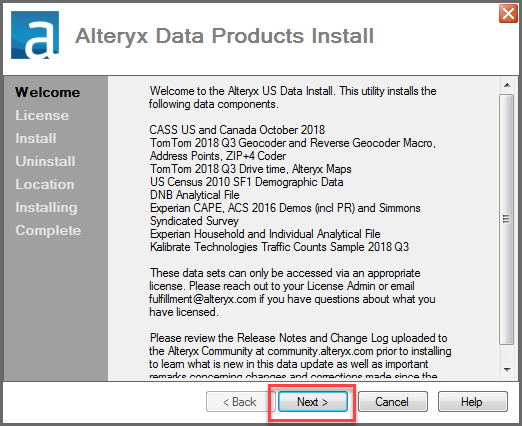Location Data Knowledge Base
Data methodologies, and Release schedules.- Community
- :
- Community
- :
- Support
- :
- Knowledge
- :
- Location Data
- :
- Data Products 101: Local Installation
Data Products 101: Local Installation
- Subscribe to RSS Feed
- Mark as New
- Mark as Read
- Bookmark
- Subscribe
- Printer Friendly Page
- Notify Moderator
01-18-2019 08:37 AM - edited 08-03-2021 03:59 PM
Data Products 101
Part 1: Installing your Data (Standard)
So, you just bought one of the Data Bundles from Alteryx and you’re excited to dive in and start exploring Location and Business Insights for your company – but where do you start? How do you get access to this Data? Well, unlike a SQL database or CSV you might be used to working with, you’re going to start by installing these Data Products.
This article will walk through the standard data installation process. If you are an Admin and are interested in a Network or Command Line installation, check out our article on Data Installation for Admins.
Prerequisites
First and foremost, do you have your Data Package yet?
If you purchased either the US or Canada Business Insights bundles, you should have received a hard drive in the mail. If you have your hard drive plugged in and read, then go ahead and skip to Step 1 below.
If you purchased one of our Location Insights spatial bundles, then head to licensing and download portal and download the data. Assuming you have your Spatial license key activated, it’ll be under the Data Packages tab on the left – just click on the bundle you wish to download and then the .7z file you wish to download. Pay attention to the vintage tag as you’ll want the most recent quarter’s data.
Be sure to extract the .7z package after you’ve downloaded it. We recommend creating a new folder that you will extract into – instead of extracting everything onto your desktop.
If you haven’t received your US/CAN Business Insights hard drive yet, or don’t see the Data Packages tab on the Licensing and Downloads portal, you should reach out to our Fulfillment Team for support.
Local Data Installation Steps
The local data install is the standard installation type. First, you’ll want to make sure Alteryx is closed. Next, either plug in your Alteryx Data hard drive or navigate to wherever you extracted the data from the Licensing and Downloads portal and run the ‘AlteryxDataInstall.exe’ to launch the Alteryx Data Installer.
1. Click Next when the Welcome Screen appears.
2. Read and Accept the license agreement then click Next.
3. Select the data sets you would like to install. If you want all of them just click the All button on the right. Otherwise, you can select individual Data Products by selecting the check box next to them. After you’ve made your selection, click Next.
4. Choose any previously installed Data Products that you would like to uninstall by selecting them similarly to the previous screen. You don't have to choose anything here if you want to keepeverything, however, keep in mind that these data bundles can be very large and you may not have enough space to keep multiple vintages installed locally. After you’ve made your selection, click Next.
5. Leave ‘Install to a Local Directory’ selected and browse to the file path you would like to install the data to. The default path will be auto-populated but if you'd like to install it somewhere else just update the path. Make sure the hard drive you install the data to has enough space. For instance, the US Business Insights bundle takes up over 180GB and we recommend 500GB of space for Alteryx Designer – so you will want to have at least 700GB available.
Once you’ve selected the install path, hit Finish and let the Alteryx Data Installer run.
Feel free to kick back and relax now – as this will take some time. An install of the entire US Business Insights bundle may take well over 3 hours depending on your hard drive write speed.
6. When you get to the ‘Complete’ screen you’re done. Now you can load up Alteryx and start diving into Business and Location Insights!
If you’re unsure where to get started with actually using these Data Products, then be sure to check out Part 2 of my Data Products 101 series. Stayed tuned for more to come!
- Mark as Read
- Mark as New
- Bookmark
- Permalink
- Notify Moderator
Hi there,
I am attempting to install the 2019 Q4 US Business Insights Data Set and am unable to even open the "AlteryxDataInstall.exe" file because I keep getting the below error. The error box says that it is unable to find dlls. Can someone point me in the right direction here? I have all the necessary files downloaded until my external hard drive and I'd rather not delete everything because it took a while to download and we're under a time crunch. Perhaps there's some way I need to rearrange the files so I can get the dlls to be recognized? Thanks in advance for any insight!
Best Regards,
Francisco R. Vargas
- Mark as Read
- Mark as New
- Bookmark
- Permalink
- Notify Moderator
Hi @FranciscoV I'm not sure what would cause that - I recommend reaching out to our customer support team. https://community.alteryx.com/t5/Support/bd-p/SupportPage
-
Allocate
30 -
AU Insights
25 -
BR Insights
26 -
Business Analyst or Data Analyst
3 -
Business Insights
4 -
Business Intelligence
2 -
CA Insights
35 -
Customer Analytics
4 -
Data Analytics
1 -
Data Package
61 -
Demographic Analysis
3 -
Documentation
79 -
Drivetime
5 -
EU Insights
26 -
geocoding
10 -
Installation
25 -
Location Insights
4 -
Mapping
8 -
Profiling
4 -
Retail
1 -
Spatial Analytics
3 -
Spatial Tools
3 -
UK Insights
28 -
US Insights
46
- « Previous
- Next »