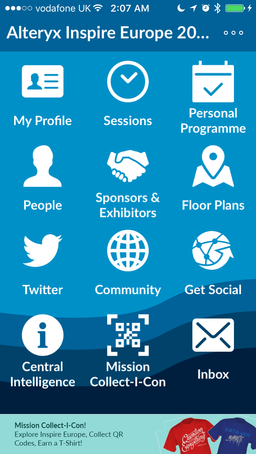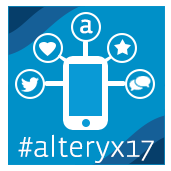Inspire Europe 2017 | Buzz
Stay up-to-date on all things Inspire Europe!- Community
- :
- Public Archive
- :
- Past Alteryx Events
- :
- Inspire Europe 2017 | Buzz
- :
- Inspire Europe 2017 Mobile App Guide
Inspire Europe 2017 Mobile App Guide
- Subscribe to RSS Feed
- Mark Topic as New
- Mark Topic as Read
- Float this Topic for Current User
- Printer Friendly Page
- Mark as New
- Subscribe to RSS Feed
- Permalink
Inspire 2017 is right around the corner, and we can't wait to see you tomorrow at Tobacco Dock in London!
To ensure you stay connected, engaged and updated with the latest event information, we created this guide to help attendee’s make the most out of their mobile Inspire experience:
Download the Inspire Mobile App
View your custom schedule, explore sessions, connect with attendees, play the conference game, and get notified about key activities as they happen!
- Download the Inspire 2017 Mobile App by clicking the thumbnails below!
- Those already registered for the conference should have received an email with the event password to login.
- If you have issues accessing the app, please contact inspire_europe@alteryx.com for assistance.
Setup Your Profile
Once you're logged in to the app, we recommend that you update your mobile profile which will serve as your digital business card used to network with other attendees. To update your information:
- From the event homescreen, tap My Profile
- Tap Personal info - here you can edit your profile photo and information
- Tap Save
Already see information filled in? That's probably what the planner had on file. Feel free to update it if something changed.
Get Social - Connect your Twitter account
The app allows you to be social with other attendees via the Get Social Activity Feed, AND to post directly to Twitter from the app. There are several benefits:
- You’ll gain the ability to post out to your social networks directly from the app so you can share your excitement and thoughts with other attendees, and the rest of the world.
- Using #alteryx17 for your posts will make them appear on the Social Walls within the app and monitors across the conference!
View Your Personal Programme
If you had already used the scheduler to organize your agenda, you'll be able to find your saved sessions in your Personal Programme:
- Tap the Personal Programme icon to see your full event schedule with your preferred sessions, times, descriptions, speakers, and where they're happening.
- If you had not yet chosen any sessions, tap "Sessions" from the home screen to get started.
Important: Adding/changing a session in your mobile app schedule does not guarantee you a seat. Sessions will be first come first serve.
Sending & Receiving Messages
You can reach out directly to other attendees via the app. It’s a great way to introduce yourself, and stay in touch with others during the conference:
- Tap on the People icon.
- Find the person you would like to message and tap on their name.
- In their profile, tap the Send a message icon.
- Write your message, then tap Send.
Checking Your Messages:
- To check if you have any messages, tap Inbox from the home screen.
- If you have a message, there will be a red circle with the number in it.
- Tap My Messages to see who's contacted you.
Please note: We may send out notifications via your Inbox to keep you updated on key activities. Be sure to check in often!
Scheduling appointments
In-app appointments allow you to schedule time with other attendees or sponsors to meet over coffee to talk about your product or schedule a quick follow-up on that workshop you just attended. There are 2 ways to do this:
- From the homescreen, tap People
- Select the attendee you are looking to connect with
- Tap Meeting Requests
- Fill in the details and tap Add
- From Personal Programme, tap the calendar icon at the bottom right corner
- Fill in the details, including the invitees and the exact location you would like to meet them in
- Tap Send
When you come back to the appointment and tap on Invitees again, you'll be able to see who has accepted, who has declined, and who hasn't responded yet. If they're taking too long to respond, send them a 1:1 message to make sure they see the appointment.
We hope you find this app useful! Don’t hesitate to leave questions below, and our team will be happy to help. We’ll continue to flesh out the guide as your questions come in.
Should you require any assistance onsite, stop by the Alteryx Lounge or Help Desk, and we’ll be happy to assist you.
See you soon at Tobacco Dock!
- Labels:
-
General