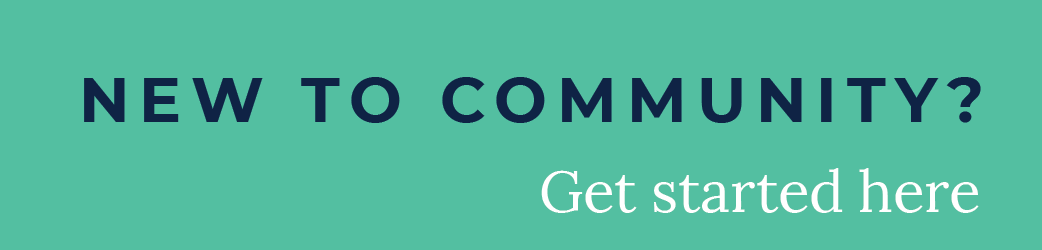Inspire 2018 | Buzz
Stay up-to-date, connect with peers & share your experience!- Community
- :
- Public Archive
- :
- Past Alteryx Events
- :
- Inspire 2018 | Buzz
- :
- Inspire 2018 Mobile Guide
Inspire 2018 Mobile Guide
- Subscribe to RSS Feed
- Mark Topic as New
- Mark Topic as Read
- Float this Topic for Current User
- Printer Friendly Page
- Mark as New
- Subscribe to RSS Feed
- Permalink
Inspire 2018 is less than two weeks away, and we’re ready to Alter.Everything with you in Anaheim!
Download the Inspire 2018 Mobile App
View the conference agenda, build your customized schedule, connect with other attendees, participate in surveys, and get notified about key activities as they happen!
Click the below thumbnails to download:
- Once you download you will be taken to a splash page, toggle over to the search tab.
- Inspire 2018 will appear in your dashboard, just select the blue (+) sign
- This will take you to a login screen, select First time user and enter in the email you registered with. Password instructions will be emailed to you.
Important Note: This year all sessions are on a first come, first served basis. No crash lines! Attendees can still favorite sessions from the Agenda to populate their custom schedule in the My Agenda section of the app, but plan to arrive early to guarantee your seat!
Setup Your Profile
Once you're logged in to the app, we recommend that you update your mobile profile which will serve as your digital business card used to network with other attendees. To update your information:
- From the event homescreen, tap the three lines at the top and then
- Scroll down to My Profile menu.
- From here, you can include a photo of yourself, edit your profile information, add contact information, and add your interests so you can be paired with other like minded peers of the Alternation!
- Set your profile privacy. Be sure to “make your profile public” in the Privacy Settings to ensure optimum networking with other attendees!
Already see information filled in? That's probably what the planner had on file. Feel free to update it if something has changed.
Alter.Social - Connect your Social Accounts
The app allows you to get social with other attendees via the Activity Feed, hosting all things #alteryx18 mentioned in the Twittersphere AND to push out your updates to Twitter, Facebook, LinkedIn and Alteryx Community. Be sure to login to your account, there are several benefits:
- Your social accounts will display on your profile for easy access by other attendees.
- You’ll gain the ability to post out to your social networks directly from the app so you can share your excitement and thoughts with other attendees, and the rest of the world.
- Using #alteryx18 for your posts will make them appear on the Activity Feed within the app
- Stop by the Social Lounge to showcase your social skills and you are one step closer to completing the conference scavenger hunt, Alter.YX
View Your Conference Schedule
- Tap the Agenda icon to see the full event schedule with session times, descriptions, speakers, and where they're happening.
- Tap the star to favorite and begin building your personalized agenda, and even add sessions to your mobile calendar.
- Navigate to the Agenda Builder to view your custom agenda. If you pre-registered for special programming, you’ll find those events have been preloaded by the planner.
Important: Adding/changing a session in your mobile app schedule does not guarantee you a spot, all sessions are first come first serve. Make sure to arrive early to save your seat!
Check Your Notifications
We’ll frequently use notifications in the activity feed to help you stay up-to-date with the latest event news and announcements like schedule changes and reminders.
- Tap the hamburger icon at the top left of the screen to pull out the side nav.
- Tap Activity Feed.
- Tap Activity Feed at the top of the screen and view only Notifications or include #alteryx18 twitter feed.
Taking Session Surveys
Your feedback is important to us as it drives improvements to the conference each year. Whenever you attend a session, please take the time to take the relevant survey and enter to win amazing prizes!
- Tap Schedule.
- Locate your chosen session and tap its name.
- On the session's page, scroll down to the "Surveys" header and tap the name of the poll.
- Once you've answered, tap Finish.
Your session surveys are only available within a few hours of your sessions.
Sending Messages to Attendees
You can reach out directly to other attendees via the app. It’s a great way to introduce yourself, and stay in touch with others during the conference:
- Tap on the Attendee Networking Menu.
- Find the person you would like to message and tap on their name.
- In their profile, tap the message icon.
- Write your message, then tap Send. All messages go to the email address the attendee registered with
Playing the Mobile Game
We’ve brought back our Conference Game for attendees looking to lock in exclusive Alteryx conference swag. To play, you need to scan QR codes at 5 locations throughout the conference and redeem your prize at Data.Base:
- From the side nav, tap Conference Guide.
- Find the Alter.YX Hunt event
- Read the coordinates and complete the missions at each location.
- You’ll need to check in at each station to scan the QR code.
- Once you’ve completed 5/7 of the challenges, claim your backpack at Data.Base.
- Take your prize to the Alter.Station and customize with Alteryx exclusive patches.
We hope you find this app useful! Don’t hesitate to leave questions below, and our team will be happy to help. We’ll continue to flesh out the guide as your questions come in.
Should you require any assistance onsite, stop by the Data.Base in Alter.Nation and we’ll be happy to assist you.
See you soon in Anaheim!
- Labels:
-
Announcement
-
General
-
Update
-
Announcement
15 -
Community
1 -
Contests
4 -
Events
1 -
Feedback
3 -
General
19 -
Networking
6 -
Questions
5 -
Training
6 -
Update
12