When you open Alteryx Designer, the default layout direction on the canvas is horizontal. This means that you place your tools on the canvas starting on the left and work towards the right. Unless you have a very dated version of Alteryx or you were introduced to the program by someone who has been working in it for several years, you likely have never changed that feature. Many of you may not even know that this is a possibility.
Working horizontally, however, is not the best way to travel in Alteryx. It’s like horizontal running in real life. It just isn’t as effective…
![giphy[1].gif giphy[1].gif](https://community.alteryx.com/t5/image/serverpage/image-id/105222i3B33F5D647FECCA1/image-size/large?v=v2&px=999)
@DeanS encourages us to turn our analytics up to 11 with Alteryx. In order to do so, we must first start with the best layout!
If you have never been introduced to vertical workflows before, fasten your seatbelts! I’m going to take you through all the ways this feature will change your life by enabling you to create more elegant products in Designer!
Scrolling
M
O
S
T
P
E
O
P
L
E
N
A
V
I
G
A
T
E
T
H
E
I
R
D
E
S
K
T
O
P
U
S
I
N
G
A
M
O
U
S
E.
We all know that using the scroll wheel to move up or down on a page is much easier than moving the mouse and dragging it left and right to move a page around.

If your workflow is built vertically, you can easily get from the beginning to the end with one swift scroll. How convenient is that? So efficient!
Easier on the eyes
After reading the first point, people may say, “You can still have a horizontal workflow but with several rows building on each other so that you can scroll from the beginning to the end quickly.”
And I would agree with this point. HOWEVER a workflow can quickly get messy and hard to follow if connections have to go across the canvas to reach and overlap with other tools. Not only do the connections become cluttered, but the tools also visually become disorderly trying to follow them back and forth and up and down and all around. Special thanks to @NicoleJohnson for the below example from her Weekly Challenge #75 entry!

Vertical workflows are much cleaner and easier to follow because they simply start at the top and continue downwards. Despite having double the number of tools, the below workflow is much easier to follow because it logically follows from the top of the canvas to the bottom. Clearly @patrick_digan is #TeamVertical and shows it off in his Weekly Challenge #127 entry.
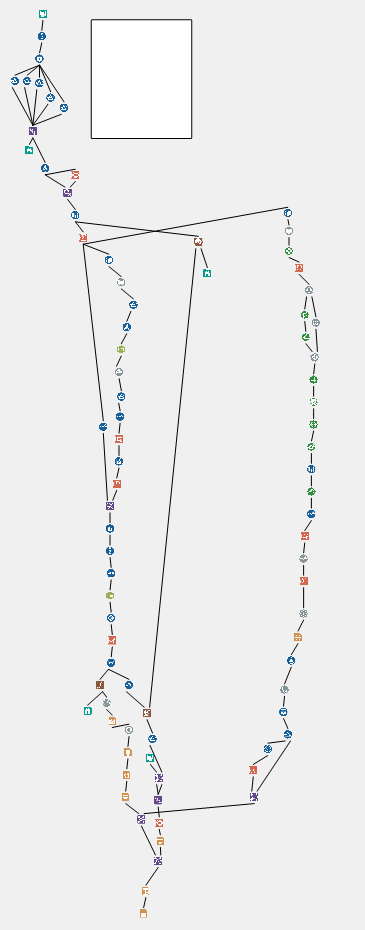
If the solution to horizontal workflows is to build them quasi-vertically, I think you already know what you need to do…
Anchor Labels
Have you ever used a Join tool? How about a Detour or a Dynamic rename? Have you ever noticed how the anchors are already labelled with L & R? These anchors only make sense if your tools are oriented vertically. They aren’t labelled T & B for top and bottom. They aren’t labelled U and D for up and down. The tools are designed to be used on vertical canvases.
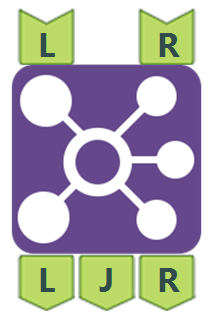
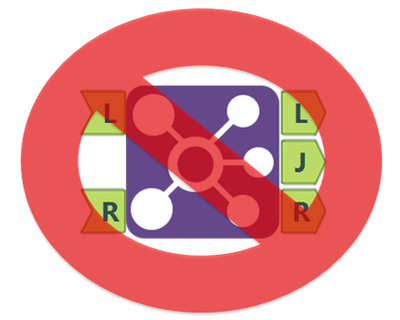
Interface Tools Arrangement
When you are designing an app, you must decide where to place your interface tools on the canvas. With the use of workflow constants, there is no need for Action Tools so you can place your interface tools anywhere you’d like. In vertical workflows, interface tools can easily be arranged vertically, in the same order that they will be presented to the user in the app, as shown in the screenshot below. As you can see, the numeric up down is above the drop down tool, and that is the same order in which the questions appear in the interface designer as shown on the left. This can make designing apps much more simple and logical.
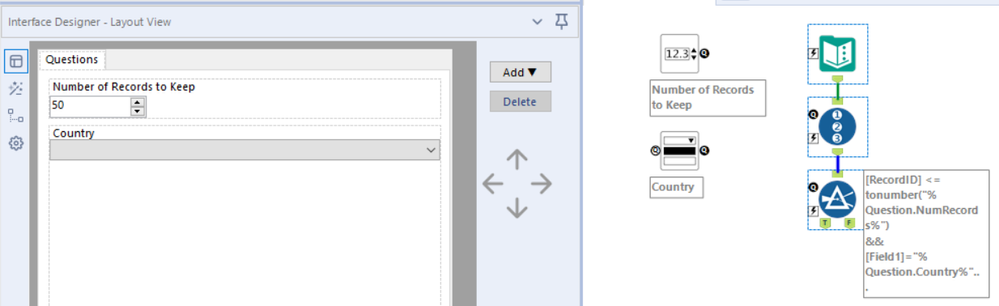
Reading and Printing
When we read books, papers, blog articles (like this one), etc. they are oriented vertically. When we write essays for school and print them from the computer, we print them in portrait mode. The folders and binders that we put those essays in are built in the same way. All of these things are not coincidences. They have been engineered this way because it is the best way.
As you can see, much like reindeer are better than people, vertical is better than horizontal!
![tumblr_mz5rw4BaD61qd70lro1_250[1].gif tumblr_mz5rw4BaD61qd70lro1_250[1].gif](https://community.alteryx.com/t5/image/serverpage/image-id/105227iC429303413946114/image-size/large?v=v2&px=999)
Now that you have realized how much vertical workflows will improve your life, the only thing left to do is enable this feature in your designer. You can temporarily change this setting in the workflow configuration window if one of your silly coworkers sends you one that is saved horizontally. To enable this feature for the rest of your Alteryx career, however, follow these two easy steps:
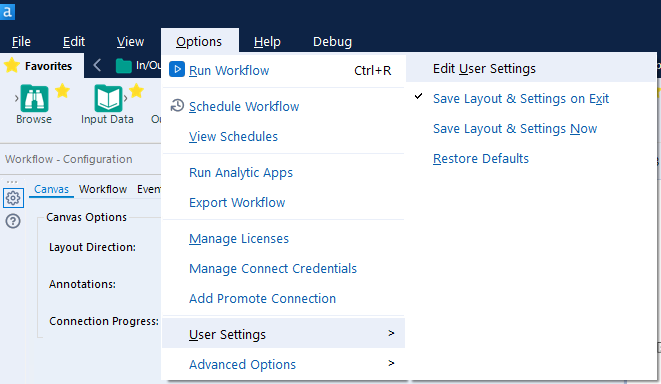
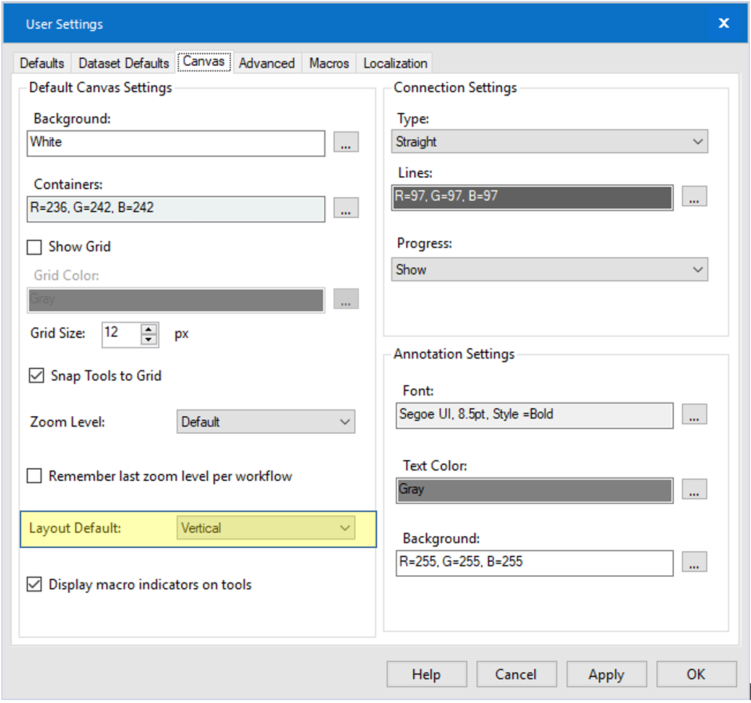
It is once again a big election year in the US, so this November, I hope to see you all out there on the Community representing and voting for #TeamVertical to improve the rigged results of the last election.