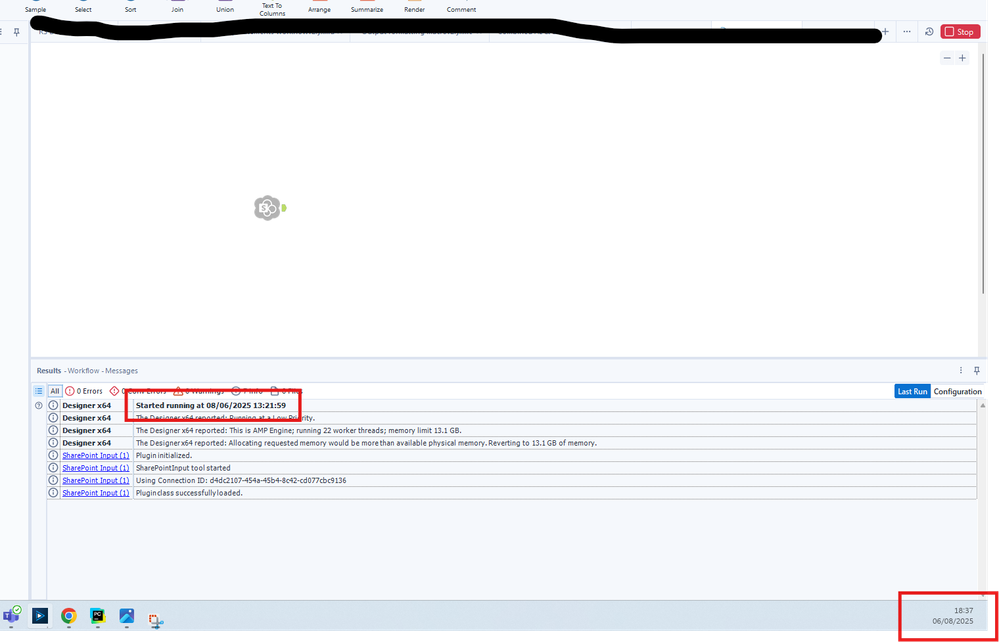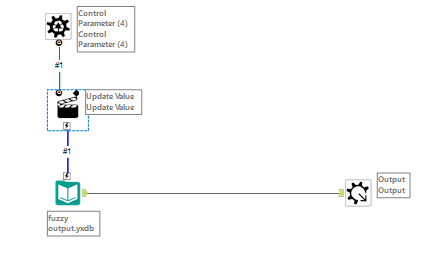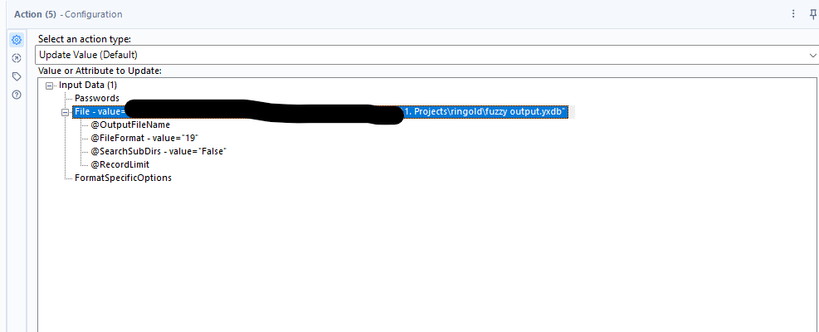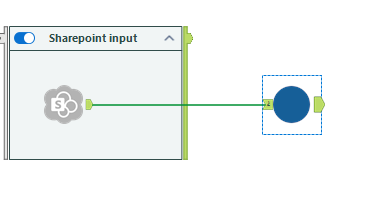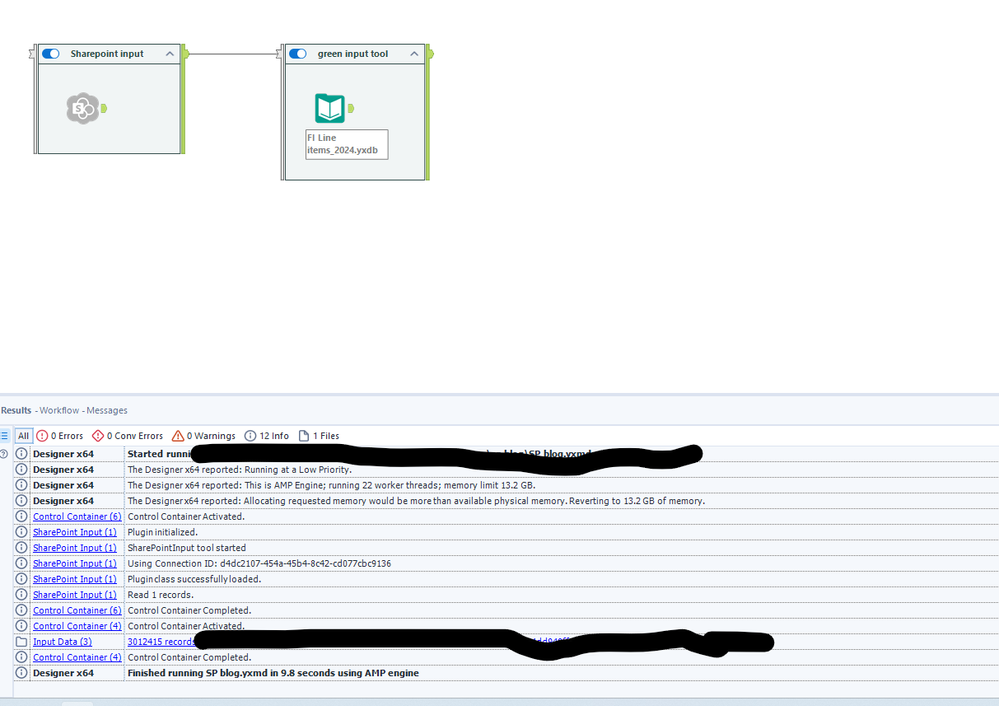Given the configuration of our Alteryx Server, we require the SharePoint Input tool to bring in data into our workflows. When we had a version upgrade (Designer and Server upgrade from 2023.1 to 2024.2, and SharePoint Input tool upgrade from V2.4.2 to V2.7.2), we noticed that one of our workflows would take over 3 hours to run; after investigation, it was from reading an Alteryx database file (.YXDB) from SharePoint that was holding it up.
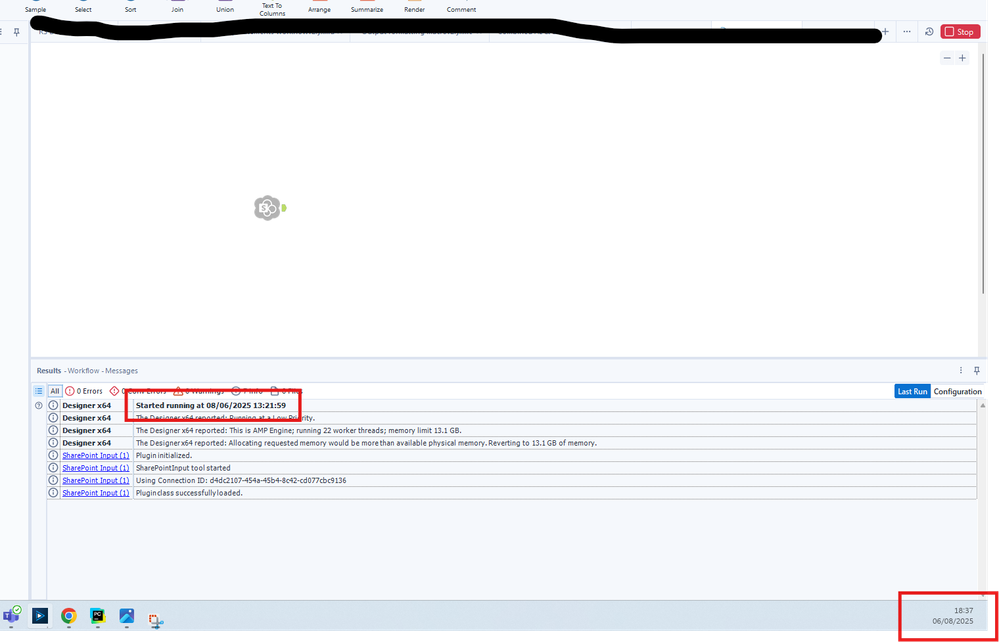
Started at 13:21:59 and still hadn’t finished by 18:37, well over 5 hours
After exploring the tool, we noticed that the download file was locally available for later processing options.

Note: the default file location is %TEMP%/SharePoint, however, it was suggested to use %Engine.TempFilePath% as that can resolve to a different location than where the Alteryx Server has been configured to use as its temp drive.
Reading the file(s)
There are 2 main ways we have come across to read files downloaded: a) using control containers and Input tools, b) using a batch macro with the file path of the temp file and opening it that way.
Control container method

We have selected the file that we want to download and saved it to the engine path. The Input tool is configured to read the file that was downloaded.
%Engine.TempFilePath%\[filename including extension]

If you are opening an Excel file, you will also need to specify which sheet name you want the tool to open.
Using a batch macro
The results from the SharePoint input tool look something like this:

The following step will be to pass the file path to a batch macro, updating the file it is opening.
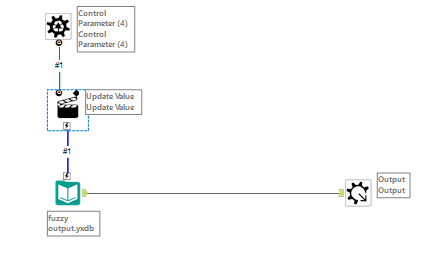
Setting the action to update the file path:
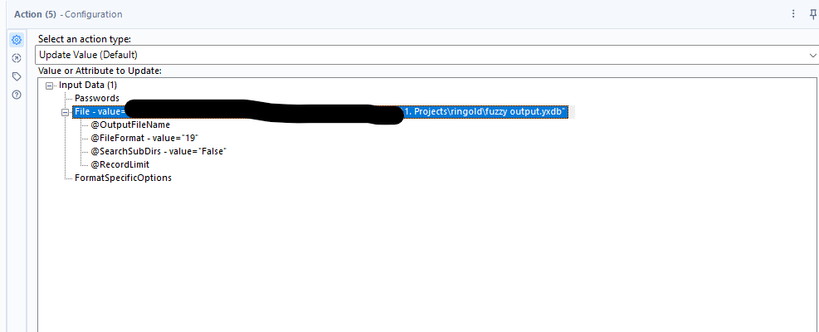
Save the macro and insert it into the workflow, and set the control parameter to the save path.
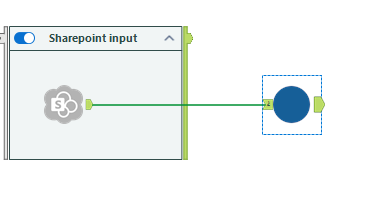

This helped us reduce our runtime from over 3 hours to less than a minute.
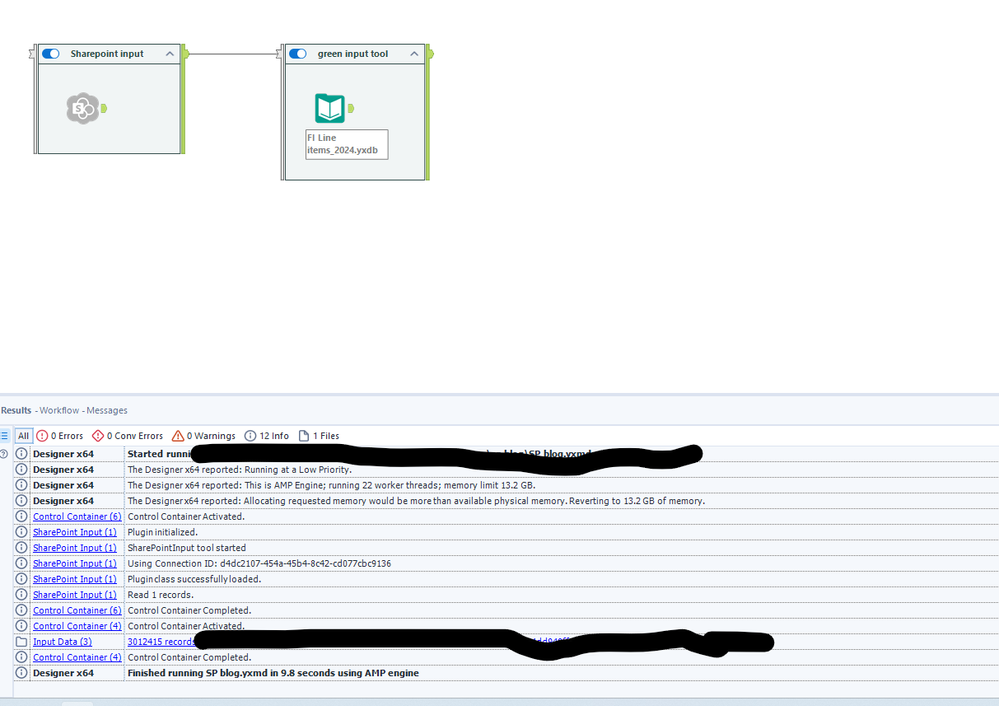
Please note that this has been our most significant case; most cases are moving from a few minutes to less than 10 seconds for data import.
Conclusion
- Reading files directly from the SharePoint input tool can take longer than downloading them and opening them in the workflow using an Input tool
- Update the download file location to
%Engine.TempFilePath%