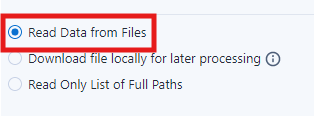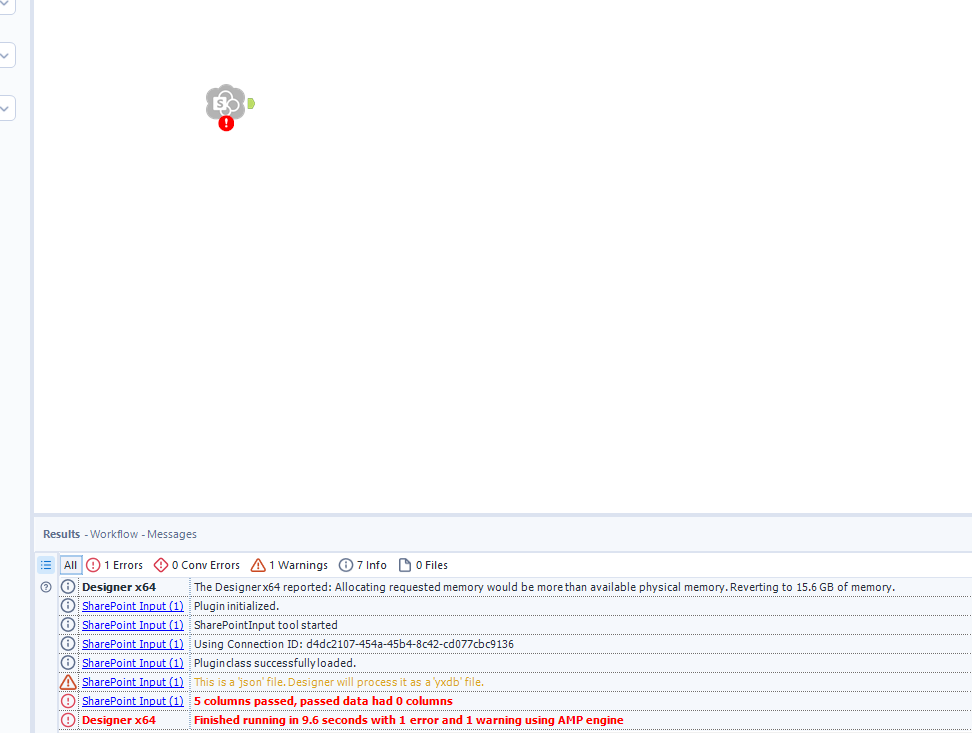As data practitioners, we obtain data in various file formats (xlsx, .pdf,.csv, etc.) and then manipulate it in Alteryx. With the Input Data Tool, you can bring in various file types and from databases; however, the SharePoint Input Tool (V2.7.2) only has CSV, XLSX, and YXDB as options in the configure file section when Reading Data from Files is selected on the Select File tab in the configure window.
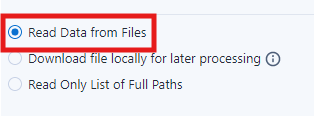
Read Data from Files being selected in the SharePoint Input tool

Showing that only CSV, XLSX and YXDB are available when Read Data from Files is selected
This could limit the number of data types that we can pull into Alteryx via SharePoint. For reference, when trying to open a JSON file, with the Read Data from Files selected, the SharePoint input tool errored regardless of Process File as selected under the Configure File tab:
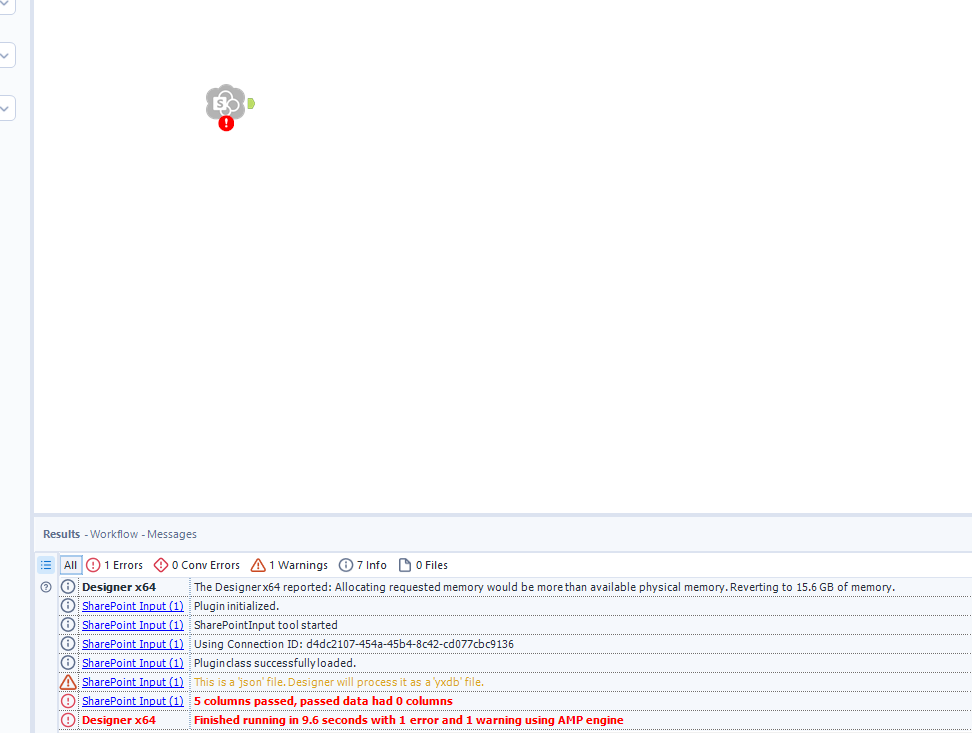
Example of an error when trying to open a JSON file when YXDB was selected.
However, there is a way to bring in more data types by selecting the Download file locally for later processing option.

Note: the default file location is %TEMP%/SharePoint; however, it was suggested to use %Engine.TempFilePath% as that can resolve to a different location than where the Alteryx Server has been configured to use as its temp drive.
Reading the file(s)
You can also read about how to read the standard files after downloading, generally in this blog. The logic is similar, with a few possible tweaks depending on the file type, and will provide two examples below.
Example 1: JSON file (using control container method)

We have selected the file we want to download and saved it to the engine path. The Input tool is configured to read the downloaded file.
%Engine.TempFilePath%\[filename including extension]

Example 2: JPG file (providing a file path method similar to the batch macro method)

The results from the SharePoint input look something like this:

This file path is then input into the Blob Input tool and replaces the file path to read the downloaded data.

Conclusion
Using the Download file locally for later processing option in the SharePoint input tool lets you open more file types in Alteryx than the Read Data from Files method. Another helpful hint is to update the download file location to %Engine.TempFilePath%.