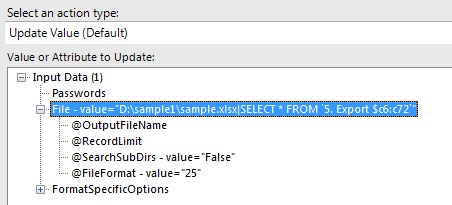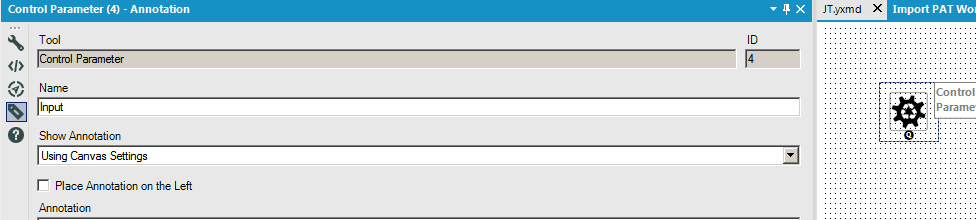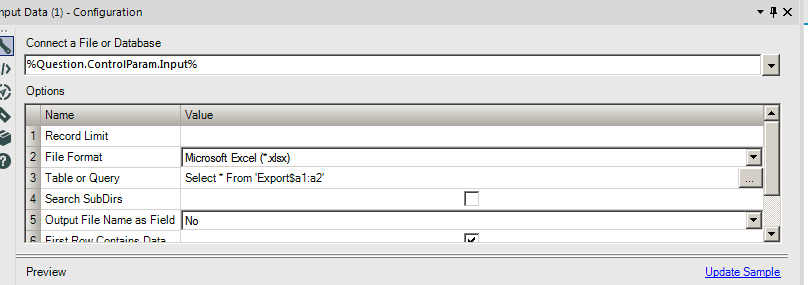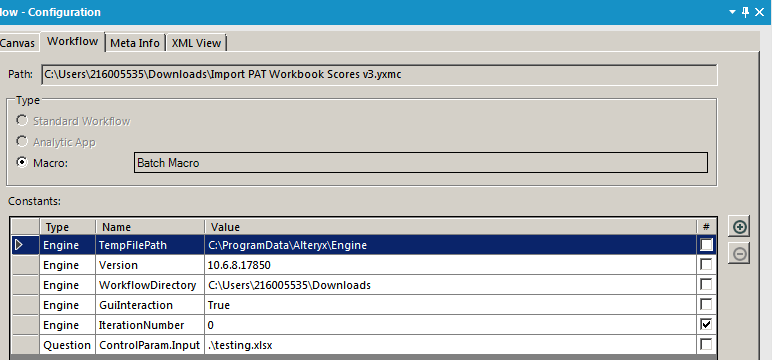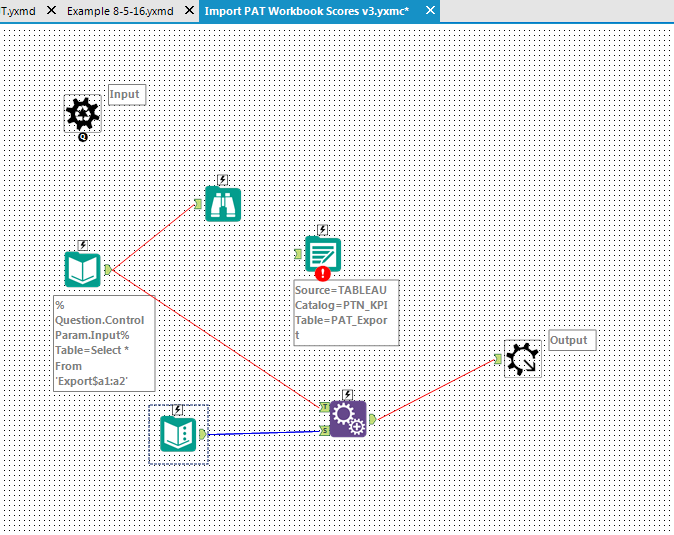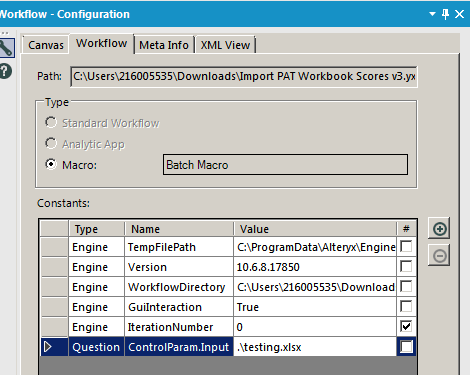Alteryx Designer Desktop Discussions
Find answers, ask questions, and share expertise about Alteryx Designer Desktop and Intelligence Suite.- Community
- :
- Community
- :
- Participate
- :
- Discussions
- :
- Designer Desktop
- :
- Re: Input more than one Excel file in one macro
Input more than one Excel file in one macro
- Subscribe to RSS Feed
- Mark Topic as New
- Mark Topic as Read
- Float this Topic for Current User
- Bookmark
- Subscribe
- Mute
- Printer Friendly Page
- Mark as New
- Bookmark
- Subscribe
- Mute
- Subscribe to RSS Feed
- Permalink
- Notify Moderator
I have a simple workflow that reads an area from an Excel sheet into a database.
But when I try to turn it into a macro that runs through a directory full of Excel files with the same structure and imports all the areas from each file, it never works.
I've looked at all the examples of importing many files/many sheets, and I cannot get mine to work.
I use a directory tool to feed the full path to my macro.
In the macro, the Control parameter takes the full path and feeds it to the Action tool with a "replace string" option that equals the full path of the Data Input tool.
The Data Input tool has a SQL query to target the cells (Select * From '<sheetname>$c6:c72').
The whole process works, but only for the first file in the directory. I do not need to import more than one sheet per file and only need the specific range above for all of them.
(Note - the attached uses an example directory and filename, so ignore the error there.)
Thanks for any suggestions and help!
Solved! Go to Solution.
- Mark as New
- Bookmark
- Subscribe
- Mute
- Subscribe to RSS Feed
- Permalink
- Notify Moderator
Hi @asteryx
Can you try adding the sheetname and cell range directly to each full path (Formula tool) [Full Path]+"|<sheetname>$c6:c72' before feeding these into the macro. You will need to update action tool in the macro to replace the full string not just the file name.
I suspect that when batching through full paths it may not keep the 'Table or Query' section so your select* statement may not be there on the second run, hence you not getting an output. I believe adding the sheet name and replacing the full path plus sheet name inside the macro will read through all the files.
Let me know if you have any questions.
Best,
Jordan Barker
Solutions Consultant
- Mark as New
- Bookmark
- Subscribe
- Mute
- Subscribe to RSS Feed
- Permalink
- Notify Moderator
Hi @asteryx
One thing I see as I open your example is when I click on the Action tool, the "Value or Attribute to Update" doesn't appear to be on the right item.
What I see is the parent at the top "Input Data (1)" is selected.
If you see the same thing, try selecting the "File - value" item as shown here in my screenshot:
To see this same config panel, select the "Action" tool in between your Control Parameter and the Input tool
- Mark as New
- Bookmark
- Subscribe
- Mute
- Subscribe to RSS Feed
- Permalink
- Notify Moderator
Hi - sorry for not getting back here sooner and thanks for your feedback.
I don't follow your comment, MikeB.
My Action tool links downstream to an Input tool that Alteryx has named "Input Data (1)"
The file - value field is pointing to a directory called "sample1" in the file I attached here just so I could anonymize my submission. It's not the same in my actual workflow. (But both tools have the same "sample" text, so I don't think you're refering to that.)
The string it replaces in the Input Data tool already has the full path plus filename PLUS a pipe followed by a select statement. That is the latest version of my efforts to get the right configuration.
The Action Tool has "Replace a specific string" checked with the entry as:
D:\ignorethissamplefoldername\sampleworkbook-06June16.xlsx|SELECT * FROM `5. Export $c6:c72`
I've also tried this setting with the worksheet name only (removing the pipe and everything after it), and I get exactly the same behavior.
The Input Tool has the select statement in it's options setting under Table or Query, too, in both cases.
I've tried setting the Output Data Tool to 'Append Existing' and it also has no effect.
Can you explain a bit more what you're seeing?
Thanks.
- Mark as New
- Bookmark
- Subscribe
- Mute
- Subscribe to RSS Feed
- Permalink
- Notify Moderator
Hi - sorry for not getting back to this sooner.
Thanks for your input!
I think I implemented your suggestion...
Added a formula before calling the macro: [FullPath]+"|5. Export $c6:c72"
I already had the full path in the Action Tool.
The Input Tool requires something in the Table or Query option setting, though.
So, right now, I've got "Replace a specific string" as:
D:\fullpath\workbook-06June16.xlsx|5. Export $
And the Input Tool is connecting to
D:\fullpath\workbook-06June16.xlsx
with a the Table name "5. Export $"
I've tried the same configuration with the table name plus the cell range, too.
Unfortunately, I don't see a way to capture the string that the macro actually uses, which would help in debugging.
Appreciate any more ideas you may have.
-Laurence
- Mark as New
- Bookmark
- Subscribe
- Mute
- Subscribe to RSS Feed
- Permalink
- Notify Moderator
Ok, just ignore my comment.
I wanted to make sure you had the Action Tool pointing to the right XML element to udpate and it sounds like you do.
When I opened the sample workflow attached, the Action Tool was not set to the right item. So that's why I asked.
- Mark as New
- Bookmark
- Subscribe
- Mute
- Subscribe to RSS Feed
- Permalink
- Notify Moderator
@asteryx For what it's worth, see the attached working example. I'm guessing your workflow is very close to working, and it could be a number of small things. Since you asked about help with debugging, I figured I would show you what I would do:
Delete the action tool and rename the control parameter to Input under the annotation tab as shown below:
Change your input tool like so. You would obviously change your table or query back to what you need it to be, but I've used this setup for my example. I like using the undocumented %Question.<toolname>% method instead of action tools. It makes it easier to debug in my mind:
Now on the workflow tab, you can feed in test data like so. After adding in my test file (.\testing.xlsx), I can then run the macro and make sure everything looks like it's working.
Finally I've added some tools to help us debug. The text input is just capturing the input from the control parameter, I append it back to the data I'm reading in, and then added an output so my workflow could capture it.
Now when I run my sample workflow, I get these results:
| F1 | Field1 |
| Field1 | C:\Users\216005535\Downloads\testing.xlsx |
| 1 | C:\Users\216005535\Downloads\testing.xlsx |
| Field1 | C:\Users\216005535\Downloads\testing2.xlsx |
| 5 | C:\Users\216005535\Downloads\testing2.xlsx |
Hope that helps! Let me know if anything is unclear.
- Mark as New
- Bookmark
- Subscribe
- Mute
- Subscribe to RSS Feed
- Permalink
- Notify Moderator
Thanks, Patrick. This looks very useful.
I've got some things that aren't working still:
- When I put %Question.ControlParam.Input% into the Input Tool and add my select statement to the configuration, I get an error:
WFileBrowser::FindFilesInFolder cannot process null search WString
- I can't edit the WorkflowDirectory in the Workflow Configuration.
Am I taking the wrong approach?
- Mark as New
- Bookmark
- Subscribe
- Mute
- Subscribe to RSS Feed
- Permalink
- Notify Moderator
You would want to add a default value in the macro. In the picture below, you would want to put a default value in lieu of the .\testing.xlsx below. It wouldn't be a best practice, but the macro would still run without a default value (since at runtime it's picking up the values from your workflow).
- Mark as New
- Bookmark
- Subscribe
- Mute
- Subscribe to RSS Feed
- Permalink
- Notify Moderator
@asteryx and I just ran through the workflow and the following amendments were made:
- Made sure the sheet syntax was correct after the full path: {Full Path]:"|`Sheet1$A1:L120`"
- Made sure were replacing the full string and not a specific string, because were were feeding in the full path plus sheet name into the macro.
- We then configured the output tool to append to existing table, to make sure each file path was unioned together correctly.
Workflow is now working.
Thanks everyone for their posts and insight!
Best,
Jordan Barker
Solutions Consultant
-
AAH
1 -
AAH Welcome
2 -
Academy
24 -
ADAPT
82 -
Add column
1 -
Administration
20 -
Adobe
174 -
Advanced Analytics
1 -
Advent of Code
5 -
Alias Manager
69 -
Alteryx
1 -
Alteryx 2020.1
3 -
Alteryx Academy
3 -
Alteryx Analytics
1 -
Alteryx Analytics Hub
2 -
Alteryx Community Introduction - MSA student at CSUF
1 -
Alteryx Connect
1 -
Alteryx Designer
44 -
Alteryx Engine
1 -
Alteryx Gallery
1 -
Alteryx Hub
1 -
alteryx open source
1 -
Alteryx Post response
1 -
Alteryx Practice
134 -
Alteryx team
1 -
Alteryx Tools
1 -
AlteryxForGood
1 -
Amazon s3
136 -
AMP Engine
187 -
ANALYSTE INNOVATEUR
1 -
Analytic App Support
1 -
Analytic Apps
17 -
Analytic Apps ACT
1 -
Analytics
2 -
Analyzer
17 -
Announcement
4 -
API
1,036 -
App
1 -
App Builder
42 -
Append Fields
1 -
Apps
1,165 -
Archiving process
1 -
ARIMA
1 -
Assigning metadata to CSV
1 -
Authentication
4 -
Automatic Update
1 -
Automating
3 -
Banking
1 -
Base64Encoding
1 -
Basic Table Reporting
1 -
Batch Macro
1,266 -
Beginner
1 -
Behavior Analysis
216 -
Best Practices
2,403 -
BI + Analytics + Data Science
1 -
Book Worm
2 -
Bug
619 -
Bugs & Issues
2 -
Calgary
58 -
CASS
45 -
Cat Person
1 -
Category Documentation
1 -
Category Input Output
2 -
Certification
4 -
Chained App
233 -
Challenge
7 -
Charting
1 -
Clients
3 -
Clustering
1 -
Common Use Cases
3,378 -
Communications
1 -
Community
188 -
Computer Vision
44 -
Concatenate
1 -
Conditional Column
1 -
Conditional statement
1 -
CONNECT AND SOLVE
1 -
Connecting
6 -
Connectors
1,173 -
Content Management
8 -
Contest
6 -
Conversation Starter
17 -
copy
1 -
COVID-19
4 -
Create a new spreadsheet by using exising data set
1 -
Credential Management
3 -
Curious*Little
1 -
Custom Formula Function
1 -
Custom Tools
1,712 -
Dash Board Creation
1 -
Data Analyse
1 -
Data Analysis
2 -
Data Analytics
1 -
Data Challenge
83 -
Data Cleansing
4 -
Data Connection
1 -
Data Investigation
3,042 -
Data Load
1 -
Data Science
38 -
Database Connection
1,887 -
Database Connections
5 -
Datasets
4,560 -
Date
3 -
Date and Time
3 -
date format
2 -
Date selection
2 -
Date Time
2,873 -
Dateformat
1 -
dates
1 -
datetimeparse
2 -
Defect
2 -
Demographic Analysis
172 -
Designer
1 -
Designer Cloud
470 -
Designer Integration
60 -
Developer
3,630 -
Developer Tools
2,906 -
Discussion
2 -
Documentation
449 -
Dog Person
4 -
Download
902 -
Duplicates rows
1 -
Duplicating rows
1 -
Dynamic
1 -
Dynamic Input
1 -
Dynamic Name
1 -
Dynamic Processing
2,522 -
dynamic replace
1 -
dynamically create tables for input files
1 -
Dynamically select column from excel
1 -
Email
740 -
Email Notification
1 -
Email Tool
2 -
Embed
1 -
embedded
1 -
Engine
129 -
Enhancement
3 -
Enhancements
2 -
Error Message
1,969 -
Error Messages
6 -
ETS
1 -
Events
176 -
Excel
1 -
Excel dynamically merge
1 -
Excel Macro
1 -
Excel Users
1 -
Explorer
2 -
Expression
1,690 -
extract data
1 -
Feature Request
1 -
Filter
1 -
filter join
1 -
Financial Services
1 -
Foodie
2 -
Formula
2 -
formula or filter
1 -
Formula Tool
4 -
Formulas
2 -
Fun
4 -
Fuzzy Match
613 -
Fuzzy Matching
1 -
Gallery
586 -
General
93 -
General Suggestion
1 -
Generate Row and Multi-Row Formulas
1 -
Generate Rows
1 -
Getting Started
1 -
Google Analytics
139 -
grouping
1 -
Guidelines
11 -
Hello Everyone !
2 -
Help
4,096 -
How do I colour fields in a row based on a value in another column
1 -
How-To
1 -
Hub 20.4
2 -
I am new to Alteryx.
1 -
identifier
1 -
In Database
852 -
In-Database
1 -
Input
3,703 -
Input data
2 -
Inserting New Rows
1 -
Install
3 -
Installation
305 -
Interface
2 -
Interface Tools
1,639 -
Introduction
5 -
Iterative Macro
947 -
Jira connector
1 -
Join
1,732 -
knowledge base
1 -
Licenses
1 -
Licensing
210 -
List Runner
1 -
Loaders
12 -
Loaders SDK
1 -
Location Optimizer
52 -
Lookup
1 -
Machine Learning
230 -
Macro
2 -
Macros
2,491 -
Mapping
1 -
Marketo
12 -
Marketplace
4 -
matching
1 -
Merging
1 -
MongoDB
66 -
Multiple variable creation
1 -
MultiRowFormula
1 -
Need assistance
1 -
need help :How find a specific string in the all the column of excel and return that clmn
1 -
Need help on Formula Tool
1 -
network
1 -
News
1 -
None of your Business
1 -
Numeric values not appearing
1 -
ODBC
1 -
Off-Topic
14 -
Office of Finance
1 -
Oil & Gas
1 -
Optimization
645 -
Output
4,491 -
Output Data
1 -
package
1 -
Parse
2,093 -
Pattern Matching
1 -
People Person
6 -
percentiles
1 -
Power BI
197 -
practice exercises
1 -
Predictive
2 -
Predictive Analysis
818 -
Predictive Analytics
1 -
Preparation
4,621 -
Prescriptive Analytics
185 -
Publish
229 -
Publishing
2 -
Python
727 -
Qlik
35 -
quartiles
1 -
query editor
1 -
Question
18 -
Questions
1 -
R Tool
452 -
refresh issue
1 -
RegEx
2,102 -
Remove column
1 -
Reporting
2,107 -
Resource
15 -
RestAPI
1 -
Role Management
3 -
Run Command
500 -
Run Workflows
10 -
Runtime
1 -
Salesforce
242 -
Sampling
1 -
Schedule Workflows
3 -
Scheduler
371 -
Scientist
1 -
Search
3 -
Search Feedback
20 -
Server
523 -
Settings
756 -
Setup & Configuration
47 -
Sharepoint
463 -
Sharing
2 -
Sharing & Reuse
1 -
Snowflake
1 -
Spatial
1 -
Spatial Analysis
555 -
Student
9 -
Styling Issue
1 -
Subtotal
1 -
System Administration
1 -
Tableau
461 -
Tables
1 -
Technology
1 -
Text Mining
409 -
Thumbnail
1 -
Thursday Thought
10 -
Time Series
397 -
Time Series Forecasting
1 -
Tips and Tricks
3,774 -
Tool Improvement
1 -
Topic of Interest
40 -
Transformation
3,200 -
Transforming
3 -
Transpose
1 -
Truncating number from a string
1 -
Twitter
24 -
Udacity
85 -
Unique
2 -
Unsure on approach
1 -
Update
1 -
Updates
2 -
Upgrades
1 -
URL
1 -
Use Cases
1 -
User Interface
21 -
User Management
4 -
Video
2 -
VideoID
1 -
Vlookup
1 -
Weekly Challenge
1 -
Weibull Distribution Weibull.Dist
1 -
Word count
1 -
Workflow
8,432 -
Workflows
1 -
YearFrac
1 -
YouTube
1 -
YTD and QTD
1
- « Previous
- Next »