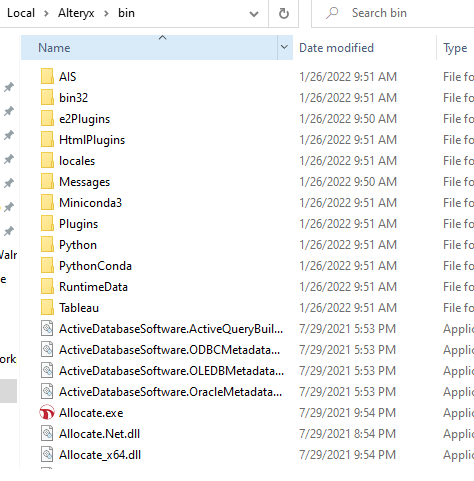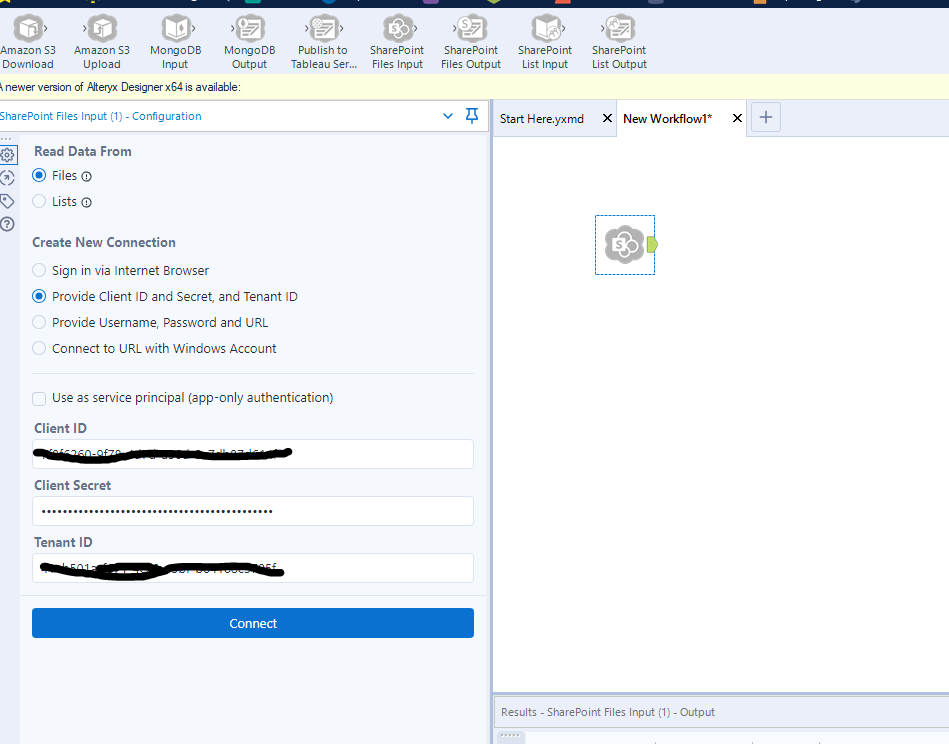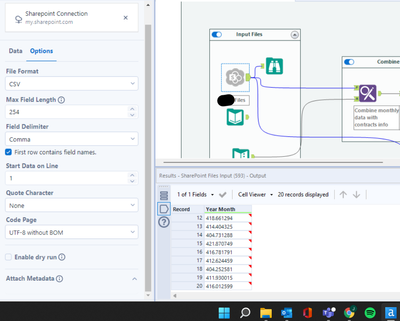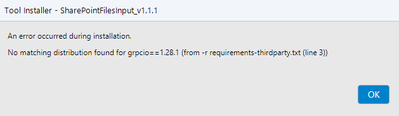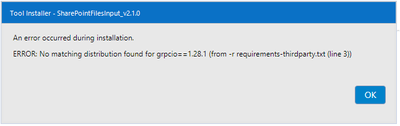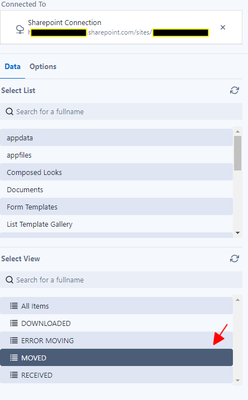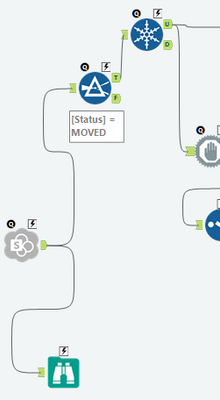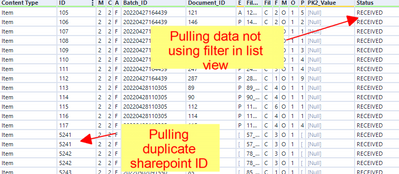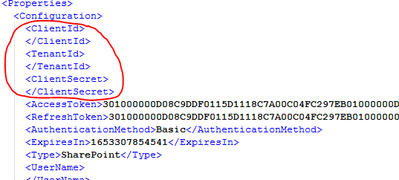Community Gallery
Create, download, and share user-built tools and workflows.Looking for Alteryx built Add-Ons?
Easily shop verified, supported, and secure Partner and Alteryx built Add-Ons on Marketplace.
LEARN MORE- Community
- :
- Community
- :
- Toolbox
- :
- Gallery
- :
- Community Gallery
- :
- Sharepoint Tools

Description
- Subscribe to RSS Feed
- Mark as New
- Mark as Read
- Bookmark
- Subscribe
- Printer Friendly Page
- Notify Moderator
Microsoft SharePoint Help Page
Microsoft SharePoint Input allows you read files and lists from SharePoint 365 and SharePoint On-Premise (2013 or 2016) and Microsoft SharePoint Output allows you to write files to SharePoint 365 and SharePoint On-Premise. The supported file formats are XLSX, CSV, and YXDB.
Current version
SharePoint Tool v2.4.2 (August 24, 2023)
-
Compatible with Designer 2021.4.2 Patch 6, 2022.1 Patch 4 and later.
-
Compatible with AMP engine only.
-
Fixed issue that prevented SharePoint List Output to update more than first 100 records. (TDCE-126)
-
Fixed issue where SharePoint List Input didn’t include any Lookup values in the resulting dataset. (TDCE-187)
-
Fixed issue where SharePoint List Output couldn’t append records of the Choice data type. (TPM-2125)
-
Fixed issue where SharePoint List Output couldn’t update the list if the primary column was renamed. (TPM-2215)
-
SharePoint Output now uses a semicolon ; as a delimiter for multiple choices.
Known Issues
-
Workflow runs indefinitely when no data is passed into SharePoint Output tool. (TPM-2131)
Previous versions
SharePoint Tool v2.4.1 (June 15, 2023)
-
Compatible with Designer 2021.4.2 Patch 6, 2022.1 Patch 4 and later.
-
Compatible with AMP engine only.
-
Fixed issue where SharePoint Input didn’t recognize the files with date or datetime fields as a valid YXDB file. (TPM-758)
-
Fixed issue where SharePoint Output to List updated only first 100 records. (TDCE-126)
-
Fixed issue where SharePoint Output tool didn’t display InvalidClientQueryException error sent by SharePoint API. (TDCE-136)
-
Fixed issue where SharePoint Output didn’t write to List fields that started with an underscore. (TDCE-137)
-
Fixed issue where the SharePoint Input ‘Download file locally’ option didn’t work with files other than XLSX, CSV and YXDB. (TFLN-1296, TPM-1956)
-
Fixed issue where SharePoint Output set to overwrite a specific sheet in XLSX file modified other sheets as well. (TPM-1575)
-
Fixed issue where SharePoint Output failed when creating or appending lists with Int16, Int32, Int64, Date and Datetime datatypes. (TPM-1803)
-
Fixed issue where default SharePoint List fields were written twice in case they were set to be visible in SharePoint List. (TPM-1876)
-
NTLM proxy authentication is now working for SharePoint On-Premise. (TPM-1922)
Known Issues
-
Appending to Choice data type columns in SharePoint List currently does not work. (TPM-2125)
-
Workflow runs indefinitely when no data is passed into SharePoint Output tool. (TPM-2131)
SharePoint Tool v2.4.0 (March 15, 2023)
-
Compatible with Designer 2021.4.2 Patch 6, 2022.1 Patch 4 and later.
-
Compatible with AMP engine only.
-
Fixed issue where SharePoint Input returned a conversion error when inputting certain data types from List. (TPM-1848)
-
Fixed issue where SharePoint Output changed the date fields to 70 years in the future. (TPM-1822)
-
Fixed issue where SharePoint Input didn’t read some list columns when the list was created from Blank list. (TPM-1726)
-
Fixed issue where SharePoint Output failed to update List when the ID column was selected as the primary column for the update action. (TPM-1297)
-
Fixed issue where SharePoint Input read the whole List despite an applied view. (TDCE-104)
Known Issues
-
NTLM proxy authentication is not working for SharePoint 365 when using Service Principal.
-
NTLM proxy authentication is not working for SharePoint On-Premise.
-
When installed, tool will appear as a separate icon in the Tools panel.
SharePoint Tool v2.3.0 (January 12, 2023)
-
Compatible with Designer and Server 2021.4.2 Patch 6, 2022.1 Patch 4 and later.
-
Compatible with AMP engine only.
-
Added support for certificates which contain special characters.
-
Added support for NTLM proxy authentication (evaluation) - SharePoint 365 only.
-
Re-added support for SharePoint On-Premise (version 2013 and 2016).
-
Fixed issue with reading and writing various SharePoint List data types.
-
Fixed issue with reading “N/A” values.
Known Issues
-
Reading some types of metadata may cause errors.
-
Update action on the SharePoint Files Output Tool does not work when the ID Column is present in the input data or is selected as the Primary Column.
-
Reading YXDB files with datetime field types causes error.
Sharepoint Tool v2.2.0 (September 9, 2022)
-
Compatible with Designer and Server 2021.4.2 Patch 4, 2022.1 Patch 2 and later.
-
Compatible with AMP engine only.
-
Added support for DCM.
-
DCM is required for running this connector in Alteryx Server.
-
-
FIPS capable.
-
Added option to download folders and files locally for later processing.
-
Temporarily removed support for SharePoint On-Premise (version 2013 and 2016).
-
Renamed the tools to SharePoint Input and SharePoint Output.
-
Changed the behavior of sheet name field to be excluded from the written data. Added option to keep the sheet name field.
-
SSL/TLS validation is now performed against Windows Certificate Store.
-
Service principal authentication can leverage Sites.Selected instead of the Sites.All permission (How to).
Sharepoint Files Tool v2.1.0 (April 6, 2022)
- Compatible with Alteryx Designer version 2021.3.4 and later.
-
SharePoint Files Output now includes lists writing functionality.
-
Writing data into a list can fail because of API limitations. One of the identified reasons is HTML code included in the data.
- Option to overwrite only one sheet added.
-
Minor bug fixes.
Sharepoint Files Tool v2.0.1 (January 31, 2022)
- Compatible with Alteryx Designer version 2021.3.4 and later.
- Sharepoint Files Input tool includes option for reading data from Lists (Site URL required in such case even for Sharepoint 365)
- Tools are using user’s browser instead of embedded CEF to comply with Conditional Access policy
- User-based authentication for Sharepoint 365 is valid for up to 6 months (depending on your Azure policy)
Sharepoint Files Tool v1.1.1 (December 13, 2021)
-
Sites are loaded incrementally instead of all-at-once.
-
Fixed DriveID error.
- Fixed bug affecting the output of null values into .yxdb file.
Sharepoint Files Tool v1.1.0 (November 02, 2021)
-
Added Support for Sharepoint On-Premise (version 2013 and 2016).
- Fixed blank screen issue when authenticating in Designer 2021.3.2.54175. Please note that you also need to update to Designer 21.3.3.63061 or later.
Sharepoint Files Tool v1.0.4 (August 11, 2021)
-
Compatible with Alteryx Designer version 2021.2.2 and later.
-
Initial release.
-
Built-in multitenant Azure App with an option to use custom Azure App (incl. single tenant app).
-
Supports reading and writing XLSX, CSV and YXDB file formats.
-
Proxy support.
-
Requires SharePoint 365.
This tool uses a .yxi file format. A .yxi file is a package that includes an Alteryx Tool and all of its dependencies zipped into a single file. When this file is imported into Alteryx, the tool is added to the tool palette in the category specified by the tool.
When sharing a workflow that uses a .yxi tool, the tool is not included and must be installed by the recipient.
- Mark as Read
- Mark as New
- Bookmark
- Permalink
- Notify Moderator
Hi there Alteryx team - can we get this included in the main product? this is such a common need that it would be valuable to just make this part of the Alteryx installer
- Mark as Read
- Mark as New
- Bookmark
- Permalink
- Notify Moderator
@SeanAdams --
I agree for sure. This is what everyone is moving towards, but the tool is still baking as it's not yet perfect, but certainly getting there. @AlteryxProducts
Thanks,
Seth
- Mark as Read
- Mark as New
- Bookmark
- Permalink
- Notify Moderator
Would love for more file formats to be added. Especially PDF!!
- Mark as Read
- Mark as New
- Bookmark
- Permalink
- Notify Moderator
Idea for outputting PDF format posted here: https://community.alteryx.com/t5/Alteryx-Designer-Ideas/PDF-as-an-output-option-for-SharePoint-Files...
- Mark as Read
- Mark as New
- Bookmark
- Permalink
- Notify Moderator
How do you use this sharepoint files Input/Output despite entering my details I get Error: SharePoint Files Input (1): User must be logged in.
Are there any sample workflows out there?
- Mark as Read
- Mark as New
- Bookmark
- Permalink
- Notify Moderator
In using the SP File Output to append data to an existing file/sheet and I'm seeing two issues that I'd like to get your feedback on.
- Unlike the normal output tool when set to append to existing sheet where the formatting of the existing data is untouched, this tool clears out ALL formatting and formulas of the target sheet.
- And probably the more critical problem, the formatting and formulas for all other sheets the workbook contained is also cleared out.
- Additionally, when the option "Write Headers" is unchecked, the headers of the other sheets are removed entirely.
Is this the expected behavior of this tool? I can live with the formatting of the target sheet being cleared but is there something I've missed so that the other sheets are NOT impacted?
- Mark as Read
- Mark as New
- Bookmark
- Permalink
- Notify Moderator
This tool is awesome to see! I am curious however as to the usability through the gallery? During my attempts at running this tool through the gallery I receive "Failed to authenticate" error. Is this tool compatible with running from the gallery as of yet or am I too soon?
- Mark as Read
- Mark as New
- Bookmark
- Permalink
- Notify Moderator
Hey there, Cassidy from the Customer Support team here!
In order to use this tool on the Server, you'll need to check the Use as service principal (app-only authentication) so that your token has an extended expiration. You can find more information here: https://help.alteryx.com/20213/designer/sharepoint-files-input-tool and here: https://docs.microsoft.com/en-us/azure/active-directory/develop/app-objects-and-service-principals
If you're still having issues, please reach out to Customer Support so we can assist you.
Cassidy Clemmer | Customer Support Engineer
- Mark as Read
- Mark as New
- Bookmark
- Permalink
- Notify Moderator
Wow - I didn't even know this existed until today. This needs to be broadcasted more widely - I can't tell you how many times clients have inquired about the functionality this tool finally accomplishes.
- Mark as Read
- Mark as New
- Bookmark
- Permalink
- Notify Moderator
Hello - is there any way to get a link to download Connector version 1.0.4 (I am running Alteryx Designer Version: 2021.2.2.45235). Based on my quick scanning of the tools setup site (https://help.alteryx.com/20214/designer/sharepoint-files-input-tool) I don't think the latest version will work for me given my Alteryx version.
Thank you!
- Mark as Read
- Mark as New
- Bookmark
- Permalink
- Notify Moderator
Hello @VPopescu ,
this page's description contains links to older versions of SharePoint Files, including 1.0.4.
I'm adding the link here as well: https://downloads.alteryx.com/Tools/SharePointFiles_v1.0.4.yxi
- Mark as Read
- Mark as New
- Bookmark
- Permalink
- Notify Moderator
This seems like the answer I'm looking for. I'm unsure where to download. Right now I put it in my Bin folder but again, I'm not sure if that is the right location.
Once I put it in the appropriate location, should it appear in the Data sources part of the Input tool?
- Mark as Read
- Mark as New
- Bookmark
- Permalink
- Notify Moderator
Hi @Ekim12,
You shouldn't need to put this anywhere yourself, but will need to install the .yxi file that is downloaded. You can install this by double clicking the file, or opening from within Alteryx.
Once it's installed, it will show up in your connectors category (not your regular input tool)
- Mark as Read
- Mark as New
- Bookmark
- Permalink
- Notify Moderator
@AlteryxProducts why does the files option not allow you to list the site url when using client id/secret? When I try to connect nothing happens
I currently use OAuth and the Sharepoint REST API in an alteryx workflow to move files but that still requires the site URL. Is the lack of URL input an oversight or intentional?
- Mark as Read
- Mark as New
- Bookmark
- Permalink
- Notify Moderator
Hi @caitlynmcintyre, the Files are using Graph API, which allows user to select the desired site from the list of sites available for the user. Thus the authentication does not ask for Site, as it is not needed for the authentication. The Site selection happens in the next step.
The List option, however, is using the Sharepoint API, which does require the Site to be provided in order to successfully authenticate.
- Mark as Read
- Mark as New
- Bookmark
- Permalink
- Notify Moderator
Just for clarification of what was said above by @cassidyclemmer, is there no way to use this tool on server with the "Sign in via Internet Browser" connection option? I don't foresee our users knowing how to obtain ClientID, Secret or Tenant ID, so I am really hoping there is an alternative to that.
- Mark as Read
- Mark as New
- Bookmark
- Permalink
- Notify Moderator
Hi @Matt19 , the latest version - 2.0.1 - is using different authentication flow "behind the scenes", which is valid for 6 months on contrary to the 24 hours in the previous versions. So if you are using that one, it should be possible to schedule it in Server as well. However, after 6 months you will have to re-open it in Designer, authenticate again and publish back.
- Mark as Read
- Mark as New
- Bookmark
- Permalink
- Notify Moderator
I expect that I must be doing something wrong, attempting to connect using the SharePoint Files input (version 2.01) in Designer (version 2021.3.5.03604 non-Admin)
My URL is formatted: https://oxxxxx4.sharepoint.com/sites/At/Shared%20Documents/Workflow/Catalog.xlsx
I received the URL by clicking on "Copy Path" in the Excel file's Info screen. I removed "?web=1"
Using "Provide Username, Password and URL" authentication I get the error:
Failed to connect to SharePoint
Failed to connect to Sharepoint. Check the provided information and try again.
Error Code 401
Using "Connect to URL using Windows Account" authentication I get the error:
Failed to connect to SharePoint
Failed to connect to Sharepoint. Check the provided information and try again.
Error Code 403
Using the "Sign in via Internet Browser", I am taken to the Approval Required screen. When I enter a reason, I am taken to the Request Pending screen.
Anything I can do to troubleshoot?
- Mark as Read
- Mark as New
- Bookmark
- Permalink
- Notify Moderator
Hi @QuantumViridis , according to your URL, you are using Sharepoint 365, hence only the first two auth methods apply.
If you are getting Approval Required, you should provide the reason and submit the Request to your Azure Admins to approve the OAuth app. Or ask for a new app to be created according to the Help page and provide its Client ID, Secret Value and Tenant ID using the second auth method.
- Mark as Read
- Mark as New
- Bookmark
- Permalink
- Notify Moderator
Hi @AlteryxProducts ,
Following up here, I created a sharepoint app and generated a Client ID, Client Secret, and I have the Tenet ID. I input all that information into the Sharepoint Connector then clicked "Connect" and nothing happens. Is there a step that I am missing?
I also selected "Use as service principal app" and nothing happens.
- Mark as Read
- Mark as New
- Bookmark
- Permalink
- Notify Moderator
Hi everyone,
I have an issue with this tool.
When I import a CSV files with comma delimiter, the output tables is not split in column. I should have 7 columns in the final result.
Has someone already had this issue before ?
Thank you !
- Mark as Read
- Mark as New
- Bookmark
- Permalink
- Notify Moderator
Hi @Jeremy,
from the screenshot, I can't really tell what the issue could be - however comma delimiters should be working fine. Would you be willing to send us the CSV file that you're trying to input, so that we can try to replicate your issue?
Thank you!
- Mark as Read
- Mark as New
- Bookmark
- Permalink
- Notify Moderator
HI @JakubSt,
Thanks for your answer.
It seems I am not authorized to sent xlsx or csv files through this message window...
- Mark as Read
- Mark as New
- Bookmark
- Permalink
- Notify Moderator
Can you clarify whether it is possible or not to schedule on server using the "Sign in via internet browser" authentication with the latest version of the tool?
On earlier versions it does not seem to work.
- Mark as Read
- Mark as New
- Bookmark
- Permalink
- Notify Moderator
Hi @GloriousWater , technically all the versions can be scheduled on the Server, but the 1.x.x had token valid only for 24 hours, so basically useless for scheduling purposes.
Any 2.x.x is using different auth flow and thus the token is valid for 6 months, after which you will have to re-open the workflow in Designer, re-authenticate all the sharepoint files tools and publish back.
But we're already working on a solution to overcome this issue as well, so hopefully you won't have to do this more than once.
- Mark as Read
- Mark as New
- Bookmark
- Permalink
- Notify Moderator
Hi again,
Do you know if it´s possible to have an output .csv files with the columns already split ?
It's possible to do it with the "Output Data" files so I would like to do it with the sharepoint tools !
Thanks team !
- Mark as Read
- Mark as New
- Bookmark
- Permalink
- Notify Moderator
I'm currently stuck using the 1.0.4 version due to the server version we are on.
If I save the workflow on a shared drive, and read the workflow as an XML file, i can see that the access and refresh tokens are saved. But as soon as i open the workflow from a different computer, the xml tab of the tool will show the tokens as blank. Like it wont read the tokens. And then requires me to sign in again.
I believe the same happens when I publish to our server, as I get an authentication error when running it from the gallery.
What does work however, is to authenticate from the server, and then schedule the workflow through the list runner with the credentials of the user that saved it on the server.
The 24hour duration of the token isn't really a problem for us.
Have you encountered this issue before or have any input?
- Mark as Read
- Mark as New
- Bookmark
- Permalink
- Notify Moderator
I'm getting this on install.
- Mark as Read
- Mark as New
- Bookmark
- Permalink
- Notify Moderator
I use Alteryx Version 2021.1.4.26400. Please suggest the compatible Sharepoint Files Tool.
Thanks
- Mark as Read
- Mark as New
- Bookmark
- Permalink
- Notify Moderator
@nitin_l Please use the current version which is 2.0.1 at this time.
- Mark as Read
- Mark as New
- Bookmark
- Permalink
- Notify Moderator
Hi, Great tool but can you please add support for additional excel files such as .XLSM
thanks
Nigel
- Mark as Read
- Mark as New
- Bookmark
- Permalink
- Notify Moderator
Hi @jrgo , I can confirm the behaviour you are describing. The latest version (2.1.0) contains fix for removing of the headers from other sheets. Unfortunately, the issue with formatting being lost still prevails, because we need to read the data and create a new file we upload and the API returns only the data, not the formats.
In the future, we plan to add the option to download files only, so you could manipulate it via the regular Input/Output tools and then upload back into Sharepoint, which should resolve the issue.
- Mark as Read
- Mark as New
- Bookmark
- Permalink
- Notify Moderator
Is there a way to overwrite just one sheet of a xlsx file with this tool? It looks like the "Overwrite" option overwrites the entire file not just the selected sheet.
- Mark as Read
- Mark as New
- Bookmark
- Permalink
- Notify Moderator
Hi @VojtechT ,
I'm getting the below error while installing the above tool version 1.1.1. I'm using Alteryx 2019.3.5.
Ca you please advise.
--
Thanks
Rahul
- Mark as Read
- Mark as New
- Bookmark
- Permalink
- Notify Moderator
Hi @Matt19 , the most recent version, i.e. 2.1.0, does indeed provide such option - Overwrite (Sheet).
- Mark as Read
- Mark as New
- Bookmark
- Permalink
- Notify Moderator
Hi @Rahul3 , the Sharepoint 1.1.1 requires at least Designer 21.2.2 as mentioned in the release notes. The one you have - 2019.3 - is too old for this tool, unfortunately.
- Mark as Read
- Mark as New
- Bookmark
- Permalink
- Notify Moderator
Hi, i get the below error when installing.
I am on version 2019.4.8.22007
- Mark as Read
- Mark as New
- Bookmark
- Permalink
- Notify Moderator
Hi @Nicholas_Sinclair - the Sharepoint v2.1.0 requires at least Designer 21.3.4 as mentioned in the release notes. The one you have - 2019.4 - is too old for this tool, unfortunately. Please see release notes for the different versions and their compatible Designer version. Example:
- Mark as Read
- Mark as New
- Bookmark
- Permalink
- Notify Moderator
Hi @MichelleL thanks for that, i missed the version issue.
Whilst i try and upgrade, can you tell me if the List Input tool has the option for pulling all versions of a list item (similar to using &IncludeVersions=TRUE)?
- Mark as Read
- Mark as New
- Bookmark
- Permalink
- Notify Moderator
@Nicholas_Sinclair I'm unable to test that out due to system limitations on my end.
@VojtechT may know the answer to your question: Whilst i try and upgrade, can you tell me if the List Input tool has the option for pulling all versions of a list item (similar to using &IncludeVersions=TRUE)?
- Mark as Read
- Mark as New
- Bookmark
- Permalink
- Notify Moderator
First of all, it's great that Alteryx already added this capability. Looks like it's working. But I wanted to know if it's possible to extract the latest file from the Sharepoint site if there are multiple files in a folder?
- Mark as Read
- Mark as New
- Bookmark
- Permalink
- Notify Moderator
Hello
I am using the "SharePoint Files Input Tool" to extract data from a list. I am able to select the list and the view (screenshot),
In sharepoint that list view only shows items with status MOVED but when the data is extracted in Alteryx it does not pull the data considering the sharepoint list view filters and bring all the data again.
As workaround I used a Filter , that worked until my list reached 10K since that connector only extract 10K items and always extract the same items since no filter is applied at the time to extract.
Also, I noticed the connector is also pulling duplicate data, that is why I have to us a unique after applying the filter.
Does anybody know if this is a bug? Or there is something wrong with my flow.
I am using SharePointFiles_v2.1.0 , Alteryx designer Version: 2021.3.4.00445
- Mark as Read
- Mark as New
- Bookmark
- Permalink
- Notify Moderator
I am getting this error repeatedly even though I am 99% sure I have input the proper Client ID, Client Secret and Tenant. The web browse is still prompting for me to pick and user... is that the issue? is there something else I should be doing differently?
This is the error:
AADSTS90036: An unexpected, non-retryable error stemming from the directory service has occurred.
Using the latest version of the SharePoint tool and 2021.4.2 for Alteryx Designer.
- Mark as Read
- Mark as New
- Bookmark
- Permalink
- Notify Moderator
Downloaded the 1.1 version. but after reading this also downloaded the 2.1 version.
in both version i cannot get it to work.
V1.1 --> after 24 hours the token expires
Note: I've seen the discussion above and this was a 'design feature' so for my purpose the v1.1 is useless.
Quick question to Alteryx and or Alteryx empoyers? was the V1.1 tested trying to connect to a sharepoint environment? especially using an client ID, Secret ID and Tenant ID?
because when i open the WF in notepad++ the xml is still refering to the basic internet browser connection.
V2.1 --> I cannot connect to the sharepoint environment. When I press connect nothing happens.
Designer Version: 2021.3.3.63061
Note: I know that this says 2021.3.4 or later. but I've got some tools also saying this and they work.
is there a way to get this solved?
- Mark as Read
- Mark as New
- Bookmark
- Permalink
- Notify Moderator
Hi @MartWClimber ,
the 21.3.4 is really a hard requirements, because it relies on a piece of code that is not present in the 21.3.3 Designer.
And for the first question - yes, it was indeed tested. Do I understand correctly that you actually did provide the Client ID, Tenant ID and Client Secret values, but when your wf is saved, those values are not present?
- Mark as Read
- Mark as New
- Bookmark
- Permalink
- Notify Moderator
Any possibility of having backwards compatibility with earlier versions of Alteryx? I'm running 2020.2.3... because my company server is that version and I'm not sure if updating is an option at the moment.