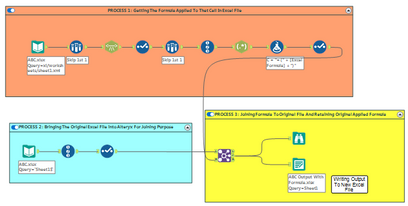ACT NOW: The Alteryx team will be retiring support for Community account recovery and Community email-change requests Early 2026. Make sure to check your account preferences in my.alteryx.com to make sure you have filled out your security questions.
Learn more here
Community Gallery
Create, download, and share user-built tools and workflows.Looking for Alteryx built Add-Ons?
Easily shop verified, supported, and secure Partner and Alteryx built Add-Ons on Marketplace.
LEARN MORE