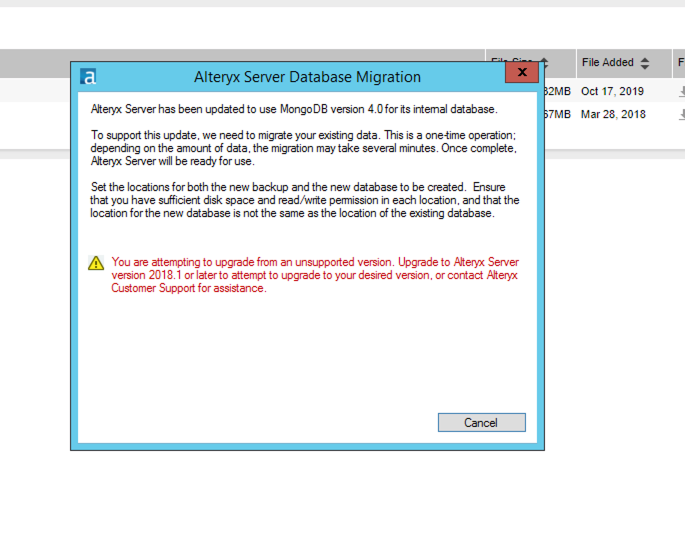Alteryx Server Knowledge Base
Definitive answers from Server experts.You are attempting to upgrade from an unsupported version" when upgrading to 2019.3
- Subscribe to RSS Feed
- Mark as New
- Mark as Read
- Bookmark
- Subscribe
- Printer Friendly Page
- Notify Moderator
11-05-2019 05:33 AM - edited 08-03-2021 02:03 PM
Issue: Error '"You are attempting to upgrade from an unsupported version" when upgrading to 2019.3'
During the upgrade of Alteryx Server to 2019.3, you may encounter the following error once you attempt the migration of the Mongo database:
You are attempting to upgrade from an unsupported version. Upgrade to Alteryx Server version 2018.1 or later to attempt to upgrade to your desired version, or contact Alteryx Customer Support for assistance.
Environment
- Alteryx Server 2018.1+
- Embedded MongoDB
Diagnosis
If you are running a version pre 2018.1, please upgrade to version 2018.1+ before attempting to upgrade to 2019.3. Do not continue further in this article.
If you are in fact running version 2018.1 or newer, confirm that your database is version 3.4.10 with the following steps:
Check which storage engine you are running:
The first step is to identify which storage engine you are using. You can easily identify which storage engine is being used by reviewing the file system:
- Open the Alteryx System Settings
- Navigate to the Controller> Persistence page
- Copy the Data Folderpath.
- Open Windows Explorer (File Browser)
- Paste the Data Folderpath copied in Step 3 in the Address Bar of Windows Explorer
- If you see a series of "NS File" and "0 File" file types, as shown below, MongoDB is running using the MMAP storage engine.
- If you see a series of "WT File" file types and a file named "WiredTiger", as shown below, MongoDB is running using the wiredTiger storage engine.
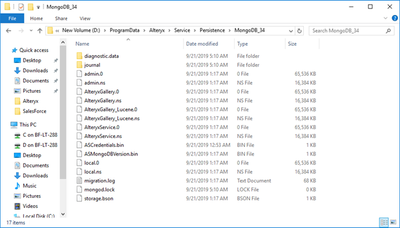
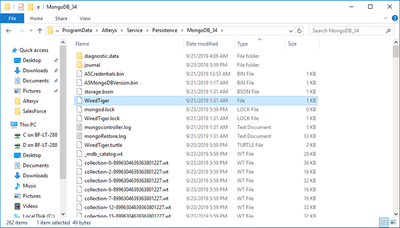
Start the Mongo daemon:
1. Open command prompt as an Administrator
2. Change directories to the location of the Alteryxbin folder. The default location is "C:\Program Files\Alteryx\bin"
cd "C:\Program Files\Alteryx\bin\"3. If you are using the wiredTiger storage engine, run the following command, replacing the dbpath location with your Data Folder path:
mongod3_4.exe --dbpath "C:\ProgramData\Alteryx\Service\Persistence\MongoDB_34" --port 270183b. If you are using the MMAP storage engine, run the following command, replacing the dbpath location with your Data Folder path:
mongod3_4.exe --dbpath "C:\ProgramData\Alteryx\Service\Persistence\MongoDB_34" --port 27018 --storageEngine mmapv14. You should see a message that says 'waiting for connections on port 27018'. Leave this window open and proceed with the next steps.
Connect to the Mongo shell:
1. Open another command prompt as an Administrator
2. Change directories to the location of the Alteryxbin folder.
cd "C:\Program Files\Alteryx\bin\"3. Get the MongoDB password by running the following:
alteryxservice getemongopassword
4. Run the following to connect to the Mongo shell:
-Enter the password from above after-p
mongo3_4 -u user -p YOUR_PASSWORD --host localhost:27018 AlteryxService5. Run the following command to retrieve the version:
db.version()If your version says3.4.10, see Solution below.
Cause
The ASMongoDBVersions.bin file contains the wrong version.
Solution
1. Confirm the AlteryxService is stopped
2. Navigate to the Data Folder path in Windows File Explorer. Locate the ASMongoDBVersions.bin file
3. Replace the content of the file with just the following, and Save:
3.4.10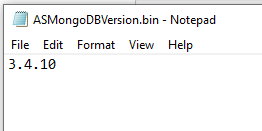 Example of a corrected ASMongoDBVersions.bin file
Example of a corrected ASMongoDBVersions.bin file 3. Re-run theMongoDBUpgradeTo30.exe found in the Alteryx bin folder in the installation directory
4. You should now be presented with the following screen. Continue through the prompts to migrate the database.
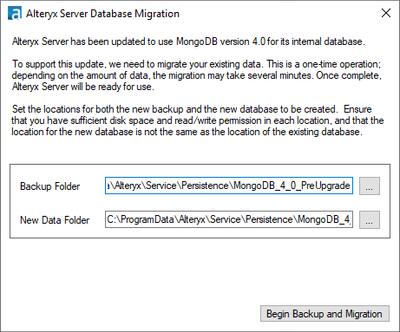
5. If you run into issues with the migration, please see the article under Additional Resources below, or contact Alteryx Support
Additional Resources
-
11.0
1 -
2018.3
11 -
2019.3
12 -
2019.4
13 -
2020.4
19 -
2021.1
19 -
2021.2
24 -
2021.3
19 -
2021.4
25 -
2022.1
21 -
Alteryx Gallery
3 -
Alteryx Server
7 -
Apps
16 -
Best Practices
37 -
Chained App
4 -
Collections
7 -
Common Use Cases
35 -
Customer Support Team
2 -
Database Connection
30 -
Datasets
4 -
Documentation
1 -
Dynamic Processing
4 -
Error Message
79 -
FIPS Server
2 -
Gallery
193 -
Gallery Administration
31 -
Gallery API
9 -
How To
95 -
Input
13 -
Installation
31 -
Licensing
13 -
Logs
7 -
Macros
8 -
MongoDB
57 -
Output
11 -
Permissions
5 -
Publish
25 -
Reporting
10 -
Run Command
6 -
SAML
9 -
Scheduler
45 -
Settings
52 -
Support
1 -
Tips and Tricks
50 -
Troubleshooting
6 -
Updates
8 -
Upgrades
18 -
Use Case
1 -
Windows Authentication
13 -
Workflow
35
- « Previous
- Next »