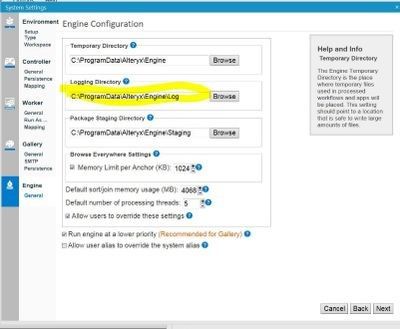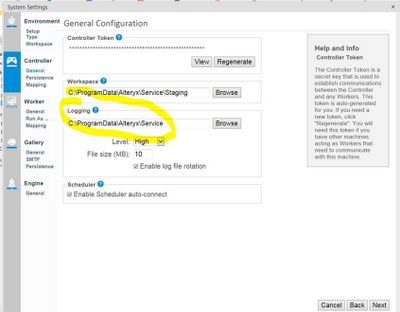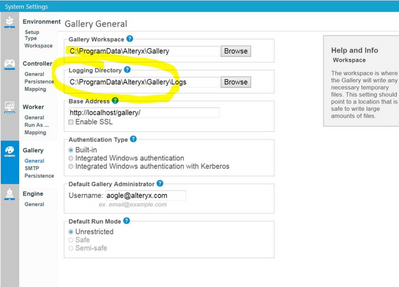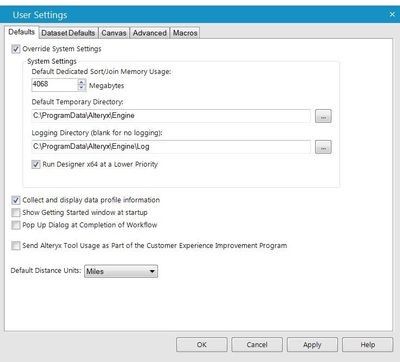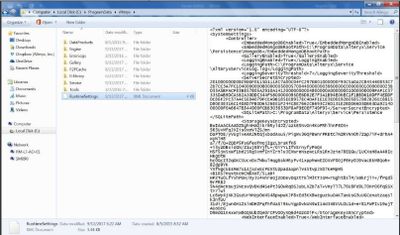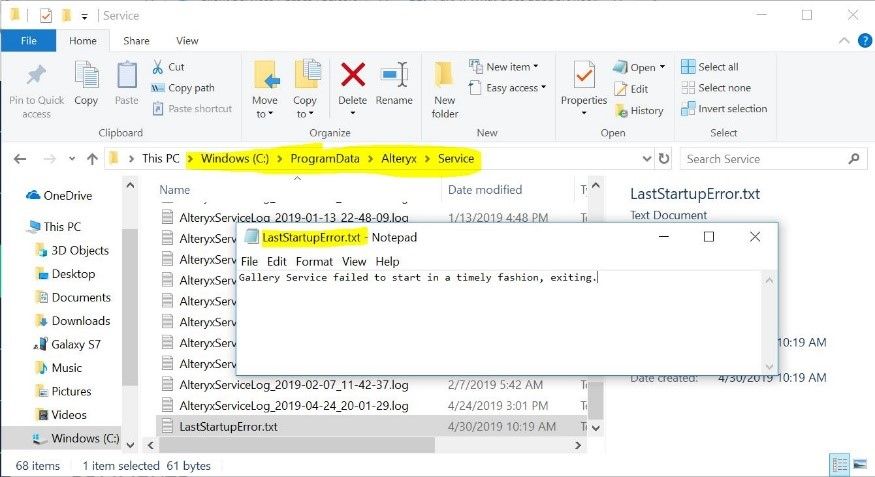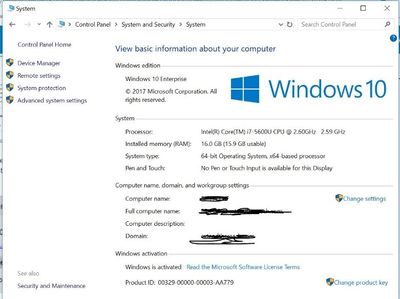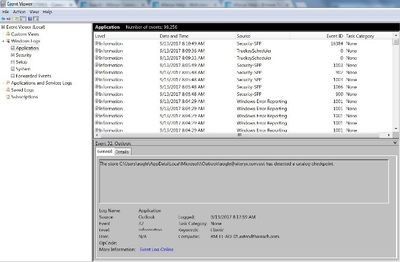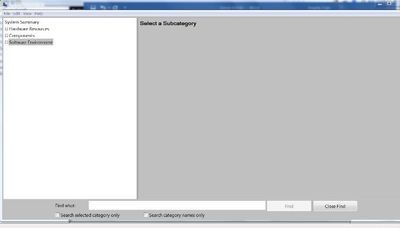Alteryx Server Knowledge Base
Definitive answers from Server experts.Server/Gallery/Scheduler Issues – Working with Alteryx Customer Support Engineers (CSEs)
- Subscribe to RSS Feed
- Mark as New
- Mark as Read
- Bookmark
- Subscribe
- Printer Friendly Page
- Notify Moderator
on
06-04-2019
06:39 AM
- edited on
11-03-2021
11:41 AM
by
vijayakarthikey
Platform Product: Server/Gallery/Scheduler Issues – Working with Alteryx Customer Support Engineers (CSEs)
To EXPEDITE the resolution of your case, please include the below information.
Server/Gallery/Scheduler- Requested Information
*** Suggestion: Copy/paste the questions below and email the supporting documentation to Case Portal, while creating a case with Alteryx Support
1.Detailed description of the Issue
2.Is this a Production Issue? What is the urgency?
3.Have there been any changes made recently? Update to Alteryx, Server, etc.?
8. Check for LastStartupError.txt file (may not be there)
9. Screenshot of System Settings
11. System Info – File Save - .nfo
Server/Gallery/Scheduler – Requested Information (Detailed Instructions):
1. Detailed Description of the Issue – What issues are you having? Has it worked in the past? When did the issue start? Are all users affected or just some? What are the steps to reproduce your issue? What have you tried to resolve the issue? Have you searched the Alteryx Community?
2. Is this a Production Issue? What is the urgency? How many people is this affecting? Are you able to complete most of your work? Do you have a time frame that you need to resolve the issue?
3. Have there been any changes made recently? Update to Alteryx Designer, Server, etc.? What do you think may have caused the issue? What have you done to try to resolve the issue?
4. Alteryx Version– Our Customer Support Engineers need to know the precise version so we can replicate any issues. In Alteryx, click Help > About and provide a screenshot, or the exact version number.
5. Exact Text of Error or Screenshot of error- Click CTRL-Print-screen to capture the error and paste it into your e-mail. Note: You may wish to Google the error text research the issue. The Knowledgebase is also a great place to search the error text as well! Where was the error encountered? Gallery?
6. Gallery, Service, and Engine Logs are the best way for us to get to the root of the problem. We look at errors and warnings. For the Alteryx logs (Gallery, Service, and Engine), please include the logs that reflect the time of the error/crash (the logs immediately before and after the error/crash). Before sending the logs, recreate the issue, and then send the latest logs.
Use Alteryx App - Server Logs the easy way! OR…
Default Paths:
Gallery Logs (\ProgramData\Alteryx\Gallery\Logs)
Service Logs (\ProgramData\Alteryx\Service\AlteryxServiceLog.log) *** Send several .log files.
Engine Logs (\ProgramData\Alteryx\ErrorLogs)
If you have a Server, and do not have logs in the pathways above, click Options >> User Settings>> System Settings, and note the paths that the logs are written to. Navigate to that location and collect the logs. If the path is not yet set, pick a path, rerun the workflow to create the error, and then send the logs.
Locating the path of your Engine logs:
Note: it’s important to note that by default Engine logs do not generate, therefore this field will be empty for most users. If a user wants to enable Engine Logging, then they will need to set a directory of their choosing in this field.
Locating the path of your Service logs:
Locating the path of your Gallerylogs:
If you aren't using Server, you're probably using a Desktop Automation/ Scheduler installation that has logs located inC:\Program Data\Alteryx\Engine. However, if you have Desktop Automation/ Scheduler and do not have logs in this pathway, click Options>> User Settings>> System Settings, and note the paths that the logs are pointed to. Then locate and send the logs.
If the path is not set yet, pick a path, rerun the workflow to create the error, and then send the logs. If there is not a directory, check "Override System Settings", and enter a path for “Logging Directory." Rerun your workflow to create the error and send the new log files.
Check out this resource for more information on Alteryx logs!
7.RuntimeSettings.xml– This file gives us helpful information about your specific instance configuration and the default location will be in the directories shared above unless you have a custom installation. You should have a RuntimeSettings.xml file, even if it is not in the default directory, and should be able to recover it for sharing with a disk search of the file name.
File Location: C:\ProgramData\Alteryx\RuntimeSettings.xml
Note: This search will find two RuntimeSettings.xml. One will be from the Program Files Directory. We do not want this file, only the one from C:\ProgramData
This file outlines the configuration of your Server and will provide Support critical information on how the node is configured. In a multi-node environment, we will need this file from each node. This file will only exist for Server installations and Desktop Automation/Scheduler installations. Regular Non-Admin Designer installations will not have this file available.
8. Check for LastStartupError.txt file
- This file will be in the same path as set in the System Settings: Controller >> General >> Logging
- Default is: C:\ProgramData\Alteryx\Service
May contain helpful messages to identify your issue.
9. Screenshot of System Settings– Click Control Panel >> All Control Panel Items>> System. We need your system settings to replicate issues you are having on a similar configuration.
This information in conjunction with the RuntimeSettings.xml will help Support be sure that your Server is properly configured for the amount of resources that are available.
10.Windows Event Logs (Optional)- Event logs provide historical information that can help you track down system and security problems. Provide System and Application logs in evtx format.
-
- From the Windows Start menu, search for “event” and choose Event Viewer.
- Expand the Windows Logs and right-click on ‘Application’ and select ‘Save All Events As…’ and save as *.evtx file
- Right-click on ‘System’ and select ‘Save All Events As…’ and save as *.evtx file
11.System Info - Records events logged by the operating system or its components, such as the failure of a service to start at bootup.System Information shows details about your computer's hardware configuration, computer components, and software, includingdrivers.
System Information will provide Support with the detailed specifications of your Server that will be very helpful when troubleshooting complex issues. This will provide us with information about the Services that are running, specific information around the CPU and memory of the system, available drive space, and other information that can be very useful for identifying potential problems.
Click Start and in the Search Programs and Files Field, type msinfo32.exe. Click File >> Save and save as .nfo file.
Suggested links:
Alteryx Server Knowledge Base
Alteryx Server Backup & Recovery Part 1: Best Practices
Alteryx Server Backup & Recovery Part 2: Procedures
Analytic Gallery FAQ's
Alteryx Gallery Series - The Lay of the Land 101: Gallery Admin Edition
-
11.0
1 -
2018.3
11 -
2019.3
12 -
2019.4
13 -
2020.4
19 -
2021.1
19 -
2021.2
24 -
2021.3
19 -
2021.4
25 -
2022.1
21 -
Alteryx Gallery
3 -
Alteryx Server
7 -
Apps
16 -
Best Practices
37 -
Chained App
4 -
Collections
7 -
Common Use Cases
35 -
Customer Support Team
2 -
Database Connection
30 -
Datasets
4 -
Documentation
1 -
Dynamic Processing
4 -
Error Message
79 -
FIPS Server
2 -
Gallery
193 -
Gallery Administration
31 -
Gallery API
9 -
How To
95 -
Input
13 -
Installation
31 -
Licensing
13 -
Logs
7 -
Macros
8 -
MongoDB
57 -
Output
11 -
Permissions
5 -
Publish
25 -
Reporting
10 -
Run Command
6 -
SAML
9 -
Scheduler
45 -
Settings
52 -
Support
1 -
Tips and Tricks
50 -
Troubleshooting
6 -
Updates
8 -
Upgrades
18 -
Use Case
1 -
Windows Authentication
13 -
Workflow
35
- « Previous
- Next »