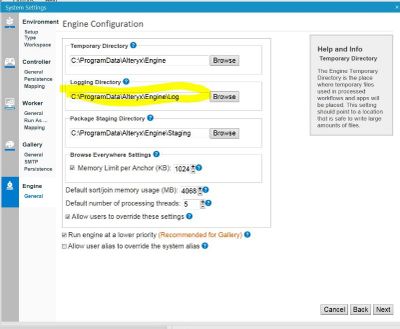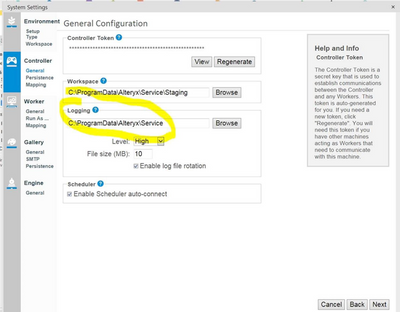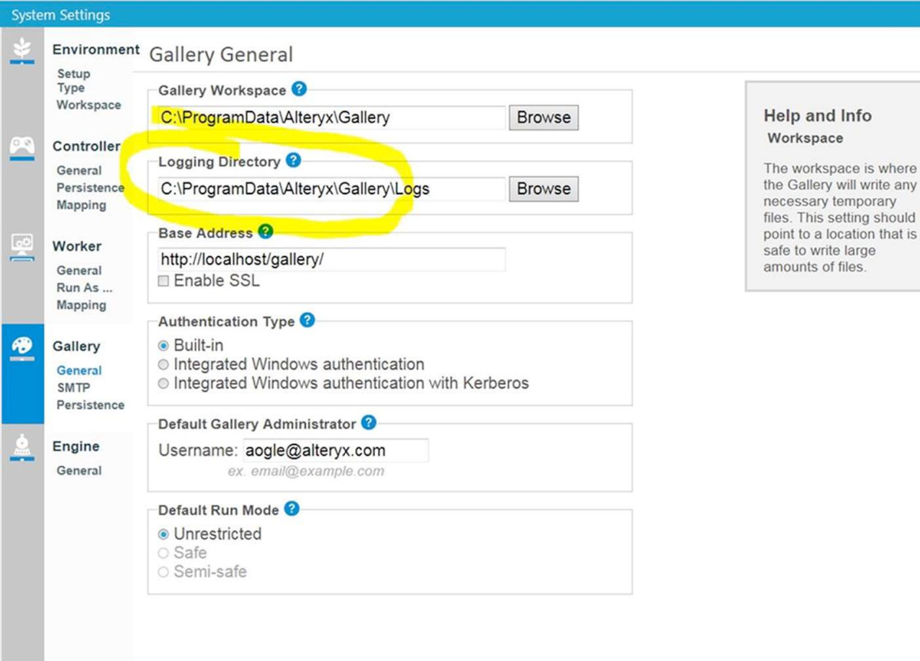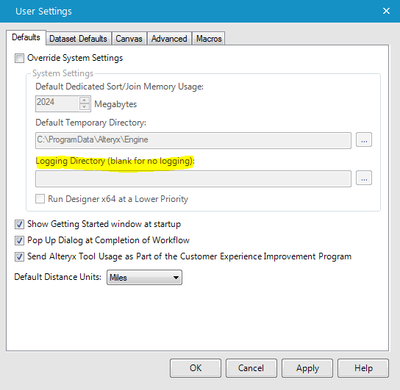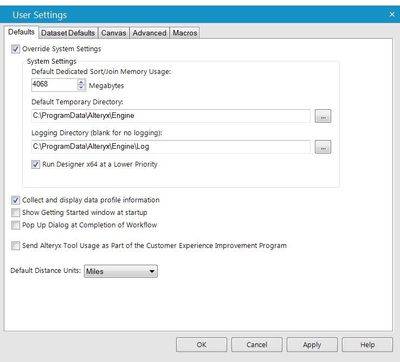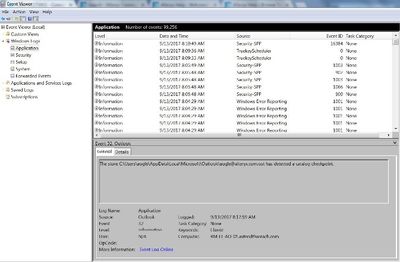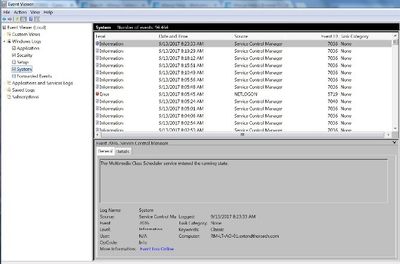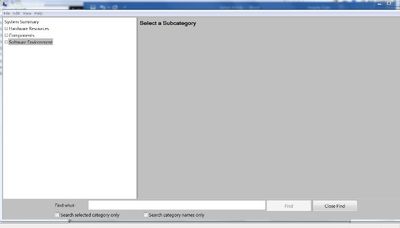Alteryx Server Knowledge Base
Definitive answers from Server experts.Part 2: What does Support need to troubleshoot Server/Gallery/Scheduler?
- Subscribe to RSS Feed
- Mark as New
- Mark as Read
- Bookmark
- Subscribe
- Printer Friendly Page
- Notify Moderator
01-09-2018 04:20 PM - edited 07-09-2021 11:19 AM
Question
What information does Alteryx Customer Support need to troubleshoot my Server/Gallery/Scheduler issue?
Answer
If a quick/straight forward solution is not available, you may be asked to provide screenshots, files and/or error logs that our Server/Gallery Support requires to help troubleshoot your issue.
Please e-mail the following to support@alteryx.com, or if the files are large, your Customer Support Engineer will set up another medium of transfer for you to use.
What to send?
1. Logs-Logs-Logs! Logs are the best way for us to get to the root of the problem as we look at errors and warnings. For the Alteryx logs (Gallery, Service, and Engine), please include the logs that reflect the time of the error/crash (the logs immediately before and after the error/crash). If the issue is ongoing, please include the most recent logs.
Logs Needed:
- Gallery
- Service
- Engine
Default Paths:
Gallery Logs (\ProgramData\Alteryx\Gallery\Logs)
Service Logs (\ProgramData\Alteryx\Service\AlteryxServiceLog.log)
Engine Logs (\ProgramData\Alteryx\ErrorLogs)
If you have Server, and do not have logs in the pathways above, click Options >> User Settings>> System Settings, and note the paths that the logs are written to. Then locate and send the logs from that location. If the path is not yet set, pick a path, rerun the workflow to create the error, and then send the logs:
Locating the path of your Engine logs:
Locating the path of your Service logs:
Locating the path of your Gallery logs:
If you aren't using Server, you're probably using a Desktop installation that has logs located inC:\Program Data\Alteryx\Engine. However, if you have Desktop and do not have logs in this pathway, click Options>> User Settings>> System Settings, and note the paths that the logs are pointed to. Then locate and send the logs. If the path is not set yet, pick a path, rerun the workflow to create the error, and then send the logs. If there is not a directory, check "Override System Settings", and enter a path for “Logging Directory." Rerun your workflow to create the error and send the new log files.
2. Windows Event Logs - Event logs provide historical information that can help you track down system and security problems. Provide System and Application logs in evtx format.
Optional – only if requested specifically by Customer Support Engineer:
-
- From the Windows Start menu, search for “event” and choose Event Viewer.
- Expand the Windows Logs and right-click on ‘Application’ and select ‘Save All Events As…’ and save as *.evtx file
- Right-click on ‘System’ and select ‘Save All Events As…’ and save as *.evtx file
3. System Info - Records events logged by the operating system or its components, such as the failure of a service to start at bootup. System Information (also known as exe) shows details about your computer's hardware configuration, computer components, and software, including drivers.
Optional – only if requested specifically by Customer Support Engineer:
Click Start and in the Search Programs and Files Field, type msinfo32.exe. Click File >> Save and save as .nfo file.
Check out this resource for more information on Alteryx logs!
-
11.0
1 -
2018.3
11 -
2019.3
12 -
2019.4
13 -
2020.4
19 -
2021.1
19 -
2021.2
24 -
2021.3
19 -
2021.4
25 -
2022.1
21 -
Alteryx Gallery
3 -
Alteryx Server
7 -
Apps
16 -
Best Practices
37 -
Chained App
4 -
Collections
7 -
Common Use Cases
35 -
Customer Support Team
2 -
Database Connection
30 -
Datasets
4 -
Documentation
1 -
Dynamic Processing
4 -
Error Message
79 -
FIPS Server
2 -
Gallery
193 -
Gallery Administration
31 -
Gallery API
9 -
How To
95 -
Input
13 -
Installation
31 -
Licensing
13 -
Logs
7 -
Macros
8 -
MongoDB
57 -
Output
11 -
Permissions
5 -
Publish
25 -
Reporting
10 -
Run Command
6 -
SAML
9 -
Scheduler
45 -
Settings
52 -
Support
1 -
Tips and Tricks
50 -
Troubleshooting
6 -
Updates
8 -
Upgrades
18 -
Use Case
1 -
Windows Authentication
13 -
Workflow
35
- « Previous
- Next »