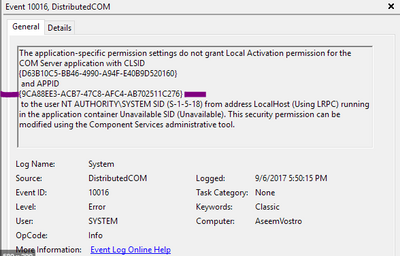Alteryx Server Knowledge Base
Definitive answers from Server experts.How to enable COM object on the server
- Subscribe to RSS Feed
- Mark as New
- Mark as Read
- Bookmark
- Subscribe
- Printer Friendly Page
- Notify Moderator
11-26-2019 01:23 AM - edited 12-30-2020 03:39 AM
How to enable the use of COM object on the server
If you have written an external script to use a COM object, for example, Microsoft Excel and the workflow uses this, you will need to ensure that the appropriate permissions have been given to the group of users or specific users in order to run the script successfully on the Alteryx server. Otherwise, an error like below can be seen from the Windows System Logs:
The application-specific permission settings do not grant Local Activation permission for the COM Server application with CLSID
{XXX-XXX-XXX}
and APPID
{XXX-XXX-XXX}
to the user SID (XXX-XXX-XXX) from address LocalHost (Using LRPC) running in the application container XXX SID (XXX). This security permission can be modified using the Component Services administrative tool.
This article provides the steps to check and enable MicrosoftExcel COM permission on the server. However, the same will apply to the other Microsoft COM objects or any third-party objects.
Prerequisites
- Windows Operating System
- Any version
- Administrative permissions
Procedure
1. If Office 32-bit is used, please use the following command to bring up the Component Services:
mmc comexp.msc /32
For Office 64-bit, use the above command without "/32".
2.Look for "Microsoft Excel Application" in Component Services > Computers > My Computer > DCOM Config.
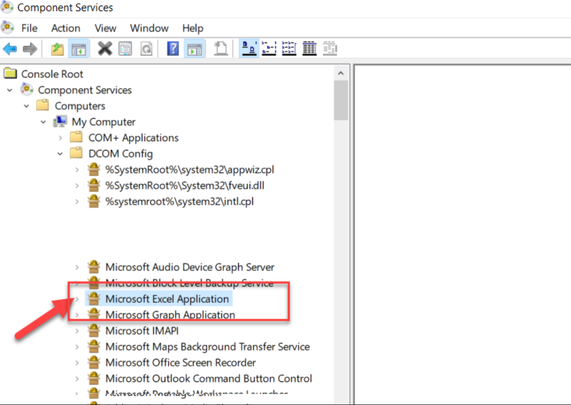
3. Right-click on the component and select Properties.
4. In the Properties window, select the Security tab.
5. Choose the Customize option and click Edit for Launch and Activation Permission.
6. Select or add the appropriate group/user to access the COM object. Check Local Launch and Local Activation.
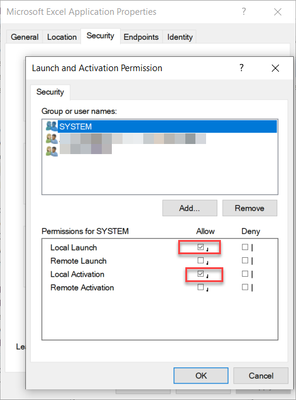
Additional Resources
- Mark as Read
- Mark as New
- Bookmark
- Permalink
- Notify Moderator
Keep in mind that the error above will not always be about Microsoft Excel. I got the following instructions below from this article.
1. Click Start -> Run -> Type -> dcomcnfg, expand Component Services -> Computers -> My Computer -> DCOM Config.
2. Click View -> Detail -> Now you will get Application Name and Application ID in right side.
3. Scroll down and find the application ID {application ID found in your event error} -> Right Click -> Properties and select the Security tab.
3. Click Customize under "Launch & Activation Permission" -> click Edit -> Add in the account NT AUTHORITY\SYSTEM and set local launch and local activation.
4. Restart the application Service linked to this Application ID or restart the server and monitor
Here is a sample event error where the APPID is found:
Use the APPID from this error to locate the application when going to apply the permission changes on Component Services.
- Mark as Read
- Mark as New
- Bookmark
- Permalink
- Notify Moderator
If you are having problems, consider this post on a completely different site. It has helped others: https://social.technet.microsoft.com/Forums/windowsserver/en-US/aede572b-4c1f-4729-bc9d-899fed5fad02...
-
11.0
1 -
2018.3
11 -
2019.3
12 -
2019.4
13 -
2020.4
19 -
2021.1
19 -
2021.2
24 -
2021.3
19 -
2021.4
25 -
2022.1
21 -
Alteryx Gallery
3 -
Alteryx Server
7 -
Apps
16 -
Best Practices
37 -
Chained App
4 -
Collections
7 -
Common Use Cases
35 -
Customer Support Team
2 -
Database Connection
30 -
Datasets
4 -
Documentation
1 -
Dynamic Processing
4 -
Error Message
79 -
FIPS Server
2 -
Gallery
193 -
Gallery Administration
31 -
Gallery API
9 -
How To
95 -
Input
13 -
Installation
31 -
Licensing
13 -
Logs
7 -
Macros
8 -
MongoDB
57 -
Output
11 -
Permissions
5 -
Publish
25 -
Reporting
10 -
Run Command
6 -
SAML
9 -
Scheduler
45 -
Settings
52 -
Support
1 -
Tips and Tricks
50 -
Troubleshooting
6 -
Updates
8 -
Upgrades
18 -
Use Case
1 -
Windows Authentication
13 -
Workflow
35
- « Previous
- Next »