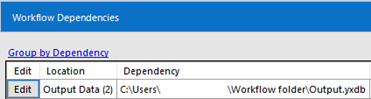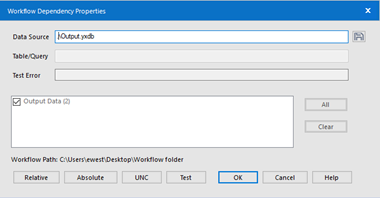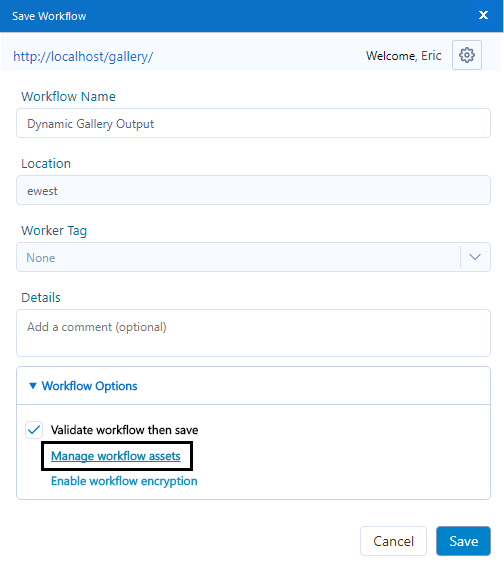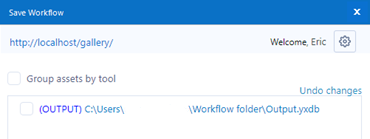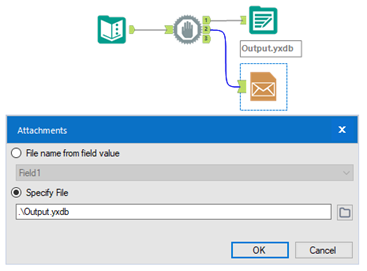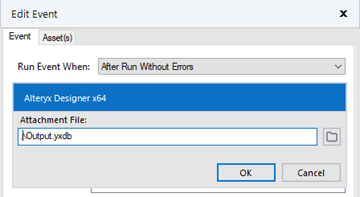Search
Close
Free Trial
Turn on suggestions
Auto-suggest helps you quickly narrow down your search results by suggesting possible matches as you type.
Showing results for
Alteryx Server Knowledge Base
Definitive answers from Server experts.How To Send Dynamic E-mail Attachments Created in a Gallery Workflow
Article Options
- Subscribe to RSS Feed
- Mark as New
- Mark as Read
- Bookmark
- Subscribe
- Printer Friendly Page
- Notify Moderator
Alteryx
Created
on 09-08-2021 12:36 PM - edited on 09-08-2021 12:36 PM by lepome
How To Send Dynamic E-mail Attachments Created in a Gallery Workflow
This article will help you configure dynamic e-mail attachments with output from a Gallery workflow that can change with each workflow run, such as when the output includes a timestamp.
Prerequisites
- Alteryx Designer, Server
- Versions: All
Procedure
This article shows how to configure a workflow so that the content of an email attachment is written (or modified) by the workflow at runtime.- Initially, use the Output Data tool to create the attachment.
- If this file is to be accessed by others, you can configure the file name as a UNC path.
- If the file is only used by this workflow, then create the output file in the same folder directory as the workflow. This can be achieved either of two ways: Either
- Create the output file by giving it a name prefixed by the characters ".\" OR
- Making sure that the file is in the same directory as the workflow, choose the output file by browsing to its location on disk. Next, go to Options, Advanced Options, and Workflow Dependencies. Change the data source path of the output file to a relative path. Go to the Options, Advanced Options, Workflow Dependencies menu. Select the option to Show Individual Tools, and then choose the Edit button next to the output file.
Click on the Relative button, and this will change the path of the file selected to be relative to the workflow. The path will appear like this: .\Output.yxdb.
- Once the workflow is ready to publish to the Gallery, select File, Save As, and then the Gallery. The Save Workflow window appears; choose Workflow Options and Manage Workflow Assets.
- In the Save Workflow window, be sure the output file is unchecked as a workflow dependency. When the output file is unchecked, a new file writes to a staging directory each time the workflow runs on the Gallery. The staging directory used for the dynamic output gets removed automatically on a space-needed basis.
If the output file gets checked in the Save Workflow window, the current file saves to the database with the workflow, and it will not change afterward.
- If you need to send the output file to recipients using the E-Mail Tool, the attachment field should specify the relative path to the file. Also, using a Block Until Done tool will help make sure that the output file writes entirely before sending the e-mail.
Similarly, when using an E-Mail Event, be sure the attachment file is configured with a relative path.
- In the Save Workflow window, be sure the output file is unchecked as a workflow dependency. When the output file is unchecked, a new file writes to a staging directory each time the workflow runs on the Gallery. The staging directory used for the dynamic output gets removed automatically on a space-needed basis.
Friendly reminder: The Email tool will send one email for every record that goes into it, so make sure you only have one record at that point if you only want one email sent.
Additional Resources
Labels
-
11.0
1 -
2018.3
11 -
2019.3
12 -
2019.4
13 -
2020.4
19 -
2021.1
19 -
2021.2
24 -
2021.3
19 -
2021.4
25 -
2022.1
21 -
Alteryx Gallery
3 -
Alteryx Server
7 -
Apps
16 -
Best Practices
37 -
Chained App
4 -
Collections
7 -
Common Use Cases
35 -
Customer Support Team
2 -
Database Connection
30 -
Datasets
4 -
Documentation
1 -
Dynamic Processing
4 -
Error Message
79 -
FIPS Server
2 -
Gallery
193 -
Gallery Administration
31 -
Gallery API
9 -
How To
95 -
Input
13 -
Installation
31 -
Licensing
13 -
Logs
7 -
Macros
8 -
MongoDB
57 -
Output
11 -
Permissions
5 -
Publish
25 -
Reporting
10 -
Run Command
6 -
SAML
9 -
Scheduler
45 -
Settings
52 -
Support
1 -
Tips and Tricks
50 -
Troubleshooting
6 -
Updates
8 -
Upgrades
18 -
Use Case
1 -
Windows Authentication
13 -
Workflow
35
- « Previous
- Next »