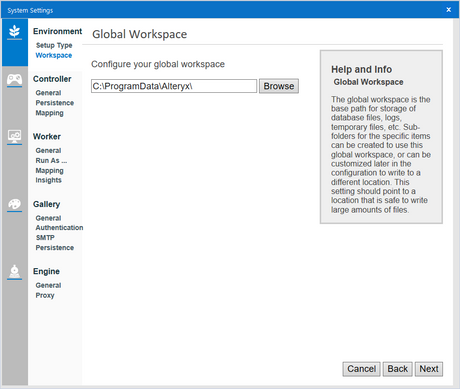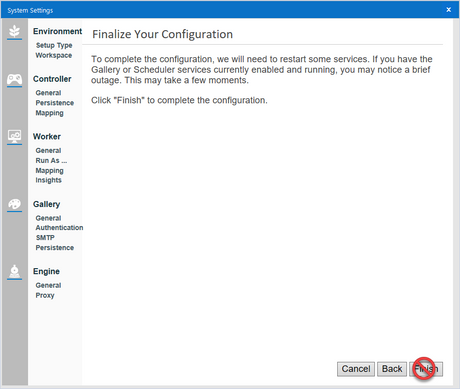Alteryx Server Knowledge Base
Definitive answers from Server experts.How To : Safely change the Global Workspace of an Alteryx Server
- Subscribe to RSS Feed
- Mark as New
- Mark as Read
- Bookmark
- Subscribe
- Printer Friendly Page
- Notify Moderator
10-29-2019 10:24 AM - edited 07-22-2021 12:37 PM
How To : Safely change the Global Workspace of an Alteryx Server
The Global Workspace is a path used as the base for configuration options that determine where temporary files, log files, and database files are stored.
Sub-folders for the specific items can be created to use the global workspace or can be customized later to write to a different location. This path should point to a location that is safe to store large amounts of files.
Server admins wanting to change it to to a different location can use this resource to safely perform this change.
Prerequisites
- Product - Alteryx Server
- Infrastructure
- All permissions on the future Global Workspace
Procedure
- Backup your Alteryx Server (procedure outlined here)
- Alongside the backup of done in the previous step, keep a copy of the below elements:
- RuntimeSettings.xml (this file can be found in %ProgramData%/Alteryx/)
- Controller Token (can be copied into a text file from the Alteryx System Settings > General)
- Stop the Alteryx Service
- Open the Alteryx System Settings ans navigate toEnvironment > Workspace
- Change the Global Workspace to the desired directory :
- Navigate through each screen of the Alteryx System Settings to confirm that:
- The paths of the sub-directories include the new Global Workspace's root path
- The other settings remain unchanged
- Do not hit hit "Finish"on the last screen of the Alteryx System Settings:
- But instead copy the below folders from the previous Global Workspace to the new Global workspace:
- Engine
- Gallery
- Service
- After the copy, you can hit "Finish" to apply the changes and start the Alteryx Service
- Log into the Gallery Admin and validate that every elements are available (users, workflows, schedules...)
- If the validation is confirmed, remove the below folders from the previous Global Workspace:
- Engine
- Gallery
- Service
Additional Resources
As always, don't hesitate to contact us over atCustomer Supportif you run into any trouble.
- Mark as Read
- Mark as New
- Bookmark
- Permalink
- Notify Moderator
Hello JohnGD,
I migrated from c: to d: drive but the below 2 resources didnt migrated to another location:
RuntimeSettings.xml
ErrorLogs folder and the logs are consuming lots of disk space
Can you please let me know how to migrate the ErrorLogs and RuntimeSetting.xml both to d: drive together with Engine, Gallery, Service.
Thank you,
Danish
- Mark as Read
- Mark as New
- Bookmark
- Permalink
- Notify Moderator
Hi @danishimam !
- RuntimeSettings.xml will always remain in \ProgramData\
- the location of ErrorLogs cannot be changed at this time
I would recommend submitting a product idea so it gets visible by our product teams:
Share your Designer product ideas - we're listening!
Thank you
-
11.0
1 -
2018.3
11 -
2019.3
12 -
2019.4
13 -
2020.4
19 -
2021.1
19 -
2021.2
24 -
2021.3
19 -
2021.4
25 -
2022.1
21 -
Alteryx Gallery
3 -
Alteryx Server
7 -
Apps
16 -
Best Practices
37 -
Chained App
4 -
Collections
7 -
Common Use Cases
35 -
Customer Support Team
2 -
Database Connection
30 -
Datasets
4 -
Documentation
1 -
Dynamic Processing
4 -
Error Message
79 -
FIPS Server
2 -
Gallery
193 -
Gallery Administration
31 -
Gallery API
9 -
How To
95 -
Input
13 -
Installation
31 -
Licensing
13 -
Logs
7 -
Macros
8 -
MongoDB
57 -
Output
11 -
Permissions
5 -
Publish
25 -
Reporting
10 -
Run Command
6 -
SAML
9 -
Scheduler
45 -
Settings
52 -
Support
1 -
Tips and Tricks
50 -
Troubleshooting
6 -
Updates
8 -
Upgrades
18 -
Use Case
1 -
Windows Authentication
13 -
Workflow
35
- « Previous
- Next »