Environment Details
The workflow fails with the error "The operation being requested was not performed because the user has not been authenticated" when trying to access a network drive.
Error: The operation being requested was not performed because the user has not been authenticated.
List of Symptoms
- You map a network drive to a web share that requires user credentials and you configure the drive to use the Reconnect at logon option.
- You enter the user credentials, and then you select the Remember my password check box when you access the drive.
- You restart the computer, or you log off from Windows.
In this scenario, when you log on to the computer again, you receive the following error message when you try to access the mapped drive.
This is causing jobs to fail and you have to manually connect to the folder to get the jobs to run.
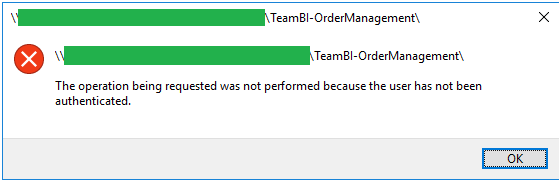
Cause
This issue occurs because the Web Distributed Authoring and Versioning (WebDAV) redirector uses Windows HTTP Services (WinHTTP) instead of the Windows Internet (WinInet) API.
In a non-proxy network configuration, WinHTTP sends user credentials only in response to requests that occur on a local intranet site.
Therefore, if no proxy is configured, you may be unable to access a share that requires user credentials.
Resolution
The following steps require to modify the registry. Therefore, make sure that you follow these steps carefully.
You might want to take a back up the registry before you modify it. Then, you can restore the registry if a problem occurs.
You can follow the article here on How to back-up and restore the registry in Windows
1. Click Start, type regedit in the Start Search box, and then press Enter.
2. Locate and then click the following subkey:
HKEY_LOCAL_MACHINE\SYSTEM\CurrentControlSet\Services\WebClient\Parameters
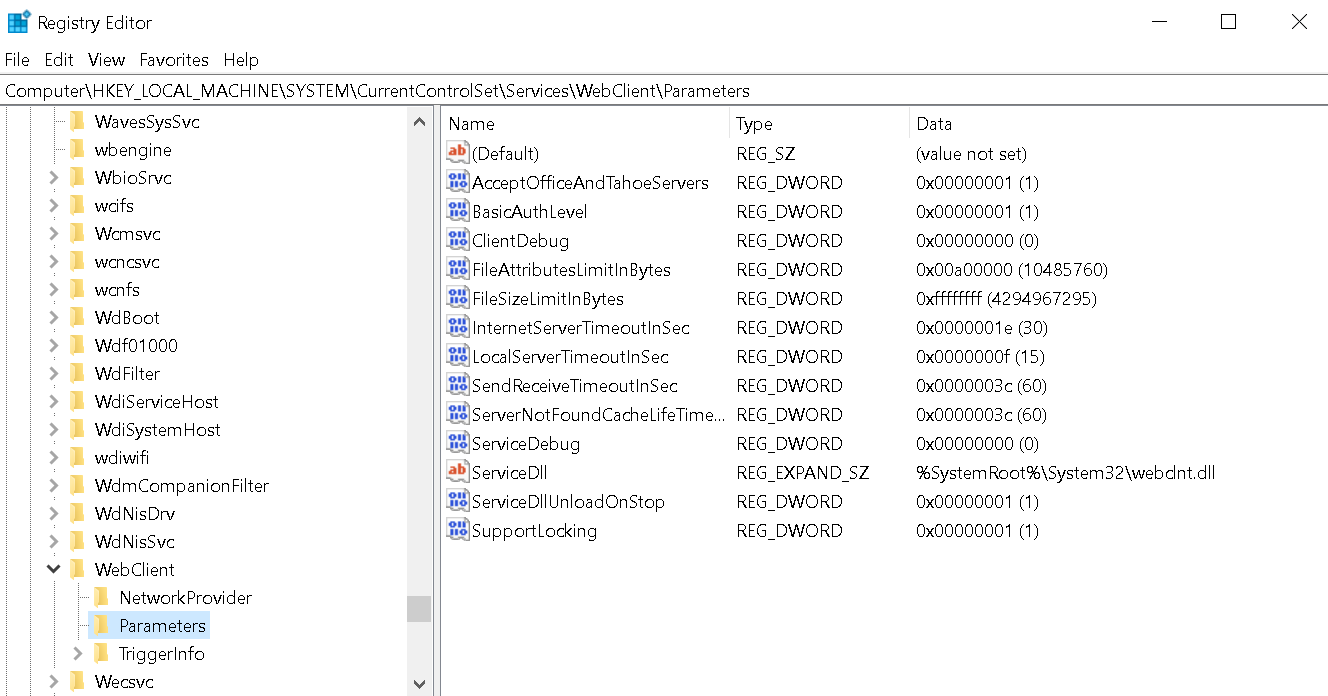
3. On the Edit menu, point to New, and then click Multi-String Value.
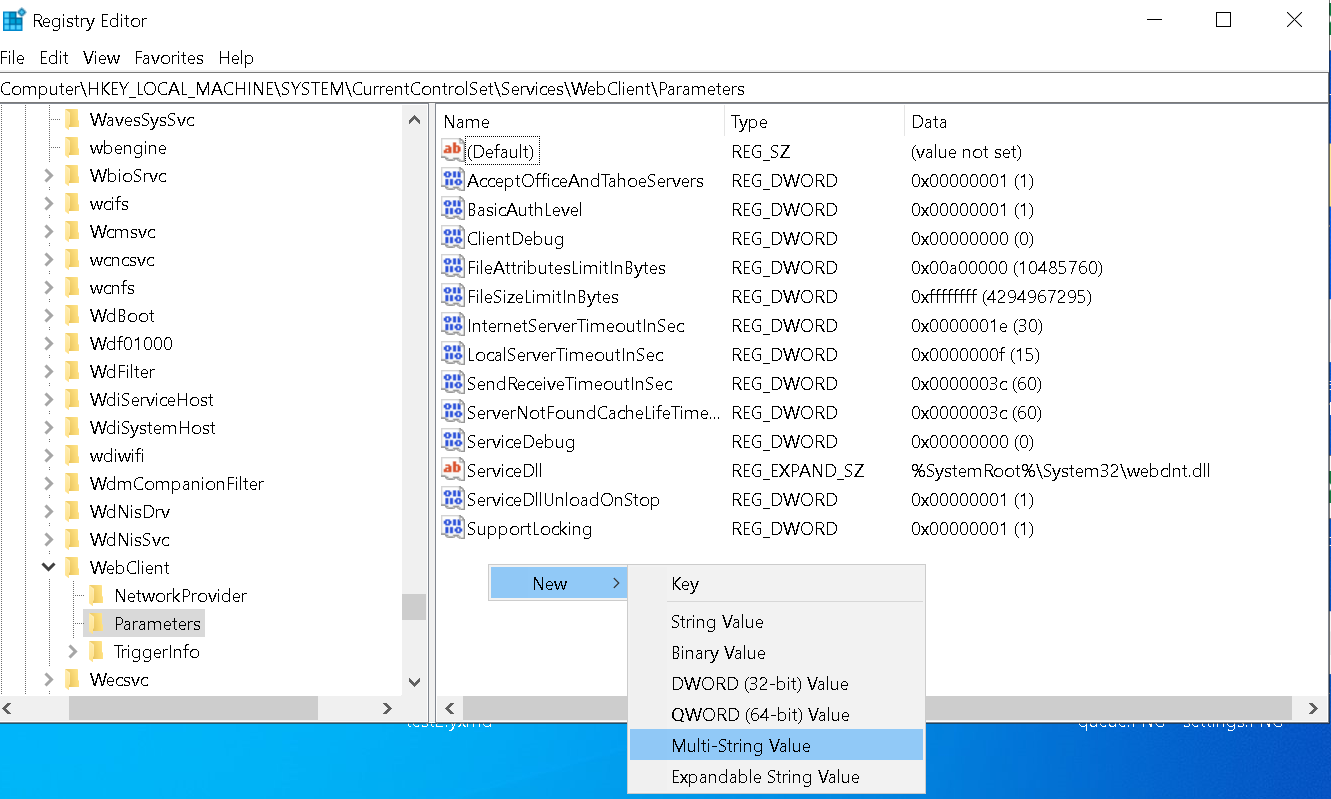
4. Type AuthForwardServerList , and then press Enter.
5. On the Edit menu, click Modify.
6. In the Value date box, type the URL of the server that hosts the web share, and then click OK.
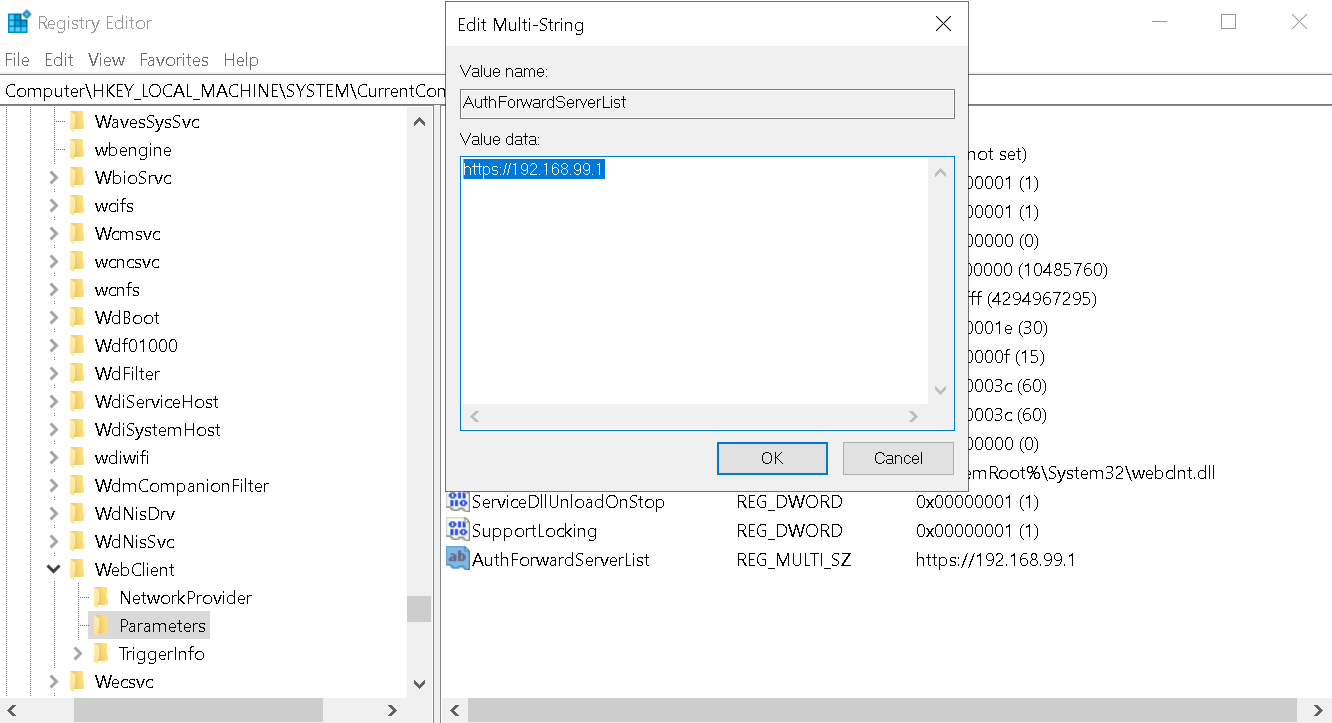
Note: You can also type a list of URLs in the Value date box. For more information, see the "Sample URL list" section.
7. Exit Registry Editor.
After this registry entry is created, the WebClient service will read the entry value. If the client computer tries to access a URL that matches any of the expressions in the list, the user credential will be successfully sent to authenticate the user even if no proxy is configured.
Note: You must restart the WebClient service after you modify the registry.
Sample URL list:
https://*.Contoso.com
http://*.dns.live.com
*.microsoft.com
https://172.169.4.6
Additional Resources