The Visualytics Insight tool was first introduced with Alteryx 2018.3. Insights allow users tocreate visual, interactive dashboards to gain deeper insights into yourdata and can be shared through an AlteryxPrivate Gallery. In order to have Insights load successfully on your Gallery, there area few changes you need to make to your Server System Settings.
The first is under the Controller > General. Checking the Enable Insights option allows the Alteryx Server to handle requests for rendering insights within the Gallery.
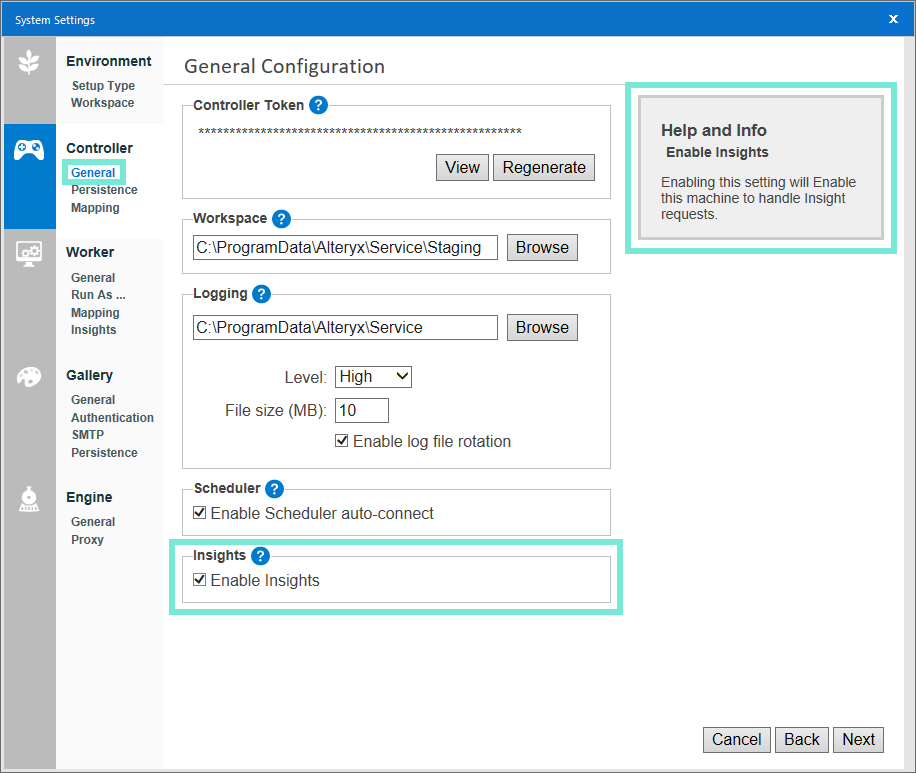
The second can be found under Worker > Insights. In order to publish insights to your Gallery, the Enable Insight Workeroption must be checked. This allows yourserver machine(s) to act as an insight worker and render Insights in your Gallery.
The Insights allowed to run simultaneously option is where you can set the number of insights that can be simultaneously rendered on your Server machine. As the number of simultaneous Insights being run simultaneously increases, there will be a greater drain on your system's resources.
Max Cache Size is the setting that determines the maximum number of insights that can be cached on a worker machine.
The Max Port, Min Port setting is where you provide the range on port numbers you would like to designate for rendering insights.
Unless your Gallery is intended to handle a large volume of Insights, these settings should not need to be modified from the defaults.
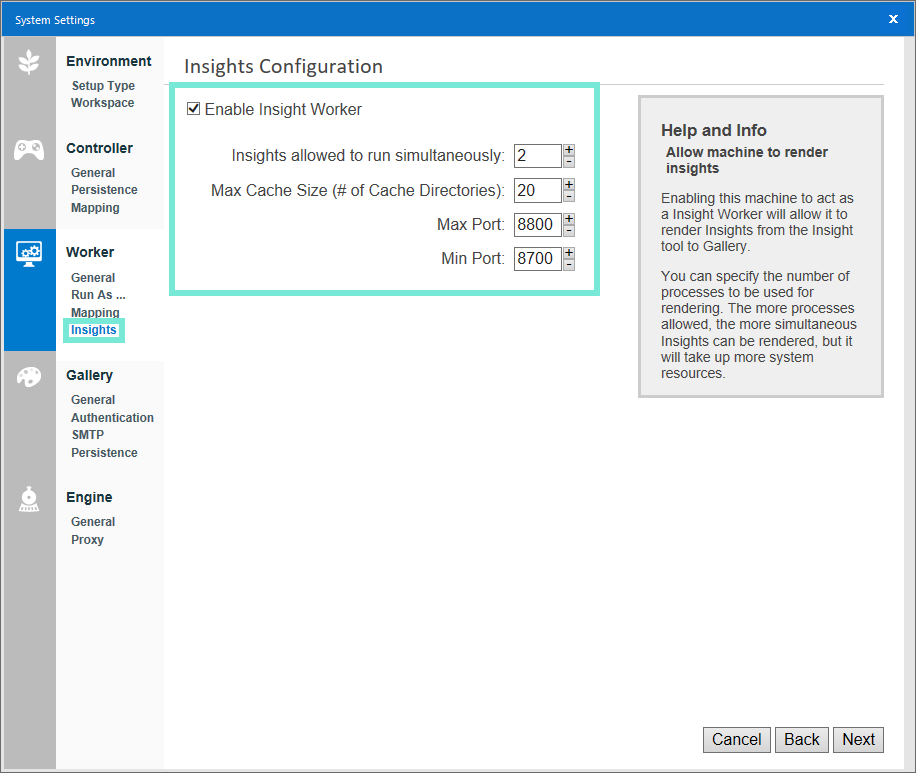
With both of these options enabled, you should be able to publish insights on to your Gallery! For a guide to publishing an Insight to your Alteryx Gallery, please see this Community Article.