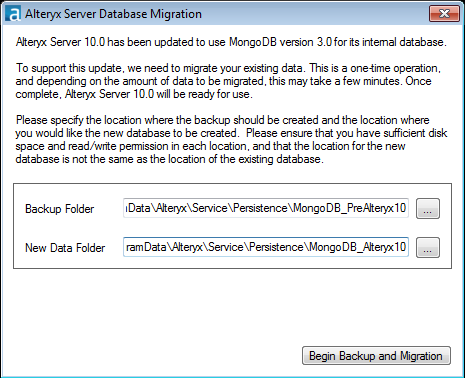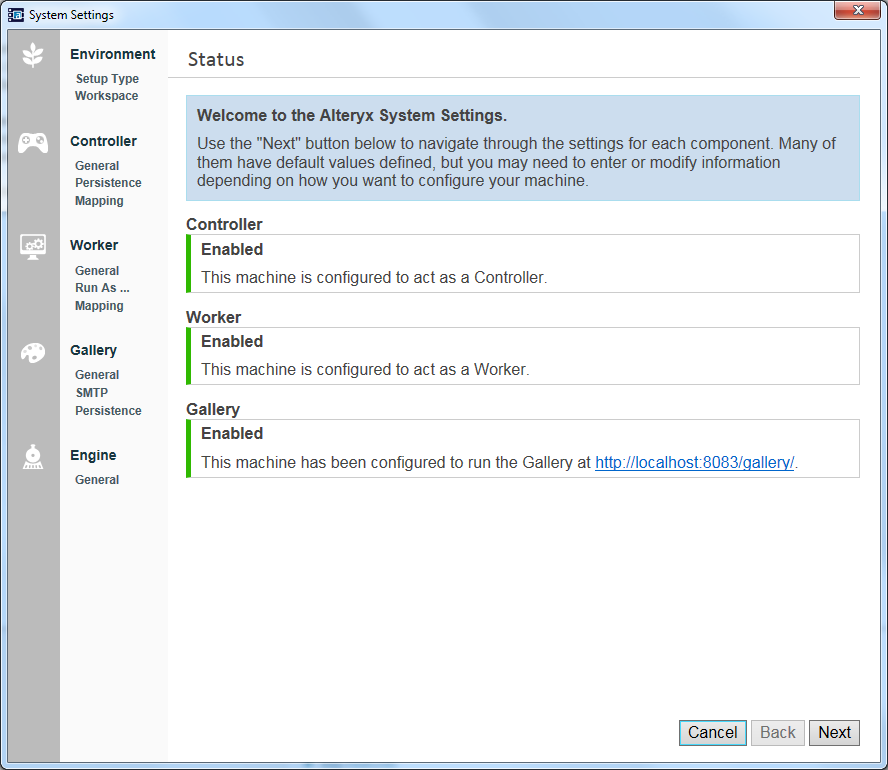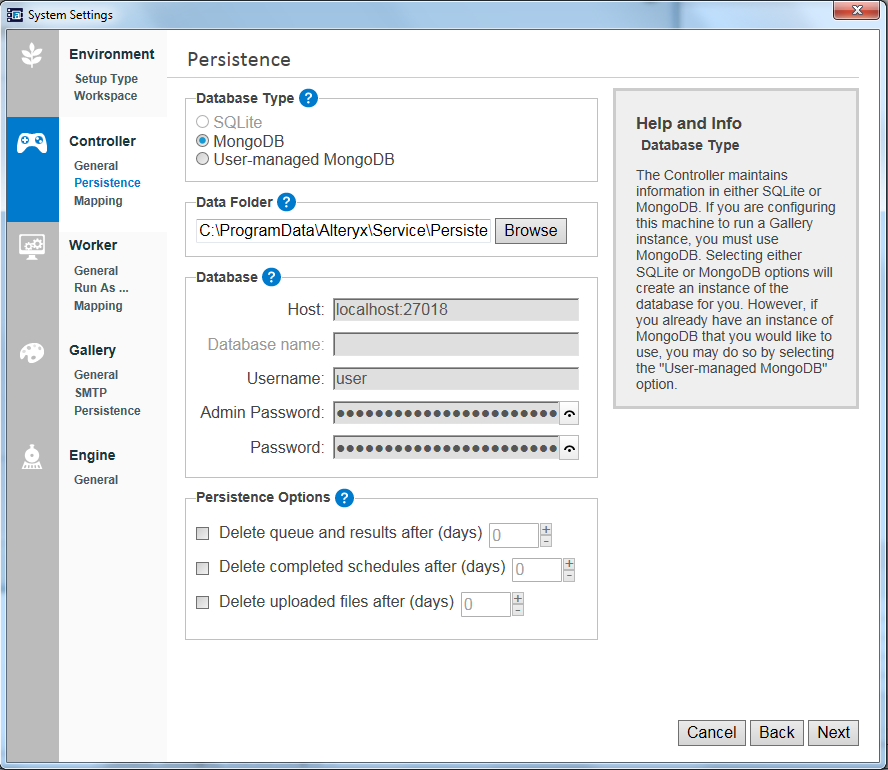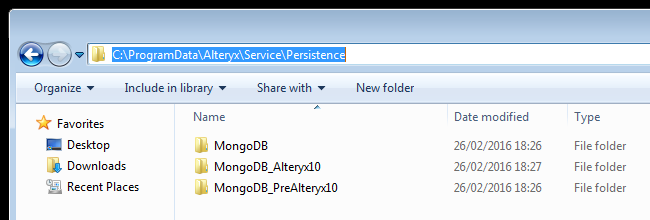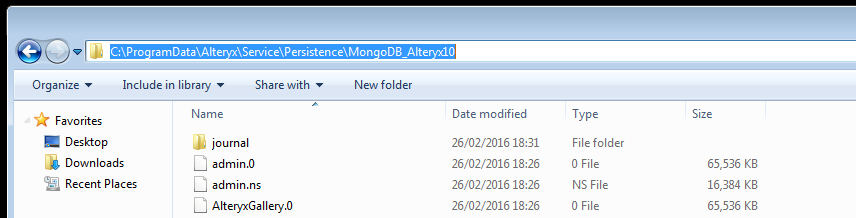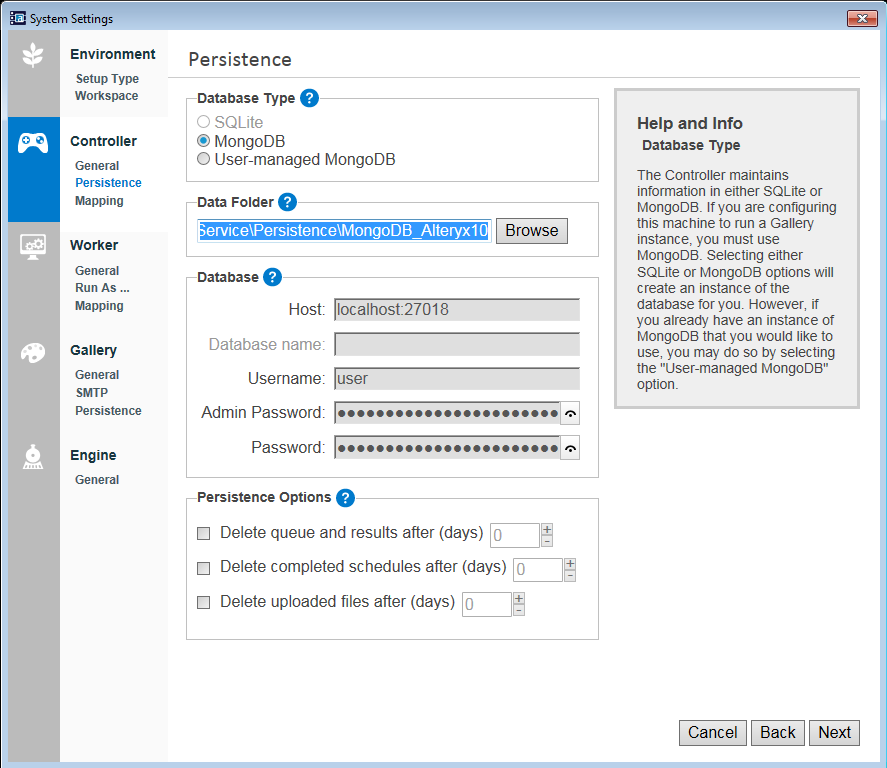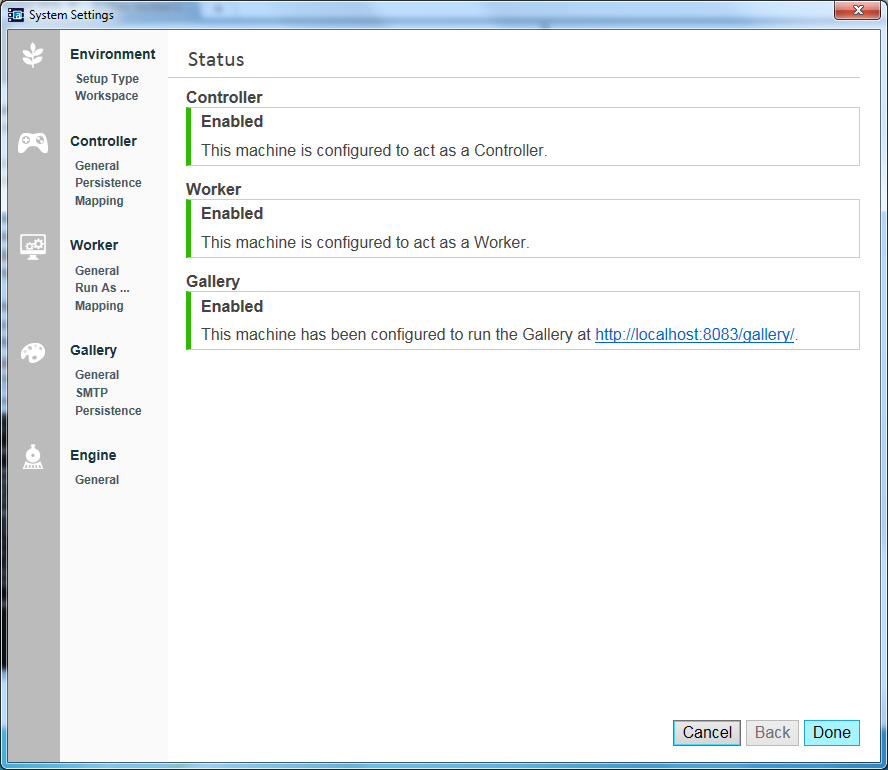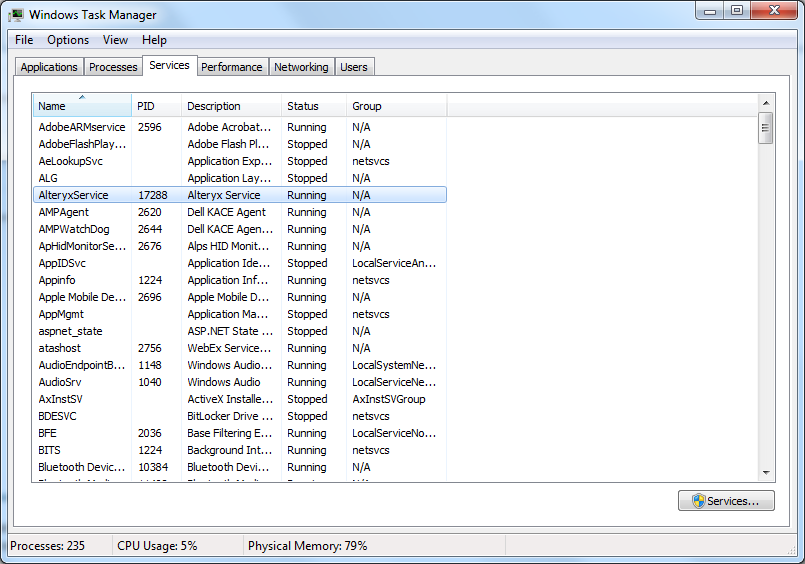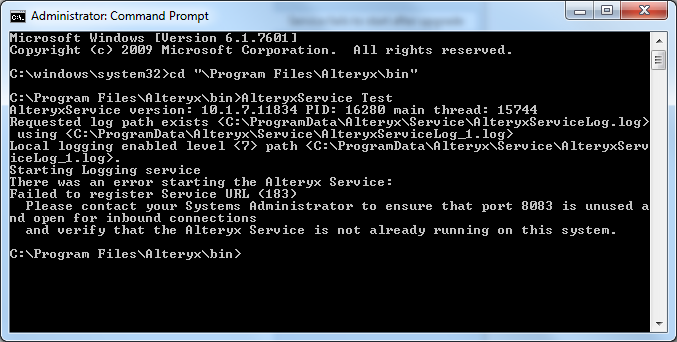Alteryx Server Knowledge Base
Definitive answers from Server experts.AlteryxService fails to start after upgrade from Alteryx Server 9.5 to 10.1+
- Subscribe to RSS Feed
- Mark as New
- Mark as Read
- Bookmark
- Subscribe
- Printer Friendly Page
- Notify Moderator
on 02-29-2016 10:19 AM - edited on 07-27-2021 11:43 PM by APIUserOpsDM
As part of the upgrade from Alteryx Server 9.5 to 10.0+, the Mongo DB Alteryx Server uses for the persistence layer will be upgraded to MongoDB 3.0. During this process a backup of the existing database is created under the folder MongoDB_preAlteryx10 and the upgraded Database is created under the MongoDB_Alteryx10 folder. The existing persistence database, MongoDB, is not touched.
After completing the update, some users were unable to start AlteryxService (usually experiencedas browsing to thelocal Alteryx Gallery returnsan error page)becausethe configuration files were still pointing to the old Alteryx persistence database, MongoDB, instead of the upgraded one MongoDB_Alteryx10.
To get the service starting, the user must manually point to the MongoDB_Alteryx10 persistence directory in the Alteryx System Settings application.
Steps to get AlteryxService to start:
- First identify the correct folder where the persistence layer exists. You can check by launching the Alteryx System Settings application, and navigating to the Persistence Settings under Controller:
- Copy the path shown under Data Folder up to Persistence (C:\ProgramData\Alteryx\Service\Persistence) and paste it in a File Explorer window; you should be able to see the different copies of the Persistence layer.
- Double-click the MongoDB_Alteryx10 folder, copy the full path from the File Explorer bar and paste it in place of the existing path under Data Folder.
- Follow through with the rest of the configuration steps in the Alteryx System Settings app and press Done at the last step. This should restart the service.
- You can check if the service is running by opening the Task Manager and checking the status of AlteryxService under the Services Tab. You can attempt to restart the service for this windows as well by right-clicking on AlteryxService and selecting Start Service.
If you still can't get AlteryxService to start:
- From the Start Menu, search for CMD, right-click and press Run As Administrator.
- Navigate to the location of the Alteryx installation by typing: cd "C:\ProgramFiles\Alteryx\bin" then pressing return (the part after cd depends on where you have Alteryx installed)
- Type: AlteryxService Test and press return. Once the command stops running, take a screenshot of the window and send it to support@alteryx.com; a Customer Support Engineerwill reach out to you for further support.
-
11.0
1 -
2018.3
11 -
2019.3
12 -
2019.4
13 -
2020.4
19 -
2021.1
19 -
2021.2
24 -
2021.3
19 -
2021.4
25 -
2022.1
21 -
Alteryx Gallery
3 -
Alteryx Server
7 -
Apps
16 -
Best Practices
37 -
Chained App
4 -
Collections
7 -
Common Use Cases
35 -
Customer Support Team
2 -
Database Connection
30 -
Datasets
4 -
Documentation
1 -
Dynamic Processing
4 -
Error Message
79 -
FIPS Server
2 -
Gallery
193 -
Gallery Administration
31 -
Gallery API
9 -
How To
95 -
Input
13 -
Installation
31 -
Licensing
13 -
Logs
7 -
Macros
8 -
MongoDB
57 -
Output
11 -
Permissions
5 -
Publish
25 -
Reporting
10 -
Run Command
6 -
SAML
9 -
Scheduler
45 -
Settings
52 -
Support
1 -
Tips and Tricks
50 -
Troubleshooting
6 -
Updates
8 -
Upgrades
18 -
Use Case
1 -
Windows Authentication
13 -
Workflow
35
- « Previous
- Next »